ACW for all the Call Participants
Updated
After Call Work (ACW) helps agents complete post-call activities such as adding notes or updating CRM records once a call ends. Previously, ACW could be triggered either for primary agent during the call or for all participants.
Admin can now choose from the following 3 options that provides more flexibility in determining who receives ACW.
Trigger ACW for Each Primary Agent - ACW is triggered for every agent who becomes the primary agent at any point during the call. This is selected by default.
All Agents on Call: Trigger ACW for All Agents - ACW is triggered for all agents involved in the call, regardless of their role sequence.
Final Agent Only: Trigger ACW Only for Final Primary Agent - ACW is triggered exclusively for the last primary agent in the call.
This update allows you to better align ACW behavior with your workflow—avoiding duplicate tickets and ensuring that only the right agents perform post-call tasks.
To enable this feature,
On the Launchpad, under the Sprinklr Service tab, click Voice Care within Listen.
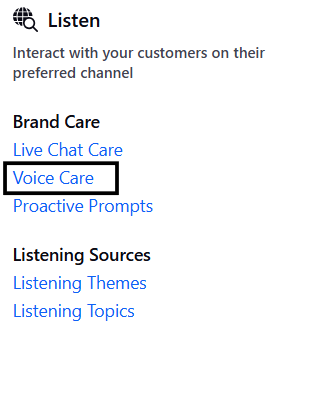
From the left panel, under Voice Settings window, click Voice Applications.

Click + Create Voice Application in the top right-corner and under the Advanced Settings tab, from the After Call Work (ACW) Assignment drop-down, choose from the following three options:
Trigger ACW for Each Primary Agent - ACW is triggered for every agent who becomes the primary agent at any point during the call. This is selected by default.
All Agents on Call: Trigger ACW for All Agents - ACW is triggered for all agents involved in the call, regardless of their role sequence.
Final Agent Only: Trigger ACW Only for Final Primary Agent - ACW is triggered exclusively for the last primary agent in the call.

Save your changes.