Sprinklr Service
Overview
Inbound VoiceOutbound VoiceSocial Customer ServiceLive Chat SupportCommunitiesConversational AI PlatformConversational IVRKnowledge Base SoftwareUnified Agent DesktopAgent AssistOmnichannel RoutingAI-Powered Quality ManagementSupervisor ConsoleConversational AnalyticsWorkforce ManagementReporting and AnalyticsOmnichannel SurveysGuided WorkflowsService Command CenterSprinklr for CX Teams
- Unified-CXM
Can't find what you're looking for?
Relevance
Selected Relevance
Category
Published Date :
Lifetime
Selected Lifetime
Conversation Type :
Posts
Selected Posts
Search Results (5.9K)
English (US)
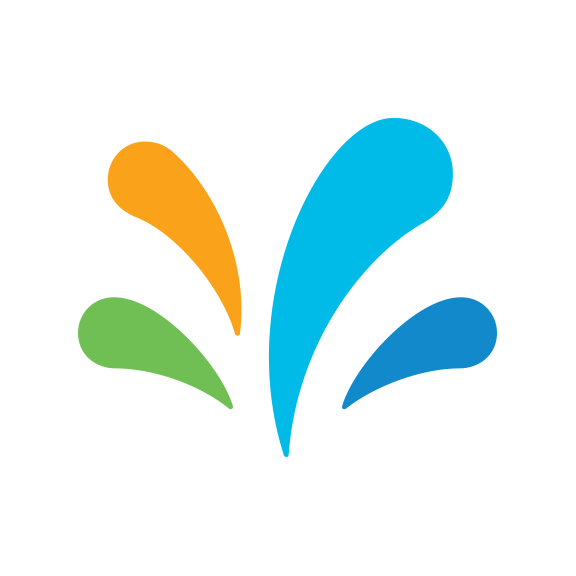
Sprinklr Help Center