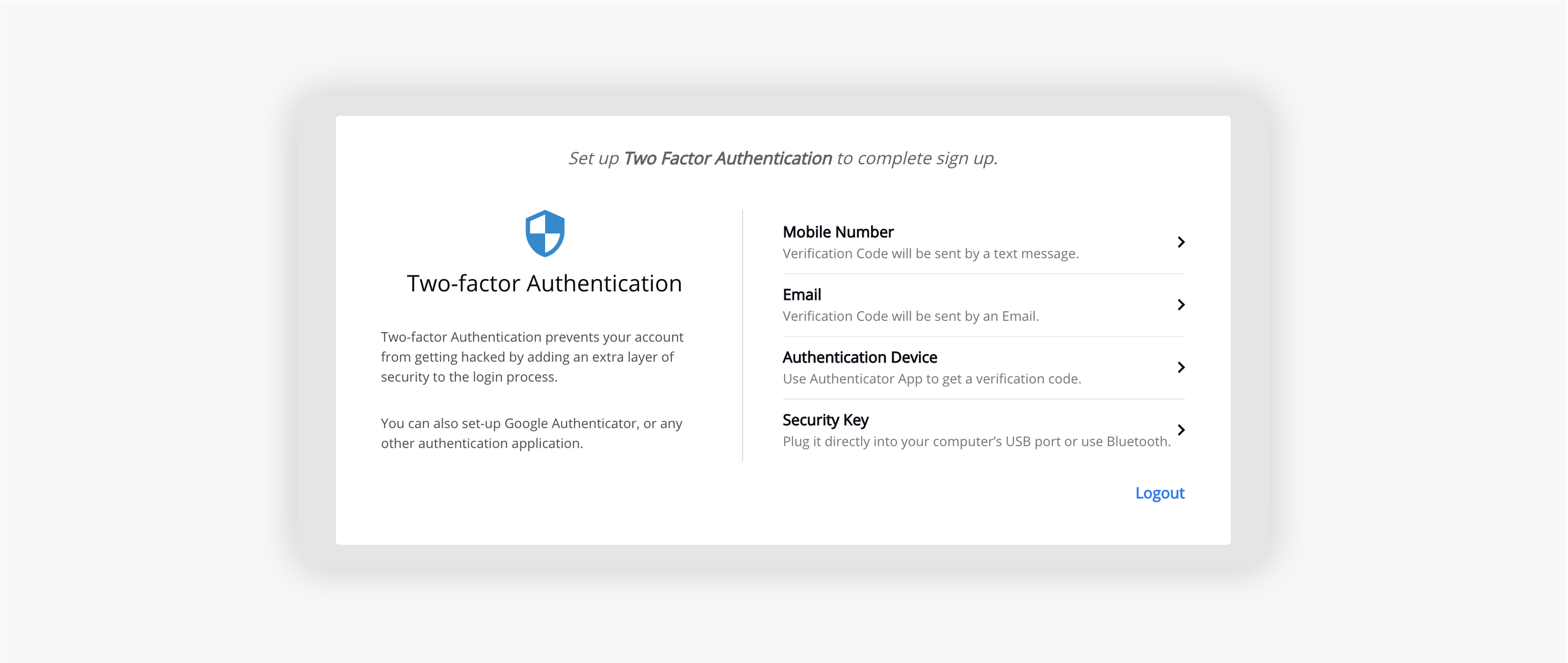Two-Factor Authentication in Sprinklr
Updated
Learn how to set up Two-factor authentication for a new user in order to add a second-level authentication to an account log-in.
Two-factor authentication is a security process in which the user provides two means of identification from separate categories of credentials. Two Factor Authentication adds a second level of authentication to an account log-in. When you have to enter only your username and one password, that is considered a single-factor authentication. Two Factor Authentication requires the user to have two out of three types of credentials before being able to access an account.
Sprinklr Accounts can be kept more secure by using Two-Step Verification. After entering your password, the user needs to enter a code that will be sent via text or a call or a TOTP (Time-based One-Time Password) app installed on the phone.
Enablement note: To learn more about getting this capability enabled in your environment, please work with your Success Manager. |
To set up Two-Factor Authentication for a new user
Once Two Factor Authentication is enabled in your environment, you will first need to reset your password using the link sent to your Mail Id.
On the Add Security Details window, enter your account Password and select a Security Question and Answer for your account. Next, click Select Password in the bottom right corner. 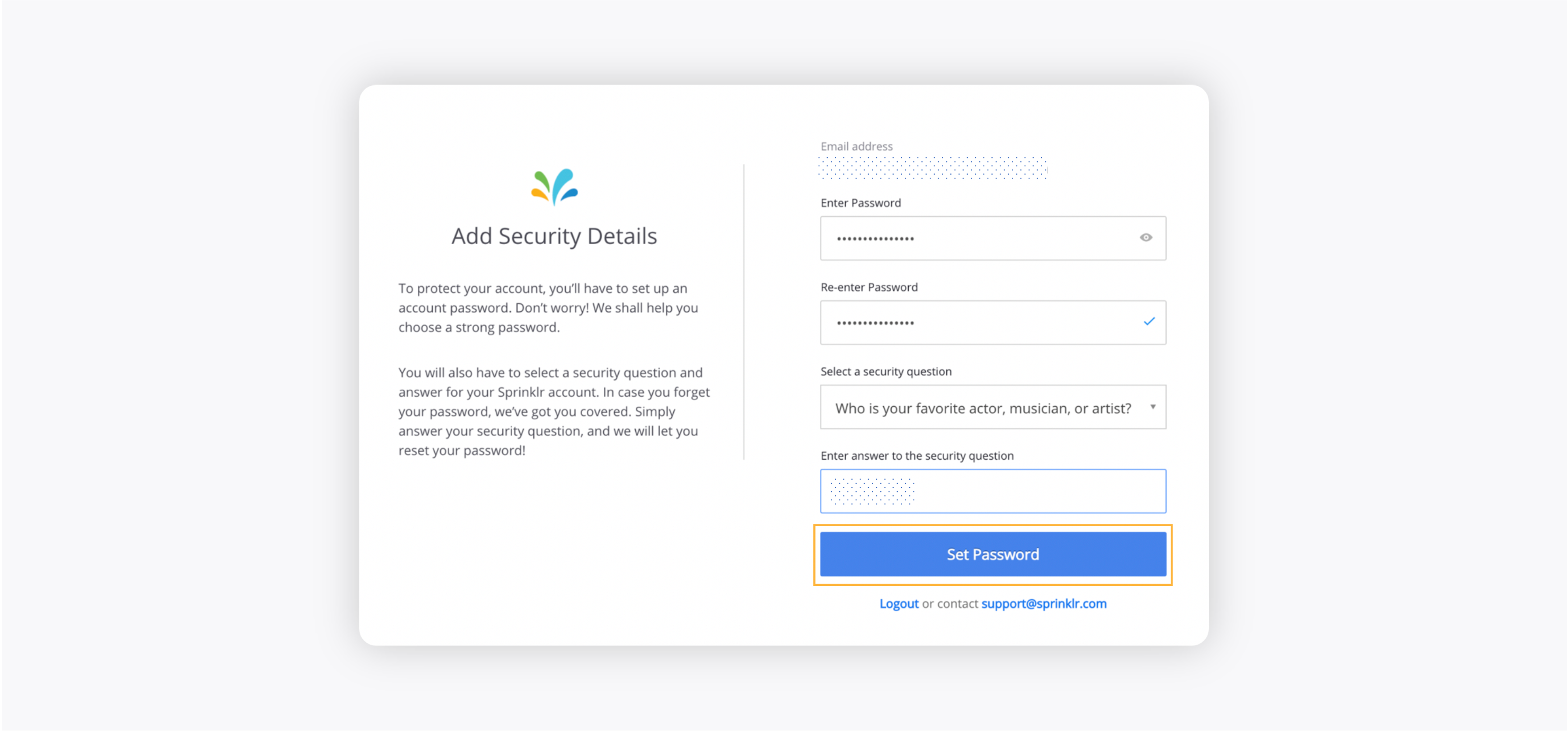
On the Two Factor Authentication window, you can protect your account with both your password and your phone or an external app and key.
To set up using an app
On the Two Factor Authentication window, click Authentication Device.
You will then be redirected to the below window. Click on Take me to setup.
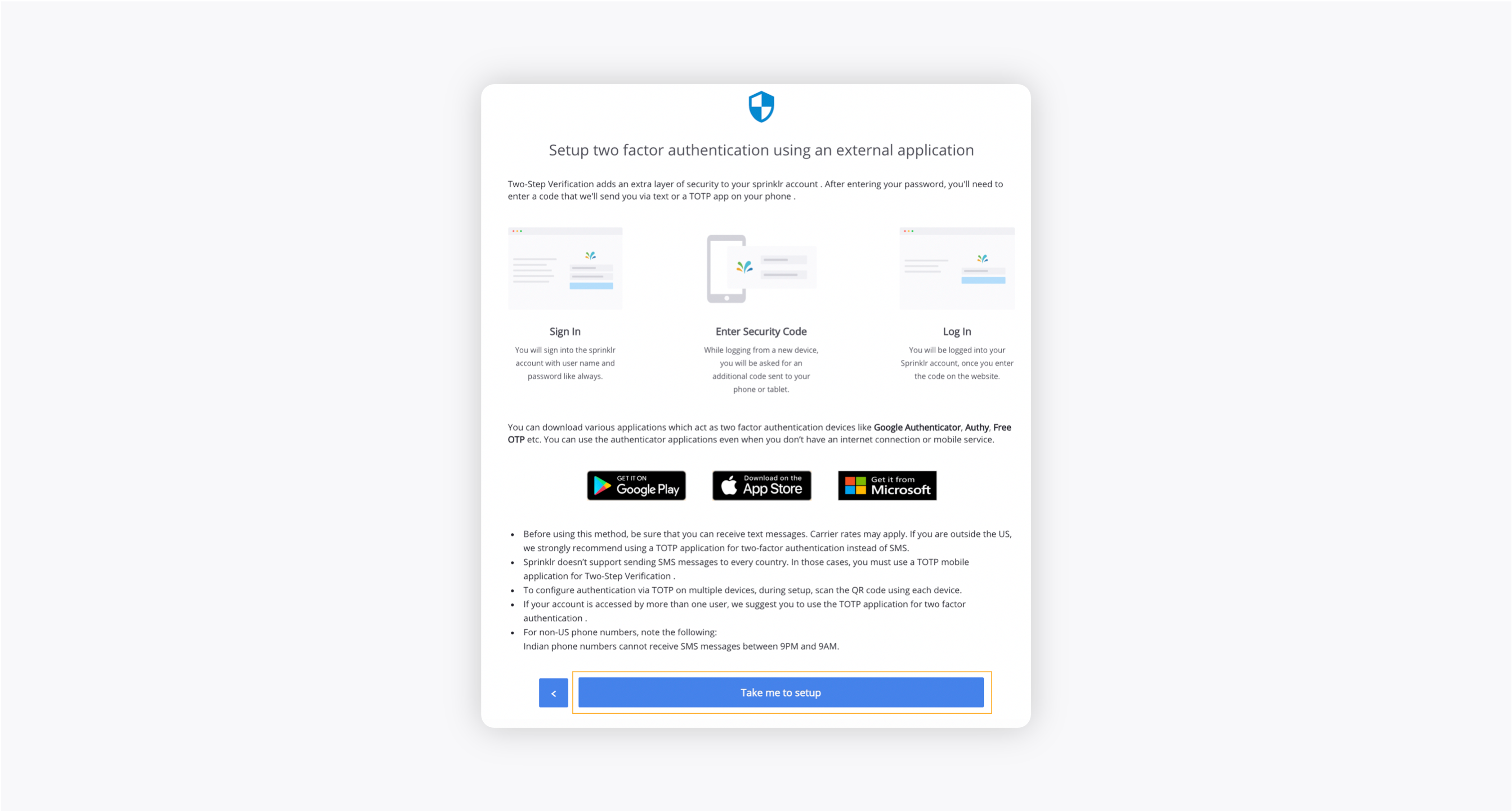
You are required to have any TOTP mobile application which acts as Two Factor Authentication Device.
Using this device, you have to scan the QR code and use the six-digit code generated from the application to authenticate. Once the code is entered, click Next.
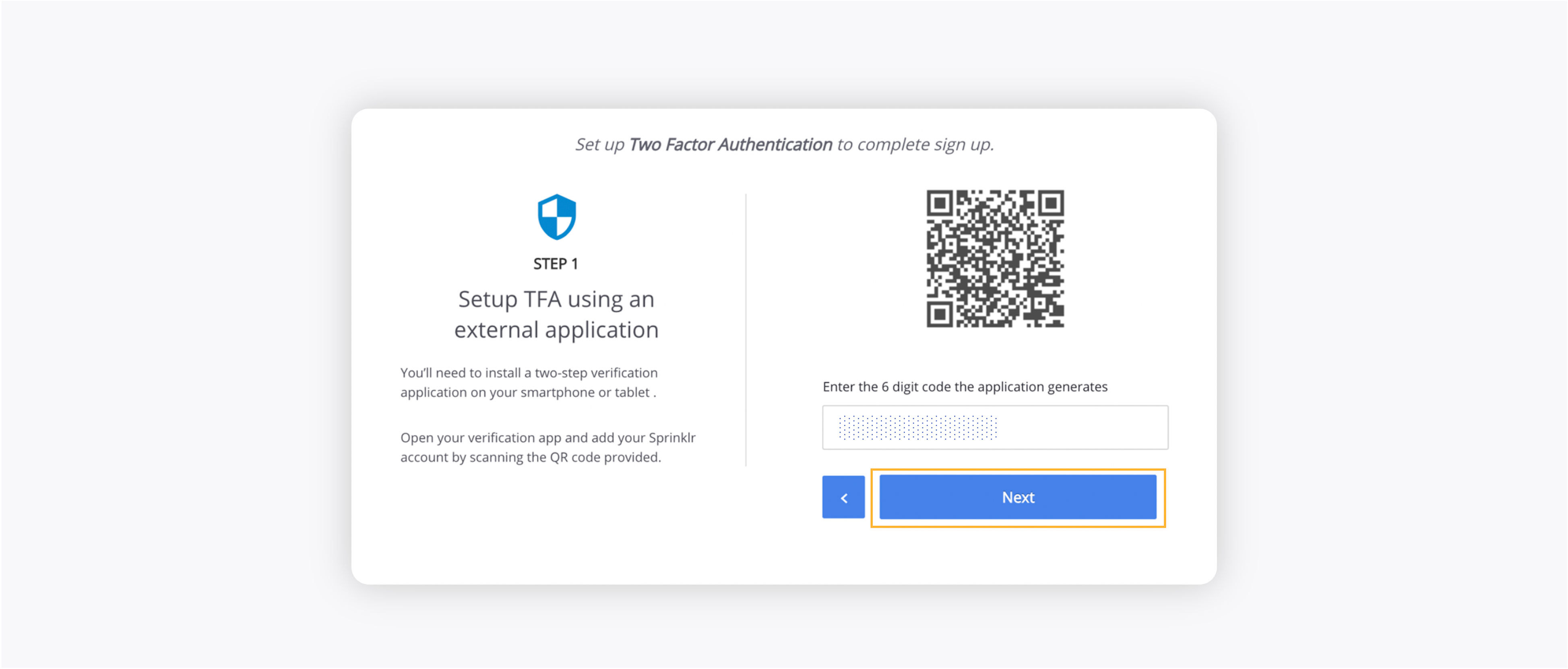
You will be redirected to a Set fallback device for 2FA window, where you have to give the backup phone number. Enter the Backup Phone Number and click Next.
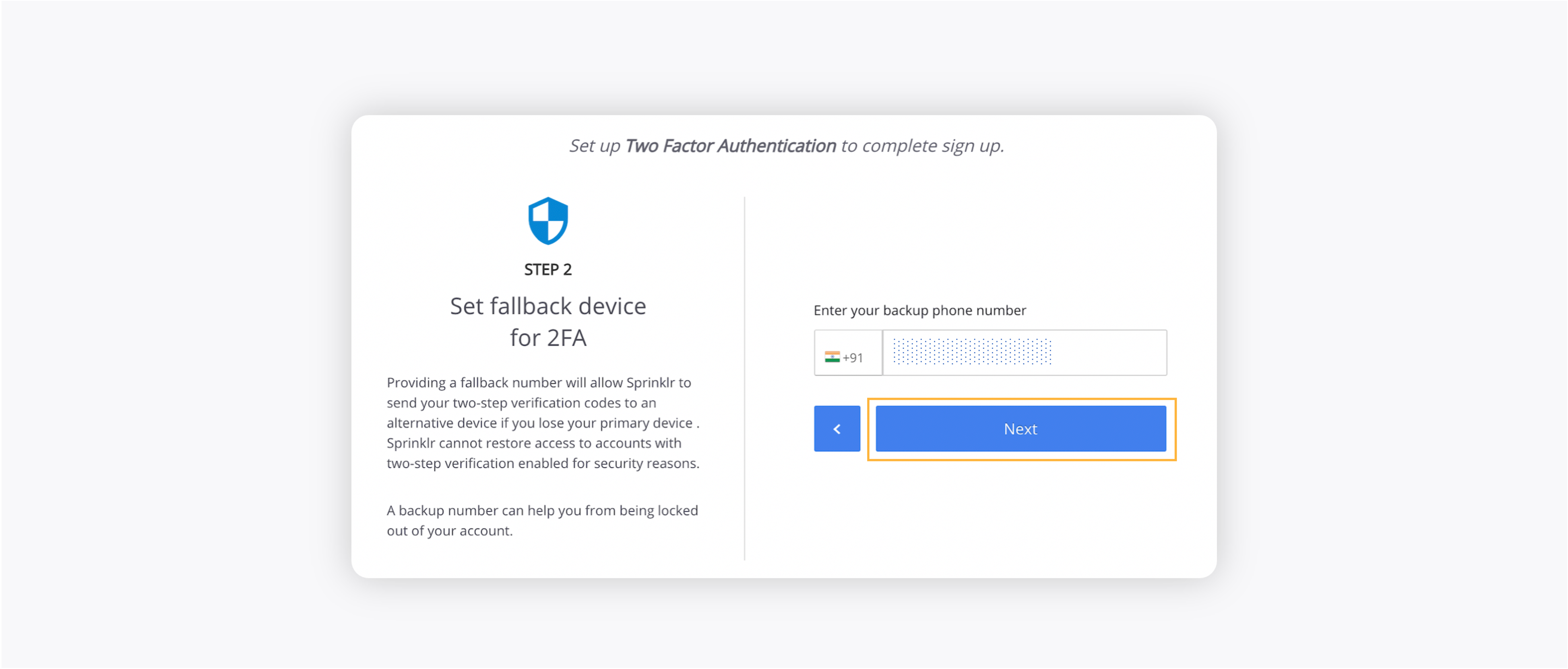
On the Recovery Codes window, you can download the recovery codes and use them to login in case you face problems with logging in. After downloading the recovery codes, click Take me to Sprinklr.

You will be redirected to the login window, where you have to enter your login credentials and then the six-digit TOTP generated from the authentication application. Once your account is authenticated, you can access Sprinklr Platform.
To set up using email
On the Two Factor Authentication window, select Email.
Your Email Address is pre-selected, you cannot edit or change it.
You will receive a six-digit OTP to the email address. Enter this six-digit OTP and click Next.
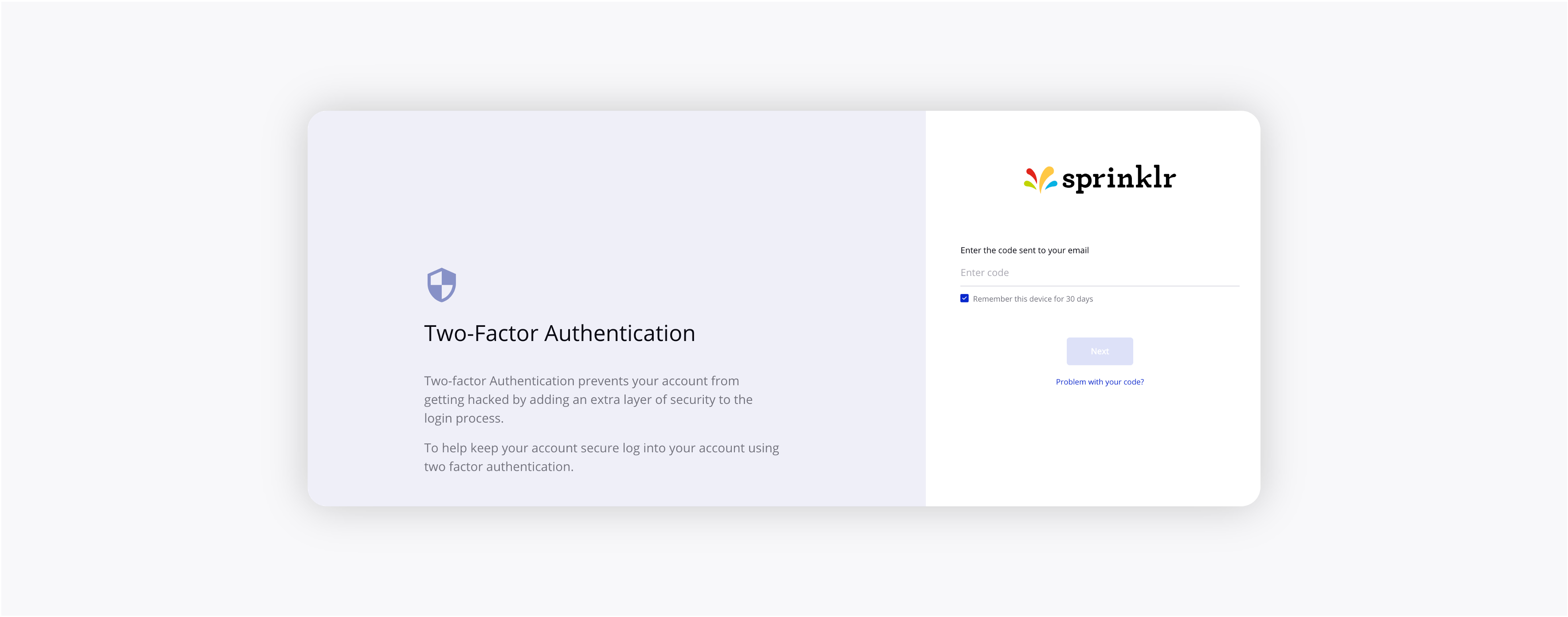
You will be redirected to the login window, where you have to enter your login credentials and then enter the six-digit OTP that you have received on the registered email address. Once the authentication is done, you will be able to access the Sprinklr Platform.
To set up using a Security Key
On the Two Factor Authentication window, click Security Key.
You will then be redirected to the below window. Click Next.
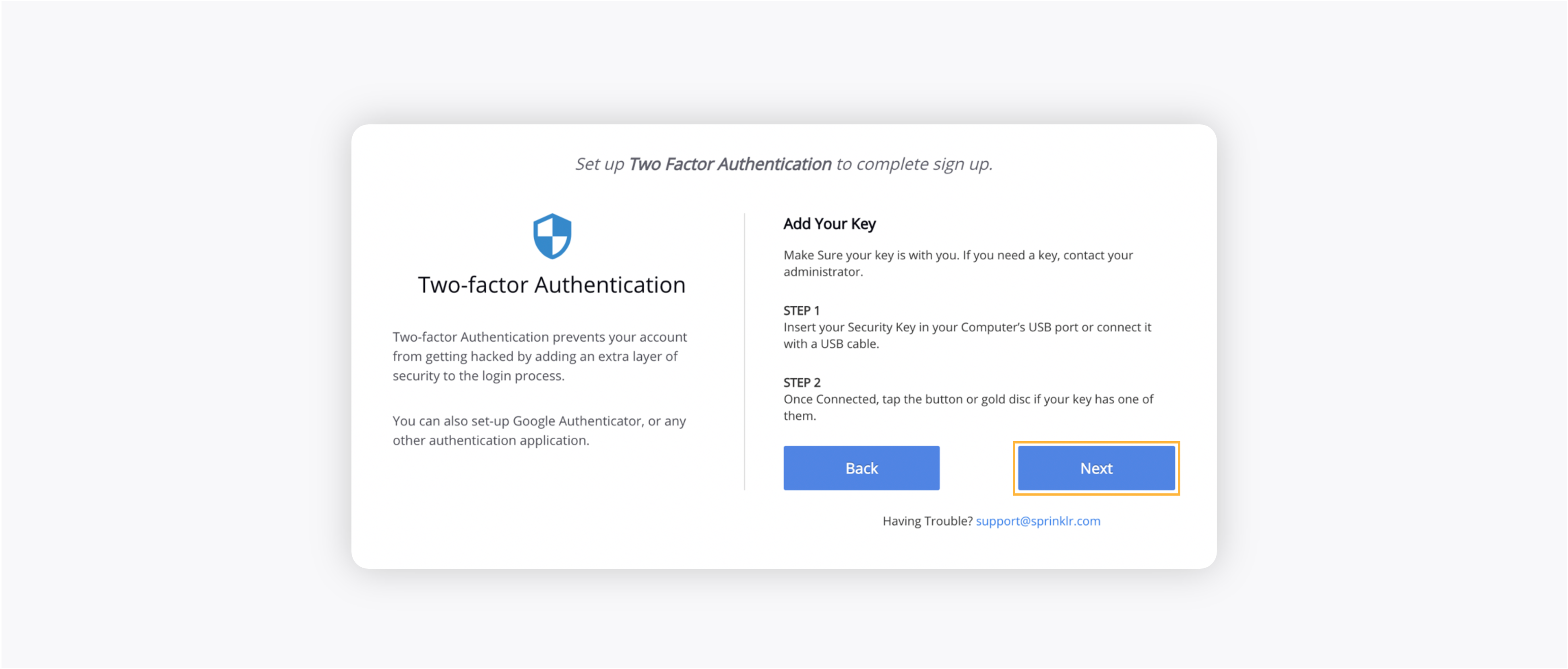
Sprinklr will now prompt you to insert your key. Plug the key into any USB port, with the gold disk facing upwards. If you did this right, a light in the gold disk should start flashing.
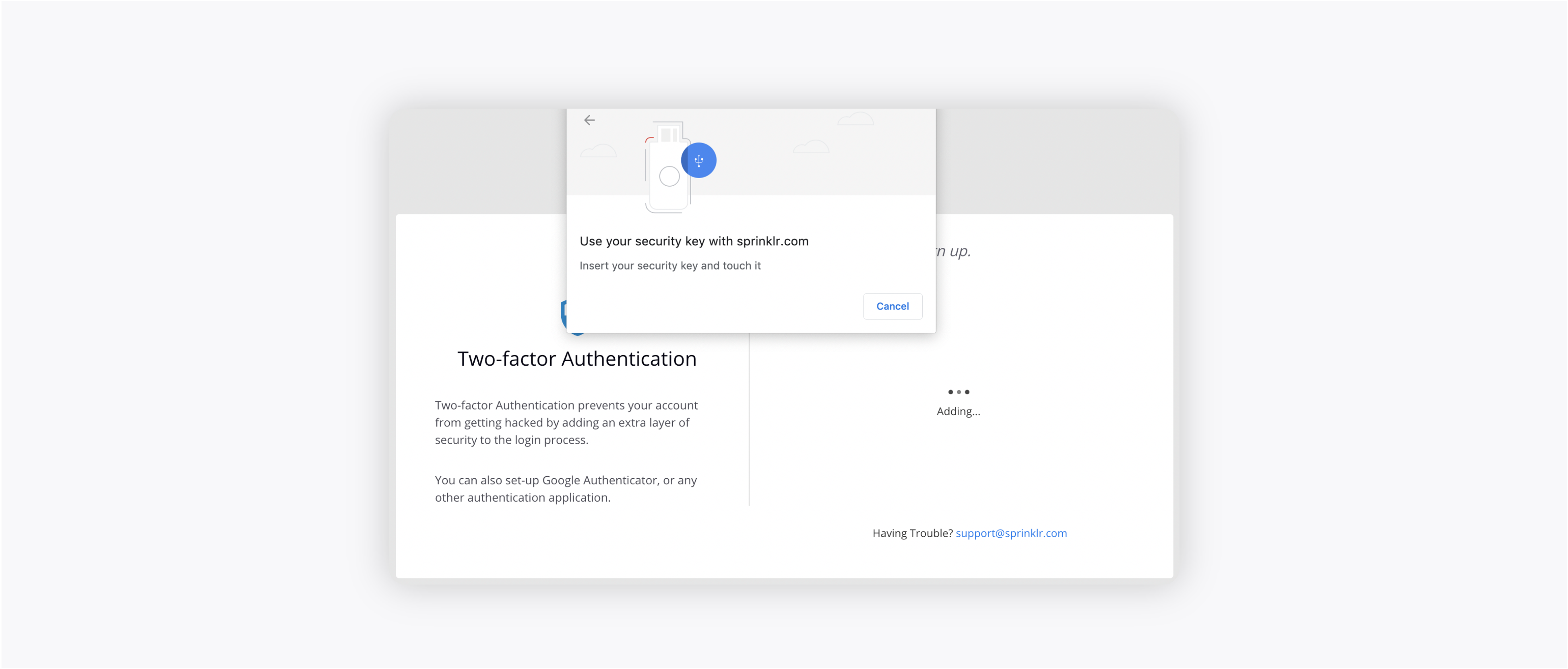
After the browser confirmation, press your fingertip against the gold circle on the key until it stops flashing.
Once Sprinklr accepts your key, you'll see a checkmark. You can now take the security key out of the USB port (there is no need to un-mount it like a flash drive).
Once the authentication is done, you will be able to access the Sprinklr Platform.
To set up using mobile (On Request)
On the Two Factor Authentication window, select Mobile Number.
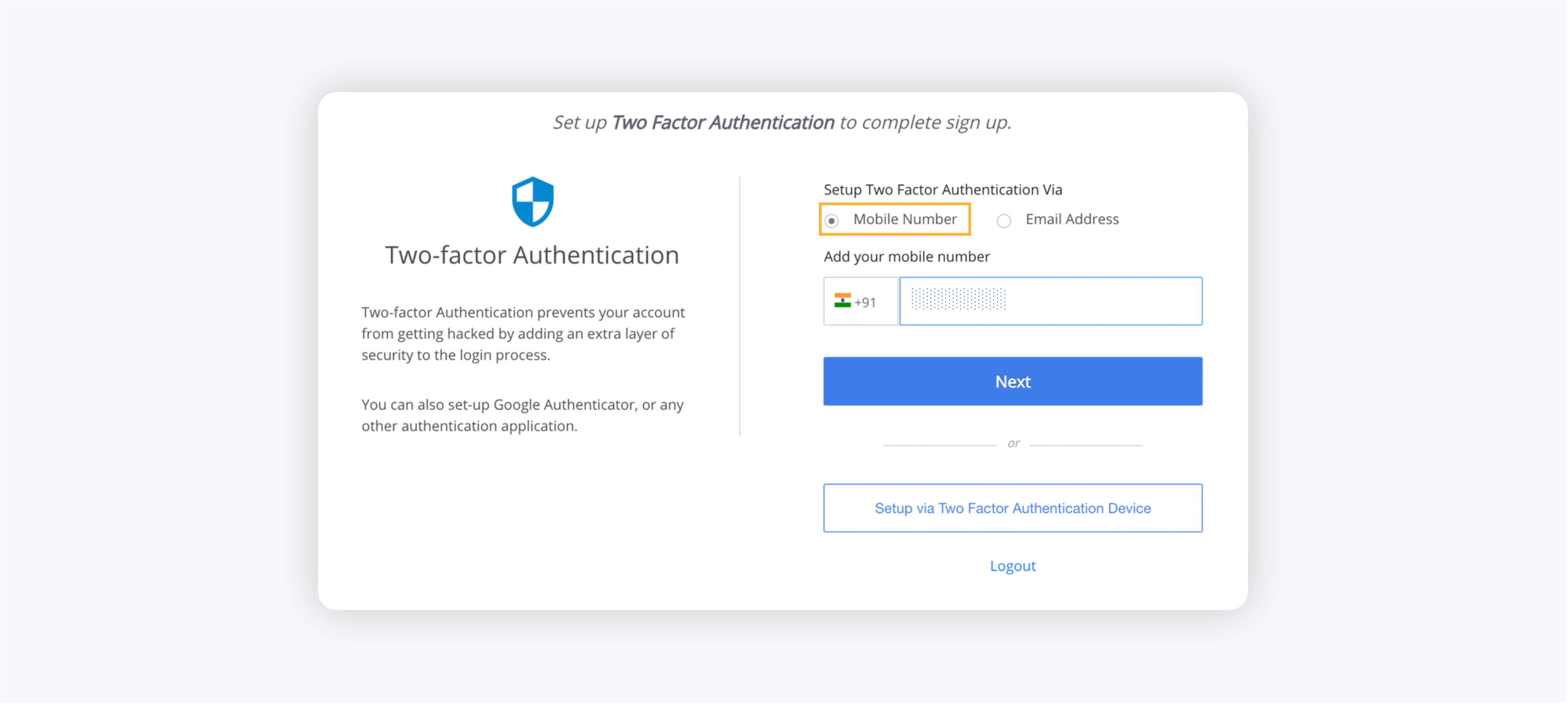
First, choose your Country Code from the drop-down menu and enter the Phone Number. Click Next.
You will receive a six-digit OTP to the entered phone number. Enter this six-digit OTP and click Take me to Sprinklr.
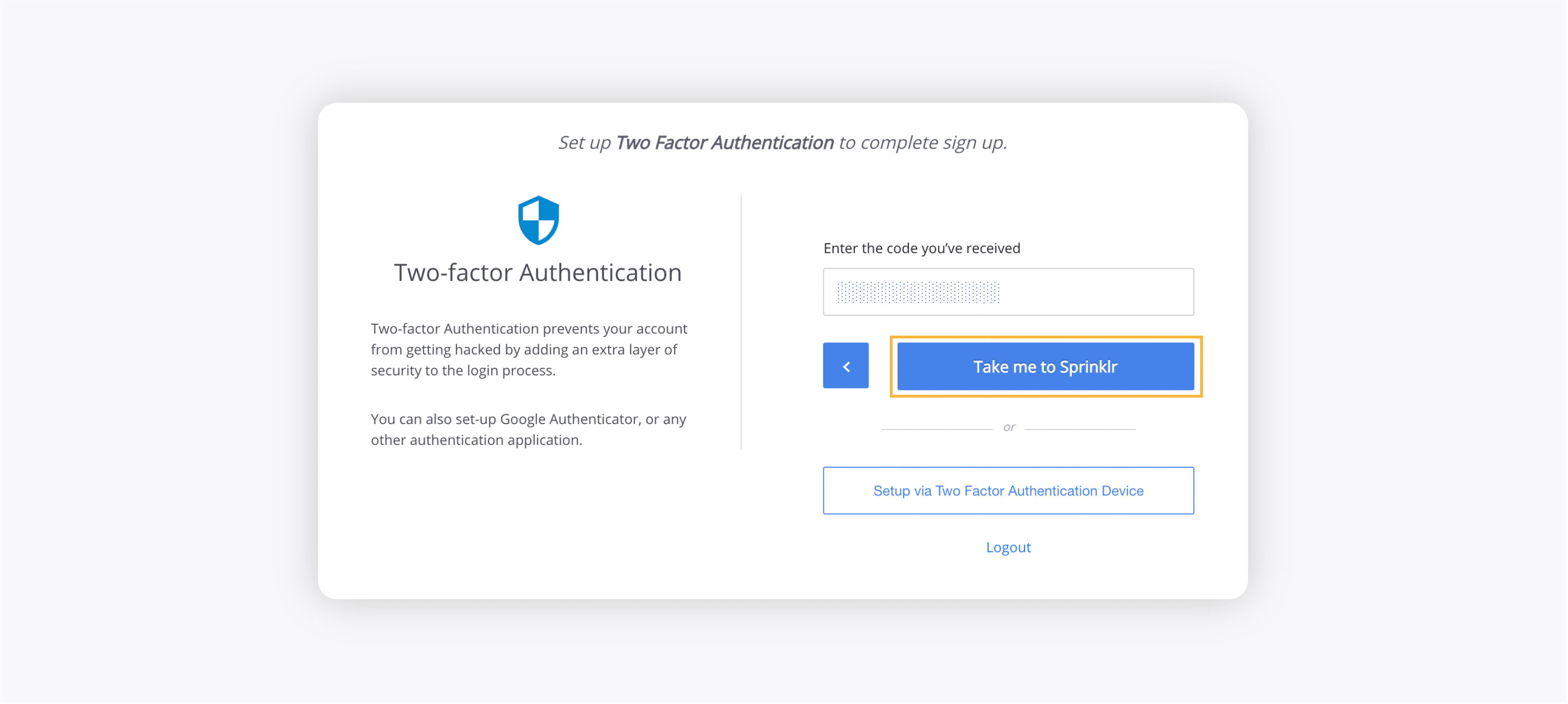
You will be redirected to the login window, where you have to enter your login credentials and then enter the six-digit OTP that you have received on the registered phone number. Once the authentication is done, you will be able to access the Sprinklr Platform.
To set up Two-factor Authentication for an existing user
Login to your Sprinklr environment and click on your User Icon in the top right corner to access the quick User Menu.
From the User Menu, select the Security Settings option.
On the Security Settings window, click Edit in the top right corner of the Two-Step Verification box.

Next, on the Confirm your password confirmation window, enter your Password and select Validate in the bottom right corner.
In the Two-Step Verification box, under the Register tab, enter the desired details to set up Two Factor Authentication for the existing user. For more information see Register Two-Step Verification — Field Descriptions.
Click Enable in the bottom right corner of the Register tab.
Next, if you wish you can choose to skip the Set fallback tab. But if you wish to provide a fallback number, see To Set Fallback Device for Two Factor Authentication.
Under the Generate Codes tab, you can download the recovery codes and use them to login in case you face problems with logging in. For more information, see To Download/Print Recovery Codes.
Register Two-Step Verification — Field Descriptions
Terms | Description |
Mobile Number | |
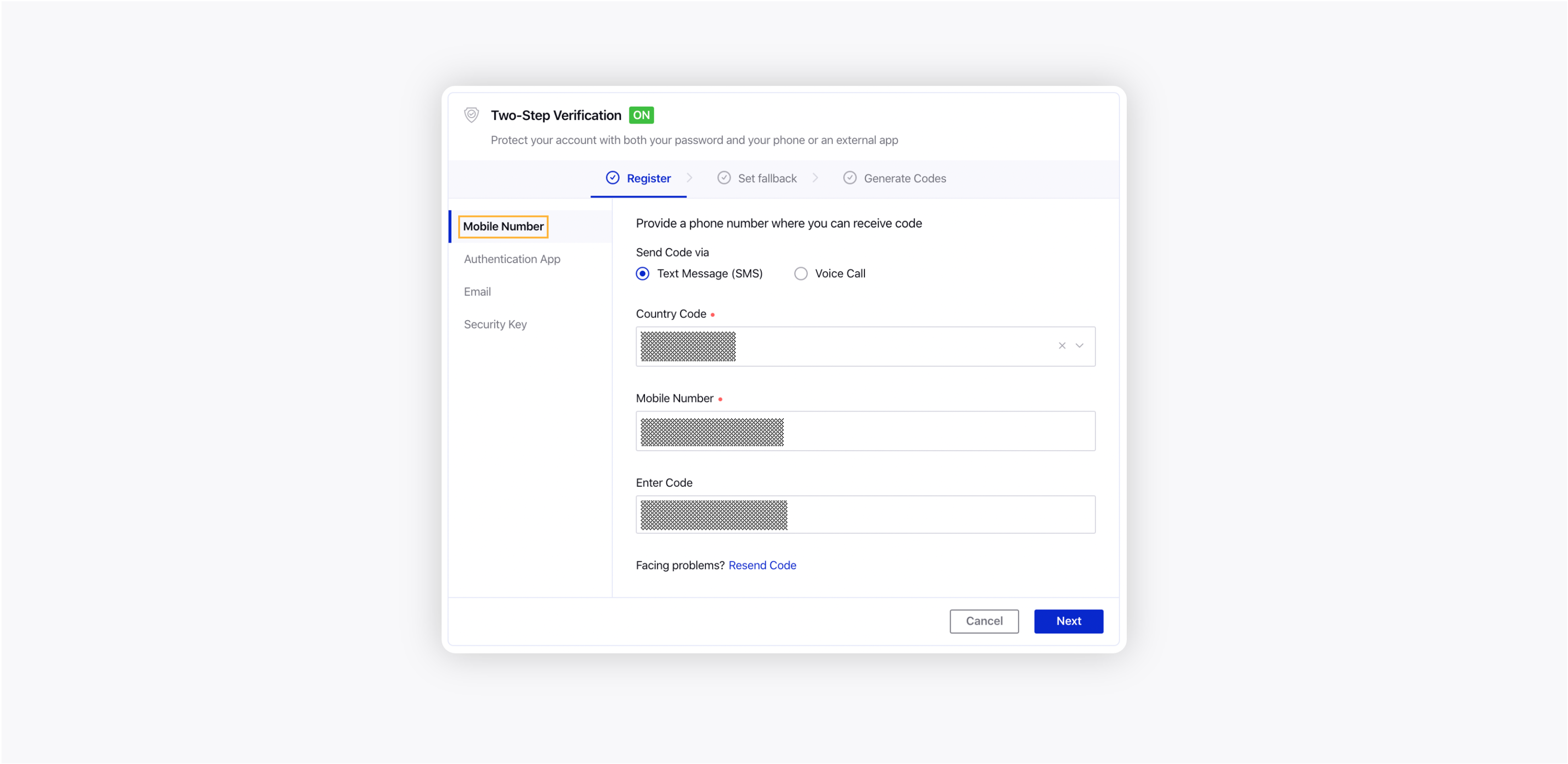 | |
Send Code via | You can send code via two options:
|
Country Code | Choose your country code from the drop-down menu. |
Mobile Number | Enter the phone number where you can receive code. |
Get Code | Click on the Get Code button to receive the code. |
Enter Code | Enter the six-digit OTP that you have received on the registered phone number. |
Resend Code | If you are facing any problem, click resend code to receive the code. |
Authentication App | |
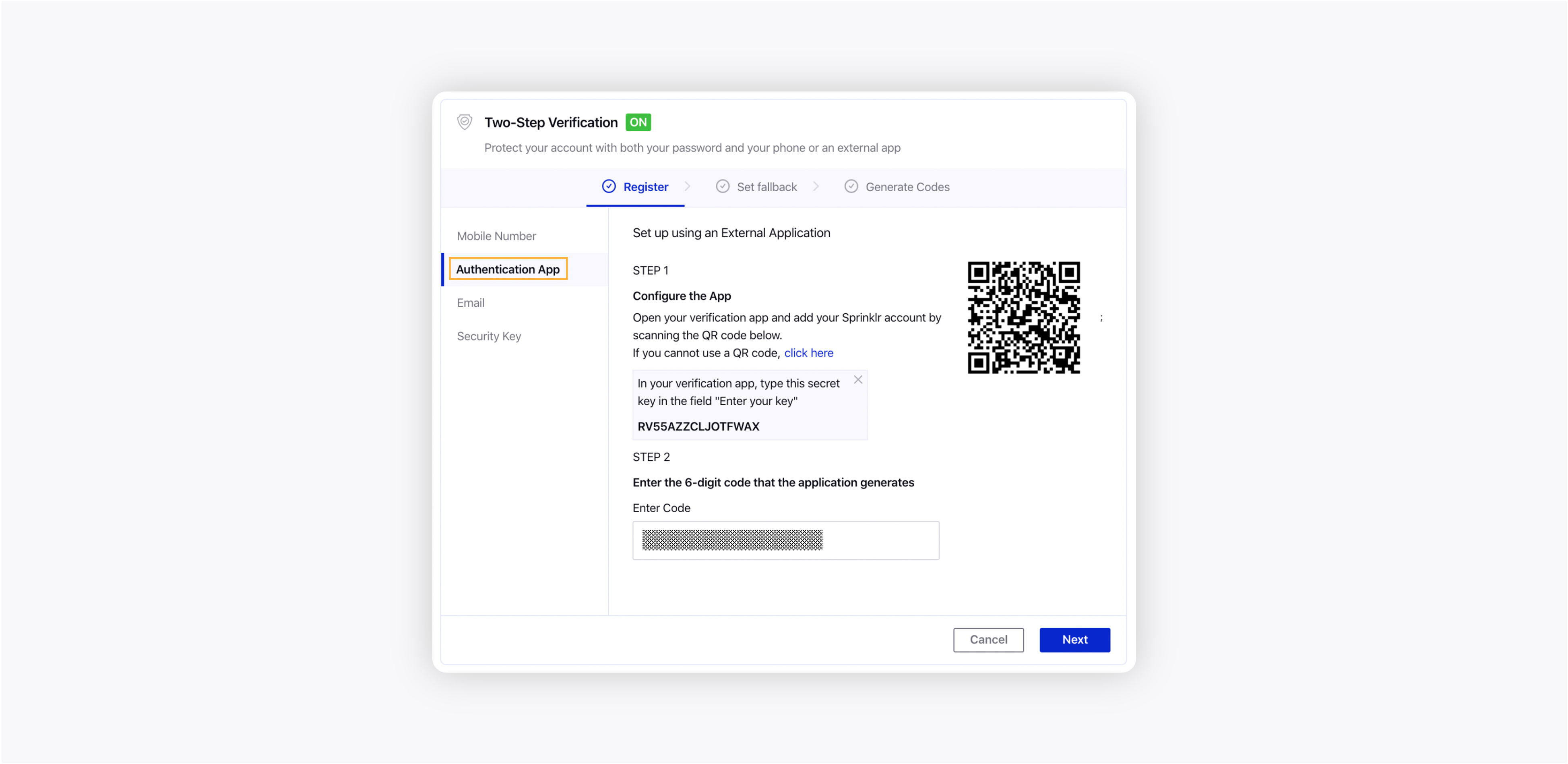 | |
Configure the App | Add your Sprinklr account by scanning the QR code. |
Enter Code | Enter the six-digit code generated from the application to authenticate. |
Email | |
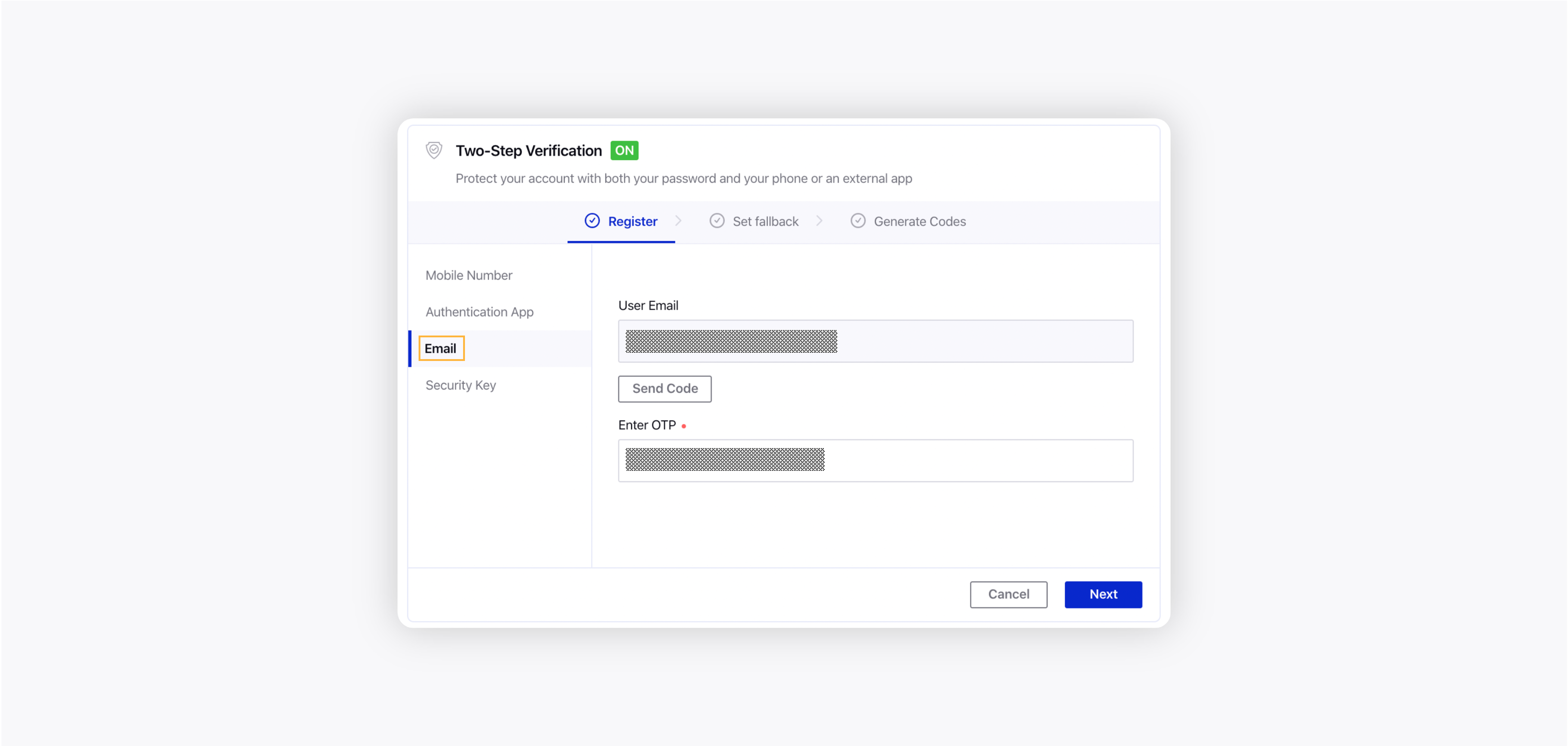 | |
User Email | Your email address is pre-selected, you cannot edit or change it. |
Send Code | Click on the Send Code button to receive the code. |
Enter OTP | Enter the six-digit OTP that you have received on the registered email address. |
Security Key | |
 | |
Add Security Key | Click on the Add Security Key button to use a security key for 2-Step Verification. |
To set fallback device for Two-factor authentication
Providing a fallback number will allow Sprinklr to send two-step verification codes to an alternative device if the primary device is lost. A backup number can help you from being locked out of the account.
Note: Sprinklr Support will not be able to restore access to accounts with Two-Step Verification enabled for security reasons. |
In the Two-Step Verification box, under the Set fallback tab, choose the Fallback Authentication Channel. You can select Fallback Authentication Channel via two options –
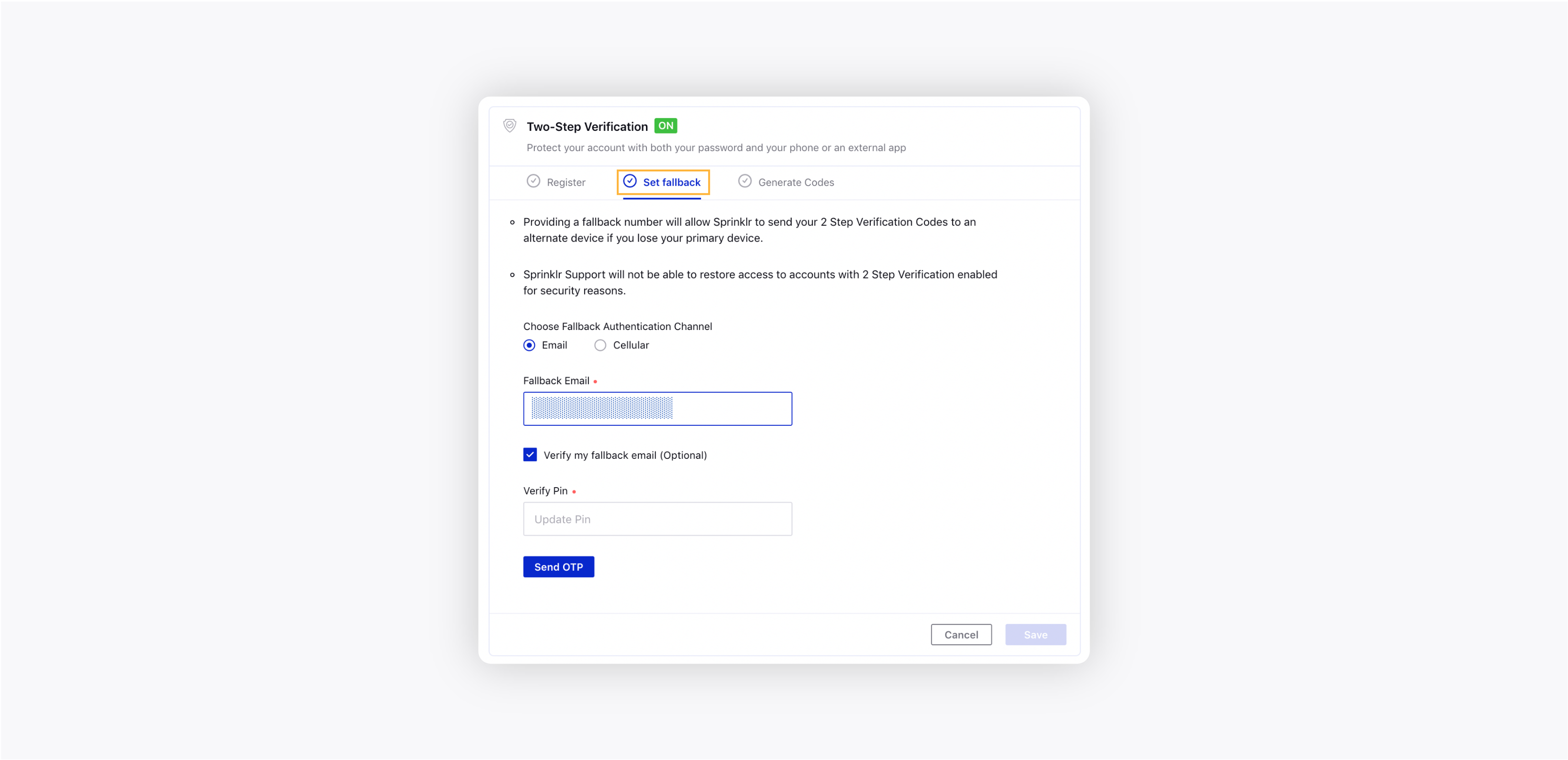
Email: Enter the backup email address under Fallback Email.
Cellular: Choose your Country Code from the dropdown menu and enter the backup Mobile Number.
Next, select the box to verify the fallback authentication channel and enter the Verify Pin.
Click Save in the bottom right corner.
To download/print recovery codes
When the Two-Step Device is lost or not around or when there are network issues due to which the code cannot be received, Sprinklr Recovery codes can be used to login to that account. Ten recovery codes will be generated and code once used cannot be reused. You can download the already generated Recovery Codes or can generate the new recovery codes. Once new recovery codes are generated all previous codes will be invalidated.
Note:
|
In the Two-Step Verification box, under the Generate Codes tab, to download the recovery codes click Download Recovery Codes in the bottom right corner.
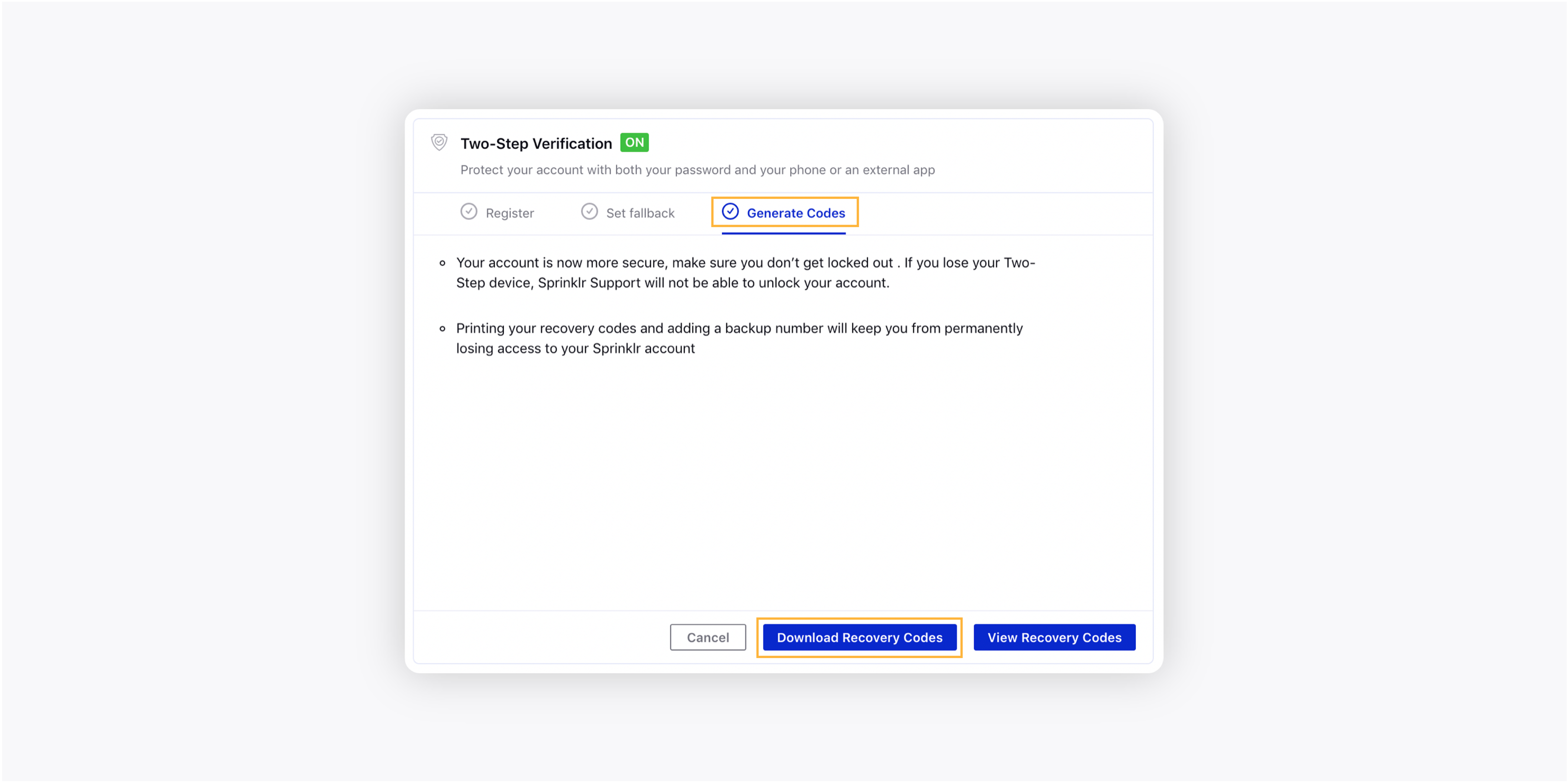
Note:
The downloaded recovery codes file will be in txt format.
To view recovery codes, click View Recovery Codes in the bottom right corner. Recovery Codes will be displayed as shown below and you can take Download/Print the recovery codes.
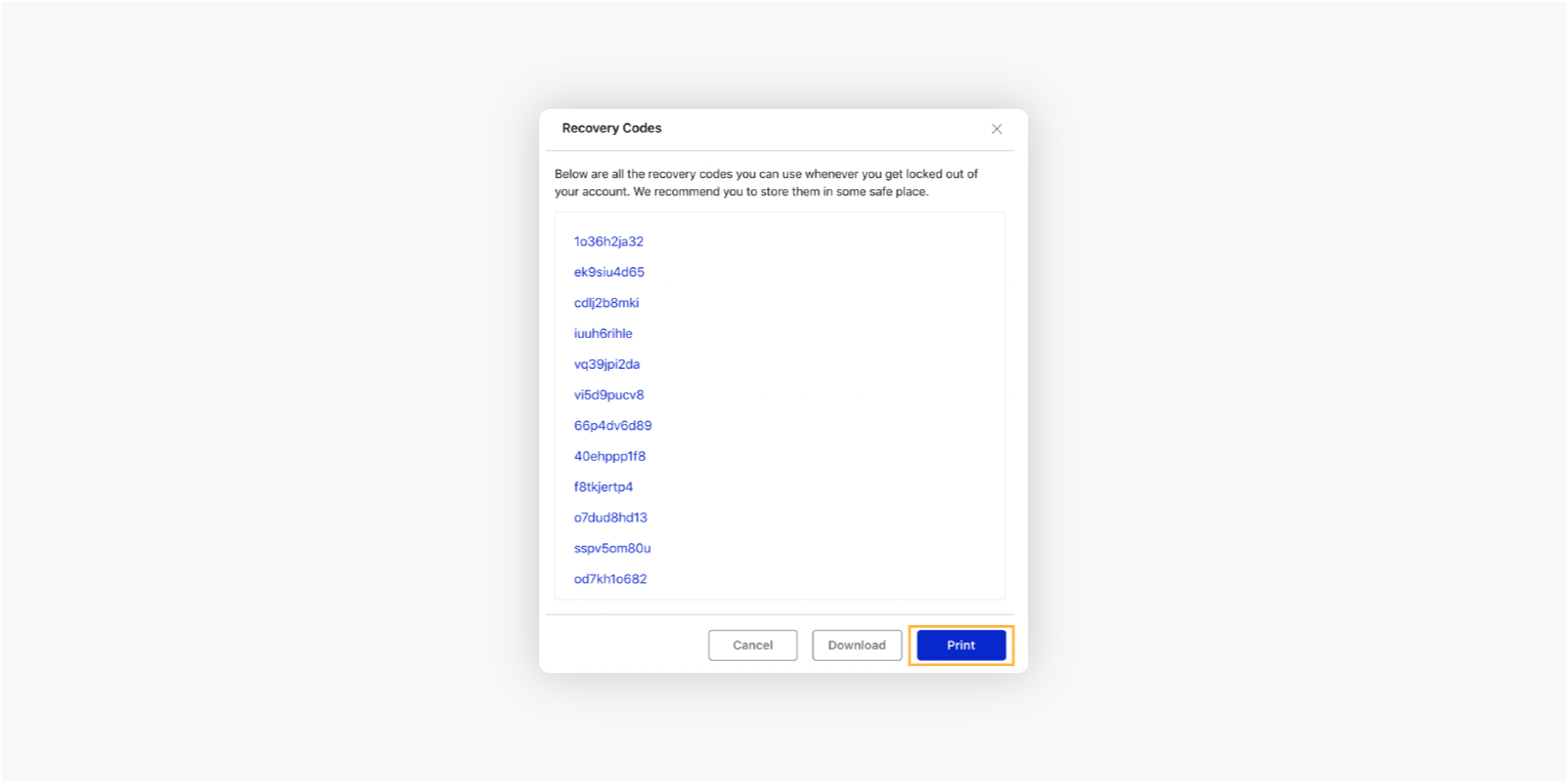
Logging to an account after setting up the Two-Factor Authentication
Go to https://app.sprinklr.com or the URL specified for your organization.
Type the Email and Password that you use to log into Sprinklr. The information is available in the e-mail containing the license.
Next, enter the six-digit OTP that you have received on the registered mobile number. Additionally, you can choose to remember the device for the next 30 days by checking the box alongside to Remember this device for 30 days.
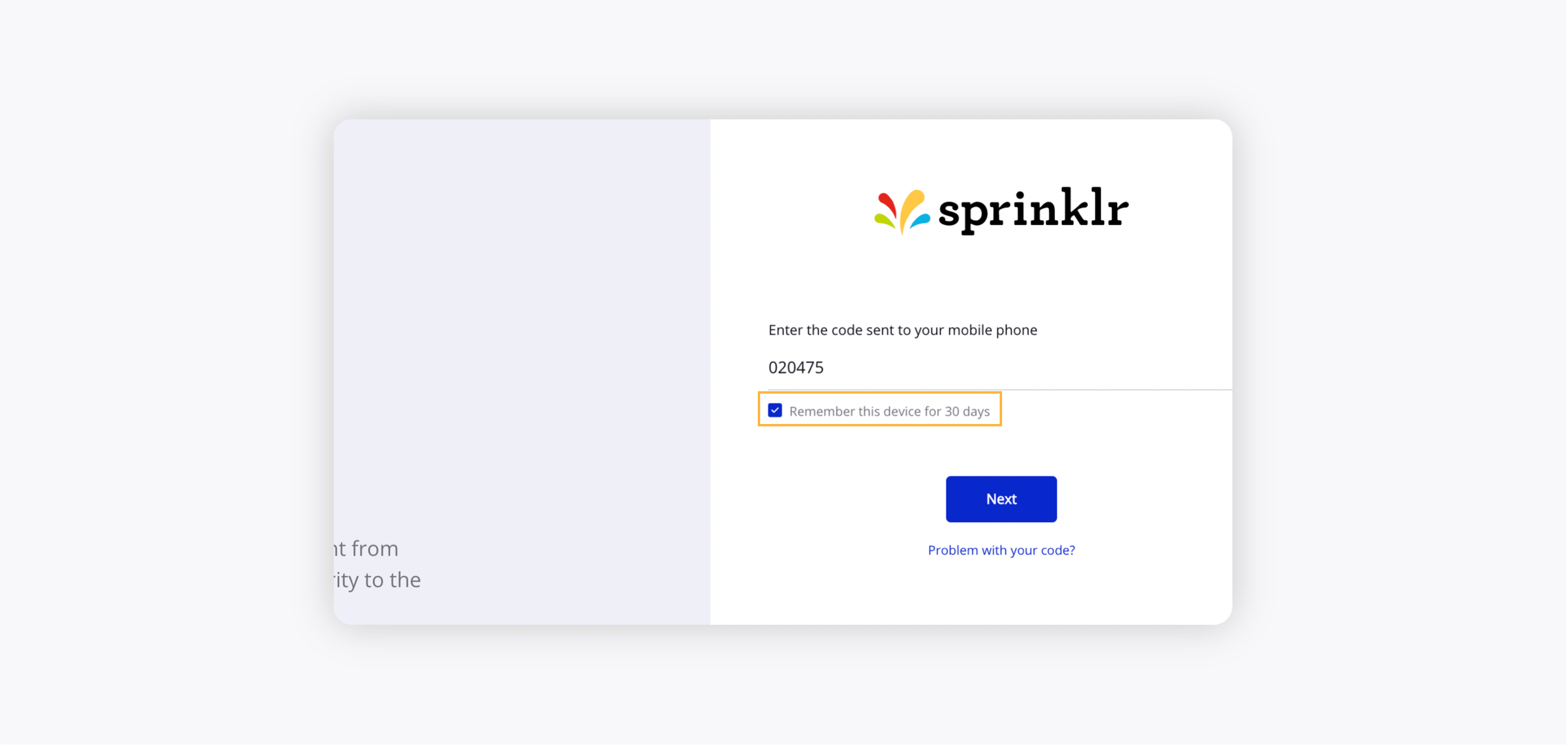 You will not be asked for Two-step verification for the next 30 days when logging from same the device. Note: You can also disable the disable the "Remember this device for 30 days" option.
You will not be asked for Two-step verification for the next 30 days when logging from same the device. Note: You can also disable the disable the "Remember this device for 30 days" option.Enablement note:
To learn more about getting this capability enabled in your environment, please work with your Success Manager.
To edit registered devices or locations
Login to your Sprinklr environment and click on your User Icon in the top right corner to access the quick User Menu.
From the User Menu, select the Security Settings option.
On the Security Settings window, click Edit in the top right corner of the Registered Devices or Locations box.
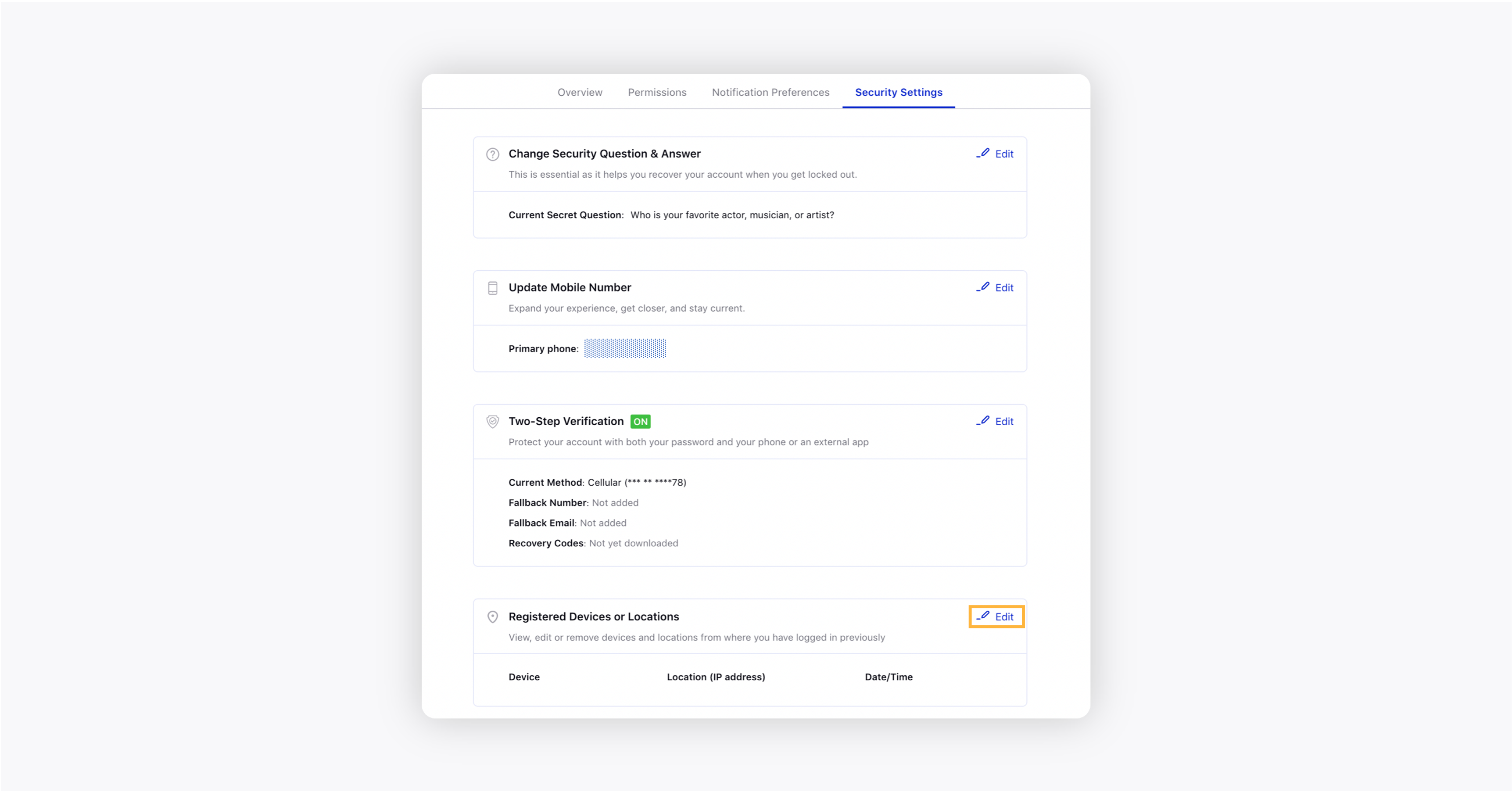
In the Registered Devices or Locations box, you can take the following actions –
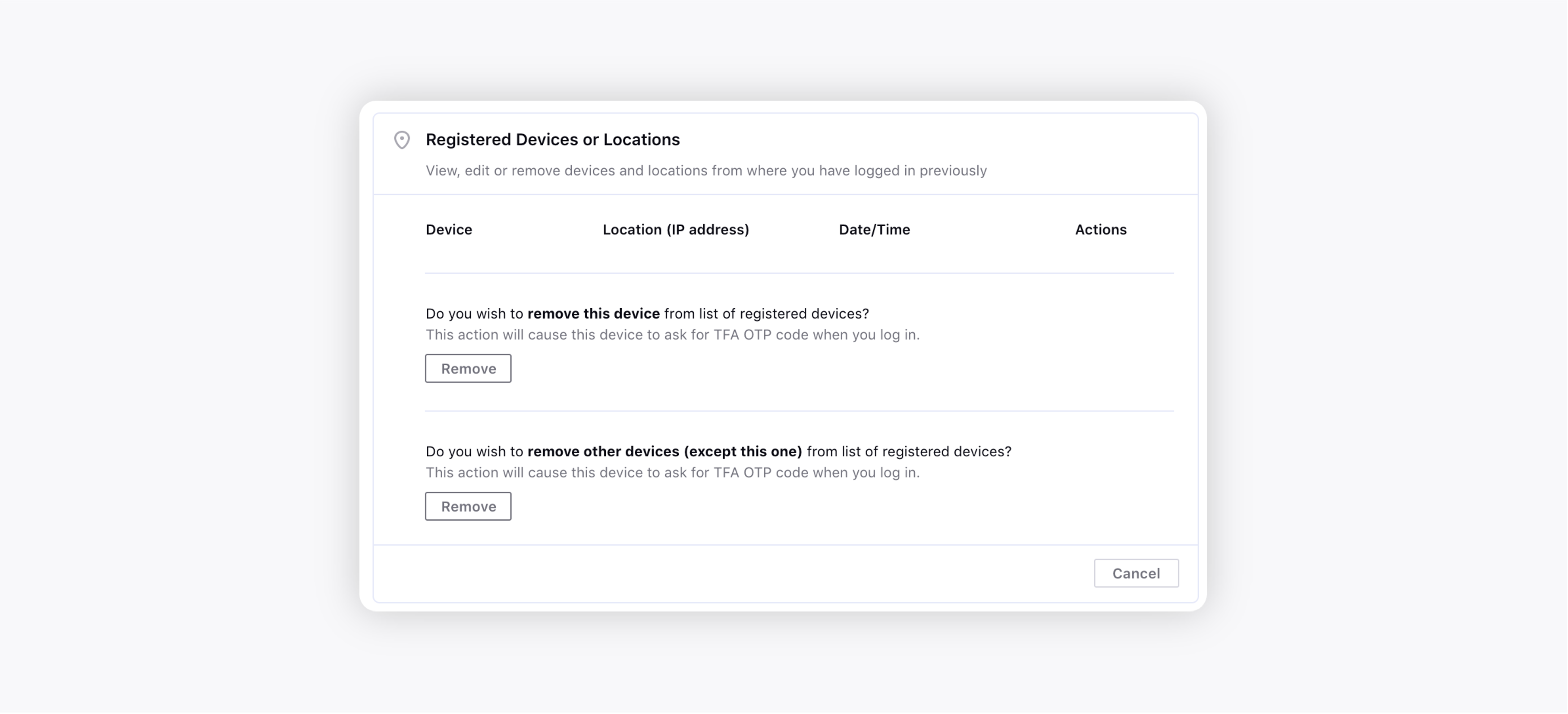
View and Edit: IP address of the devices, last login time and actions should be displayed.
Remove current device: Current device should be removed from remembered devices list and next time when you log-in, you will be required to enter for verification code.
Remove other devices: All other devices will be removed from remembered devices list and next time when you log in from other devices, you will be required to enter for verification code.