Ability to set different work week
Updated
Your organization may want to start a month or a week with a different date or a day respectively, as contrary to the standard calendar. For example, starting a month from the 4th day of a standard calendar month until the 3rd day of the immediate next month, or starting a week from Wednesday until Tuesday. By using the Custom Interval feature, you can customize the starting date of the month, day of the week, the desired starting date of the quarter, or the calendar year within the dashboard.
| Note
|
To Define Custom Interval within Dashboard
Click the New Tab icon. Under the respective Product tab, click on the desired Reporting Insights capability.
In the top-right corner of the Reporting Dashboard window, hover over the Options icon and select Custom Interval.
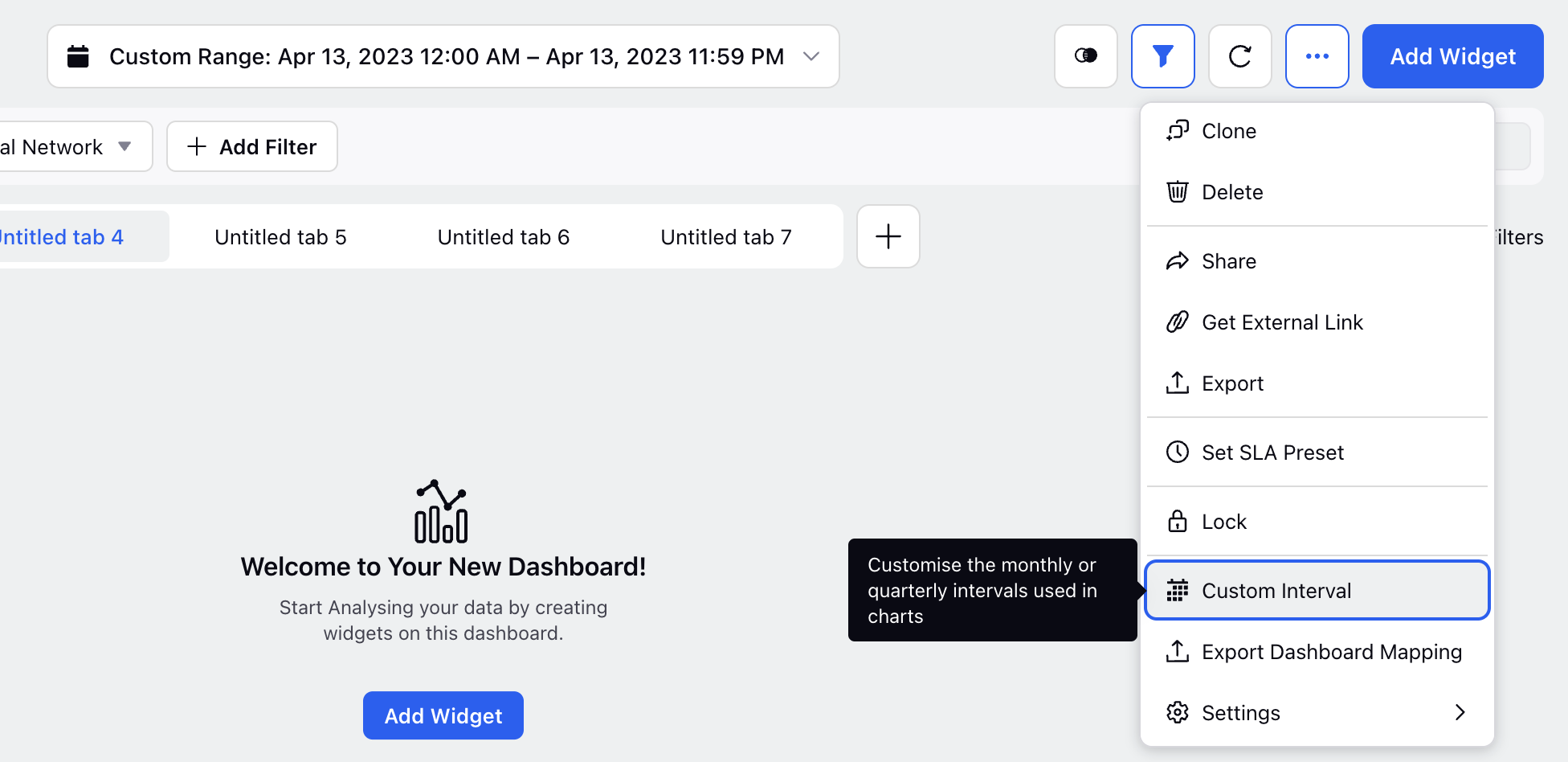
On the Customize Interval Definition pop-up window, click either of the given tabs – Week, Month, Quarter, or Year.
Define the desired customize interval and click Save.
Expected Behavior
Condition #1
The volume aggregation in Line Graphs does not sync with the custom interval definitions applied to the dashboard.
Expected Behavior
Preceding dates or months being included in the dashboard, that is actually dependent on the custom interval and time range you pick on the dashboard.
For instance, when you set the custom interval for Month and Quarter to 30th January and select the time range on the dashboard as January 8th - July 7th, since the start date of the quarter is Jan 30, the dates 8th Jan - 29th Jan from the selected time range will fall under the label Q4 2020 or December 2020 and thus, this label will populate in the widget.
Condition #2
When you perform a drill-down on any aggregation point.
Expected Behavior
When you perform a drill-down on any aggregation point, let's say Q4 2020, the resultant drilled down widget will have the time range overridden to 30th Oct 2020 - 29th Jan 2021 and thus, the resultant drilled down widget will include the data in between this time range.
Customize Interval Definition
Interval | Description |
Week – Choose Your Own Start Day of the Week | |
Select Start Day | Select the day you want the week to start from. For example: If you choose Tuesday, your customize week will be from Tuesday until Monday. |
Month - Choose Your Own Start Date of the Month | |
Select Start Date | Select the date you want the month to begin from. For example: If you choose 3rd as the starting date of the month, your customized month will be from 3rd until 2nd. |
Quarter - Choose Your Own Start Date and Month of the Quarter | |
Select Start Date | Select the date you want the month to begin from. |
Select Start Month | Select the month you want the year to begin from. For example: If you select April 01 as the start date, your customized quarter will be from April 01 - Jun 30. |
Year - Choose Your Own Start Date and Month of the Year | |
Select Start Date | Select the date you want the month to begin from. |
Select Start Month | Select the month you want the year to begin from. For example: If you select April 01 as the start date, your customized year will be April 01 - March 31. |