Step 3: Additional Settings
Updated
Additional Settings allow you to configure advanced settings such as AI provider selection, model configuration, and PII (Personally Identifiable Information) masking, etc. These settings ensure the Agent Copilot meets your organization’s compliance, privacy, and performance requirements.
This is the third step in the "Manage your Copilot" series and provides the technical flexibility to align the Copilot with your governance policies.
Follow these steps to configure additional settings:

Click the View button inside the Additional Settings section to open the configuration screen.
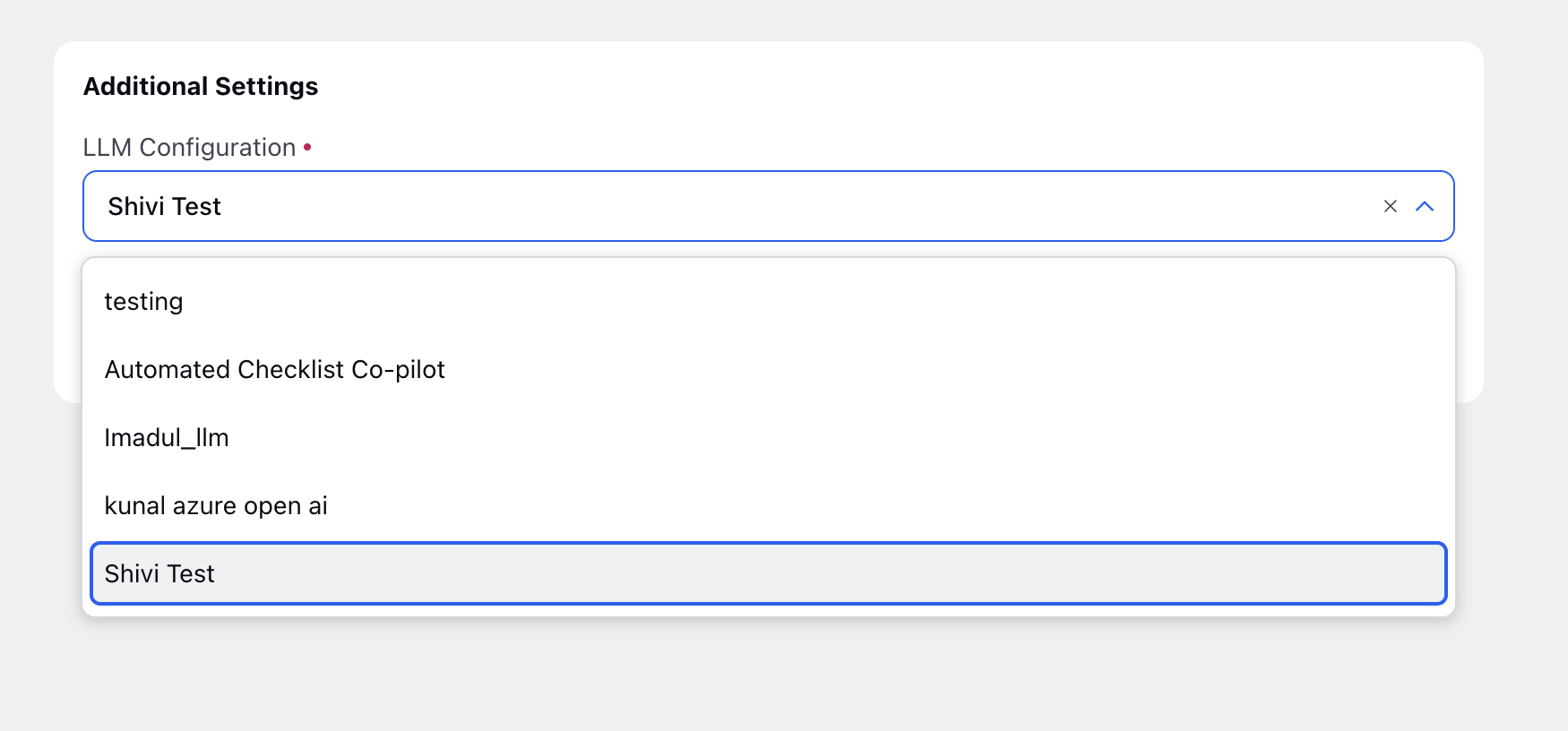
On the Additional Settings screen, configure the following fields as needed:
LLM Configuration: Select a preconfigured LLM configuration from the dropdown.
PII Masking:
Create New LLM Configuration
Follow these steps to create a new LLM configuration:
On the LLM Configuration tab, start typing the name of your LLM deployment.
In the dropdown list, select Create option.
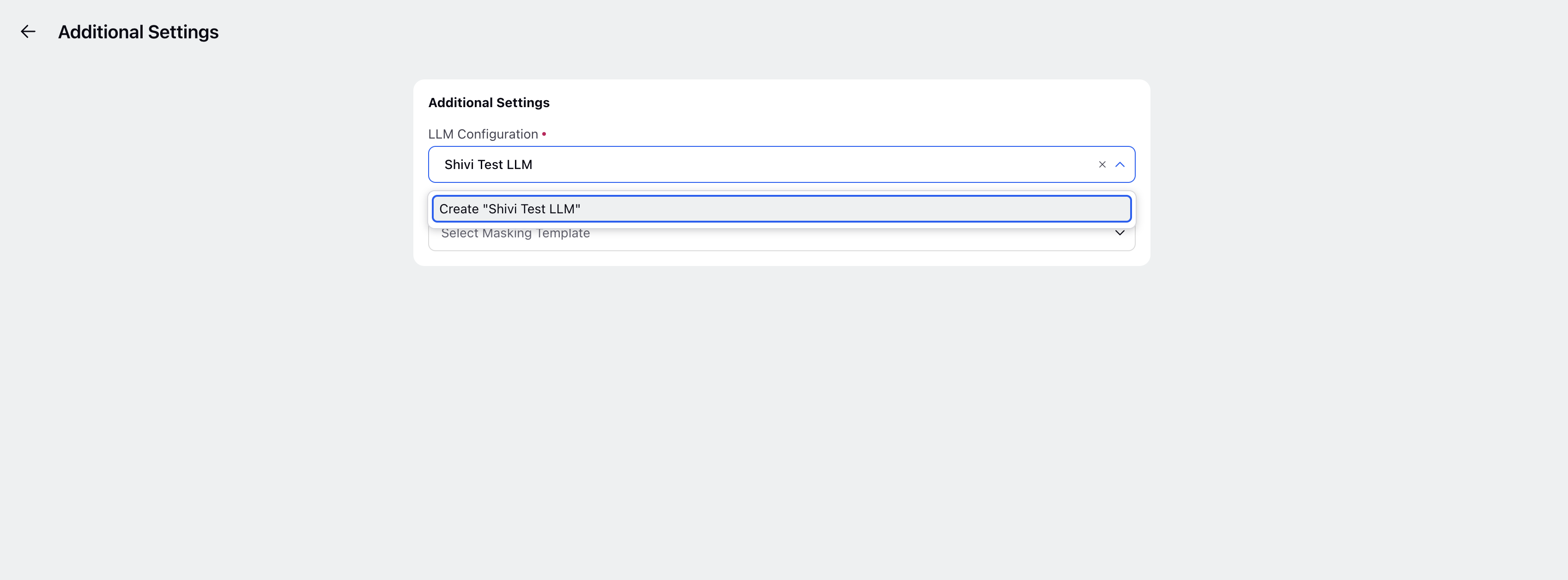
Create LLM Configuration window opens. Configure the following fields as per your use case.
Field
Description
Name
Assign a clear and meaningful name to your LLM to ensure it is easily identifiable.
Provider
Select the Provider for your configuration. This determines the backend intelligence your Copilot will use. By default, Copilot leverages the AI provider most beneficial to the services being provided. You can change the AI provider used by selecting from the dropdown list of available providers.
Model
Select the Model that best suits your requirements. You can change the AI model used by selecting from the dropdown list of available models, which may vary based on the selected provider.
Additional Settings (Toggle)
Toggle the Additional Settings switch to configure additional hyperparameters.
PII Masking Template
Choose a masking template to control the masking of certain components of personally identifiable information. Refer to How to Create PII Masking Template in AI+ Studio for more details.
Guardrails
Select one or multiple Guardrails to apply to your Agent Copilot. Refer to Configure Guardrails in AI+ Studio for more details.
Click the ‘Create’ button to successfully create your LLM Configuration.

After configuring the LLM, click the Save button in the bottom right corner to apply your additional settings.

Note: Agent Copilot comes with a default Provider and Model configuration. You only need to select a Provider and Model on this page if you want to override the default. The fields can be left blank without affecting functionality.
Tip: Make sure to review the selected AI provider and model on the Additional Settings screen to ensure alignment with your organization’s AI usage policy and performance requirements.
Next Steps