Building Surveys Using Ask AI+
Updated
Ask AI+ is a powerful tool that enables the creation of surveys with AI Assistance.
This tool goes beyond just generating surveys; it provides essential support in designing the survey structure, selecting the most suitable question types, adjusting the tone and length, and customizing the survey for specific target audiences.
Business Problems Solved
Fast, Intelligent Survey Creation with Ask AI+:In fast-paced environments with frequent product updates or feature rollouts, teams often need to collect timely customer feedback without spending excessive time building surveys from scratch. To streamline this process, you can leverage tools like Ask AI+.For example: By simply entering the objective of the survey, gathering feedback on a recent onboarding experience, the system quickly generates a structured, context-aware survey with an appropriate tone and question types. You can review the draft, make minor adjustments as needed, and publish it directly through the platform’s customer feedback module.
Effortless Pulse Surveys: Product teams often need to run quick, feature-specific pulse surveys but struggle to balance speed with survey quality. With tools like Ask AI+, you can easily generate short, targeted surveys by simply describing the feature or context in a few sentences. The AI suggests a thoughtful mix of open-ended and scaled questions, and even includes logic branching when appropriate. This allows you to create professional, well-structured surveys without needing deep expertise in survey design.
With AI-powered assistance from tools like Ask AI+, you can streamline survey creation by significantly reducing the time spent on manual design. At the same time, you gain the flexibility to fine-tune key attributes such as tone, length, and question types, ensuring each survey is tailored to match the needs and preferences of your target audience.
Prerequisites
Access to this module requires the permissions listed below, which are available under roles in the Customer Feedback Management App:

View: With view permissions, you will be able to access the given feature.
Manage: You will be able to add, edit, move, and delete components of the feature.
Steps to create a survey with AI+ Survey Builder
Navigate to Sprinklr Insights and go to Customer Feedback Management.
Click Create Surveys.
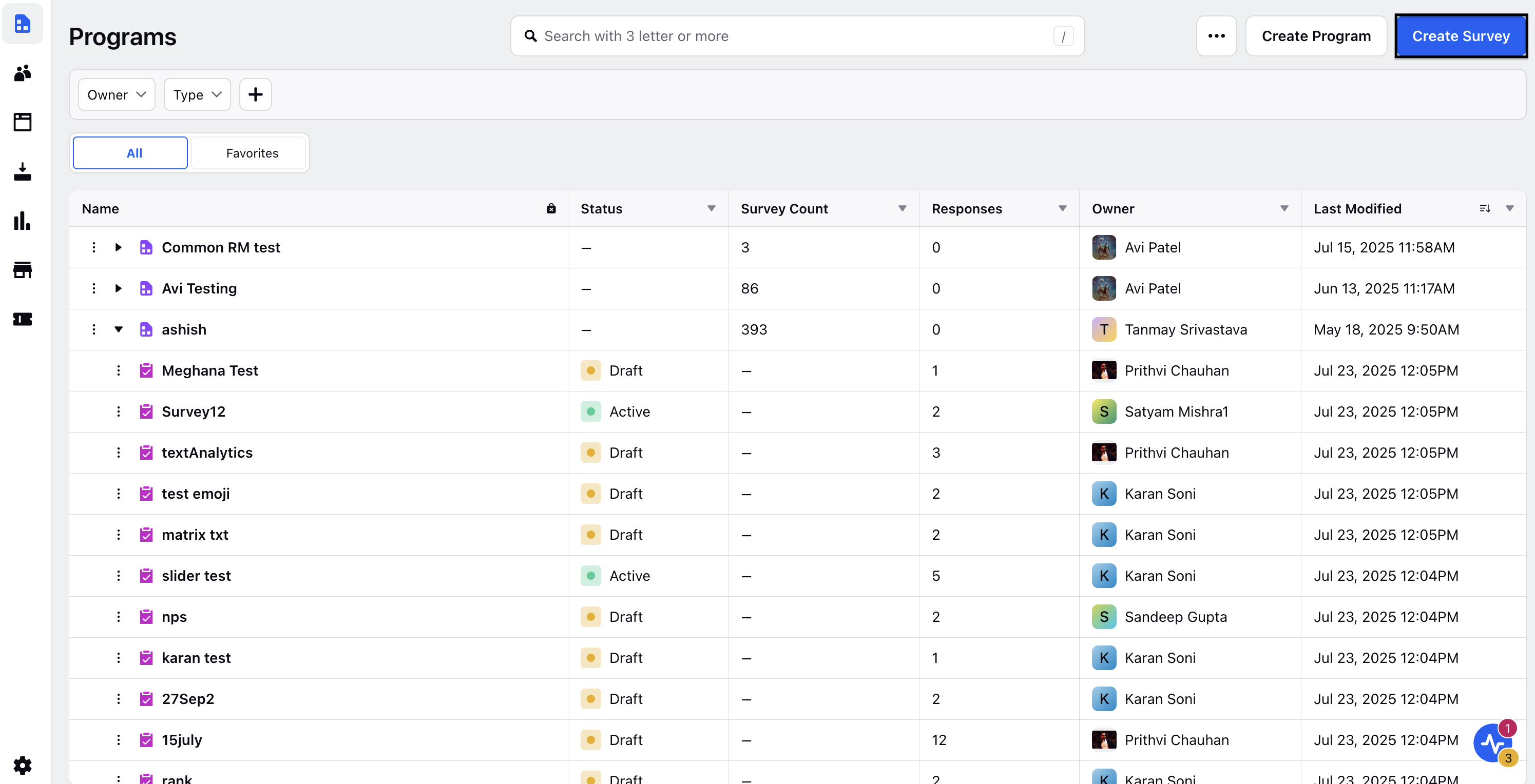
Click Build with AI+.
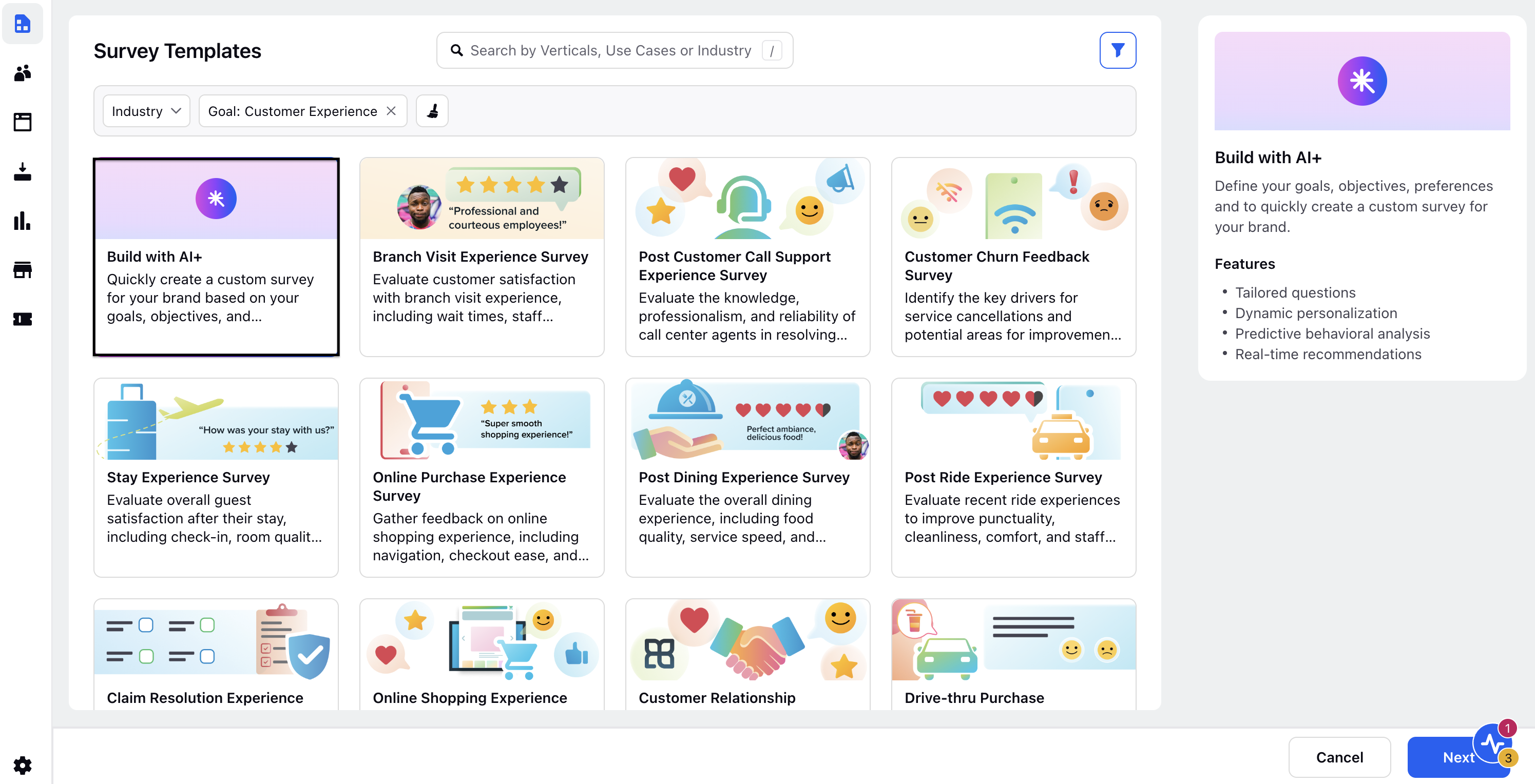
Click Next.
Fill in Survey Details and click Create.
Survey Name: Enter the name of the survey.
Base Language: Select the language of the survey.
Program: Select Program Location or click Move to move the program to a different location.
Survey Tag: Optionally, add a tag to the survey.
Visibility Settings: Set User/User group permissions for you to have access to the survey.
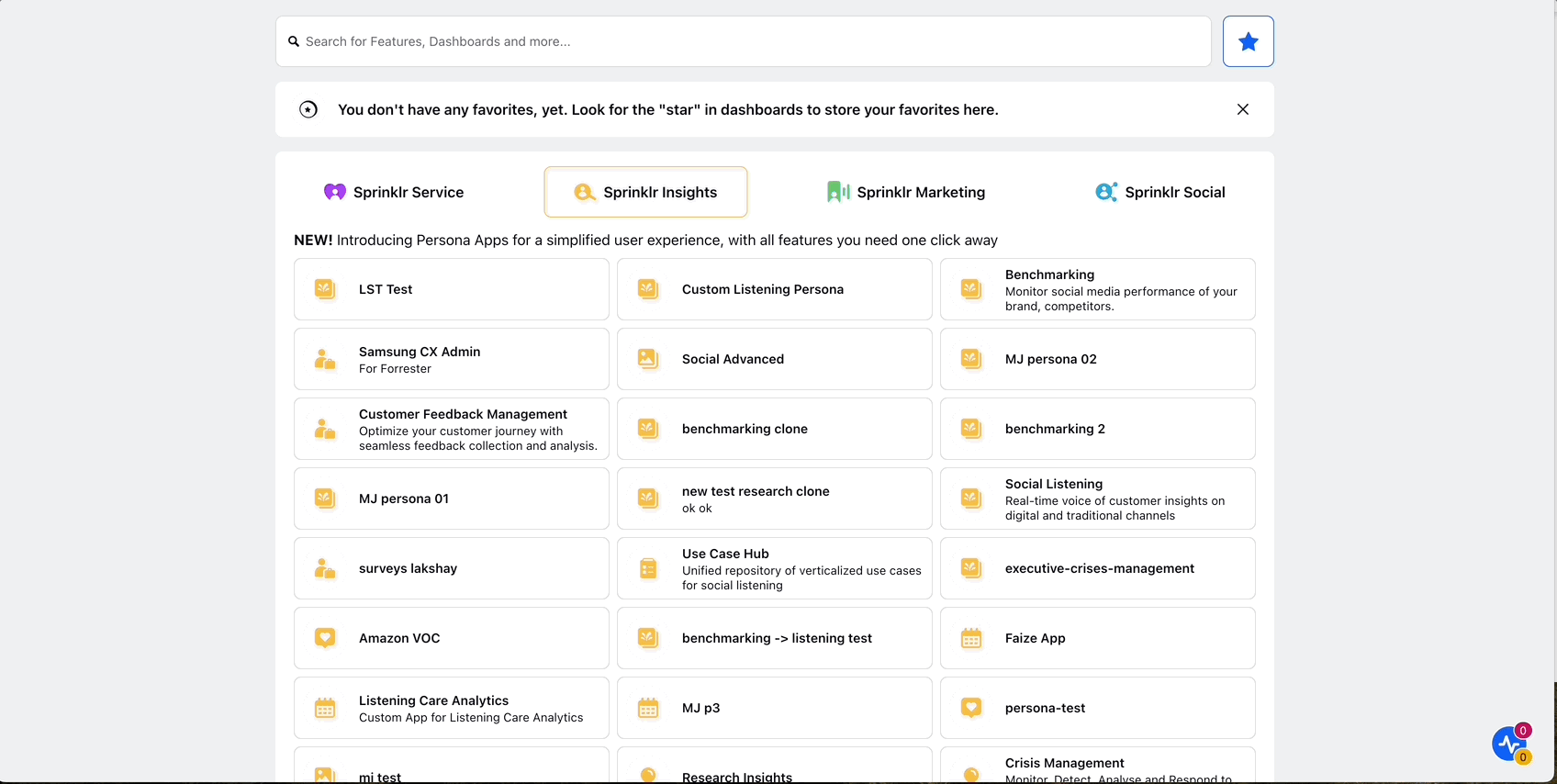
Click Ask AI+ to create surveys.
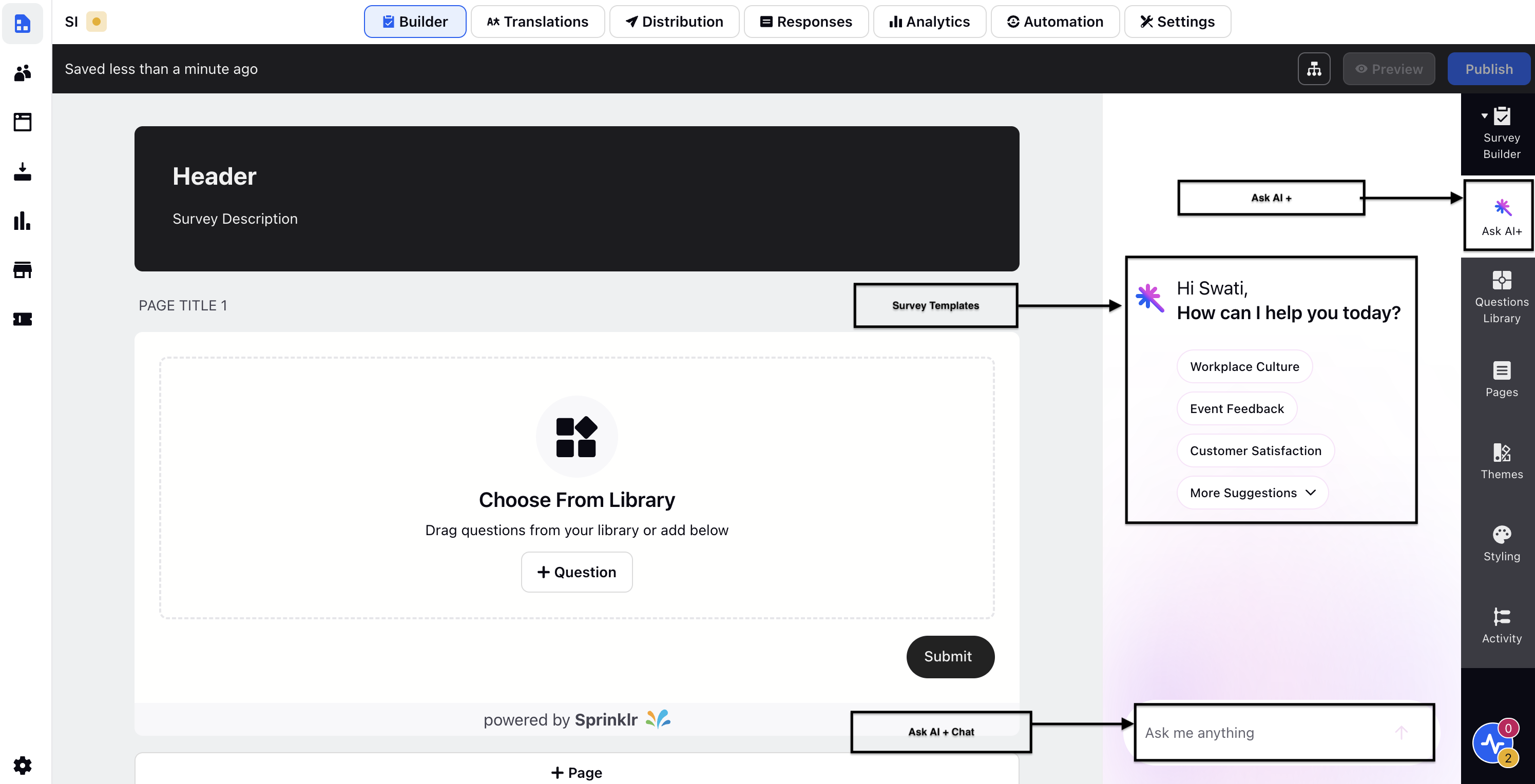
Click the general survey template of your choice among the suggested Survey Templates.
Once the template is selected and specify the following:
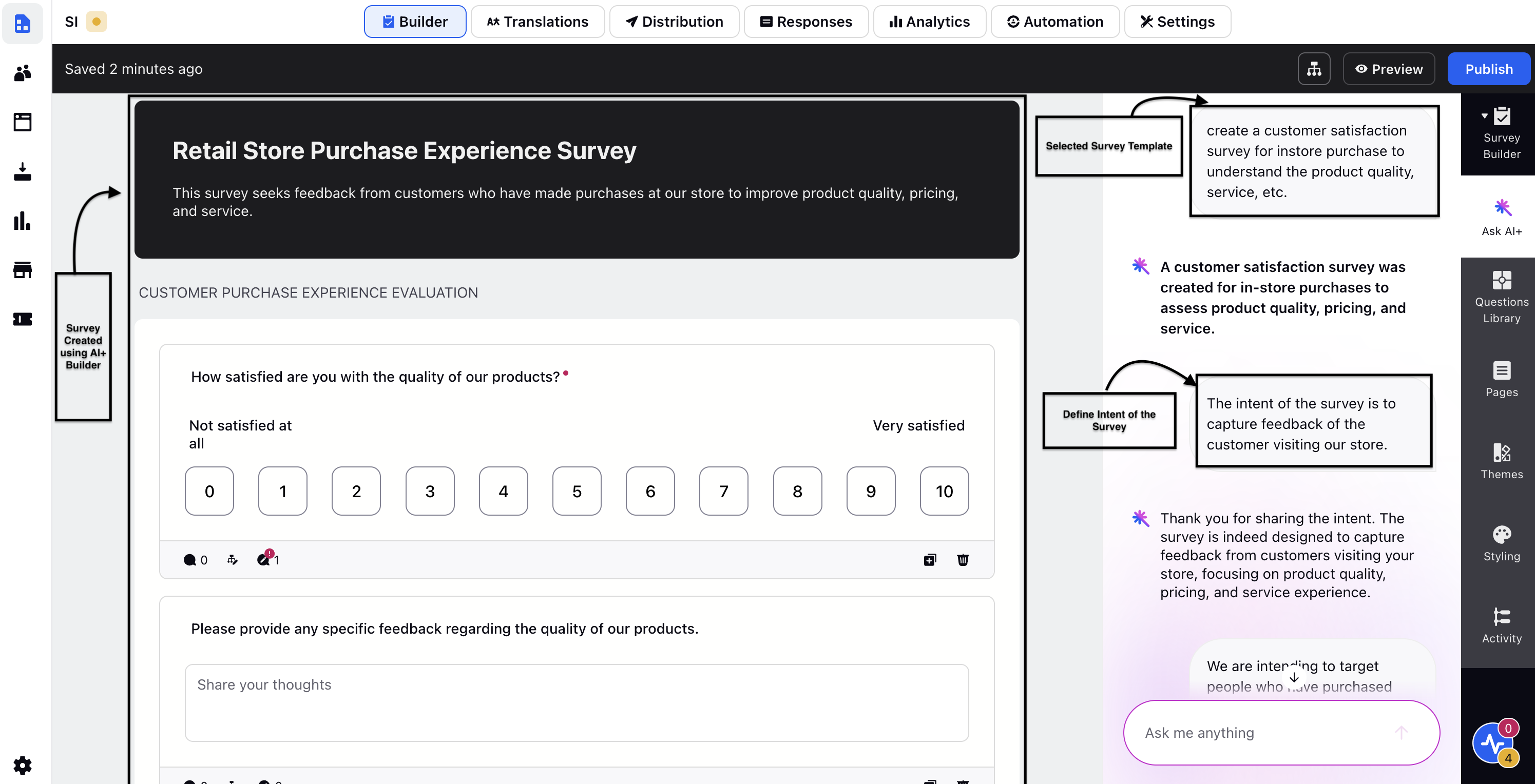
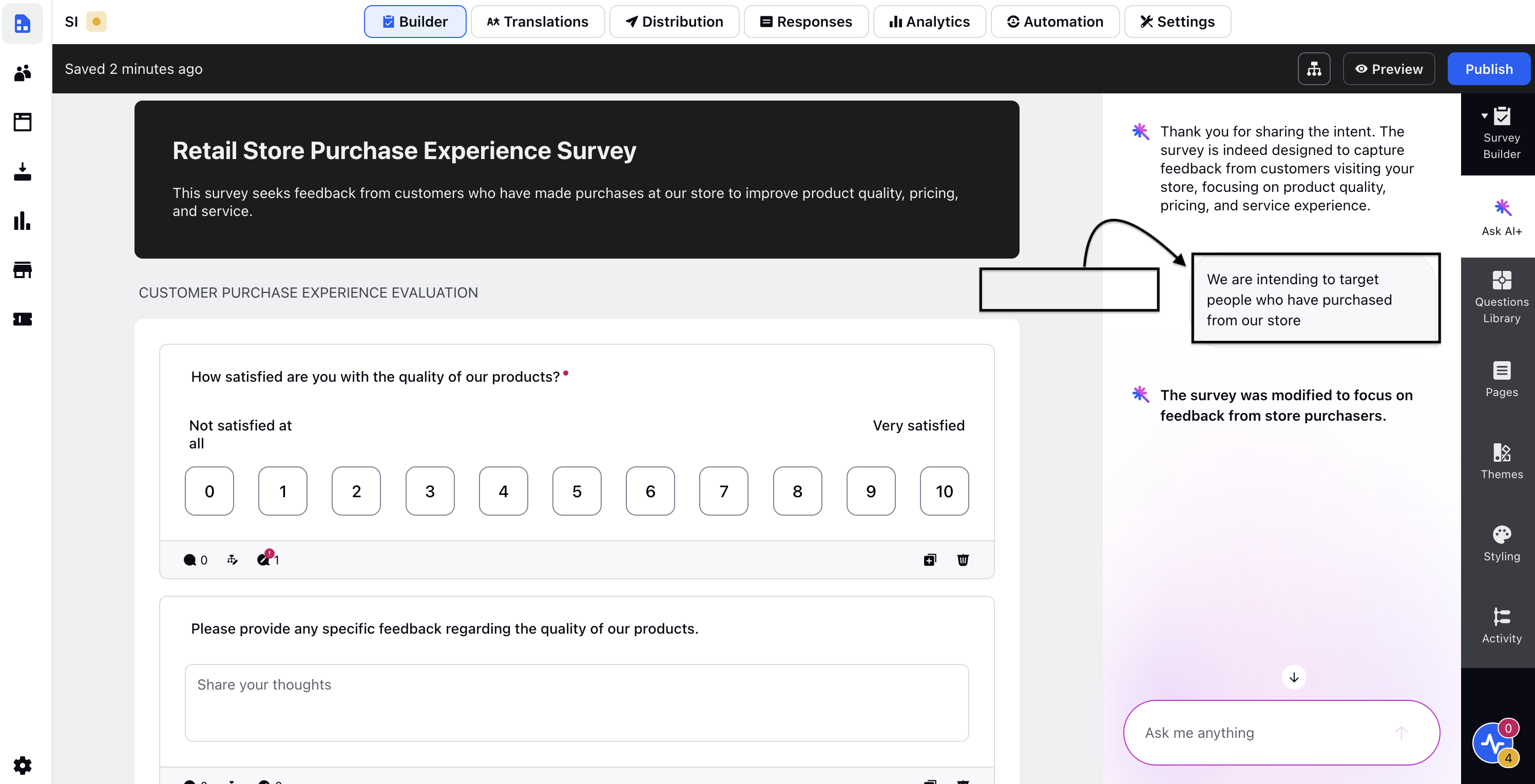
The industry and provide some background information.
Define target audience.
Ask AI+ will generate the survey with the specified constraints. Follow the steps below to create a survey:
Surveys can be created using AI builder in two ways:
Through Template
Through Prompt
Survey Customizations
Surveys can further customized with the help of Modify Content, Target Audience and Regenerate Option.
Note: AI+ Surveys are restricted to English language and lacks advanced customization features (e.g., Question Logics, Placeholder Text), which require manual implementation.