Alerts in Engagement Columns
Updated
Alert columns in Engagement dashboards help you monitor any crisis event in real time.
The Engagement columns are populated by alert cards that help with the following –
A snapshot of the alert instance
Prediction of future trends (limited to aggregated volume-based metrics) on Smart alerts
Actionability with the ability to create cases on each alert
The new alert re-haul supports alert cards for Smart Alerts and Volumetric Alerts.
Note: Volumetric alert cards are only supported for the Listening module for now).
Engagement columns are the second step for every crisis – crisis monitoring during the crisis event.
To create an Alert column
Click the New Tab icon. Under Sprinklr Social, click Engagement Dashboards within Engage.
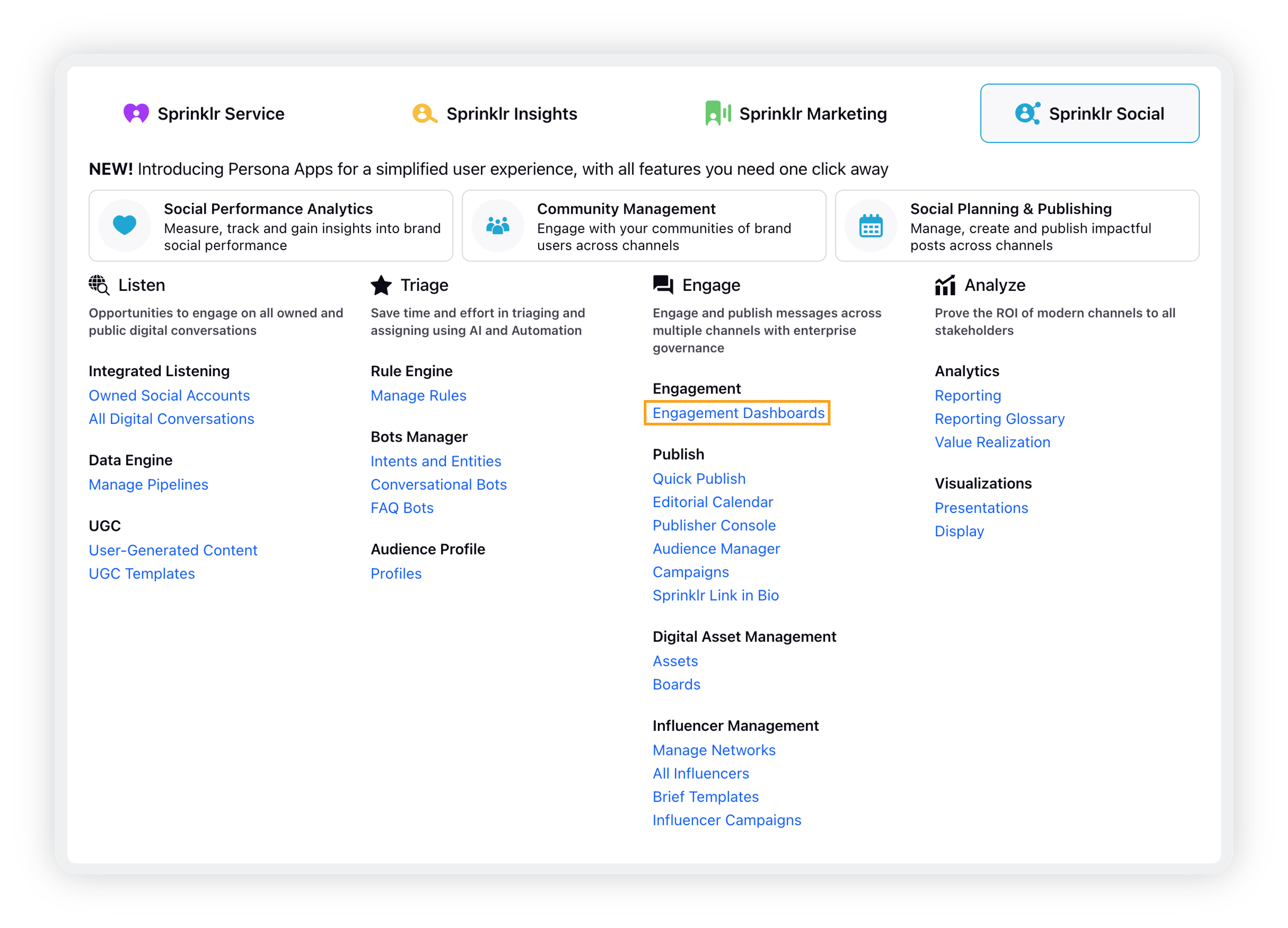
On Engagement Home, open the desired dashboard or create a new Engagement dashboard where you can add the Alert column.
On the new Engagement dashboard, click Add Column in the top right corner to create a new column. Or simply click New Column at the center of the page, if you have created a new dashboard.
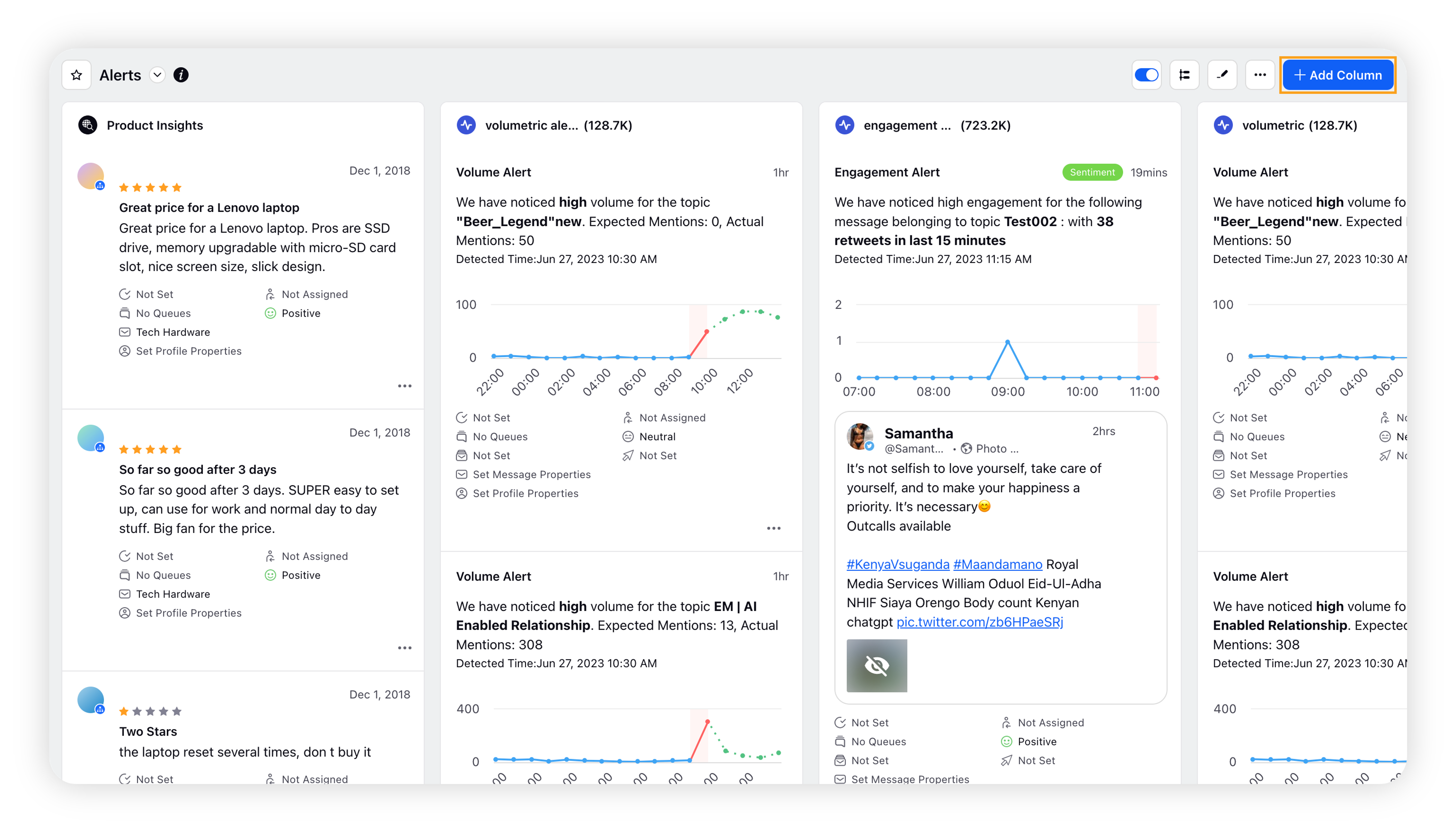
On the Add New Column window, search and select Automatic Alerts as a source for adding a new column.
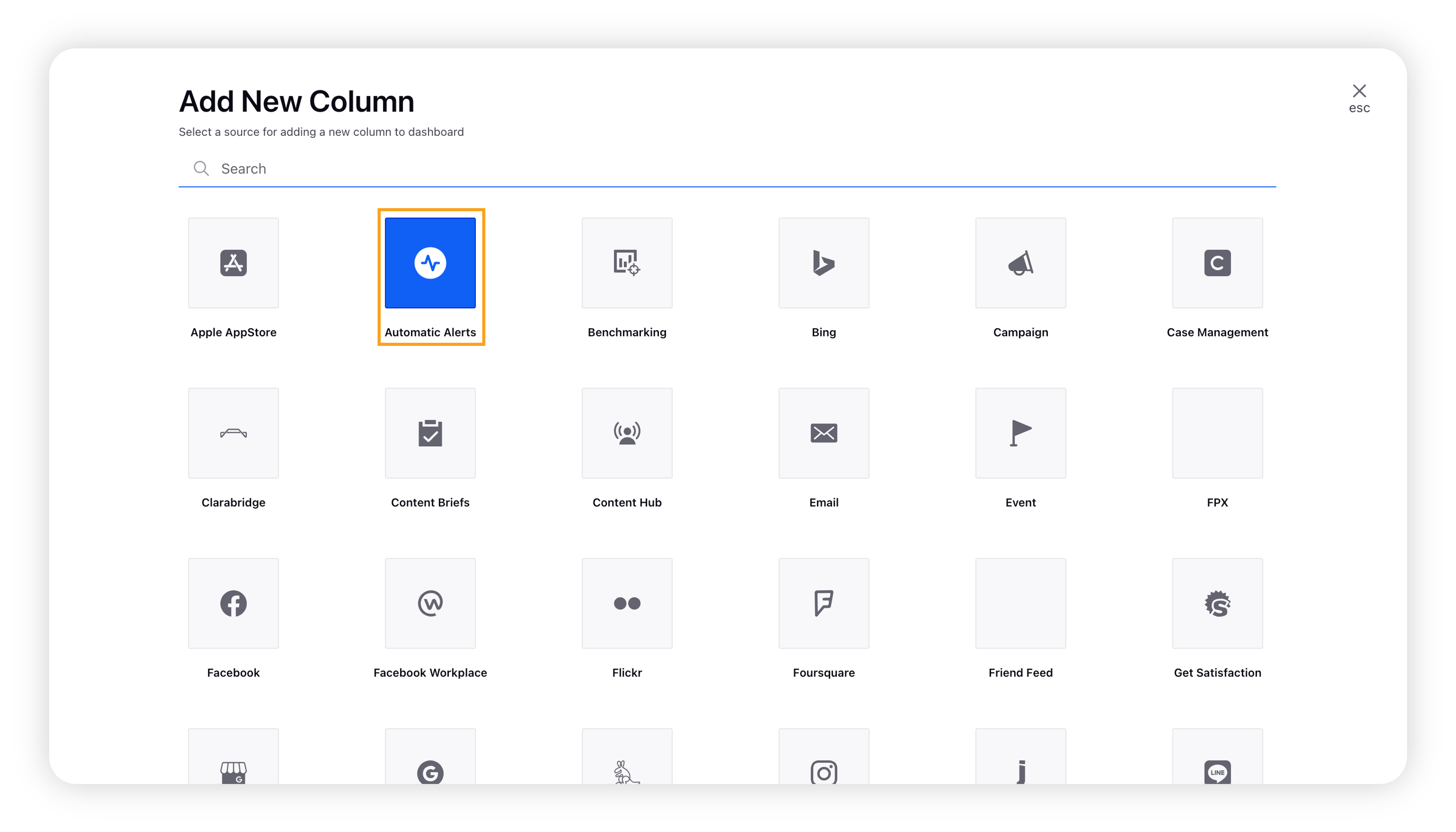
After selecting the type of column you want to create, enter a Name, Description, and select the alerting module of your choice from the dropdown menu. This module corresponds to the alert module entered while configuring the alert.
Note: Only one module can be selected at a time for the column.
Provide other basic information for your column. A preview of the column will render on the right side of the window.
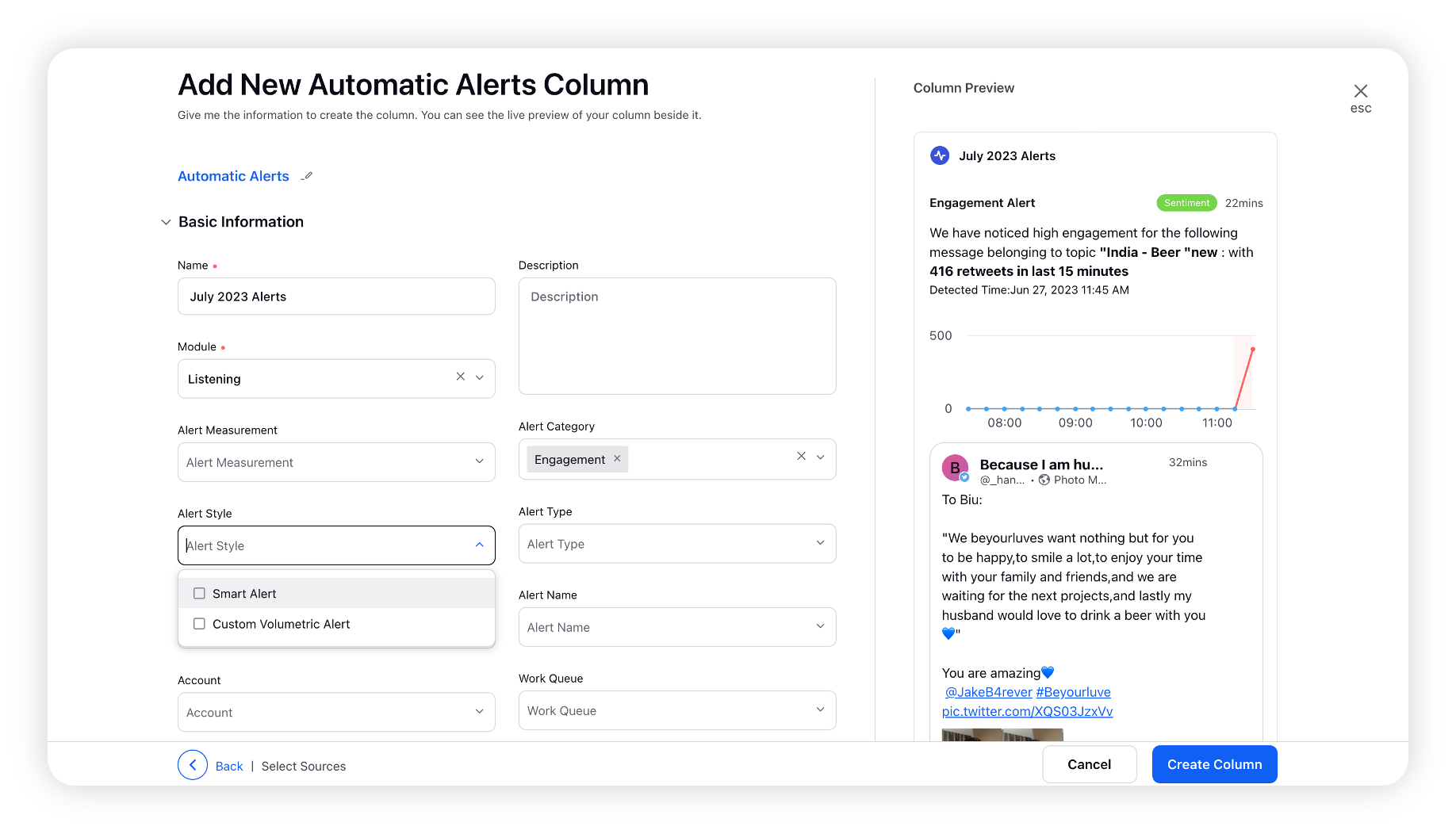
Select one or more Alert Category to apply to the Engagement column. The alert category is the type of anomaly that the column will detect.
Note: You can select more than one option for any column, allowing you to create columns that display alerts for any combination of anomaly detection.
The following Alert categories are available –
Mentions
Positive Sentiment
Negative Sentiment
Engagement
Country
Language
Insights Count
Star Rating
Experience Score
Volume of Positive Sentiment Mentions
Volume of Negative Sentiment Mentions
Volume of Account messages
Account Followers
Account Negative feedback
Account Impressions/Views
Other Benchmarking Metrics
Other Listening Irregular Activity Metrics
The Alert Type dropdown lists the High and Low alert types which correspond to a spike and a sip in the metric tren respectively. Using this will filter out the cards accordingly.
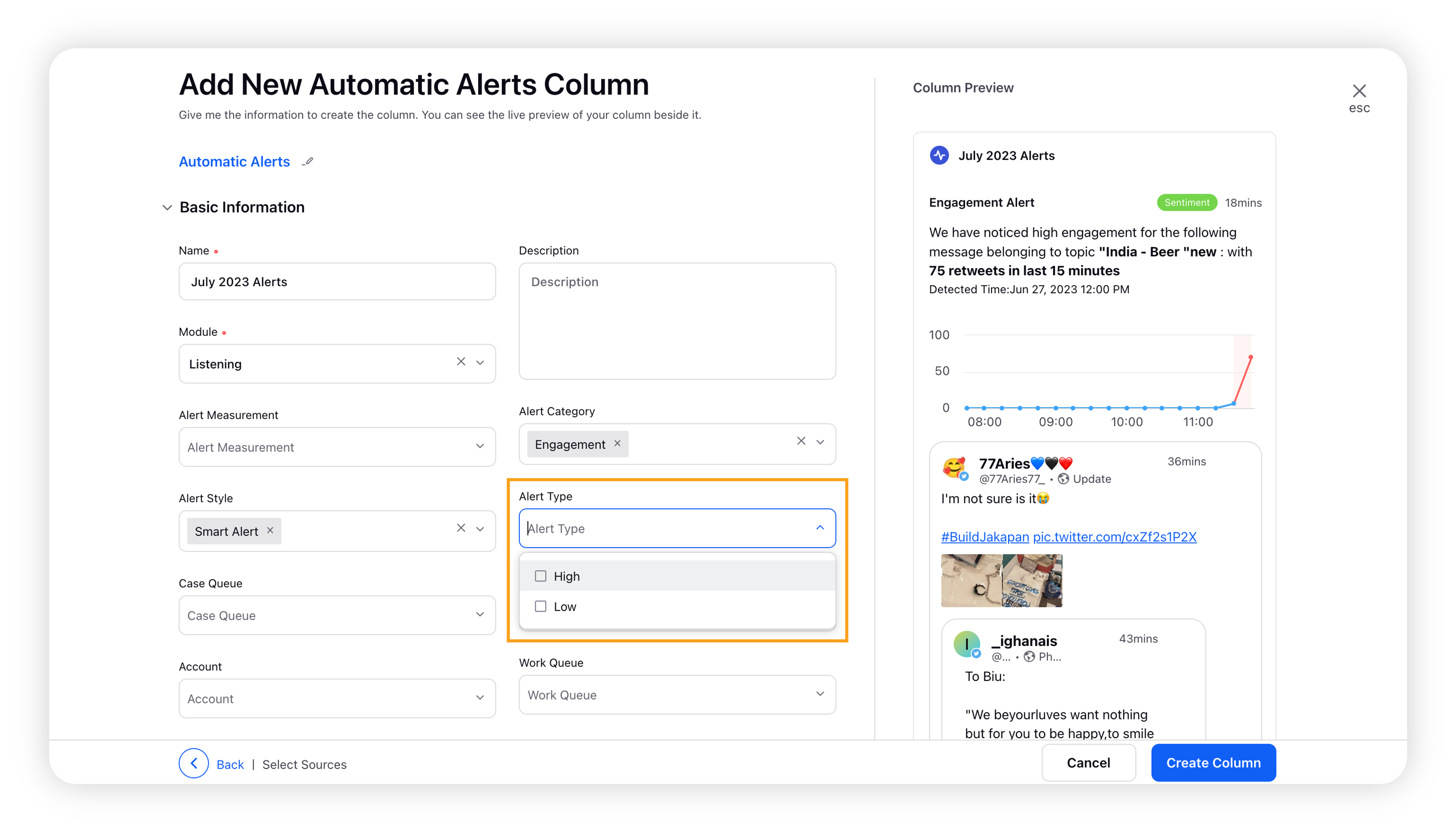
You can also choose to populate all the cards corresponding to an alert name in one column or add cards from multiple alert names as well by simply choosing them from the dropdown in the Alert name field.
Next, enter Workflow Properties as desired. Workflow properties refer to the properties applied in Sprinklr, either automatically or manually, that determine the message's workflow status, user assignment, priority, spam designation, and sentiment.
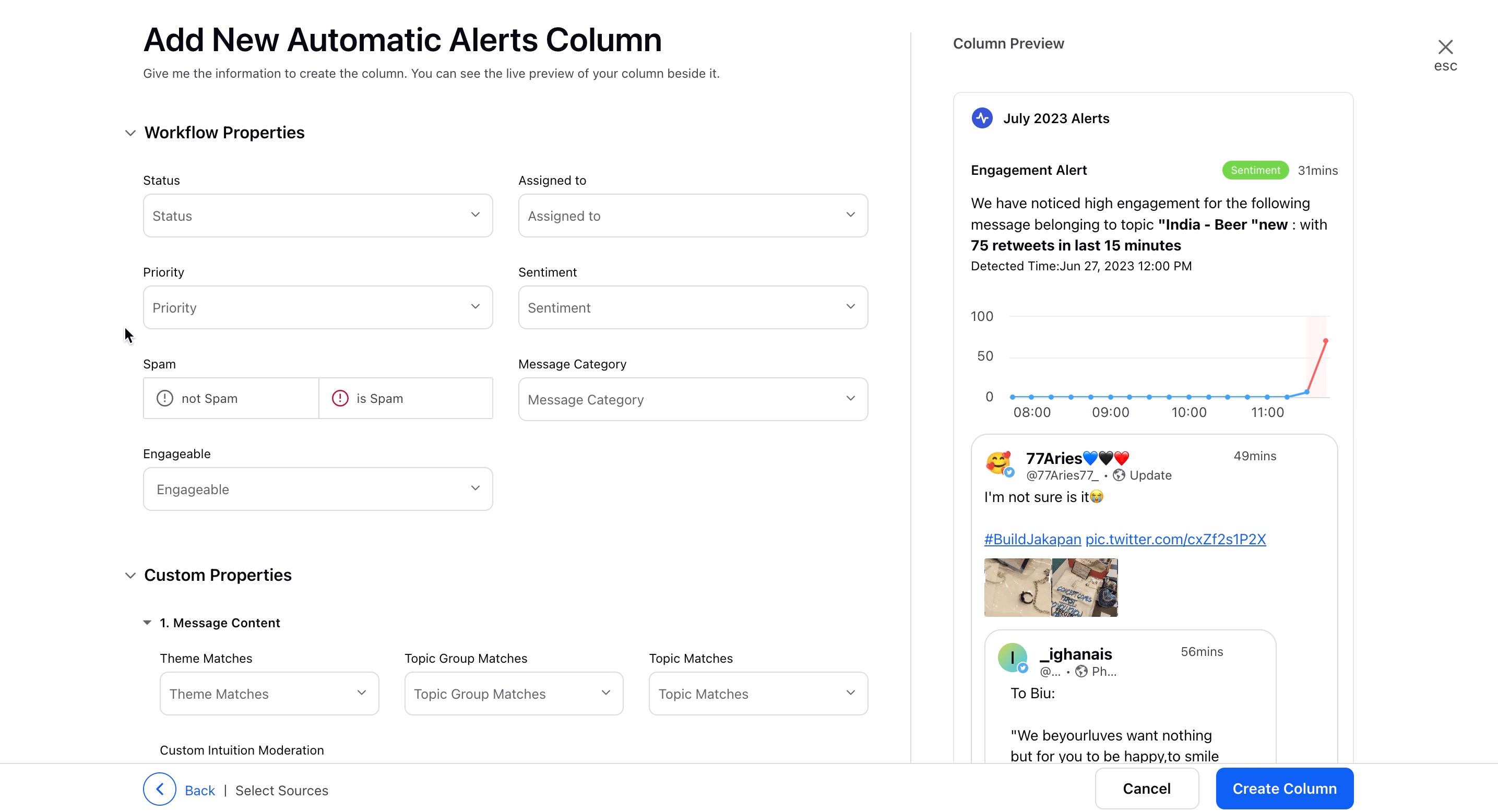
Provide Custom Properties as desired. Configuring additional properties, you can specify messages to include or exclude based on the properties that have been applied to the message.
After you have provided all the details for your column, click Create Column in the bottom right corner to create the new column. Upon creation, your column will be available in the current dashboard.
In your column, for any given alert, you will find all workflow action options available by hovering over the Options icon.
If you want to share an alert with Sprinklr or non-Sprinklr users via email, click Share Alert from the three-dot menu and enter the email IDs of the recipients.