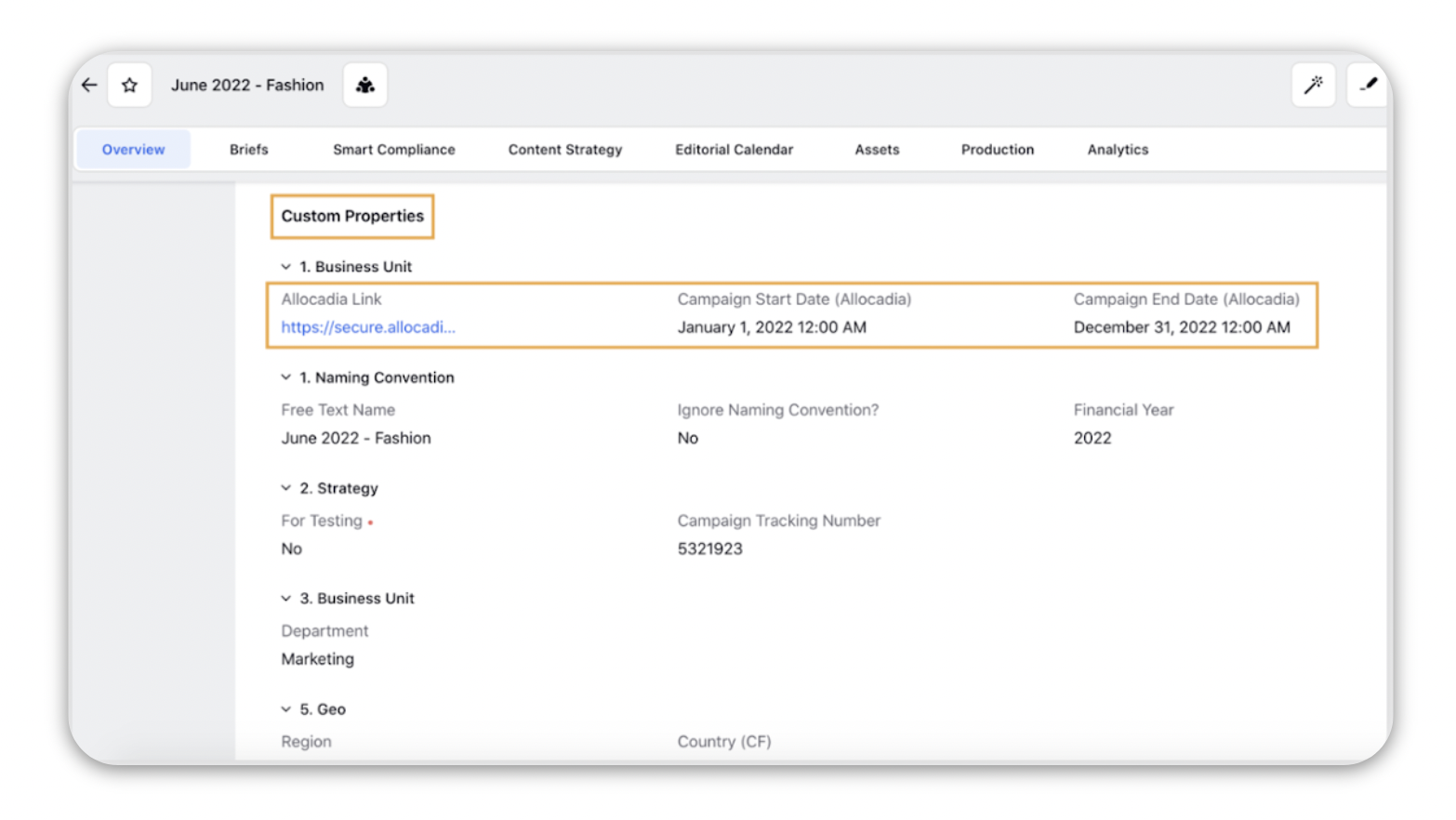Allocadia and Sprinklr Integration
Updated
Allow marketing teams to collaborate seamlessly on plans and investments, measure the impact on the business and sync them in Sprinklr without doing manual efforts.
With Sprinklr & Allocadia integration in place, you can easily create sub-categories in Allocadia and send them to Sprinklr in the form of Campaigns or Sub-campaigns. The data flow will be one-directional from the native platform to Sprinklr (except for the copying of the navigation link from Sprinklr to the native platform).
Use Cases
Allocadia User | Sprinklr User |
|
|
About Allocadia
Allocadia is a cloud-based marketing performance management solution that allows marketing teams to collaborate seamlessly on plans and investments, and measure the impact on the business.
It allows you to track your Marketing Activities through Planning, Forecasting, and adding Purchase Orders (POs), and Actuals throughout the fiscal year. By tracking your Marketing Activities on a granular level, you gain visibility into how your marketing spend data may fluctuate throughout the fiscal year.
Actions to take within Allocadia
On the Budget tab, determine where you will be adding your Marketing Activity. You can add your marketing activities under Category, Sub-Category, Line Item, etc.
Click the Category/Sub-Category where you will be adding your Marketing Activity.
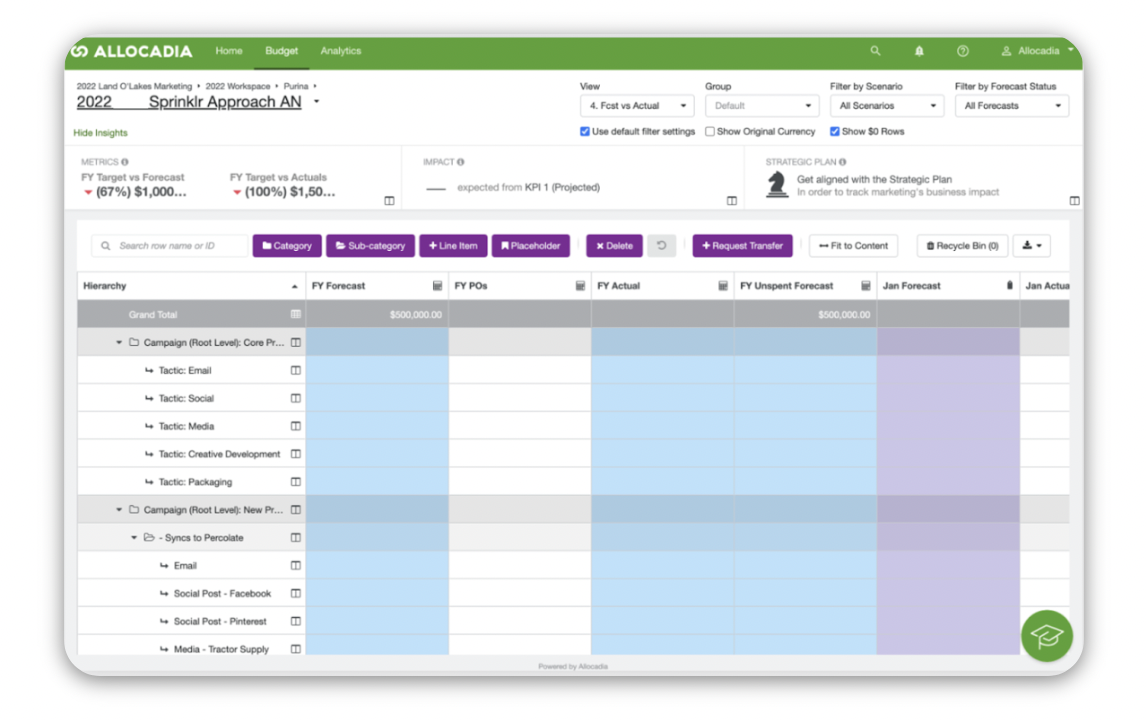
Click the Add Line Item button. Marketing Activities will always appear at the very bottom of the Category/Sub-category they are created in.
Name your Marketing Activity.
Campaign management integration flow
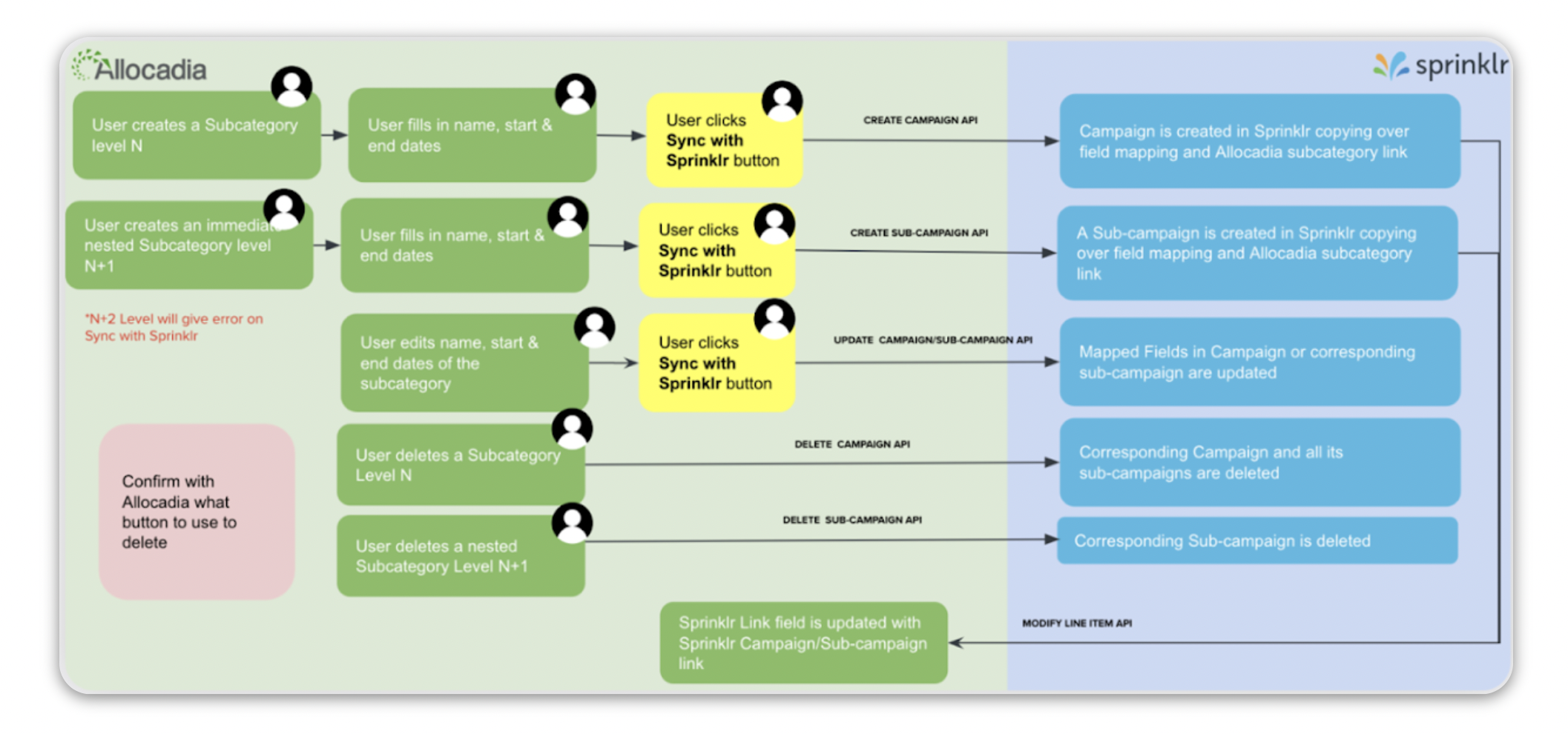
How does this work?
With the Sprinklr & Allocadia integration in place, you can easily create sub-categories in Allocadia and send them to Sprinklr in form of Campaigns or Sub-campaigns by just making one click.
As an Allocadia user, you can create a Sub-category with Start Date, End Date, and other Custom Fields. This can be easily sent to Sprinklr as a campaign, copying over all the associated properties by clicking on the ‘Sync with Sprinklr’ button from the Open Panel on the right.
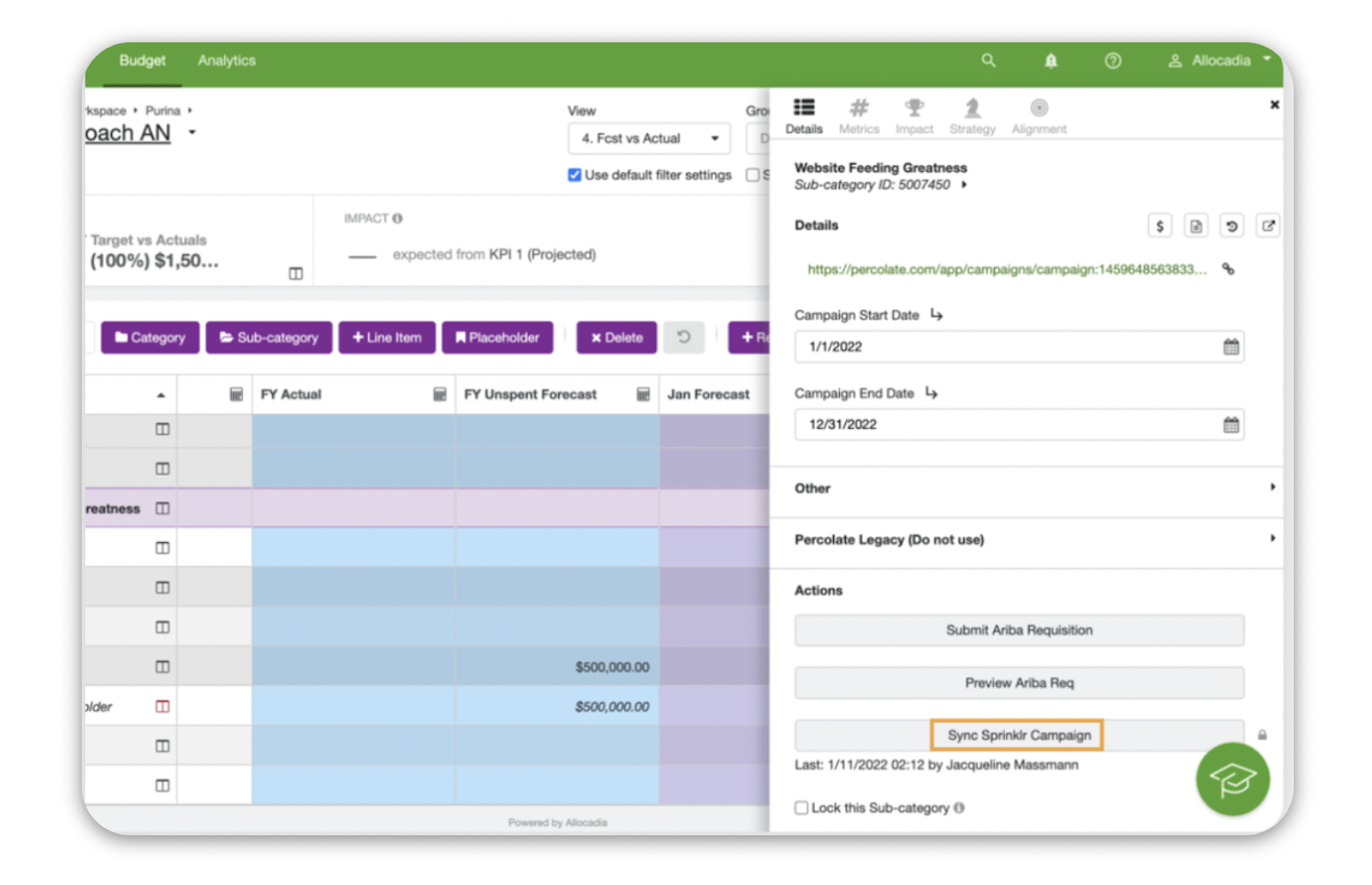
If you already have a Sub-category synced with Sprinklr as a campaign, you can also create an immediate nested sub-category and send it to Sprinklr as a sub-campaign by clicking on the ‘Sync with Sprinklr’ button.
As an Allocadia user, you can access the Sprinklr campaign/sub-campaign links for all the synced sub-categories in the Panel. This link will redirect you to the respective Sprinkrl campaign/sub-campaign.
As a Sprinklr user, you can access all the synced sub-categories in form of campaigns and sub-campaigns.
In the Campaign details or Campaign Third Pane, you can use the Allocadia Link custom property to access synced sub-category on Allocadia.
The Campaign/Sub-campaign Tracking Number is the same as the Sub-category ID or the Persistent ID for any Synced Allocadia Sub-category.
As an Allocadia user, you can also update fields like start date, end date, or any other mapped Custom Field in the sub-category, and on clicking the ‘Sync with Sprinklr’ button, the same changes will be reflected in Sprinklr.
On deleting a sub-category from Allocadia, the synced Campaign/Sub-campaign will be automatically Archived from Sprinklr.
Allocadia category within Sprinklr
You can view your synced category within Sprinklr in the Overview section of the campaign. Under Custom Properties of the campaign overview section, you can view Allocadia Link, Campaign Start Date (Allocadia), and Campaign End Date (Allocadia).