Conversation Cluster report: Actions & interactions
Updated
In this article, we will help you get familiar with the actions and interactions you can take in the Conversation Cluster report.
After creating and analyzing the Conversation Cluster report in Conversation Insights, there are several actions and interactions you can take in the Conversation Cluster report. Below is the list –
Note:
Conversation Insights is available on the Sprinklr platform for all Sprinklr Insights customers/users. For more information, see – Availability of Conversation Insights.
We have a limit of up to 100 reports per customer environment, i.e. each customer can create up to 100 Conversation Insights reports.
Single-click on the cluster label
When you single-click on any cluster label, that particular cluster will be highlighted. Besides, nodes connected with that particular cluster will also be highlighted so the relationship can be seen clearly. Upon doing that, the right pane will be updated with the information about the selected cluster: List of Top-subclusters by Volume (if any), Top Keywords, and Conversation Stream.
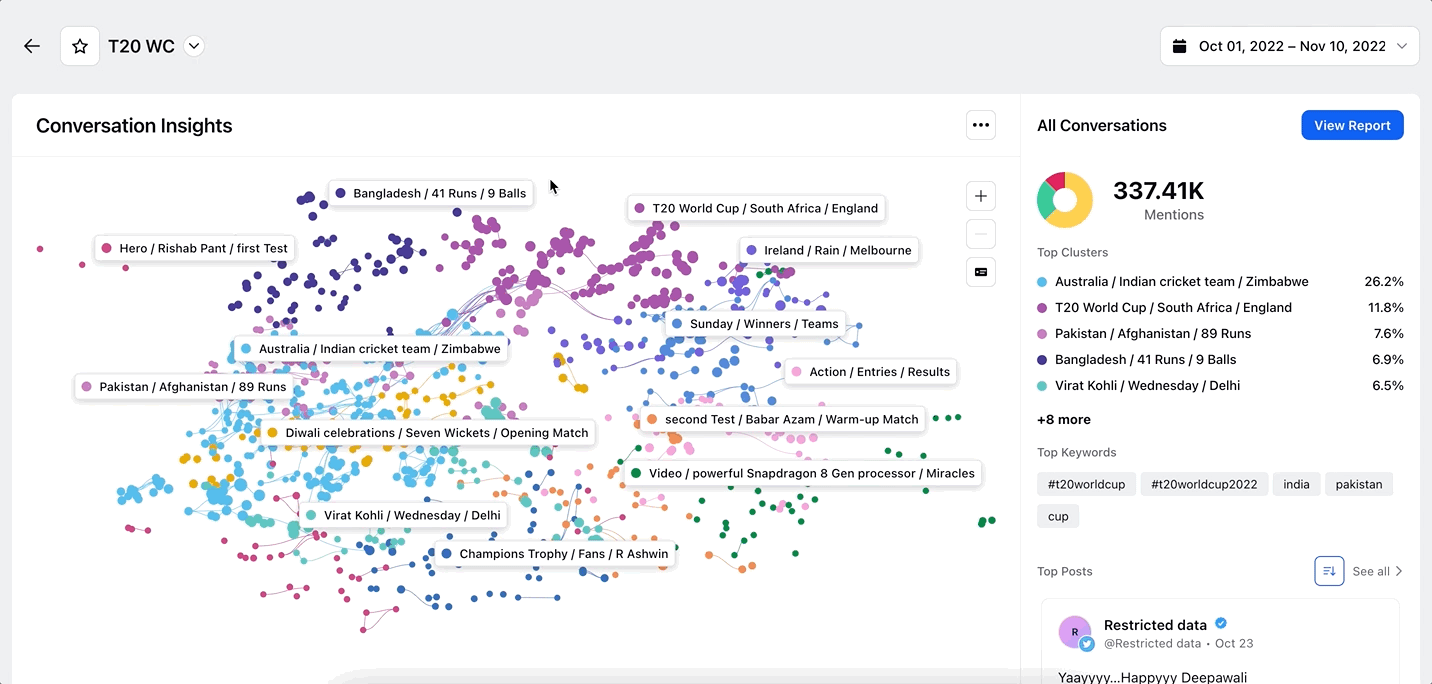
Single-click on an individual node
You can drill down on individual node to view messages. Single-click on any particular node of your interest in the Conversation Cluster visualization, and this will open the 3rd pane where you can view the content of the message.
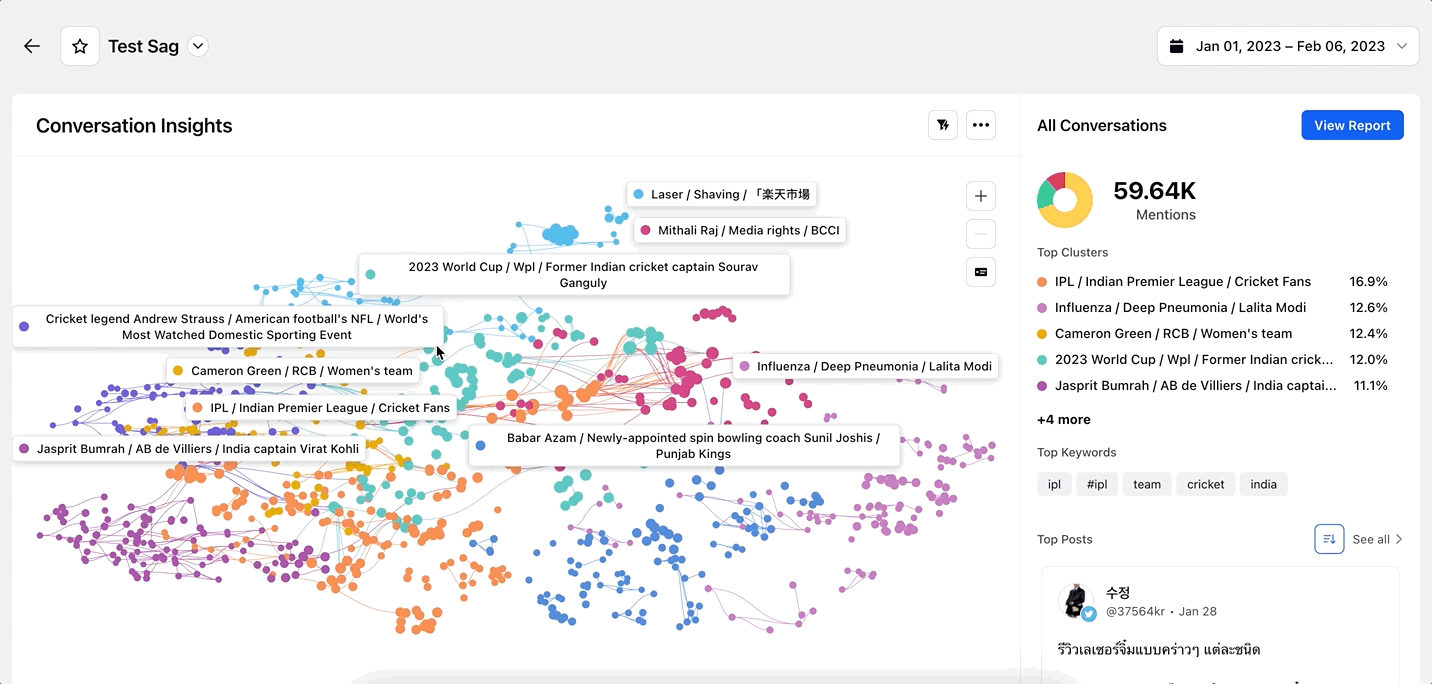
Double-click on the cluster label (to view sub-clusters)
When you double-click on the cluster label, the widget will zoom in to the particular cluster and all the sub-clusters within it will be shown. You can come out of that particular cluster by simply pressing the Esc key or clicking the back button on the widget.
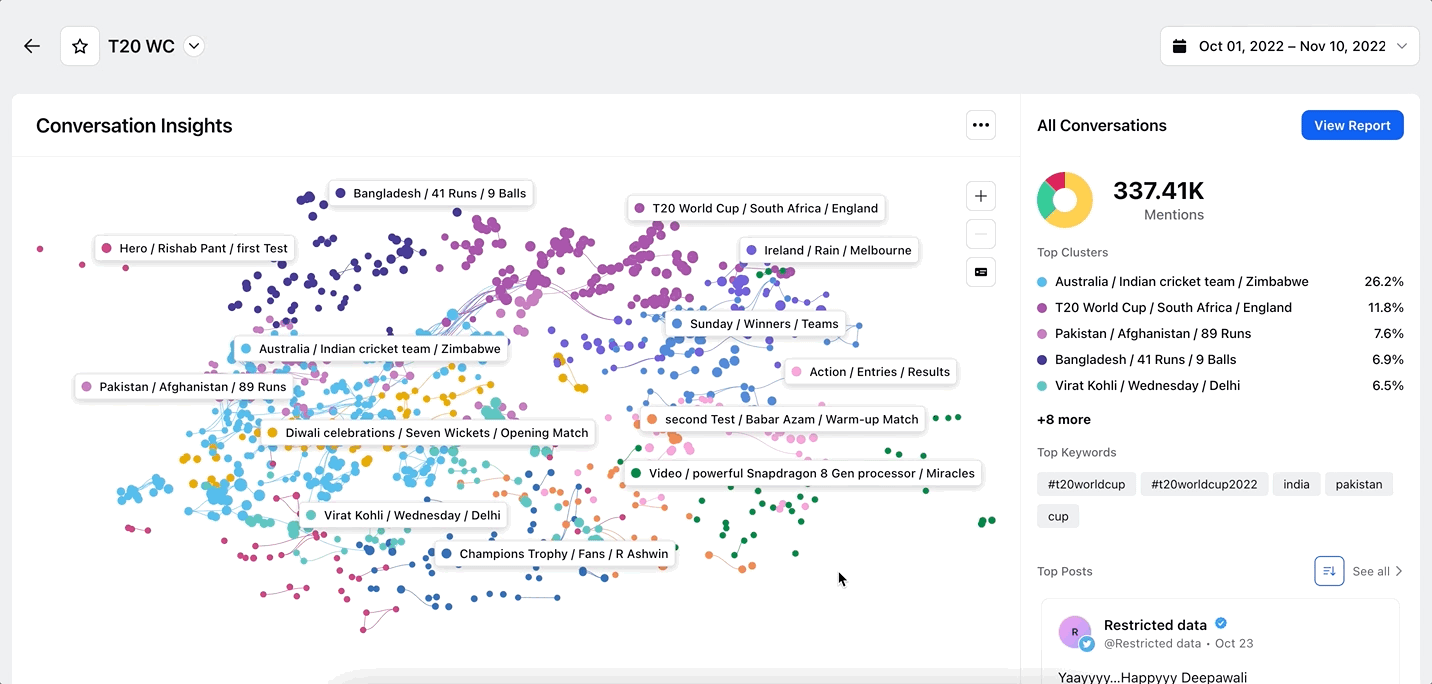
Drag & reposition labels
You can drag and reposition the labels to place them at the desired location.
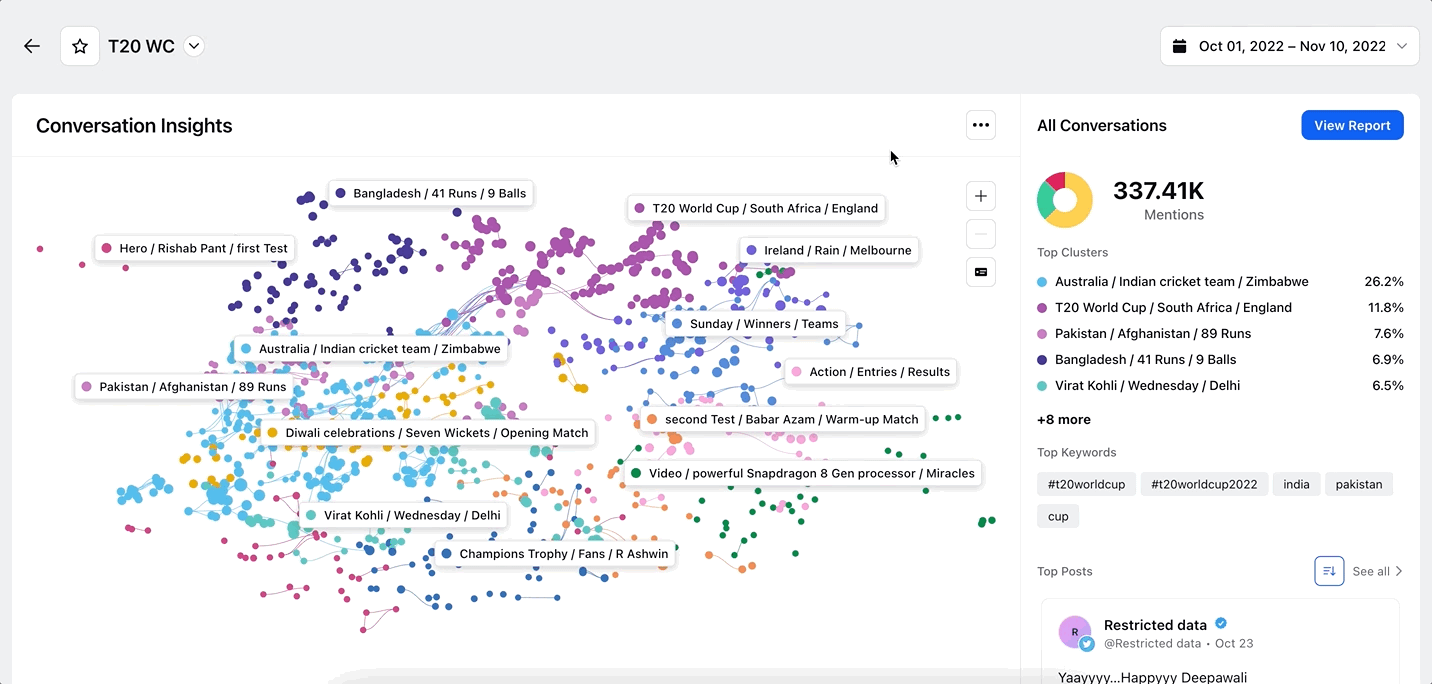
Right-click on the cluster label
When you right-click on the cluster label, you will see different options –
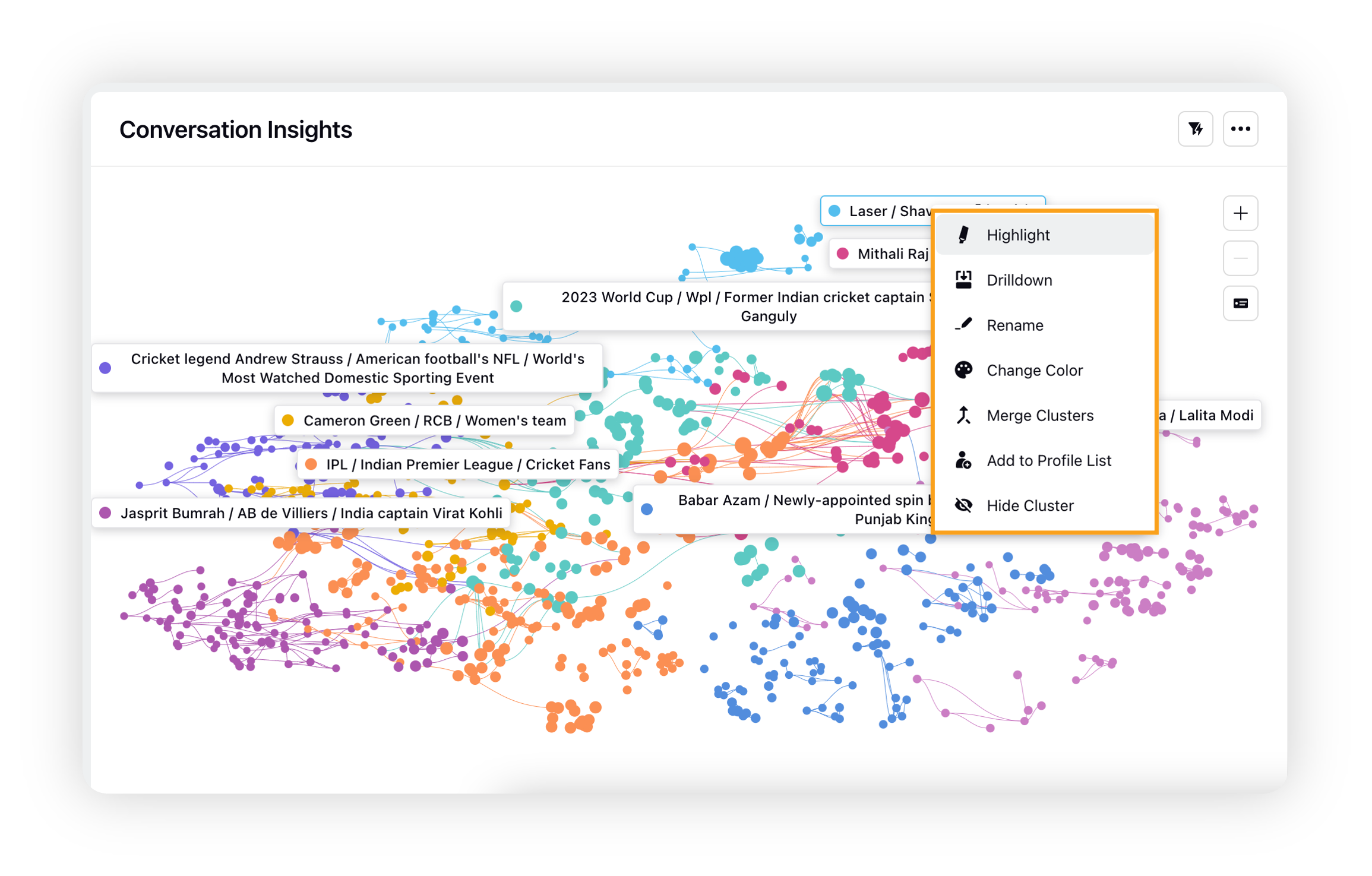
Highlight: This is similar to single-clicking on the cluster label.
Drilldown: This is similar to double-clicking on the cluster label.
Rename: Clicking this option will allow you to rename the cluster label.
Change Color: Clicking this option will allow you to change the color of the cluster label.
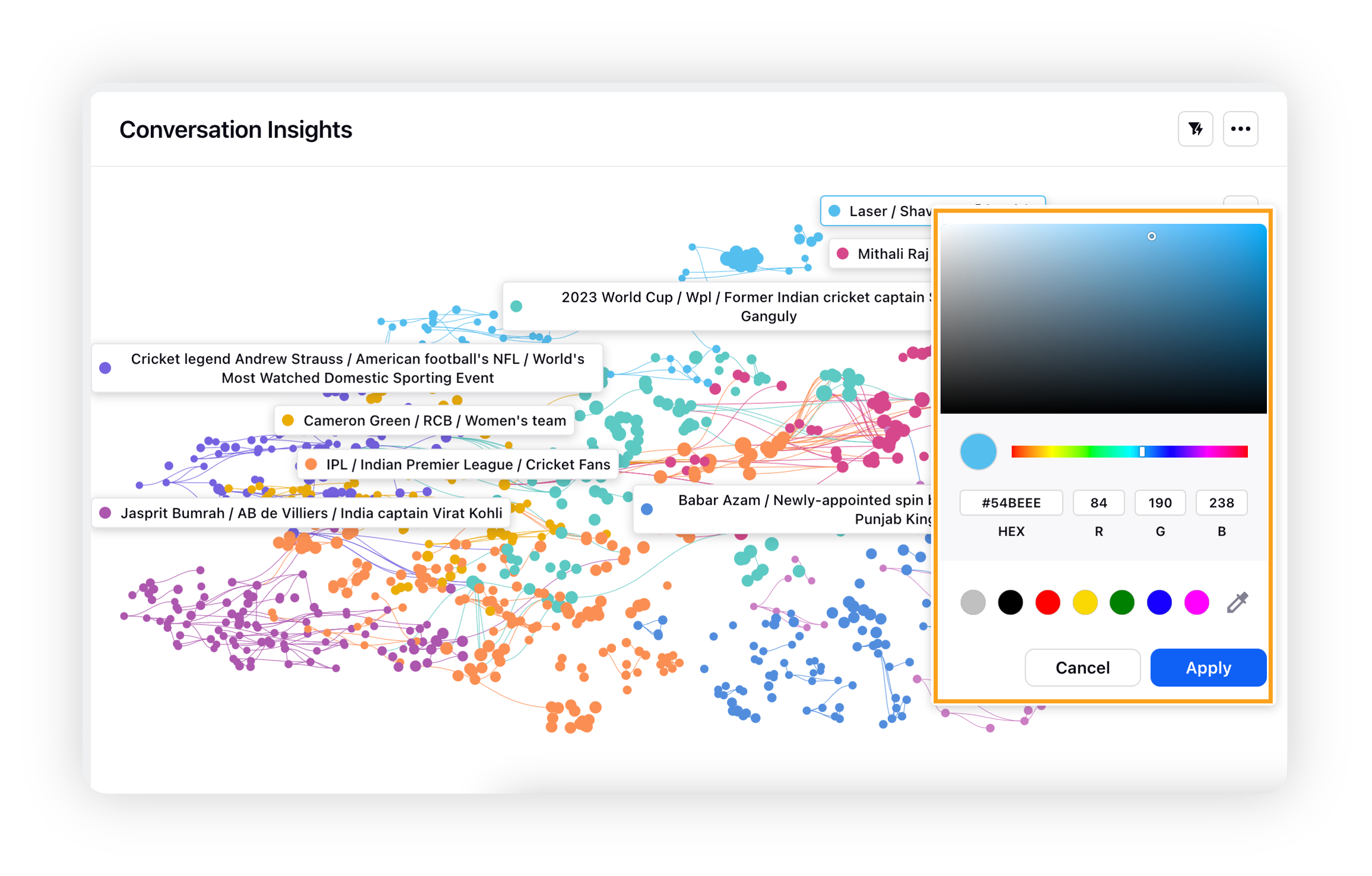
Merge Clusters: You can merge two or multiple clusters into one. Select the clusters that you want to merge and then click Merge.
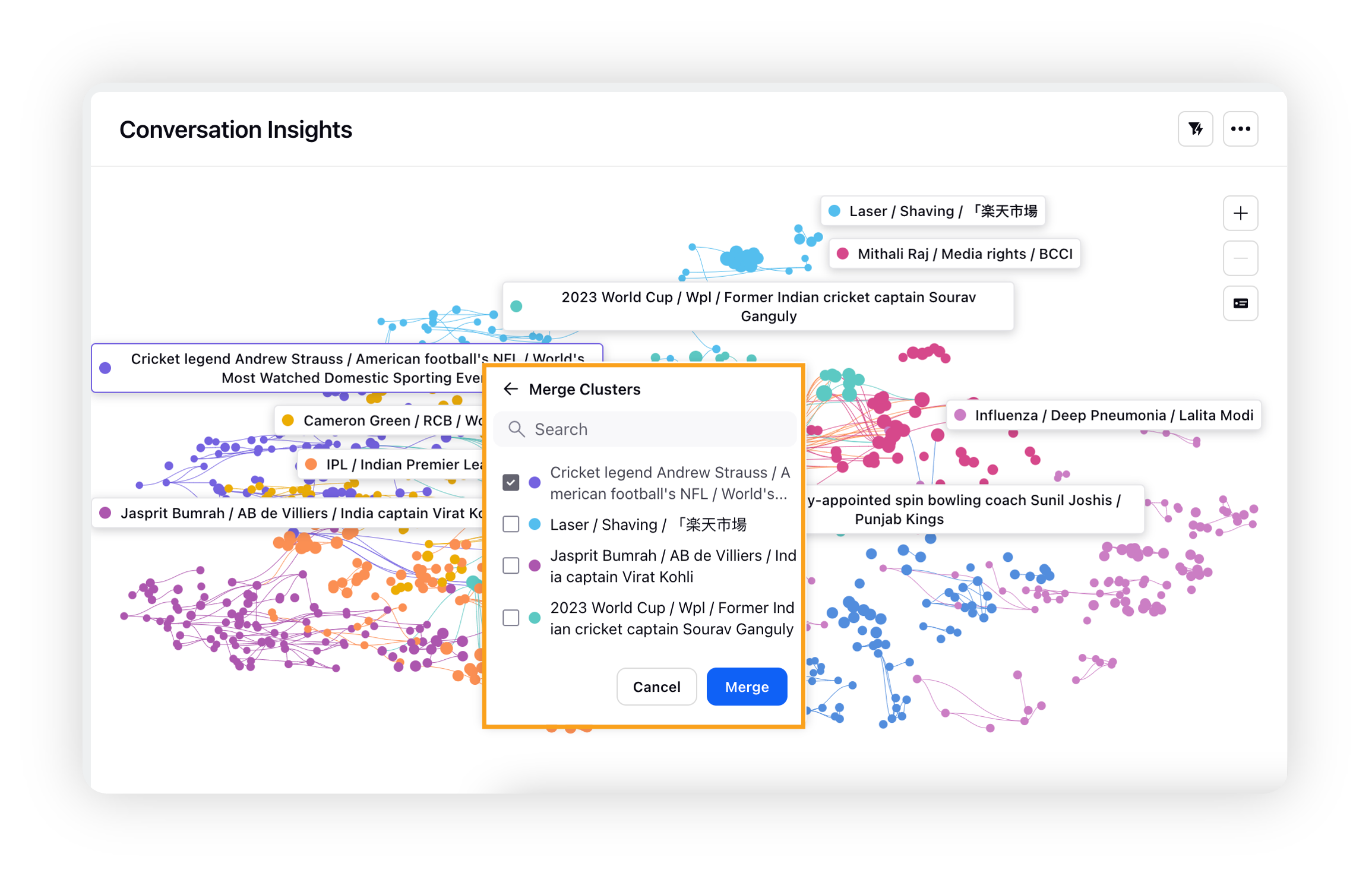
Add to Profile List: Once the audience clusters are identified, you can add the cluster (L1 & L2) to a new or existing profile list. For detailed information, refer to the section – Add clusters to Profile List.
Hide/Unhide Cluster: You can hide clusters that seem irrelevant to your analysis for reporting purposes. Clicking the Hide Cluster option will hide the cluster from the cluster map widget, right-pane, and deep-dive dashboard. To view the list of hidden clusters, click the Unhide Clusters button placed below the Zoom icons. You can unhide any cluster by clicking the Unhide button against the hidden clusters' names.
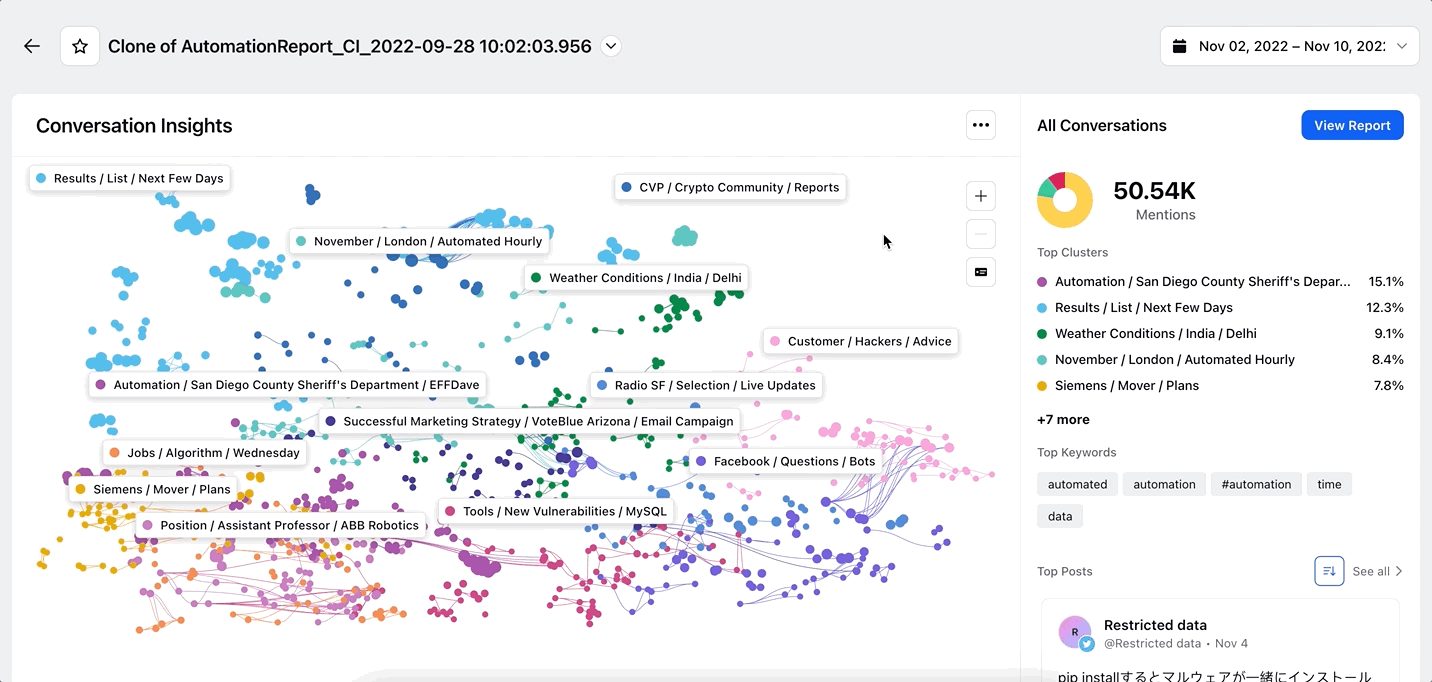
Label toggle
You can toggle the size of the labels between three options depending on your preference –
No Labels
Short Labels
Long Labels (available by default)
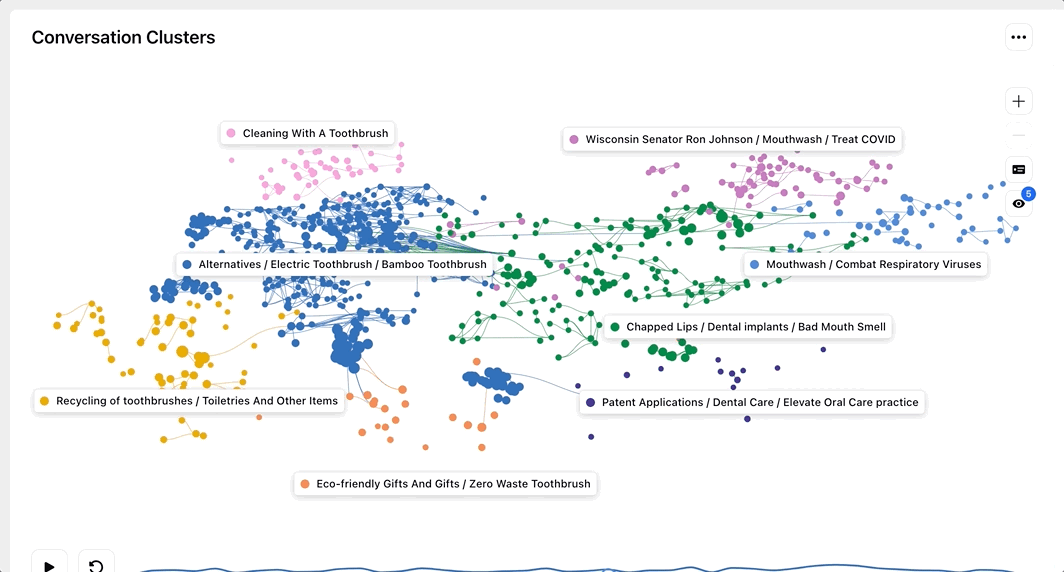
The longer labels for sub-clusters contain longer form titles with additional context captured, which will be helpful in generating rich and granular insights around these clusters.
Time-lapse
The time-lapse feature allows you to track the growth of individual clusters/sub-clusters and how the relationships between them change over time.
As you press Play, the time-lapse will start – with the time window beginning to move. As the window moves, you will see how the conversation clusters were at the instant of time & how they gradually changed over the full duration.
A volume chart of mentions for each cluster is also shown to identify when conversation pertaining to a particular cluster is peaked.
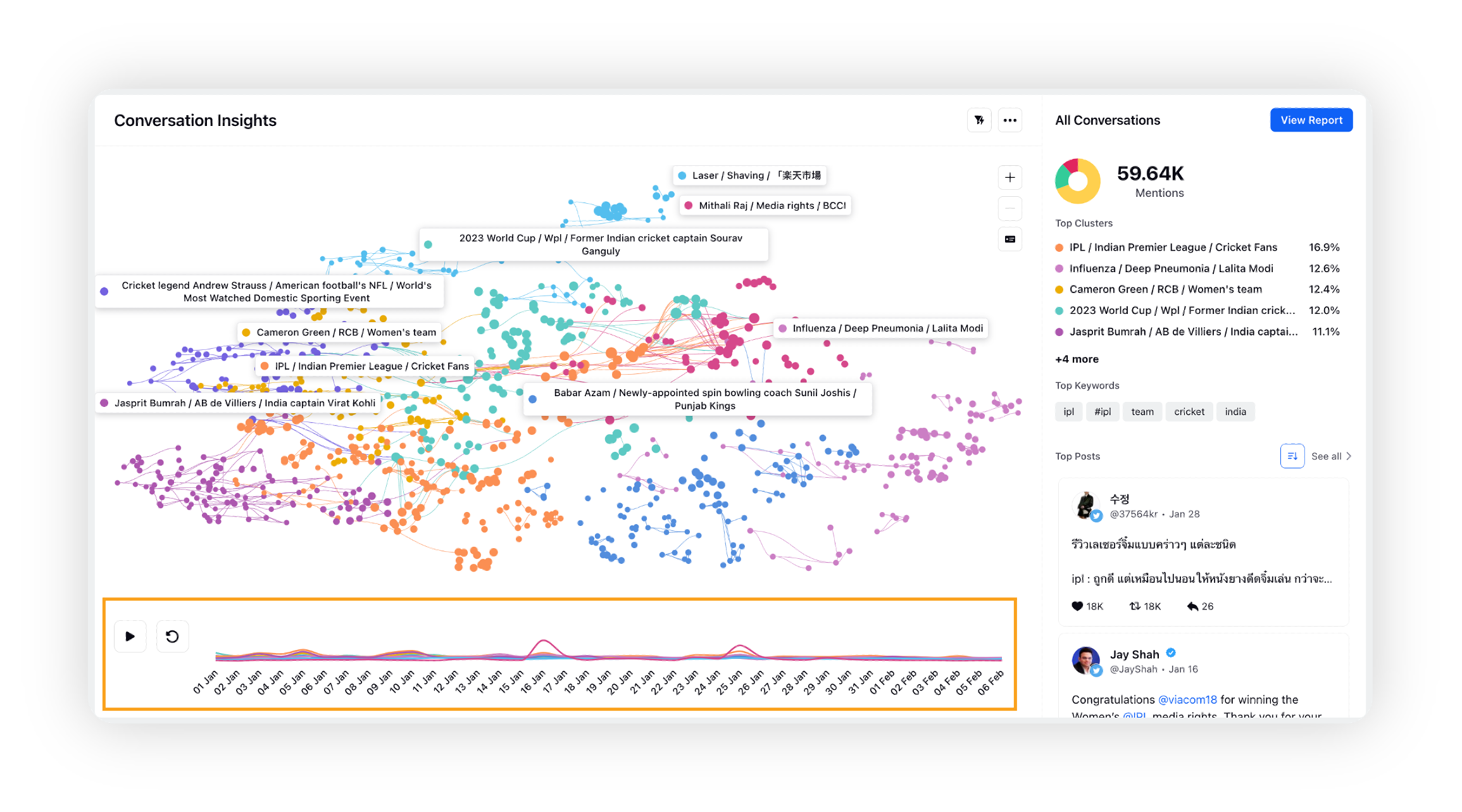
It consists of the following elements –
Play/Pause button: You can control the time-lapse using the play/pause button to start or pause it.
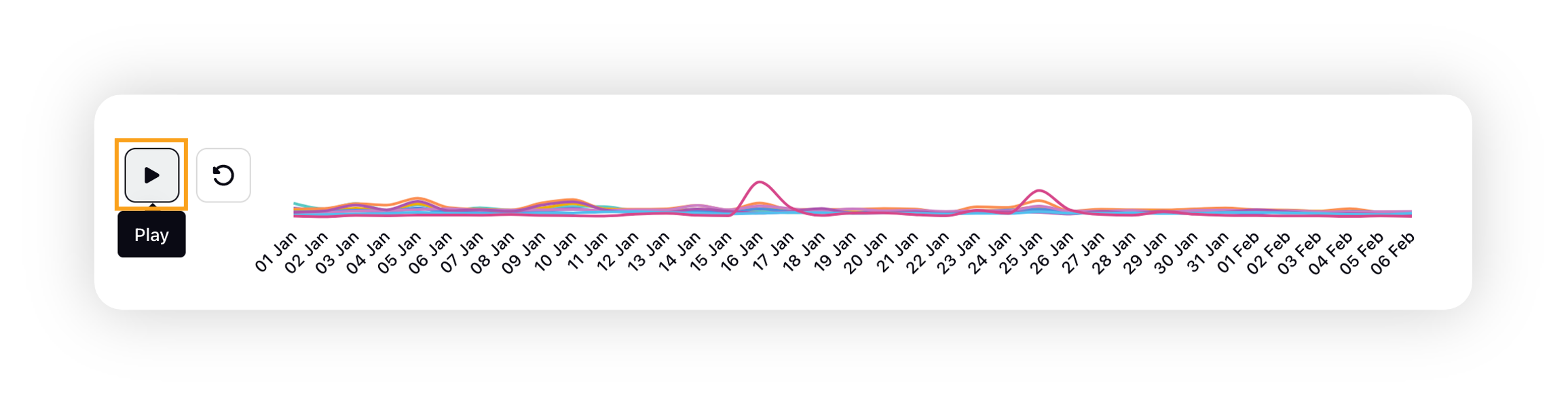
Time selector window: The time selector window is an interactable window that can be moved, played, or paused on the time range. The size of this window is pre-set according to the total time duration of the report.
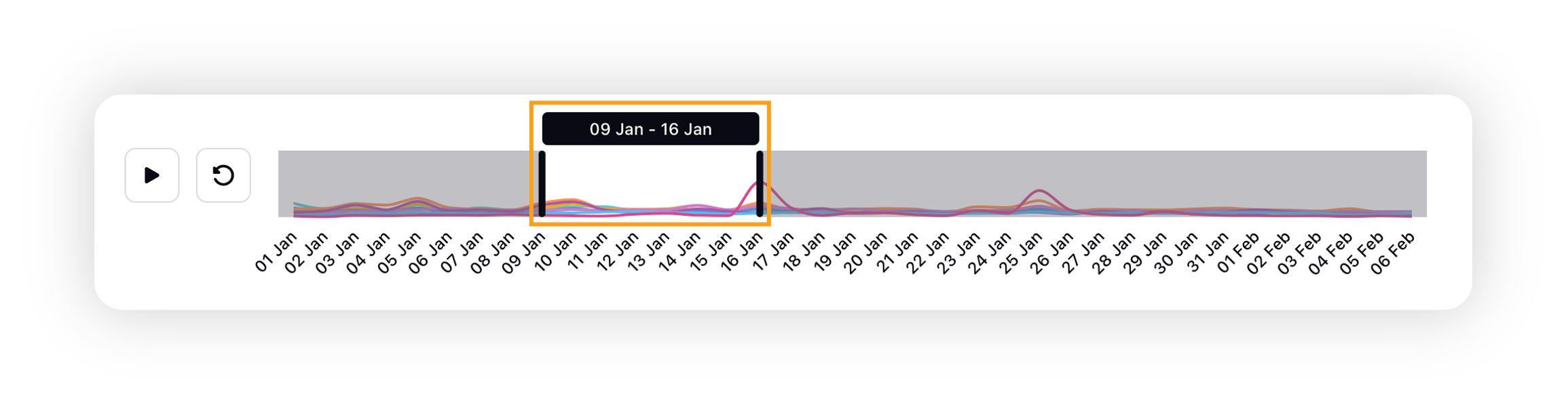
Reset button: Reset button will reset the window to the default state – start of the total time duration.
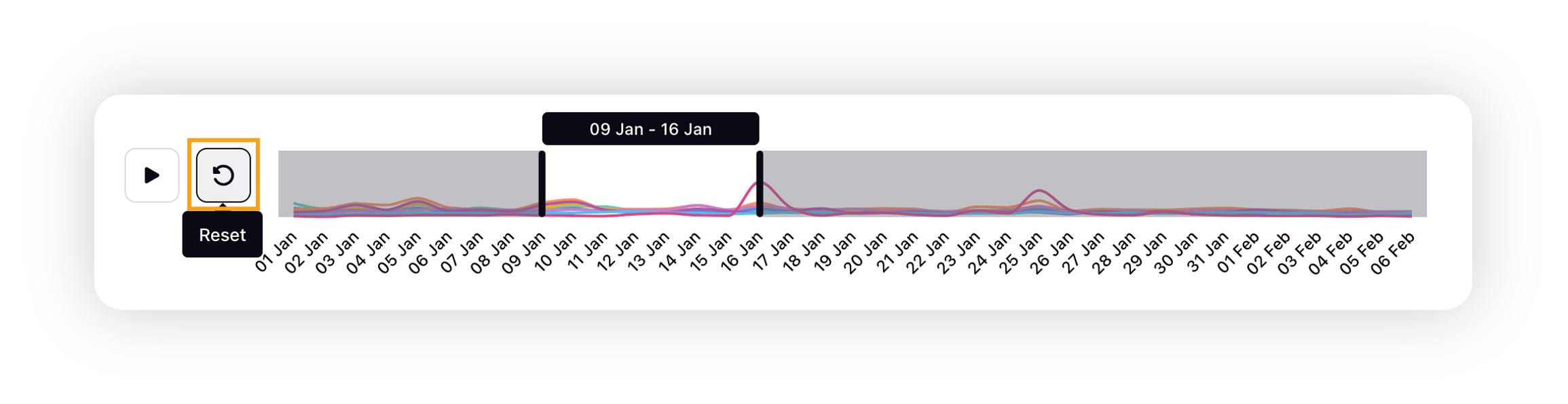
Volume charts: Volume charts over time for each cluster shown in the graph are also displayed.
Apart from playing the time-lapse over the entire duration of the report, you can also:
Pause the time lapse at any particular time-interval
Select or Drag the time selector window at any particular time interval
In both these cases, the right pane will update with information specific to the time interval –
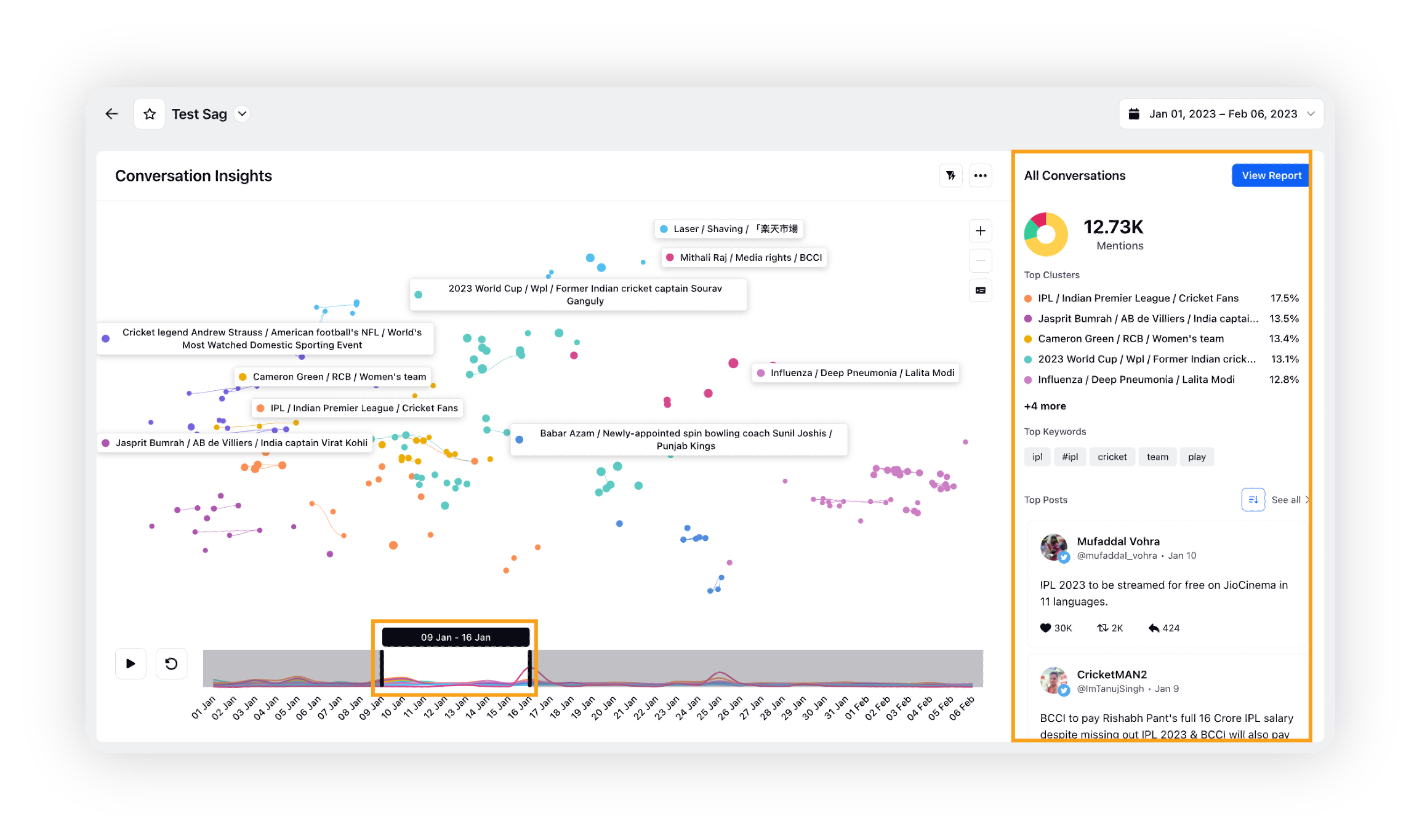
Note:
Aggregation over time is automatically adjusted according to the overall time period of the report.
We will support exporting the Time-lapse video as a GIF in later versions.
Widget-level options
There are three options available at the widget level: Add to Custom Dashboard, Translate, Export, and Get External Link.
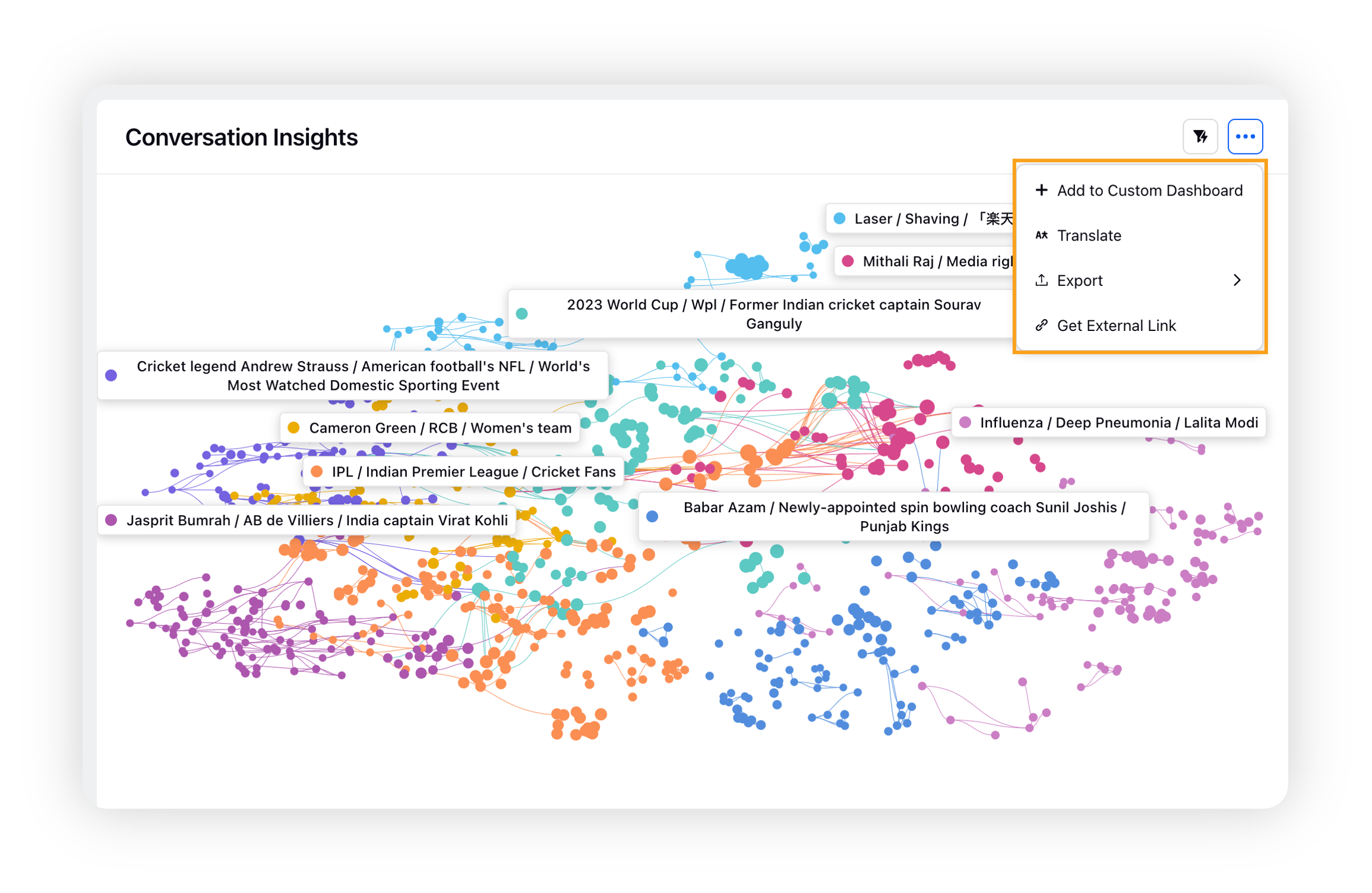
Add to Custom Dashboard: You can add the Conversation Insights report to any custom Listening dashboard as a separate widget. To do that, simply click the Options icon and then click Add to Custom Dashboard option. This will open the Add to Custom Dashboard popup window where you can select the custom Listening dashboard to which you want to add the widget.
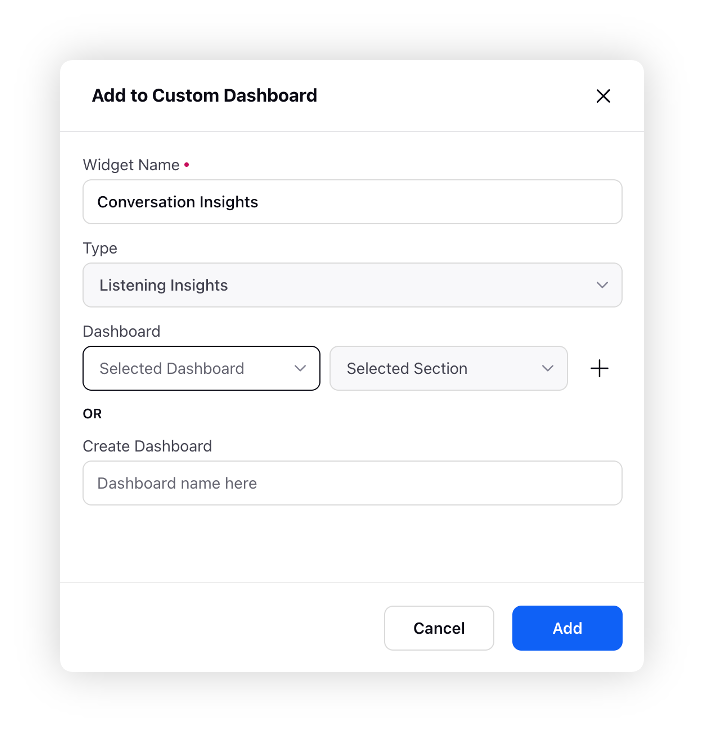
Or, you can also create a new custom Listening dashboard directly from here and add this widget to that dashboard. Get familiar with the scope and limitations to add the Conversation Insights report to any custom Listening dashboard.
Translate: Other than adding the Conversation Insights reports to a custom Listening dashboard as a separate widget, you also have an option to translate the report. To do that, simply click the Translate option and select the language into which you want to translate the Conversation Insights report.
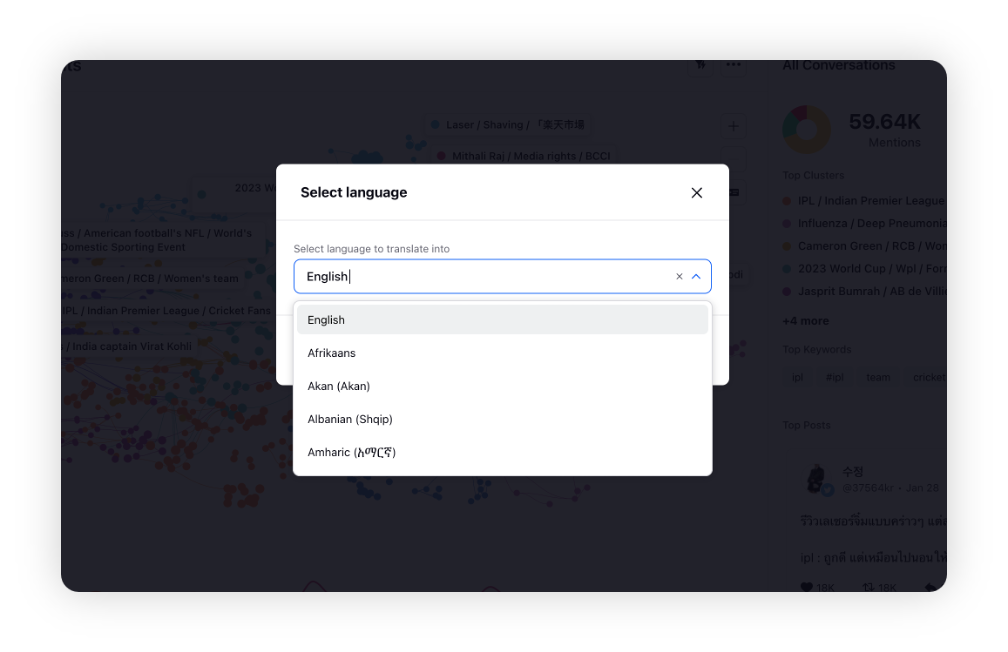
You can switch back to your original language by clicking Show Original in the options available at the widget level.
Export: You can also export the Conversation Insights widget as a PNG and/or Excel file so that you can use it in your presentation and also you can send it as an email attachment to your colleagues.
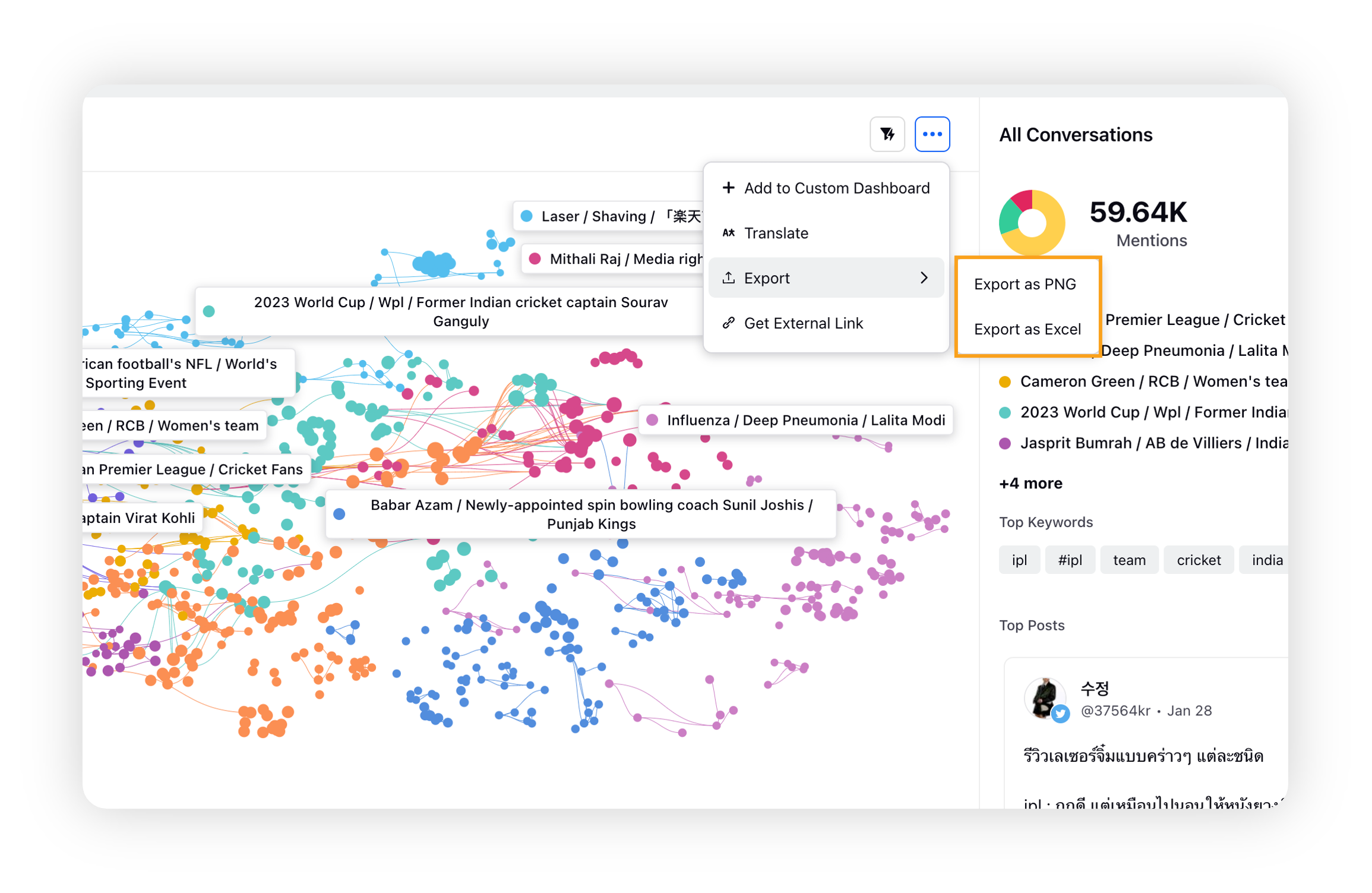
Create External Shareable Link
The Get External Link option available at the widget-level options allows you to create an external shareable link for your Conversation Insights report so that you can share the report with external users who do not have access to the Sprinklr platform.
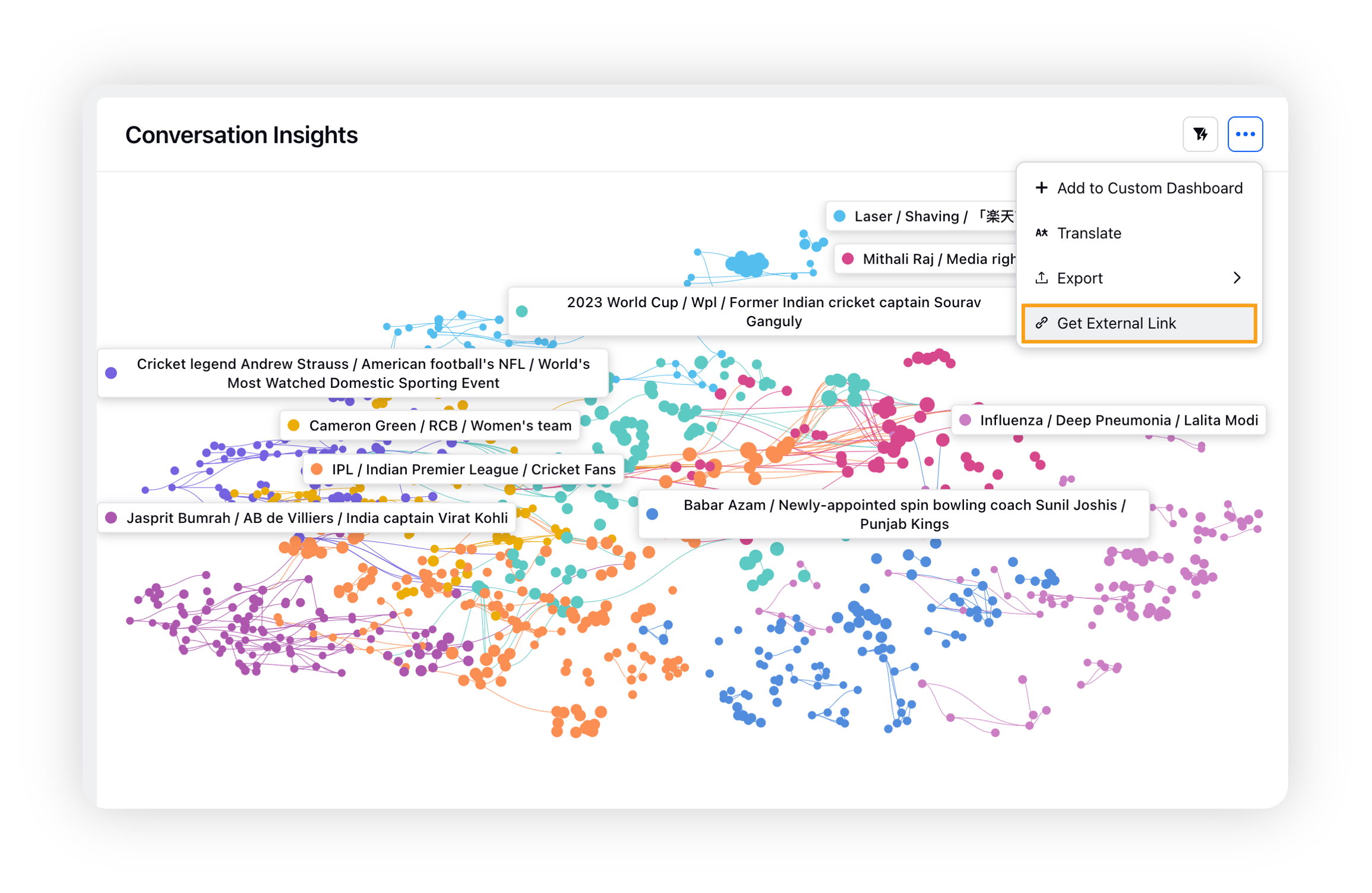
Clicking Get External Link will open the External Sharing popup window.
Here you need to define a date range and the expiry date until which you want to keep the external shareable link valid.
You can also protect your external link by applying password protection. Once done, click Generate URL.
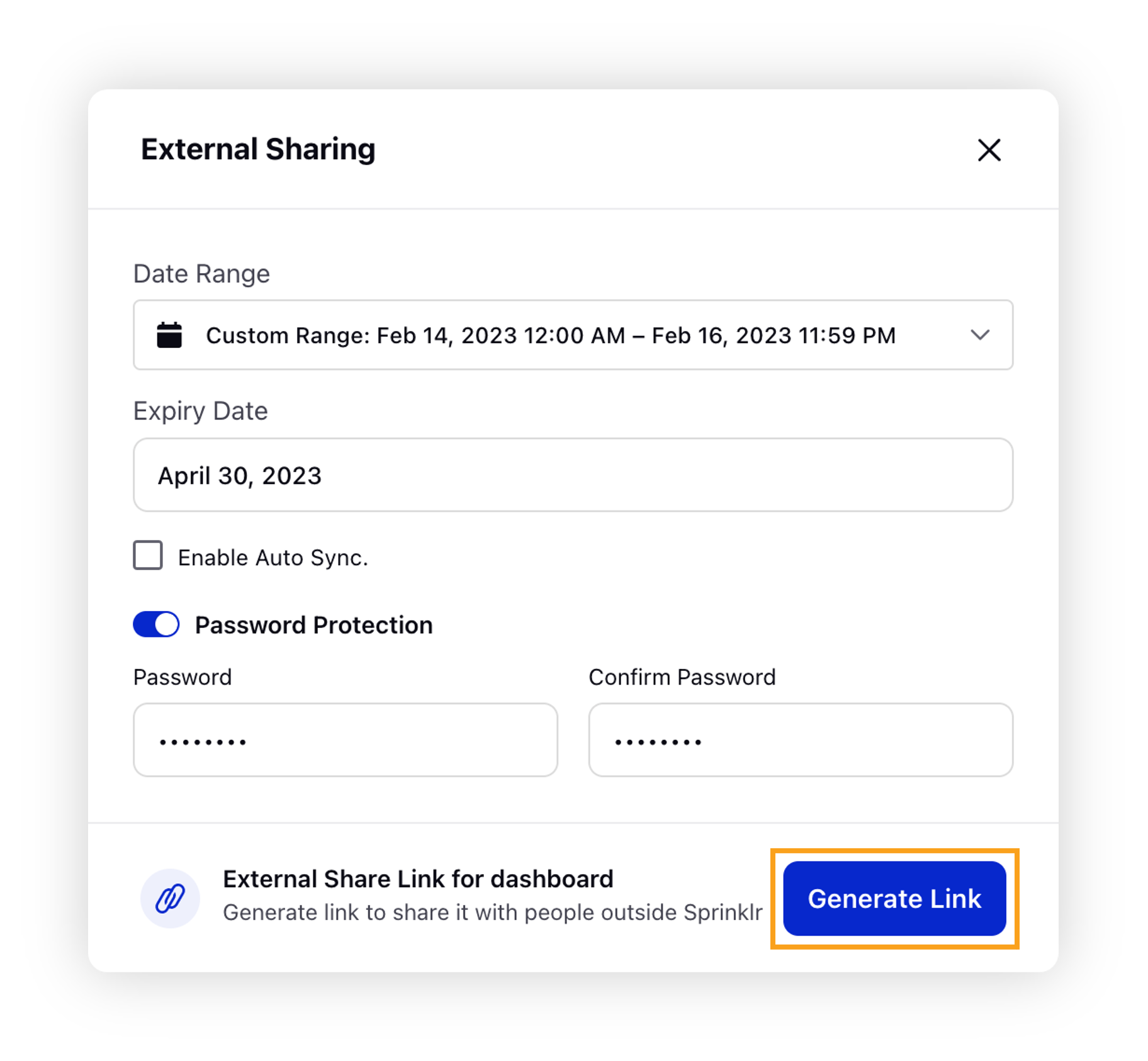
Upon clicking the Generate Link button, the external shareble link will be generated that can be copied by clicking the Copy icon.
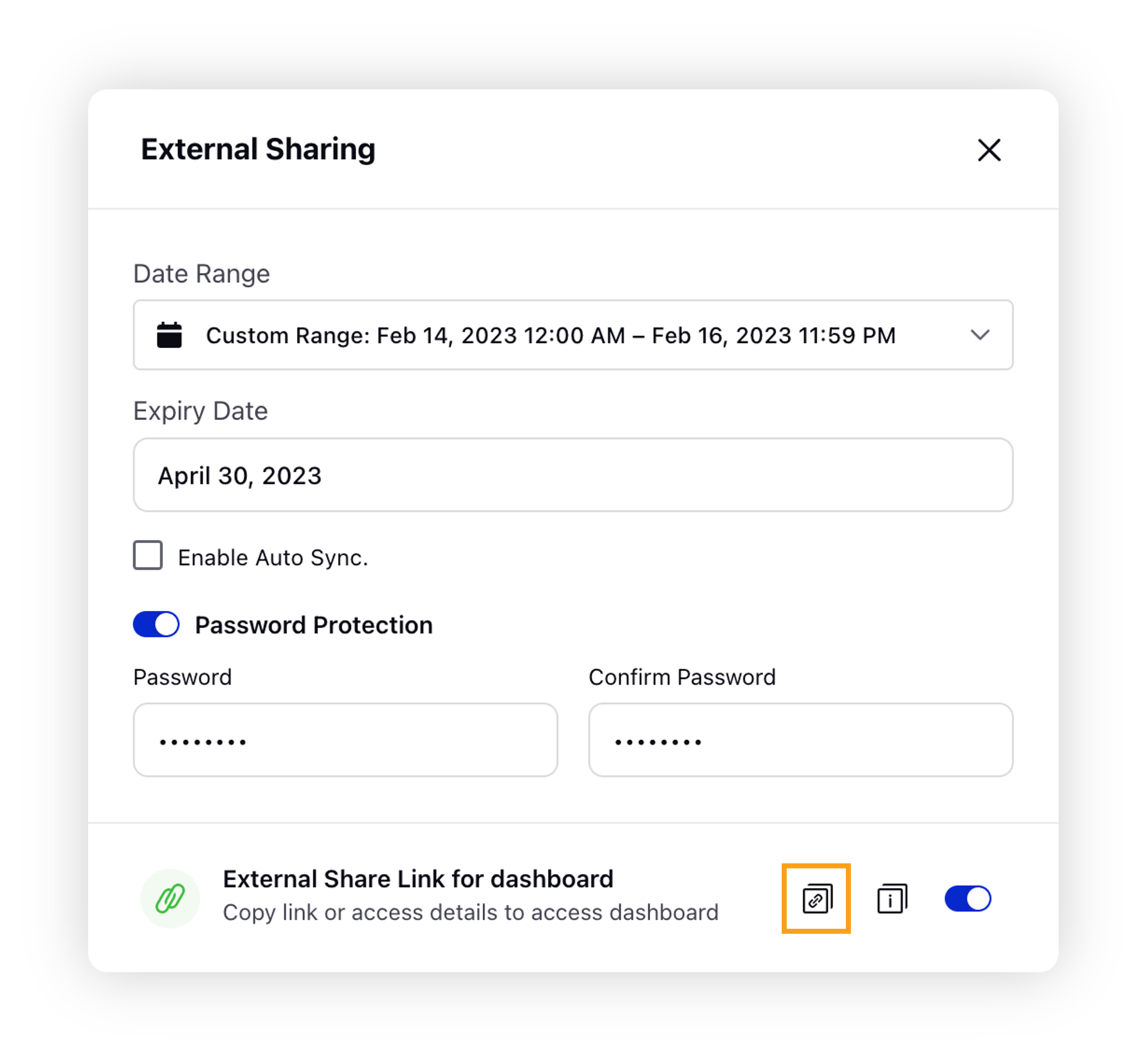
You can then share this URL with any external users so that they can view the Conversation Insights report without logging into Sprinklr.
Add clusters to Profile List
You can add clusters (L1 & L2) to a new or existing profile list –
Add to an existing Profile List
Select type of profile list: Global or Workspace-level
Select existing profile list name
Create a new Profile List
Name the profile list
Set type of profile list – Global or Workspace-level
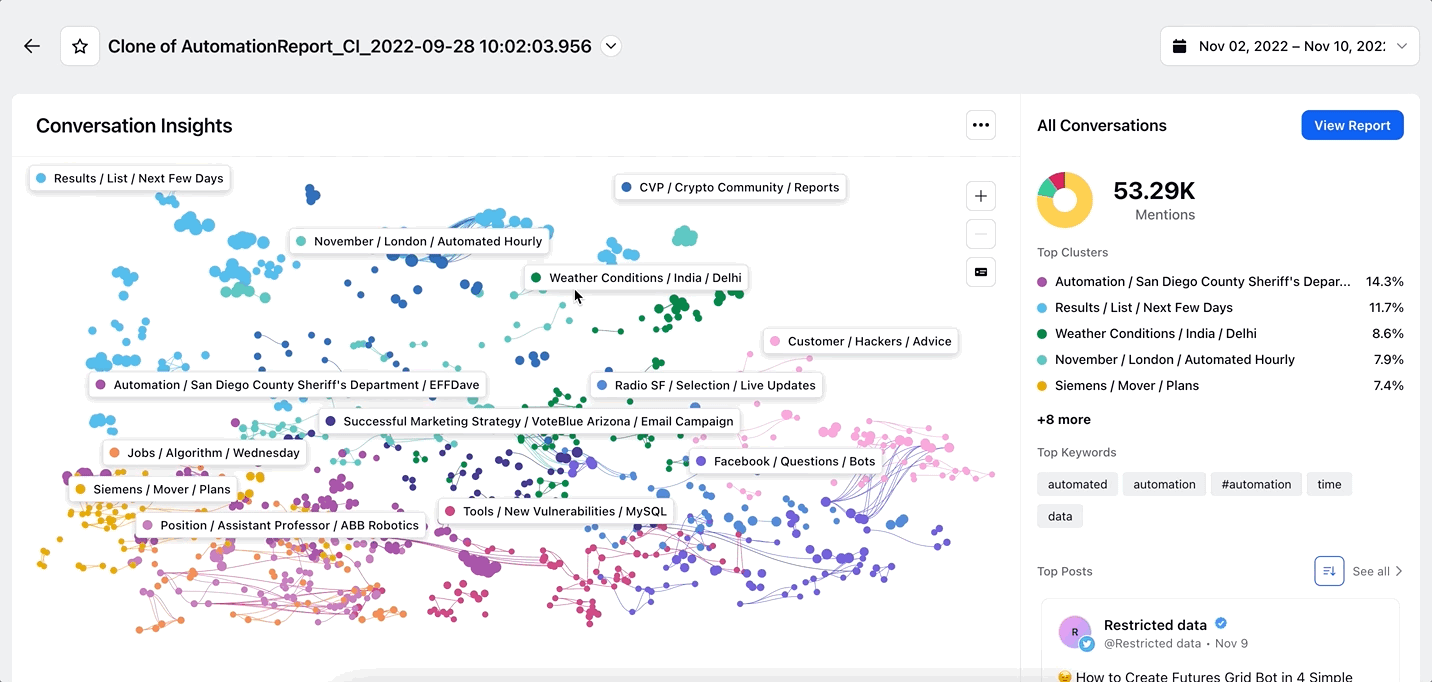
Ability to export Conversation Insights deep dive report
Besides widget-level, you can also create an export of the Conversation Insights deep dive dashboard by simply clicking the Export icon, and then selecting the dashboard section(s) to export and the Excel structure.
Scope & limitations while adding to the custom dashboard
The widget will only be available in View Only mode, i.e only the following actions are supported in the custom Listening Dashboard widget –
View Report (only available for users who have share permissions to the corresponding Conversation Insights reports)
Single Click on Labels
Double Click on Labels
Third pane drill-downs
Play Timelapse
Zoom
No dashboard or section filters will be applied to this widget. This will be an identical copy of the output of the report generated. The widget will be static in the Listening Dashboard, no filtering or dynamic change is supported.
In order to make any changes to the widget – like renaming/hiding clusters, changing label positions, etc. you will need to make them within the report in the Conversation Insights module (by a user who has Edit permissions for the particular report). Any changes made will automatically sync at all places where the report has been added (in one or multiple custom Listening Dashboards).
We currently support exports in PDF, PNG, Excel, and CSV formats. When you export the Listening dashboard, the Conversation Insights widget will be included in the export.
We currently support External Link Sharing for widgets added to any custom Listening dashboard. You can create an external link to the Listening Dashboard and the Conversation Insights widget will be included. Directly creating an External Link to the report from the module will be supported in later versions.