Create Shift Change Request
Updated
Prerequisites for creating Shift Change requests:
Workforce Management should be enabled for the environment.
Shift Change Policies must be assigned to agents.
Agents must be part of published Schedule Scenarios.
Create permission under the Shift Change Request section and View permission under the Agent Schedule section in the Workforce Management module.
Follow these steps to create a Shift Change request:
Select My Requests from the Left Pane to open the My Request Dashboard page.

Click the down arrow button next to the Leave Request button at the top right of the page to show the Request Shift Change button.
Click the Request Shift Change button to open the Shift Change Request page.
Note: Alternately, you can also navigate to the My Schedule page, hover over a date, and click Request Schedule Change to open the Shift Change Request form.
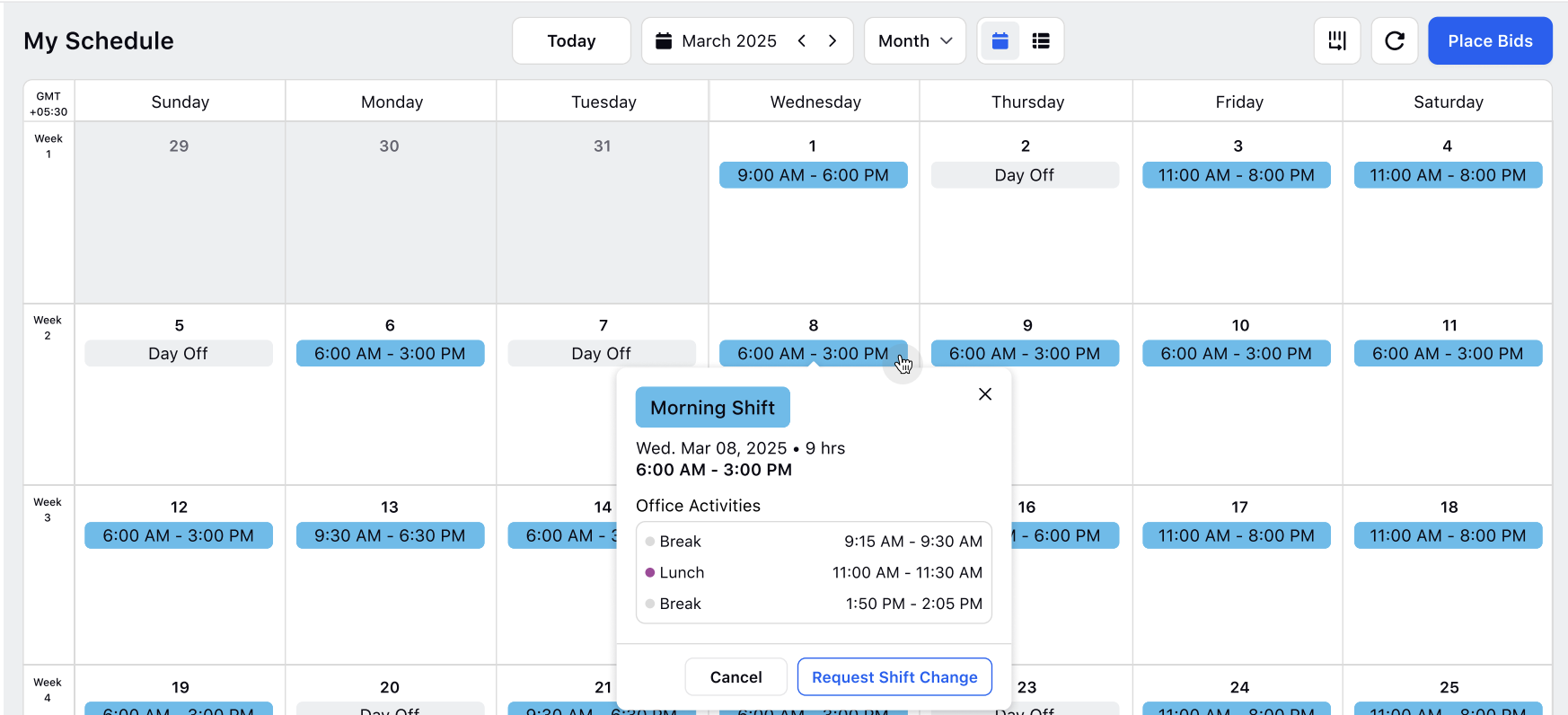
Fill in the required fields on the Shift Change Request page. Fields marked with a red dot are mandatory. Below are the descriptions of the fields on this page:
Note: The available options in many fields on this page are determined by the configuration of the Shift Change Policies assigned to you.
Shift Change Request Date: Select the date for which you want to raise the request. (Required)
Shift: Select the Shift for which you want to raise the request. The list will automatically show your Shifts for the day. (Required)
Start Time: Specify the new start time of the Shift.
Duration: Specify the new duration of the Shift.
Activities: Add or remove Activities, or modify the start time and/or duration of existing Activities.
Note: Activities can be modified based on the configuration of the Shift Change Policy assigned to you. Only Activities selected as Addable in the policy can be added. Activities labeled as Non-Reschedulable cannot be rescheduled when requesting a Shift Change. Similarly, only Activities marked as Removable can be removed from Shifts during a Shift Change request.
Note: Describe the reason for the request. (Required)
Attachments: Attach any supporting documents for the request. PDF, JPEG, PNG, and CSV file formats are supported.
Click the Create button.
Note: You cannot submit a new Shift Change request if an existing request is already pending for that day.
This completes the process of creating Shift Change requests. They will be sent for approval or rejection, as per the configured approval workflow.