Create Slot Requests
Updated
Agents can request Slots from the Slot Calendar page. It can be accessed by selecting Slot Calendar from the Left Pane. This will open a calendar view with the available Slot(s) marked on the respective days.
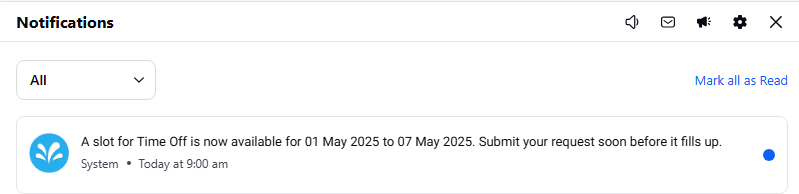
Agents will receive platform notifications once Slots are available to raise the request.
Prerequisites for creating Slot requests:
Sprinklr WFM should be enabled for the environment.
Available Slots.
View and Create Request permissions under the Slot Calendar section in the Workforce Management module.
Follow these steps to request Slots:
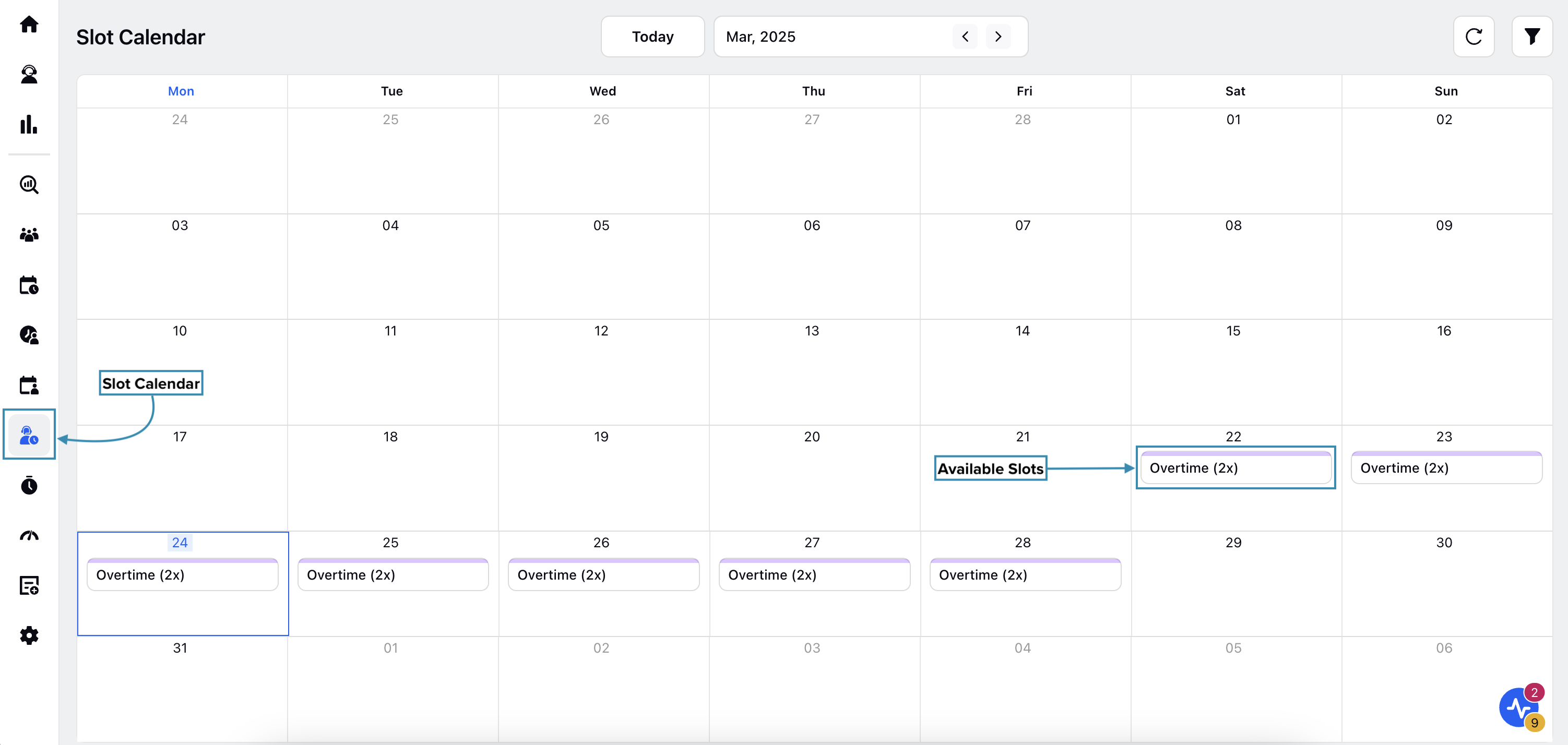
Select Slot Calendar from the Left Pane to open the Slot Calendar page.
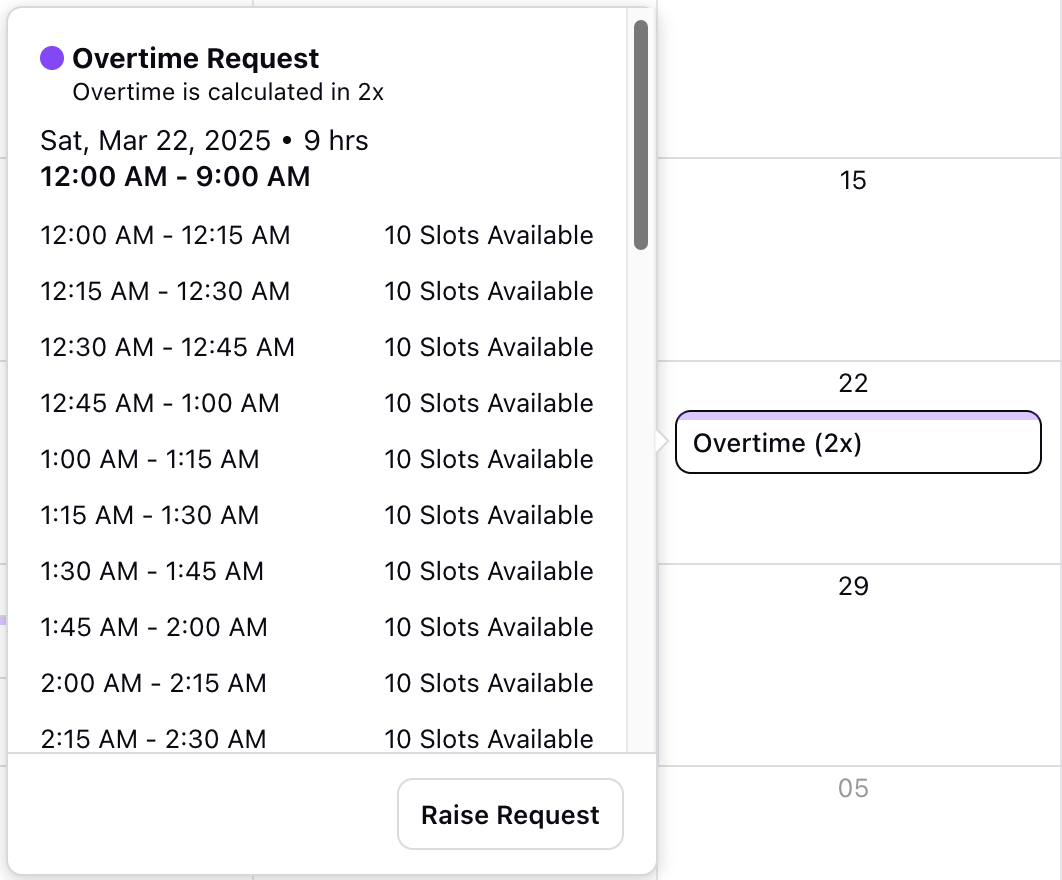
Hover over the Slot for the required day to display its details, including compensation information and duration.
Click the Raise Request button on the placard to open the page to create Slot requests.
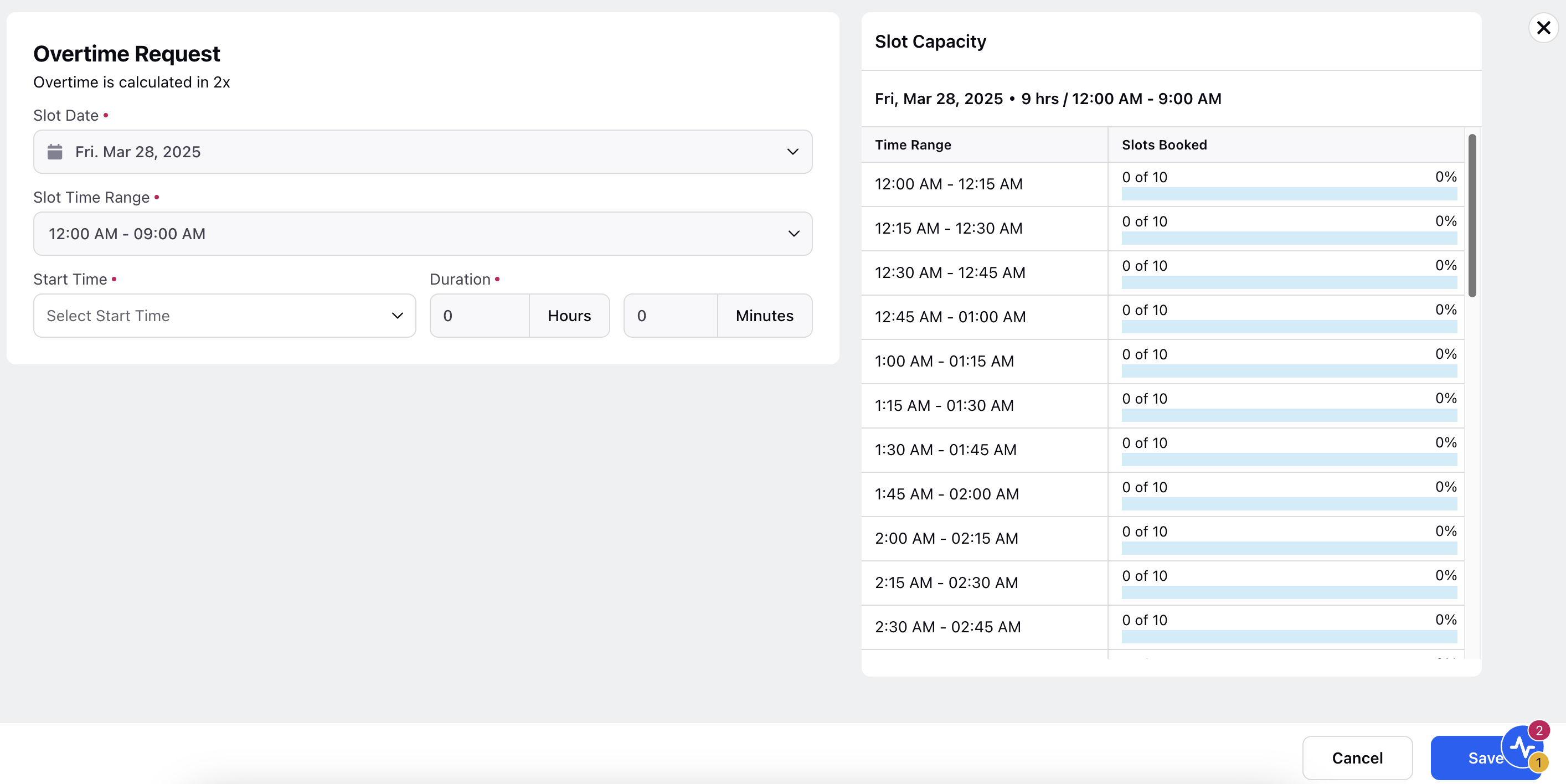
The Slot request page displays details about the Slot, including the date and time range in the Slot Date and Slot Time Range fields, respectively. Based on the time range, you can select the start time for the Slot in the Start Time field and specify its duration in hours and minutes in the Duration field.
The Slot Capacity section on the right half of the page displays the number of remaining capacities. Slot Capacity is configured during the creation of the Slots.
Once you have entered the required details, click the Save button at the bottom right of the page to create the Slot request.
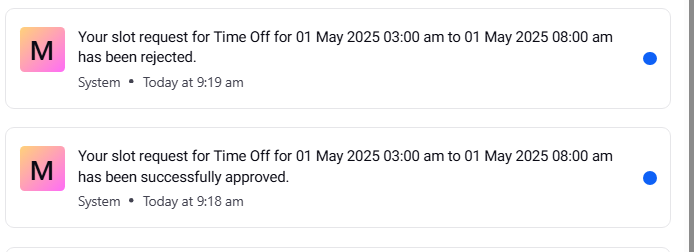
You will receive platform notifications once a request is approved or rejected, either manually or automatically.