TikTok Spark Ads Recommendation to Boost Posts
Updated
Spark Ads Recommendation empowers businesses with tailored video recommendations for Spark Ads, strategically enhancing campaign impact for brands and creators. The recommendation results are generated by comparing the videos with benchmarks that consider data on audience interactions, preferences, video post attributes (such as genre and length), and historical performance. Based on these factors, each video is assigned a recommendation score. Videos with higher scores indicate a greater likelihood of advertising success and receive a higher recommendation level.
Persona and Use Cases
Persona | Problem | Solution |
Ads Media Practitioner and Ads Media Planner |
|
|
How it Works
The API analyzes video posts that were associated with your TikTok Business Account to generate recommendations.
Recommendations are generated for a Business Account with at least 20 posted videos.
If a Business Account contains more than 20 video posts, only the top 20 videos with the highest potential for Spark Ads will be included in the recommendation.
Recommendations will be generated based on the video's suitability for Spark Ads with values Highly recommended and Moderately recommended.
Before You Begin
Ensure that you have re-added the TikTok Business Account with the Ad Recommendation permission.
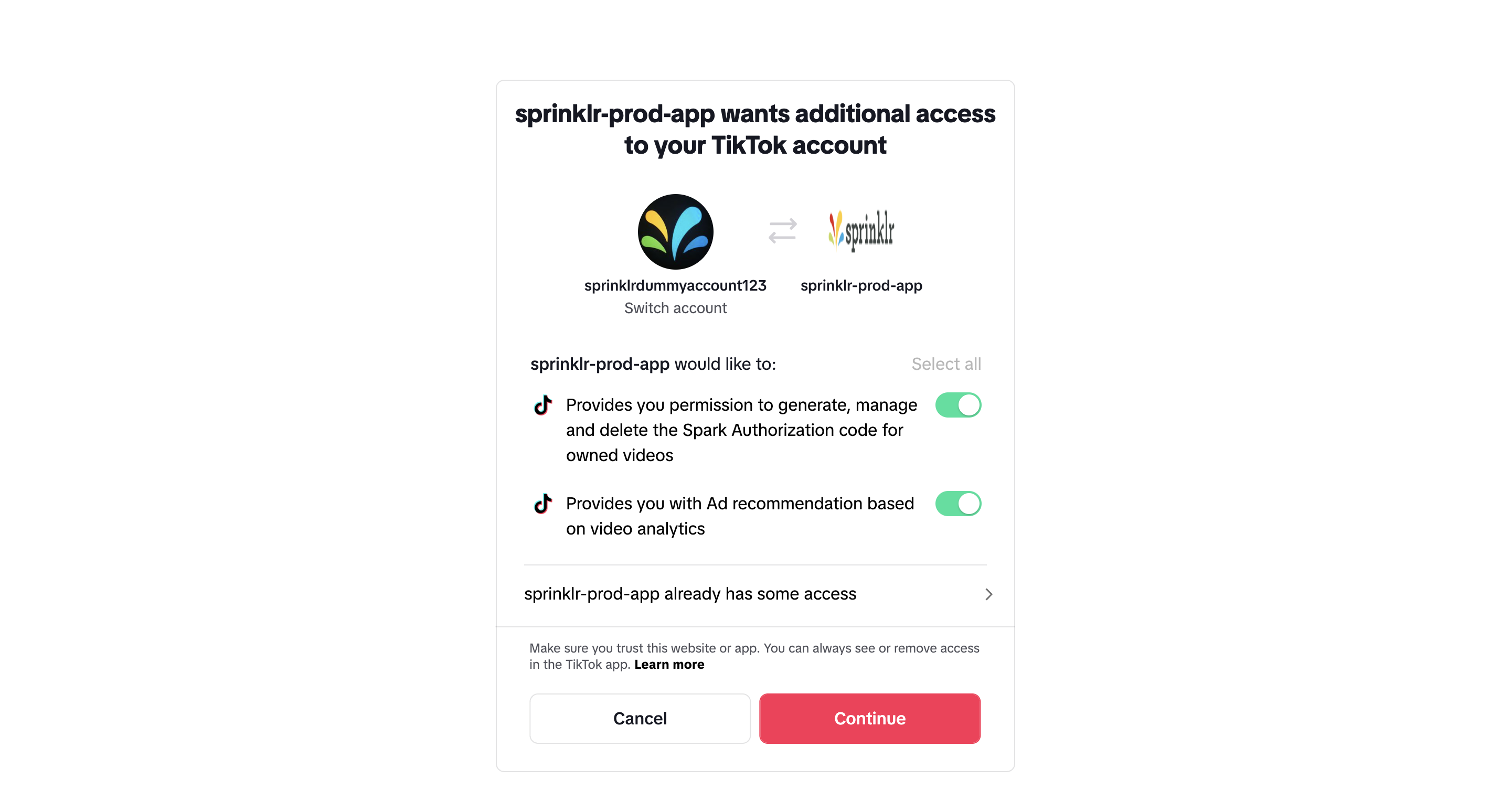
To Identify Recommended Posts and Boost Posts in the Editorial Calendar
Click the New Tab icon. Under the Sprinklr Social tab, click Editorial Calendar within Publish.
Click +Add Filter at the top and search for Boost Recommended.
Select Yes from the options on the right. You will see all the posts recommended for boosting in the calendar.
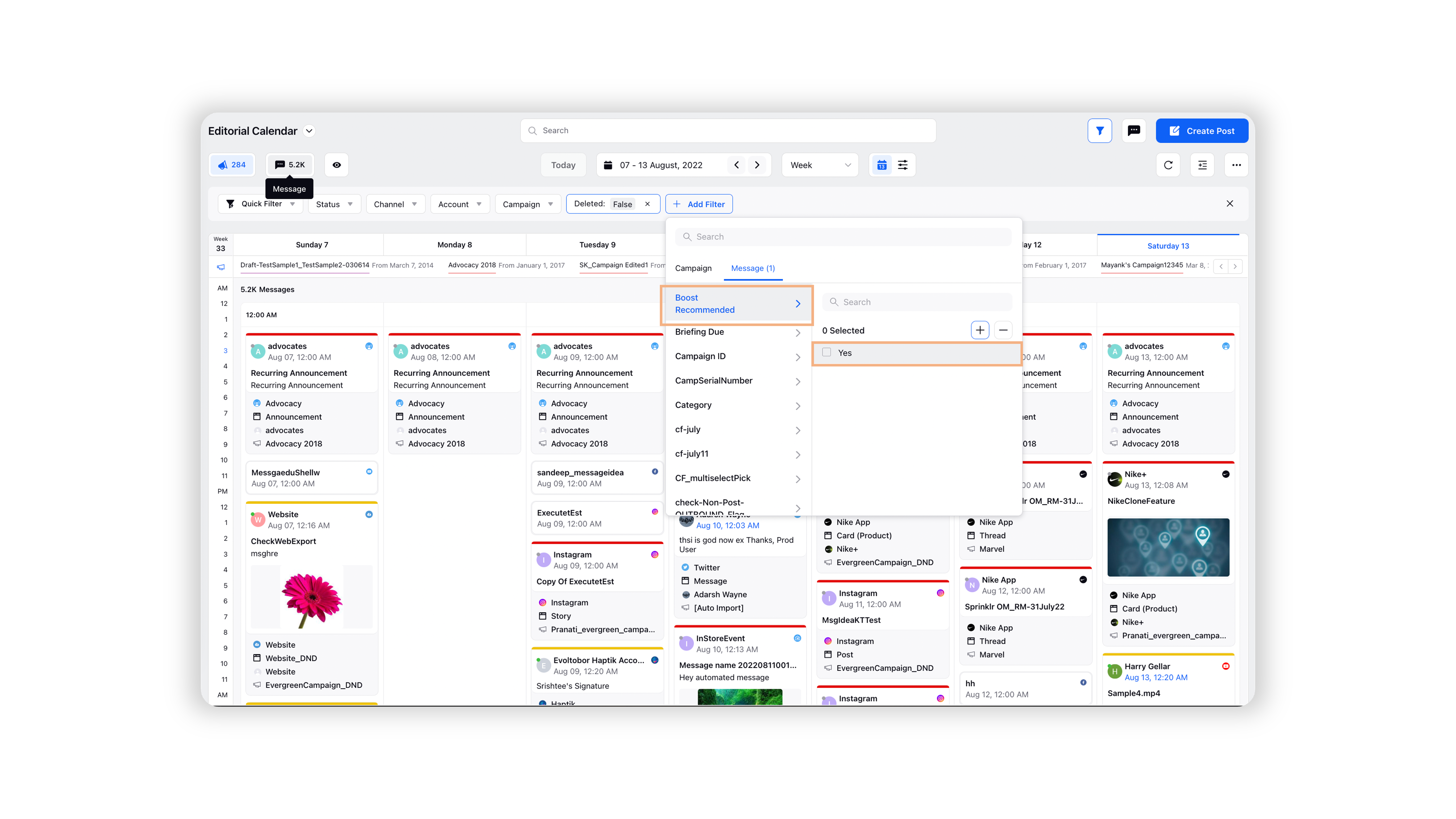
Double-click on any of the posts to open the third pane and see boost recommendations for that post.
Click Boost Recommended for this Post in the Third Pane to view more recommendation details.

Here you will see a message highlighting why the post is recommended and which objective types to use.

Click Boost Post, and the post will be boosted from the Editorial Calendar.
To Identify and Boost Recommended Posts in the Engagement Dashboard
Click the New Tab icon. Under Sprinklr Social, click Engagement Dashboards within Engage.
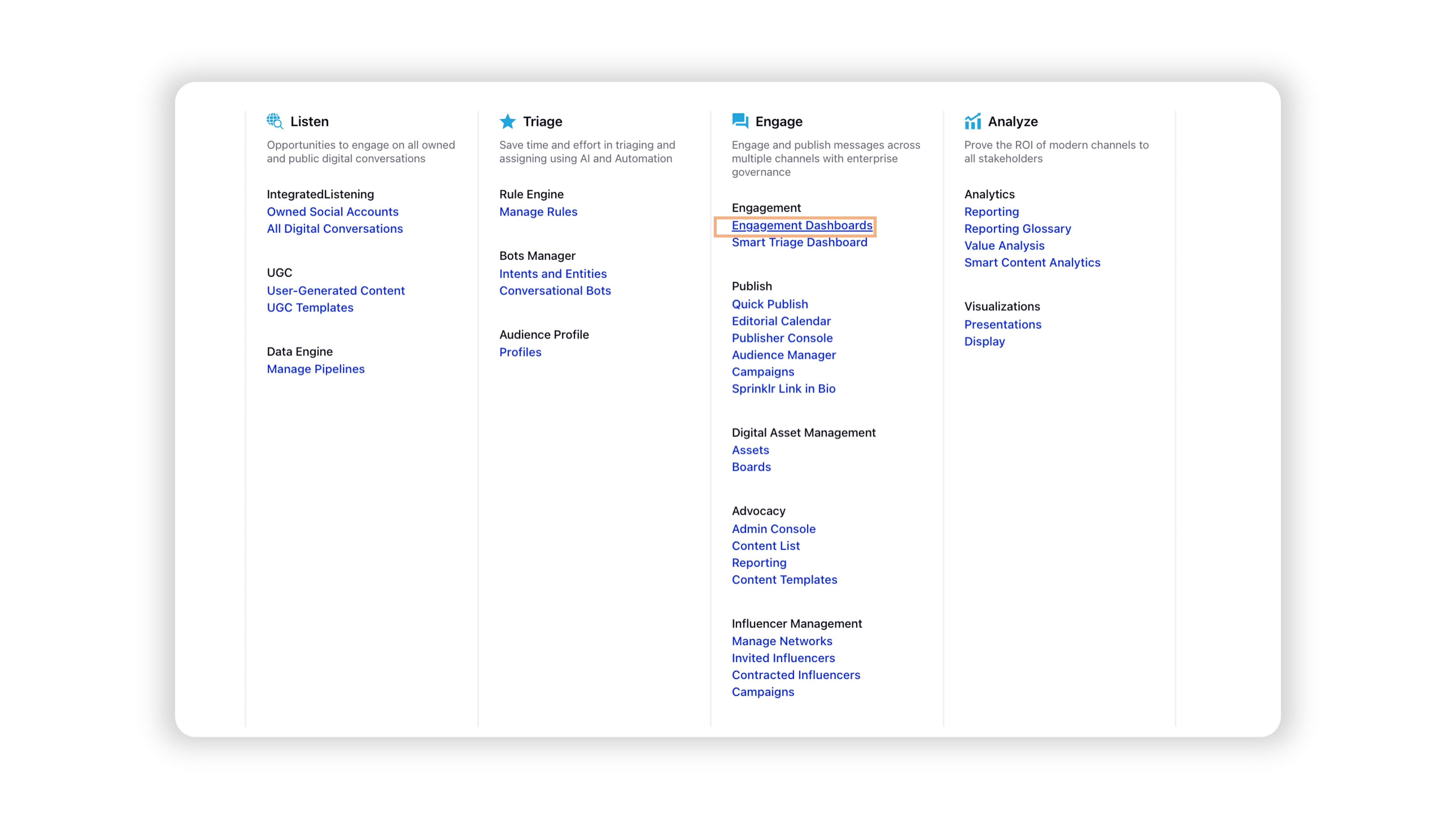
Create a new Outbound Sent column by clicking on the Add Column button in the top right corner of the Engagement Dashboard and selecting Sent from the options under Add new outbound column. Fill in the column name and make sure that the filter by Boost Recommended Posts is set to Yes.
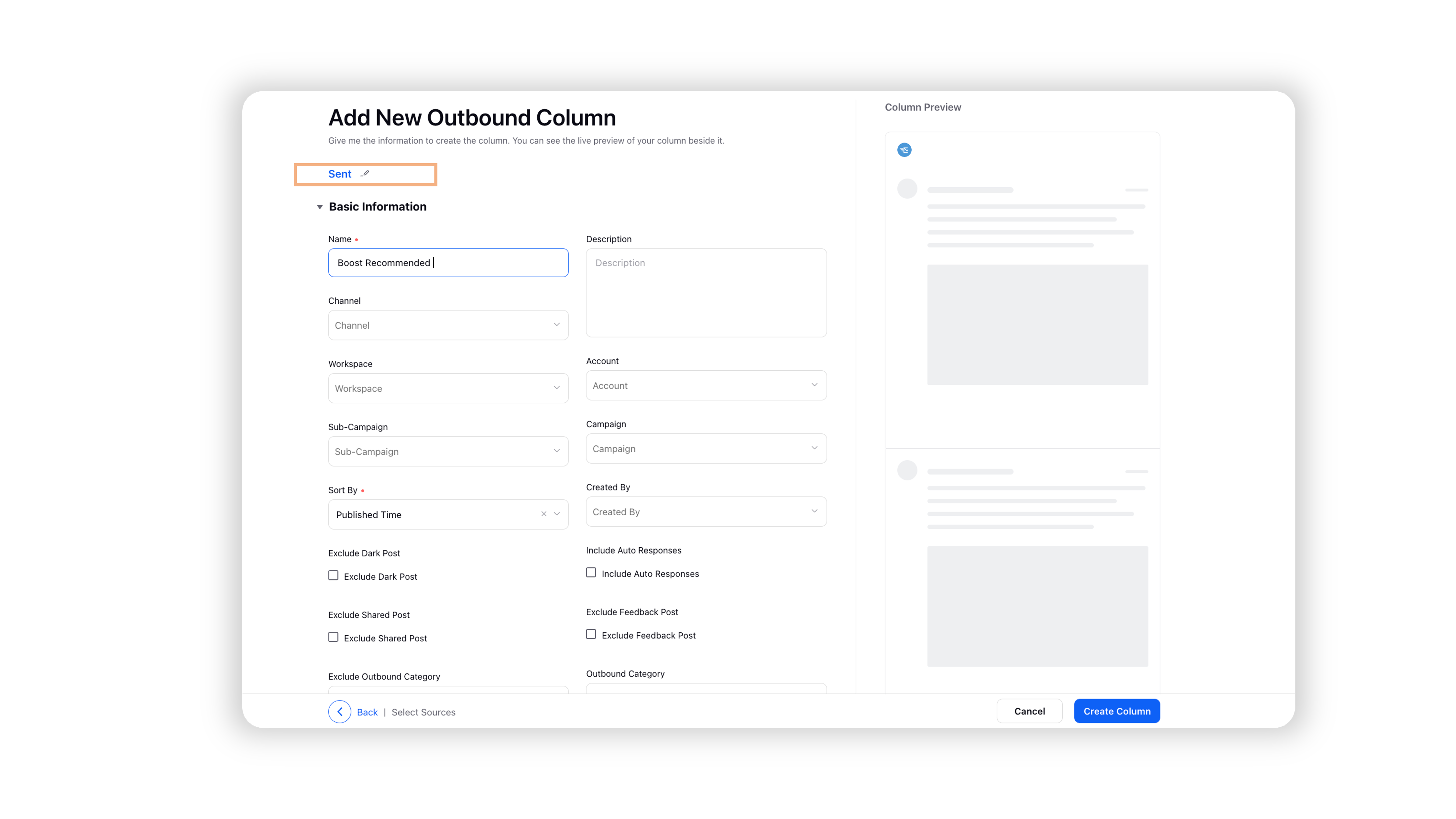
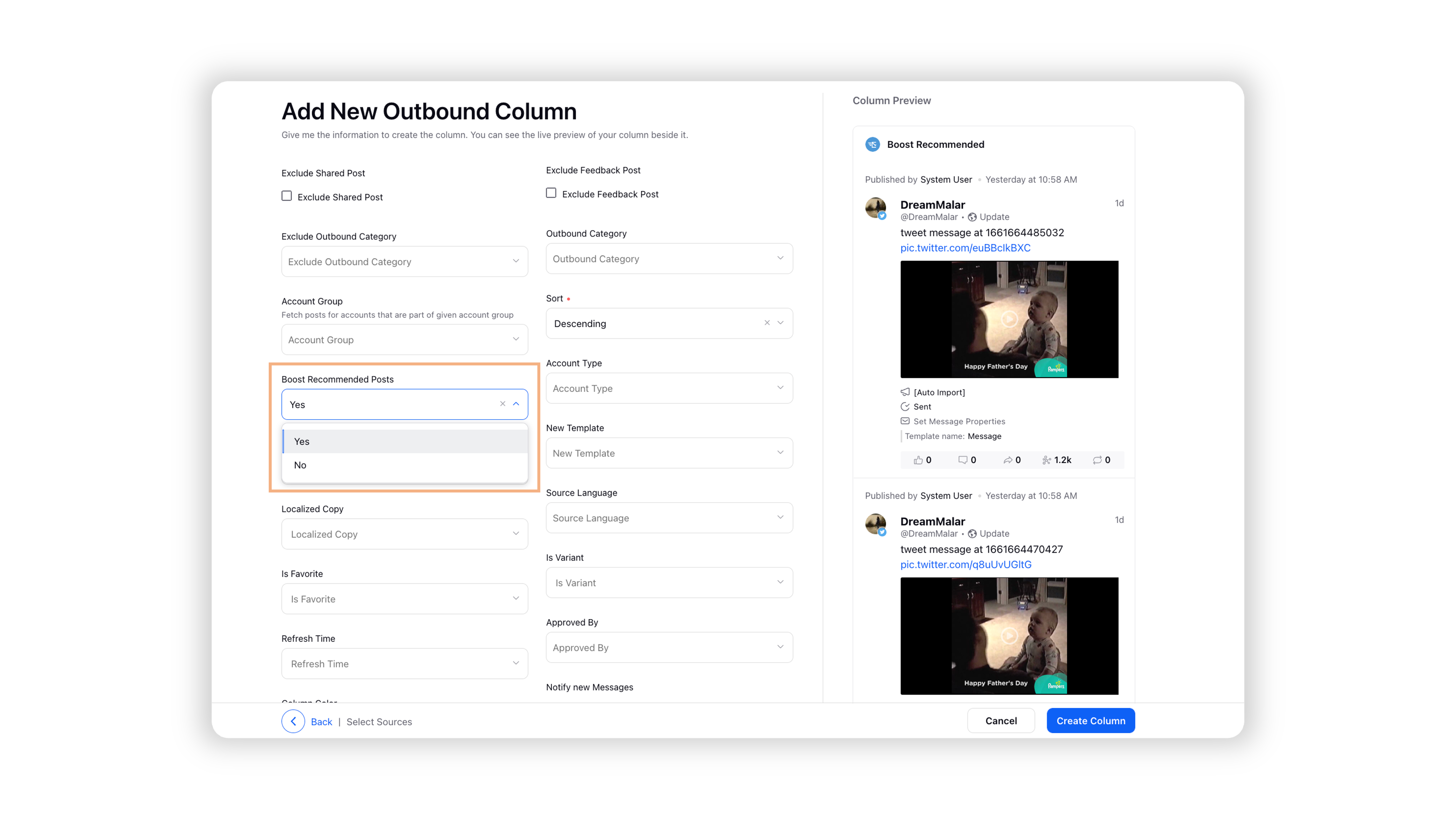
In the newly created column, you can see all the boost recommended posts and boost them by clicking on the Options icon at the bottom of that card. Select the Boost Post option from the menu.

On the Boost Post window, select the boost type and the Ad account from which you want to boost the post. You can also choose between creating a new and selecting an existing Paid Initiative and enable campaign benchmarking if needed.
You can select the audience you want to target or create a new audience for this post. Here, you can also see an audience reach estimate for the audience you select or create. Once finished, click the Boost button.

You can also click on the post and then boost it in the new pane that opens up. Click the Options icon in the top right corner, and you'll find the option to boost post in the drop-down menu.
Here you can also check the Post Engagement based on different metrics such as Video Views, Likes, etc. as a graph representation by clicking on the arrow next to Boost Recommendation for this Post.
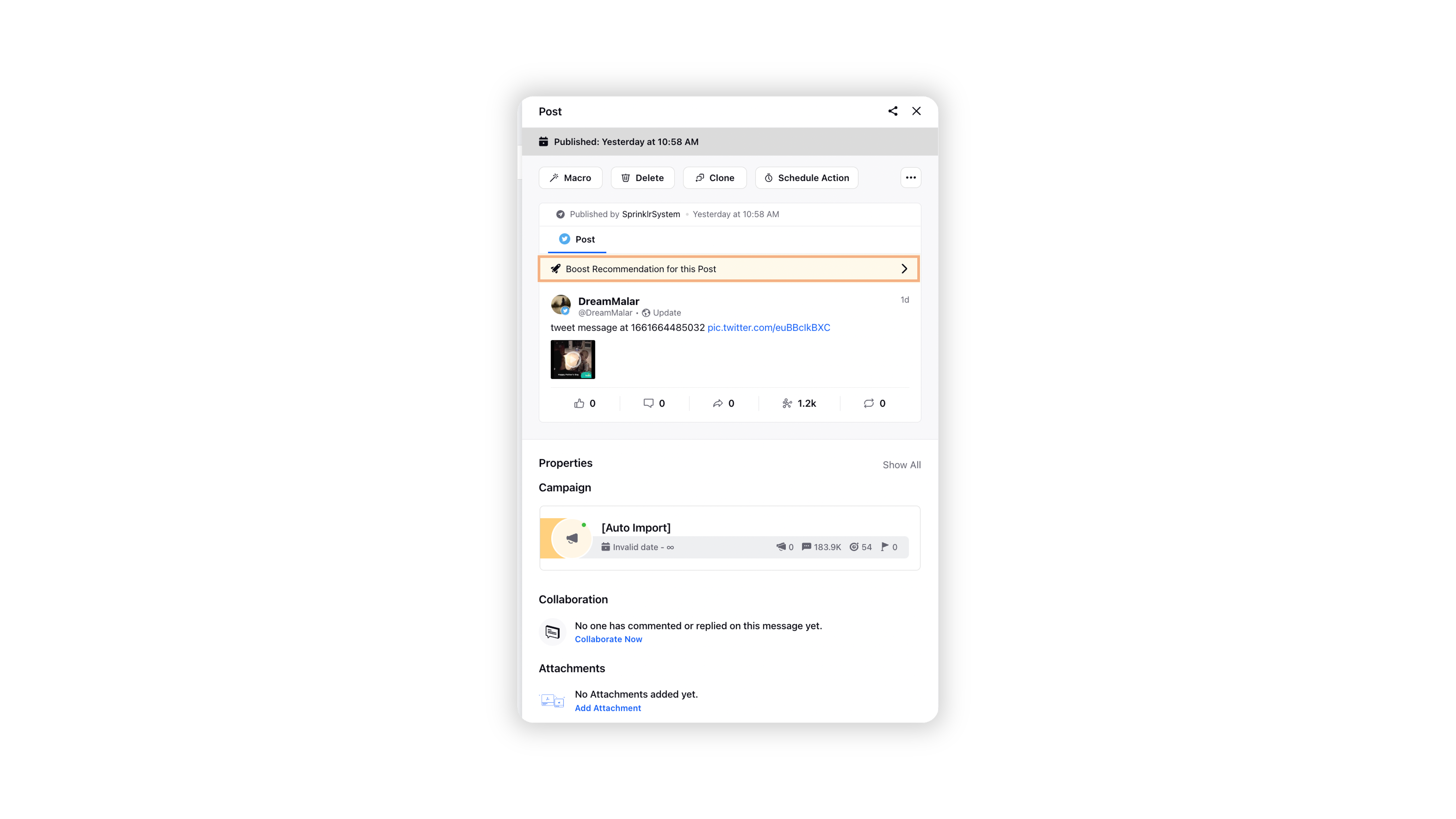
To Create Auto Boost Rules in the Rule Engine
Click the New Tab icon. Under Sprinklr Marketing (Ads), click Manage Rules within Rule Engine.
On the Rule Engine Dashboard, click on the Main Menu in the top left corner and select Auto Boost within Customer.
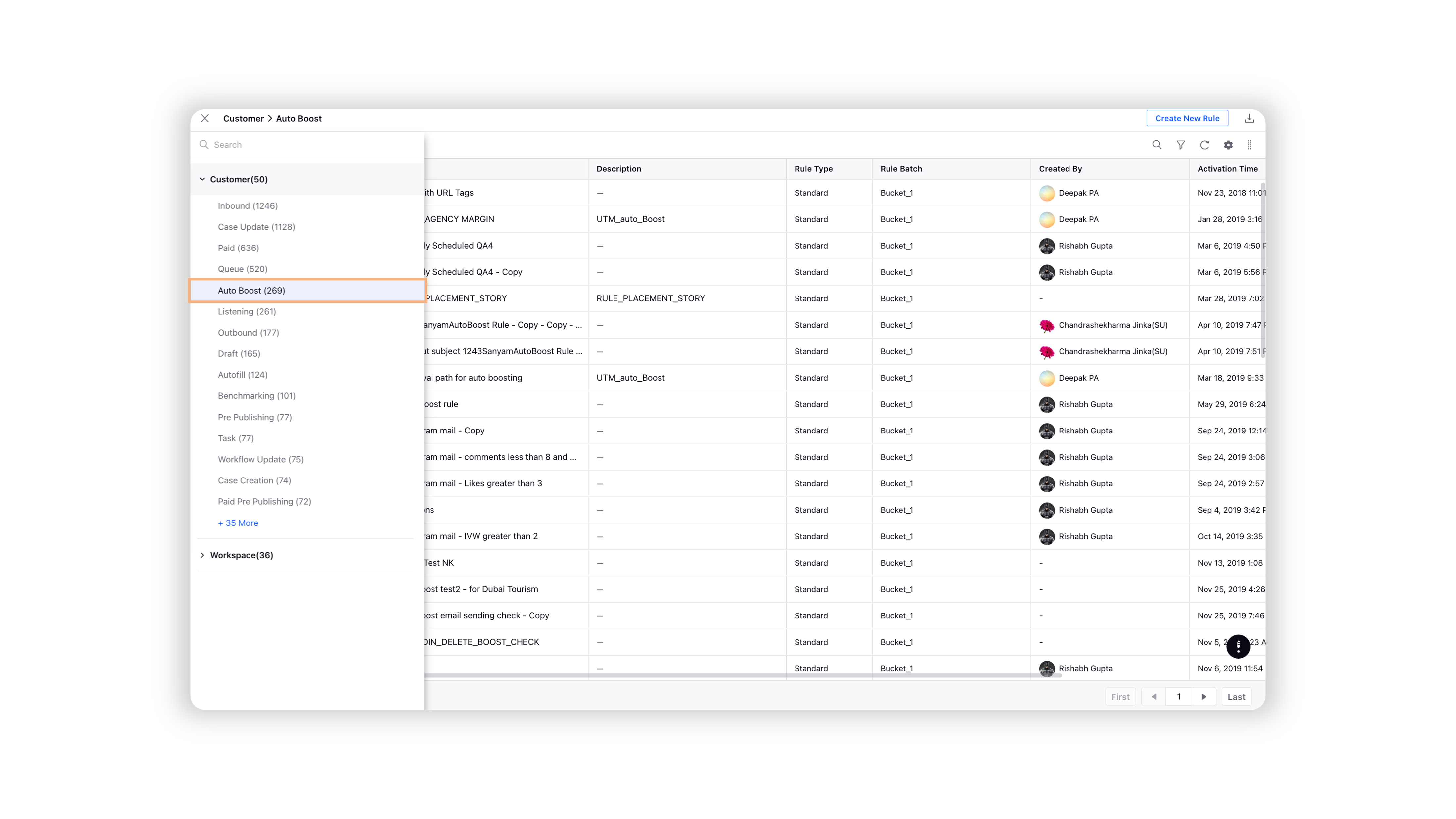
On the New Rule window, fill out the fields. To set up the Auto boost, select the rule type as Standard. Learn more about creating a new rule in the Rule Engine in this article.
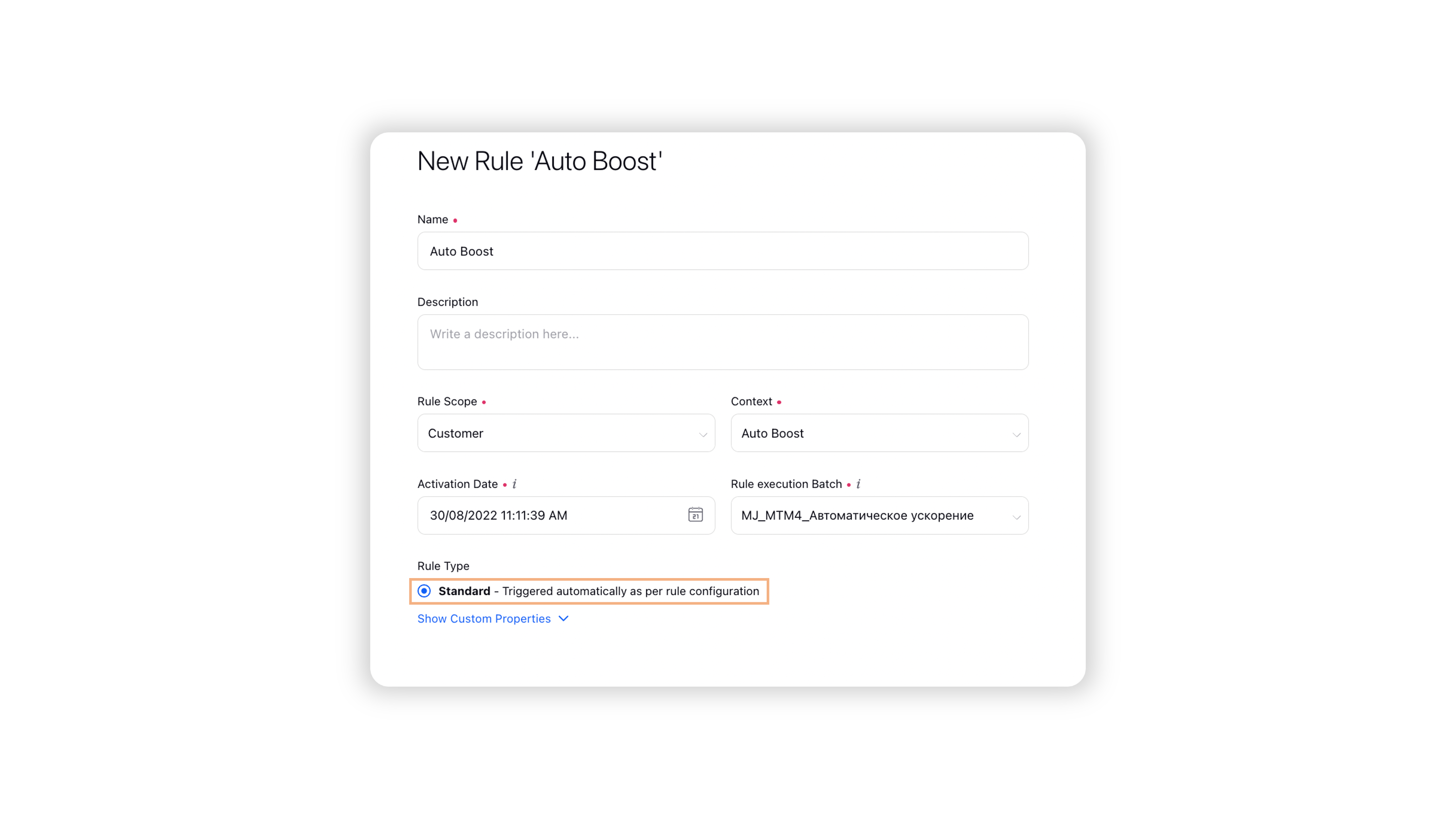
In the Rule Engine Builder, set up rules to identify posts as Boost Recommended and Auto Boosting such posts if some specified conditions are met.

