Global Settings in Guided Workflow Manager
Updated
Overview
The Global Settings provides a centralized interface to manage configuration options that apply across all Guided Workflows in your account. This ensures a consistent user experience and reduces the need for repetitive configuration at the individual workflow level.
Global Settings are designed to:
Standardise workflow behaviour across teams and use cases
Improve operational efficiency by reducing manual configuration
Enhance the user experience for both internal teams and end-users
Key Benefits of Global Settings
•Improved Consistency - Apply uniform rules across workflows to ensure a predictable user experience.
•Operational Efficiency - Save time by avoiding repetitive configuration for each workflow.
•Greater Flexibility - Easily toggle features like snackbar notifications, Quick Window View, and progress stages.
•Enhanced User Experience - Deliver a streamlined and intuitive interface for agents and customers alike.
Configuration Options
Here are the key settings you can manage from the Global Settings tab:
Configuration Option | Description |
Disable Snackbar Notifications | Turn off snackbar alerts across all workflows to create a cleaner, distraction-free interface |
Enable Quick Window View | Launch all Guided Workflows in a compact Quick Window mode when accessed from the Care Console. Ideal for multitasking support agents. |
Enable Guided Workflow Progress Stages | Show a visual progress timeline within each workflow to help users track their current step and upcoming actions. |
Access Permissions Required
To view or modify Global Settings, users must have the appropriate permissions under Guided Workflows:
Permission | Description |
View | Allows access to the Global Settings tab in the left pane of the Guided Workflow Manager. |
Edit | Grants the ability to configure and update Global Settings. |

Configure Global Settings
Follow these steps to navigate and configure Global Settings:
Click the New Tab icon.
Under the Sprinklr Service tab, select Guided Workflows within Resolve.
In the left panel, click on Global Settings.
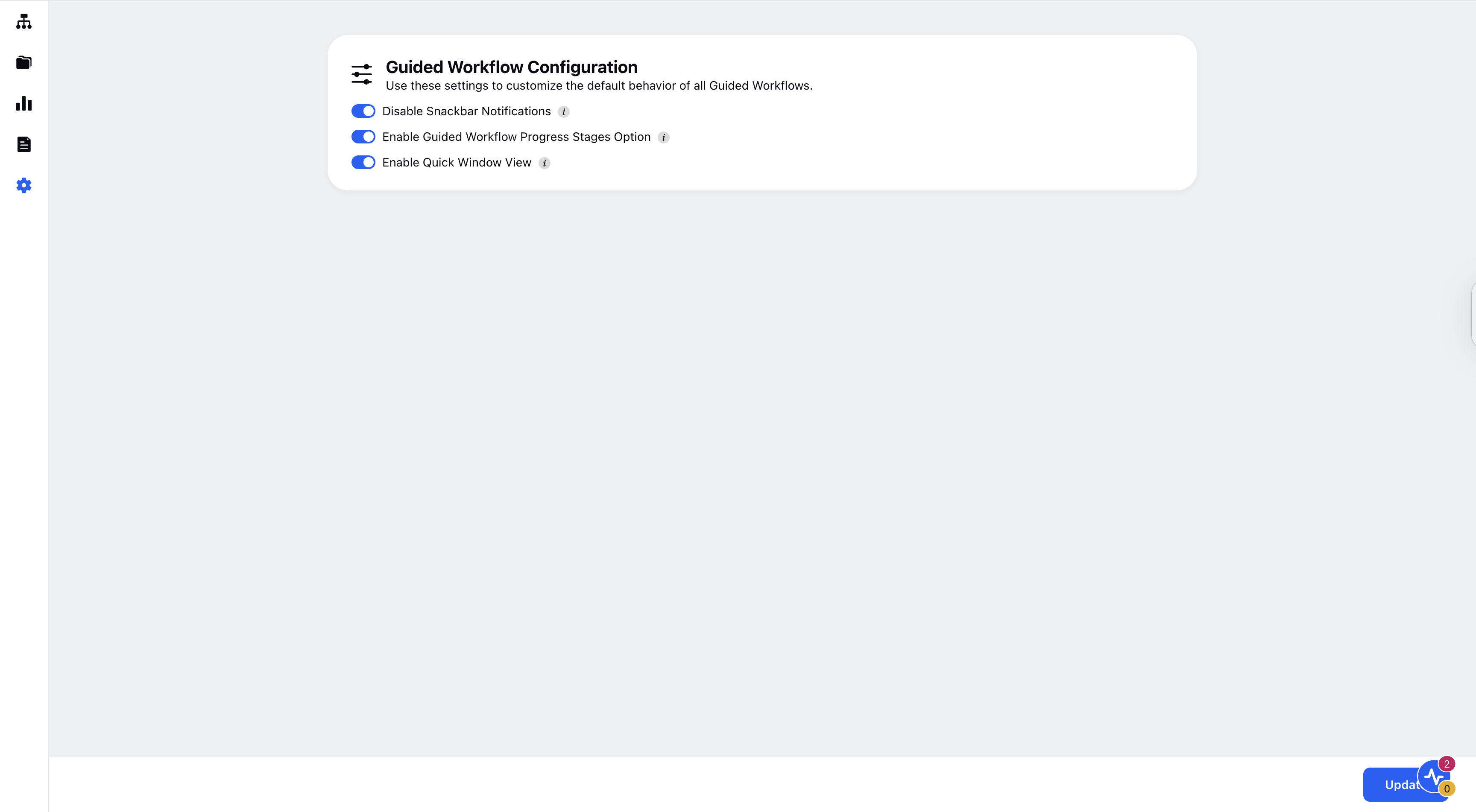
The Guided Workflow Configuration window will open where you can enable the toggle for the desired settings that you want to configure.
Once done, click Update in the bottom right corner.
Set Priority Rank
When multiple agents (e.g., 10) already have active cases and are part of the same work queue, but additional cases are pending assignment, the system uses the Priority Rank to determine assignment order. Cases with a higher priority rank are assigned first, regardless of their creation time, ensuring that more critical issues are handled ahead of lower-priority ones.
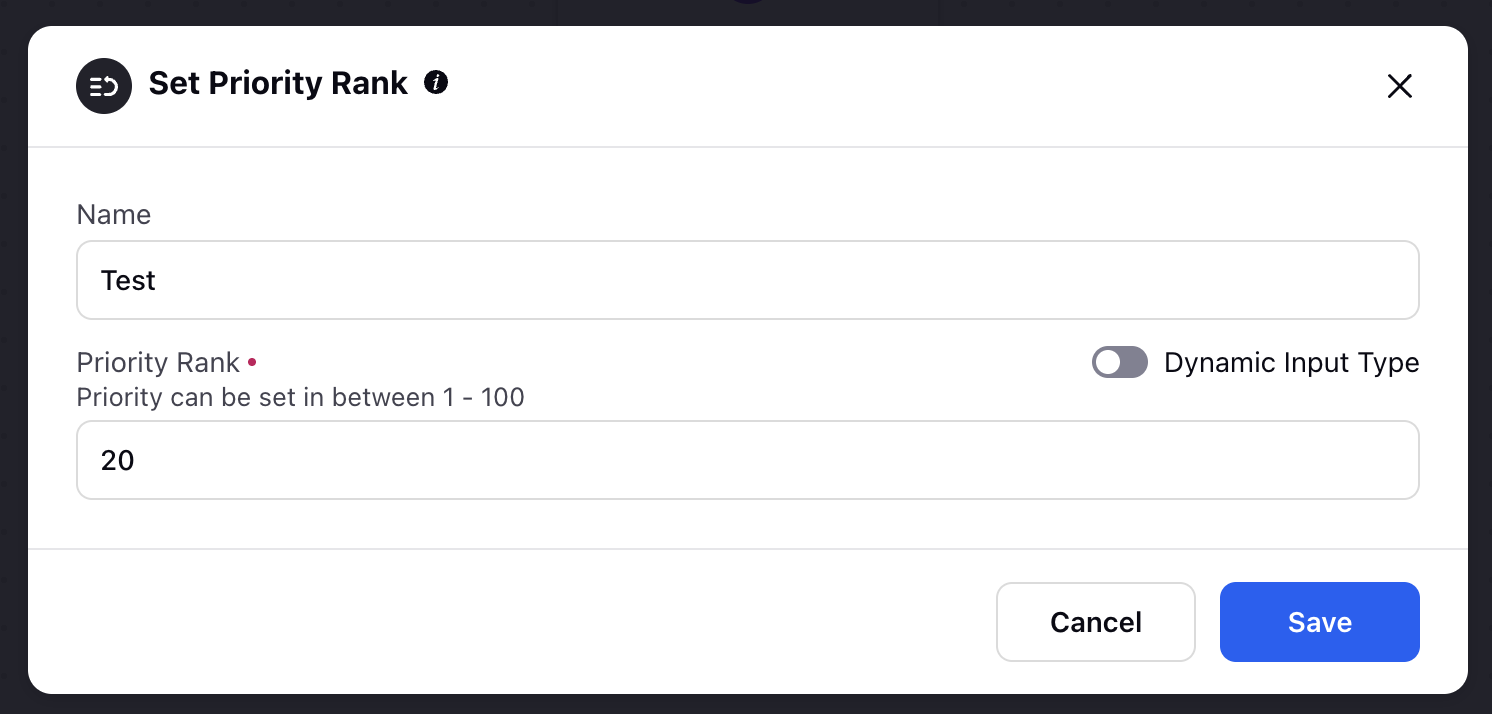
Name: You can give a name to your node.
Priority Rank: You can define the priority rank in a numerical value set between 1-100. A higher priority rank indicates greater urgency, meaning the case will be assigned first regardless of when it was created.
Set Skills
Whenever a case is created in Sprinklr, you can attach a Skill Required criterion to ensure it is routed to the most appropriate agent. For example, if a case originates from India and requires English language support, you can specify that only agents with the “India” location skill and “English” language skill should be eligible.
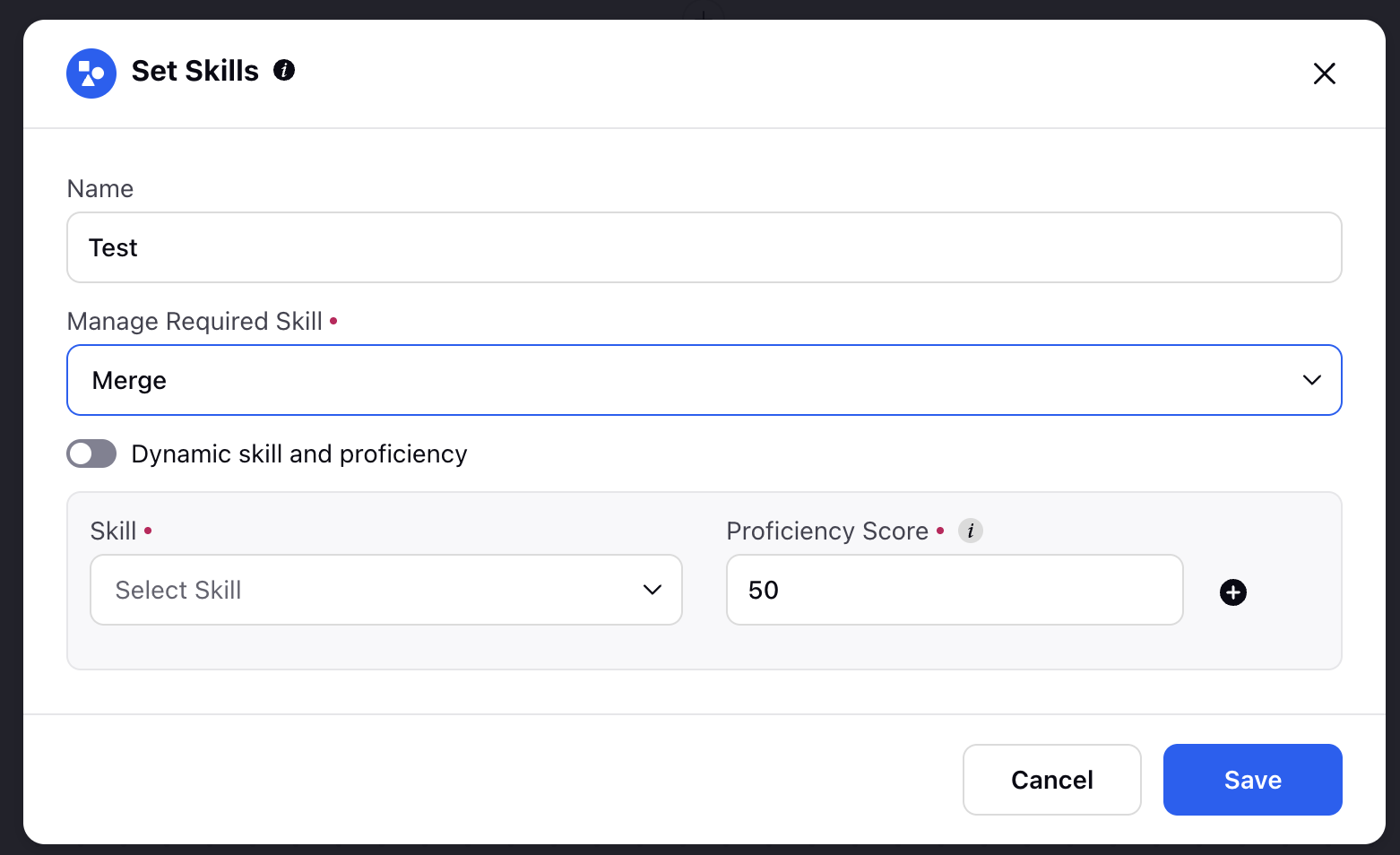
Name: You can give any name to your node.
Manage Required Skills: It allows you to configure agent skill requirements dynamically on a case. It provides four dropdown options to manage skills associated with the case:
Merge: Adds the new skills to the existing ones. For example, if a case already has a “Language” skill and you add “Product Knowledge” with a proficiency score of 50, both will be retained
Set: Replaces all existing skills with the newly defined ones in this node.
Unset: Removes all skills currently attached to the case.
Remove: Allows selective removal of specific skills (e.g., remove "Product Knowledge" but retain "Language").
Dynamic Skill and Proficiency: You can enable this toggle to configure the above skills dynamically.
Proficiency Score: You can define a minimum proficiency score (e.g., 50) to ensure the agent meets the required expertise level. This helps in accurate and efficient case assignment based on agent capabilities