Dashboard-level filtering
Updated
Filtering reporting dashboards and widgets can help you get relevant data quickly and easily, allowing you to hone in on the information that you need to see for a more focused analysis. Whether you need to see the social performance of a single social account, remove older campaigns from the data you are seeing, or zero in on a specific social channel, filters can help you work with reporting data without the need to duplicate dashboard creation.
Dashboard-level filtering can be used with or without section-level or widget-level filters. When multiple filters (dashboard-level, section-level, and widget-level) are set, the combination of filters is used.
To apply a dashboard-level filter
To apply dashboard-level filters in a reporting dashboard, you can use any existing editable dashboard or create a new custom dashboard. Once you open a reporting dashboard, follow the steps given below –
You will be able to see the filter options bar at the top of the dashboard. If it is not visible, select the Filter icon in the top right corner to open up filter options for the dashboard.

Select Quick Filter in the top left corner to choose from existing Quick Filters. Alternatively, you can apply a new filter by clicking Add Filter to apply your desired parameters. You can also view the number of total values selected out of all filter values.
After selecting the parameters, click Apply Filter in the bottom right corner of the dropdown window.
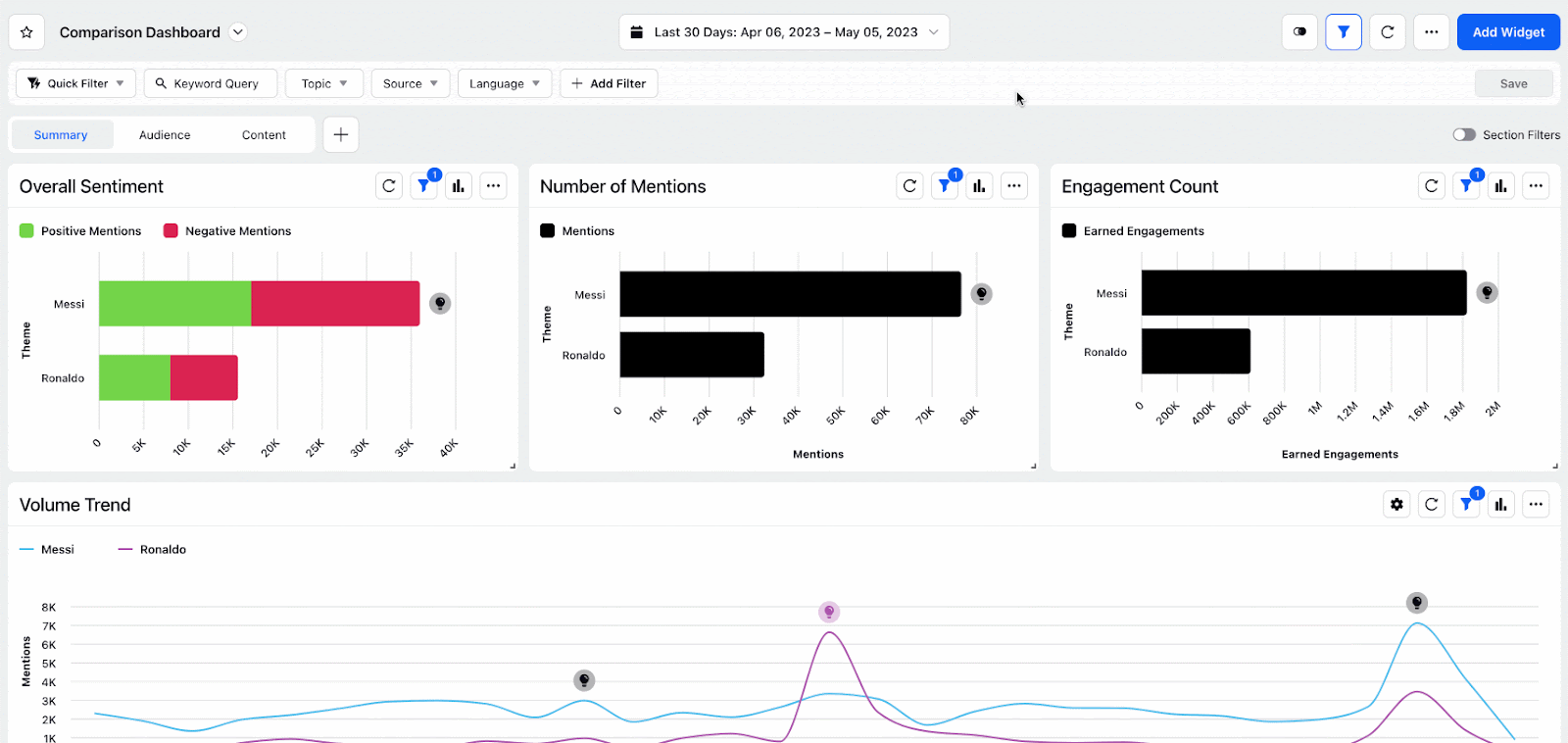
If you wish to exclude a particular value of any parameter, select the value and click the minus icon at the top of the Add Filter list. The dashboard will be automatically filtered excluding the selected value.
Click the Close icon alongside the selected filter to clear it. You can also select Clear Filters in the top right corner to remove all the selected filter parameters.
Date range and Timezone filters
In addition to the dimension filters available at the widget and dashboard level, you can apply date range filters to focus on data from a specific date range. Date range filters can be applied to standard dashboards at the dashboard level and can be applied to custom dashboards at the widget or dashboard level. When a date range is selected, only data within that range will be shown. It is linked to the time zone, which by default is the time zone of your computer. This can be changed to fit a geographic time zone or the time zone of an account.
To know more about this functionality, refer to the Date Range Filter on a reporting dashboard article.
Create and manage Quick Filters
Click the Filter icon in the top right to open the filter options for the reporting dashboard.
Click Add Filter and select the respective field and the corresponding value to it.
Click Save in the top right corner.
Once clicked, enter a Quick Filter Name and click Submit on the New Quick Filter pop up window.
You can access the Quick Filter anytime from the Quick Filter in the top left corner.
To edit, hover over the Quick filter and then hover over the 3 dots. You can choose to Rename, Share or Delete the Quick filter.
If you change the filter options in the Quick filter, you can also Update or can create a new Quick filter.
Note: Spam Filter option is additionally available to filter out data that is not required at the dashboard level.