Debugging with Twilio
Updated
In today's fast-paced digital landscape, effective communication is the key to ensuring smooth operations and delivering exceptional customer experiences. When technical issues arise, having a reliable and efficient system for reporting and resolving them becomes paramount. Twilio, a leading cloud communications platform, offers a straightforward ticket submission process that enables users to address concerns promptly.
Submitting a Ticket with Twilio
1) Search for Submit a Ticket in the search bar.

2) Select Submit A Ticket.
3) Enter Mandatory information to Submit a Ticket, for Call Quality issue.
4) Choose Conversation in PRODUCT field & P1 or P2 in BUSINESS IMPACT field.
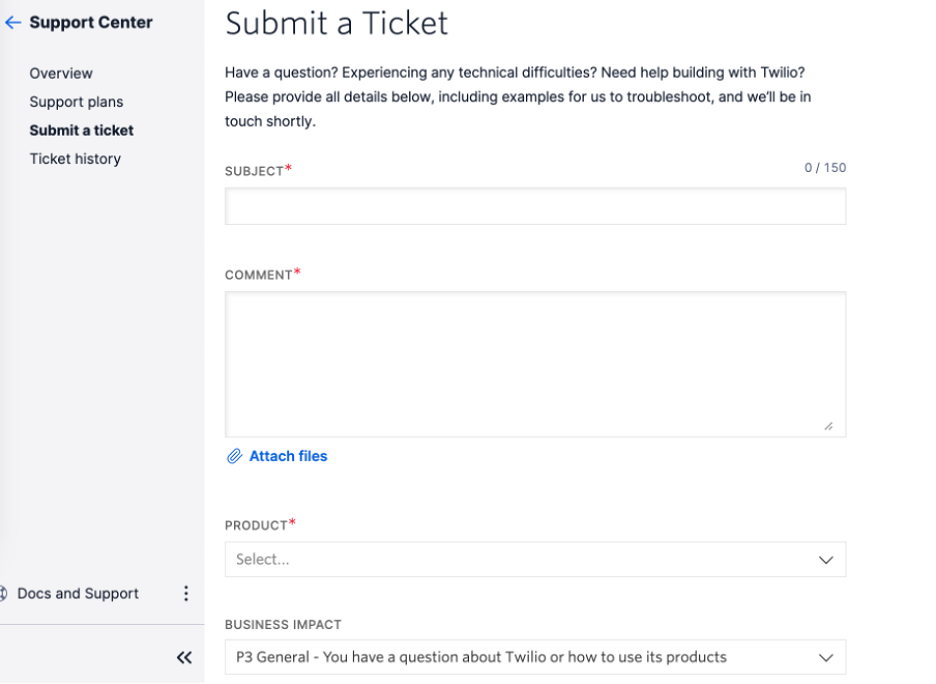
Enabling Voice Traces on Twilio
In the world of telecommunications, gaining insights from customer interactions is crucial for improving service quality, enhancing agent performance, and ensuring regulatory compliance. Twilio, a leading cloud communications platform, offers a powerful feature called "Voice Traces" that allows you to capture and analyze audio recordings of phone calls.
Enable Voice Trace from the Twilio Console using the following steps:
Login to your Twilio project at www.twilio.com, and then access the desired subaccount (as needed).
Access the Voice Settings page in Console.
Scroll down to the Voice Trace option, and click the switch to Enabled.

Troubleshooting with Voice Trace active
Once Voice Trace is active, Twilio begins capturing SIP and RTP media packets in the background of all supported calls. At this point, attempt to replicate the reported issues, so that you capture the packets and investigate. Attempt another test call or two between the same phone numbers, and then try using the same Twilio phone number with different caller/callee phone numbers. The goal is to determine if this is a one-off, if the issue affects specific phone numbers or service providers, or if a larger problem requires investigation.
Issue is always replicated:
If you replicate the DTMF or audio quality issues on all calls in the same direction (to or from) with your Twilio phone number, then Escalate these calls to Twilio Support. Issue is sometimes replicated if you are able to replicate the DTMF or audio quality intermittently on calls in the same direction, check for any patterns:
● If audio quality concerns are coming from incoming callers using a specific service provider (or a small group of providers), then escalate to the caller's service provider.
● If audio quality concerns are only coming from outgoing callees using a specific service provider (or a small group of providers), Escalate these calls to Twilio Support.
● If you cannot find any pattern, collect additional examples, and Escalate these calls to Twilio Support.
Unable to replicate this issue:
If you are unable to replicate the jitter-induced audio quality issues, it's unlikely that we will address this report effectively. Continue to monitor, and restart troubleshooting as needed if you receive additional reports.