Define Daily, Weekly, Monthly Threshold for the Callers
Updated
Pre-requisite for configuring this:
Sprinklr Voice should be enabled for the environment and you have Create or Edit permission for Call thresholding.

Threshold setup should be enabled for the partner, To enable Threshold settings, we need to enable redis database in order to update blacklist Profile field for callers who breach threshold settings. Please reach out to support@sprinklr.com to enable this with partner details.
Sprinklr IVR enables brands to engage with customers through voice interactions, but with the rise of fraudulent activities, protecting these interactions has become crucial. This article explores how administrators can utilize Sprinklr IVR's blacklist/whitelist feature to combat fraudulent callers and regulate incoming calls effectively. By implementing this feature, brands can ensure a secure and reliable voice channel by filtering out fake callers and providing a safe customer experience.
The blacklist/whitelist feature allows administrators to manage lists of phone numbers with restricted or granted access to the IVR system. Configuring the blacklist prevents fraudulent callers from accessing the system, prioritizing genuine customer queries. Conversely, the whitelist ensures prompt attention and assistance for authorized callers.
This article provides a step-by-step guide for setting up and managing the blacklist/whitelist feature in Sprinklr IVR. It highlights the significance of this feature in mitigating risks associated with fraudulent callers and empowering administrators to regulate incoming calls effectively.
Business Use Case
Identify Fake repeated callers and block them temporarily by setting some threshold values for certain time.
Restrict callers on customized logic IVR experience or restrict certain transaction on IVR for certain callers or transfer call directly to agent
Permanently restrict previously identified Fake callers by simple and easy interface to upload new profiles/callers.
Solution
We can define threshold settings and attach them to voice applications where we define the number of calls (in hour, day, week and month) after which calling number will be added to temporary blacklist for the defined timeperiod
Both IVR and Agents can block customers by Adding customers to the Permanent Blacklist Profile list.
We can customize IVR config for callers belonging to Permanent Blacklist Profiles/Temporary blacklist profile.
Configurational Step
How to Create threshold settings
Under Moder Care -> Listen, select Voice care
Then select Threshold Settings icon present in left hand side of the window as shown below
Click on the Create Threshold button given on the top right corner, a form will appear to define threshold settings.
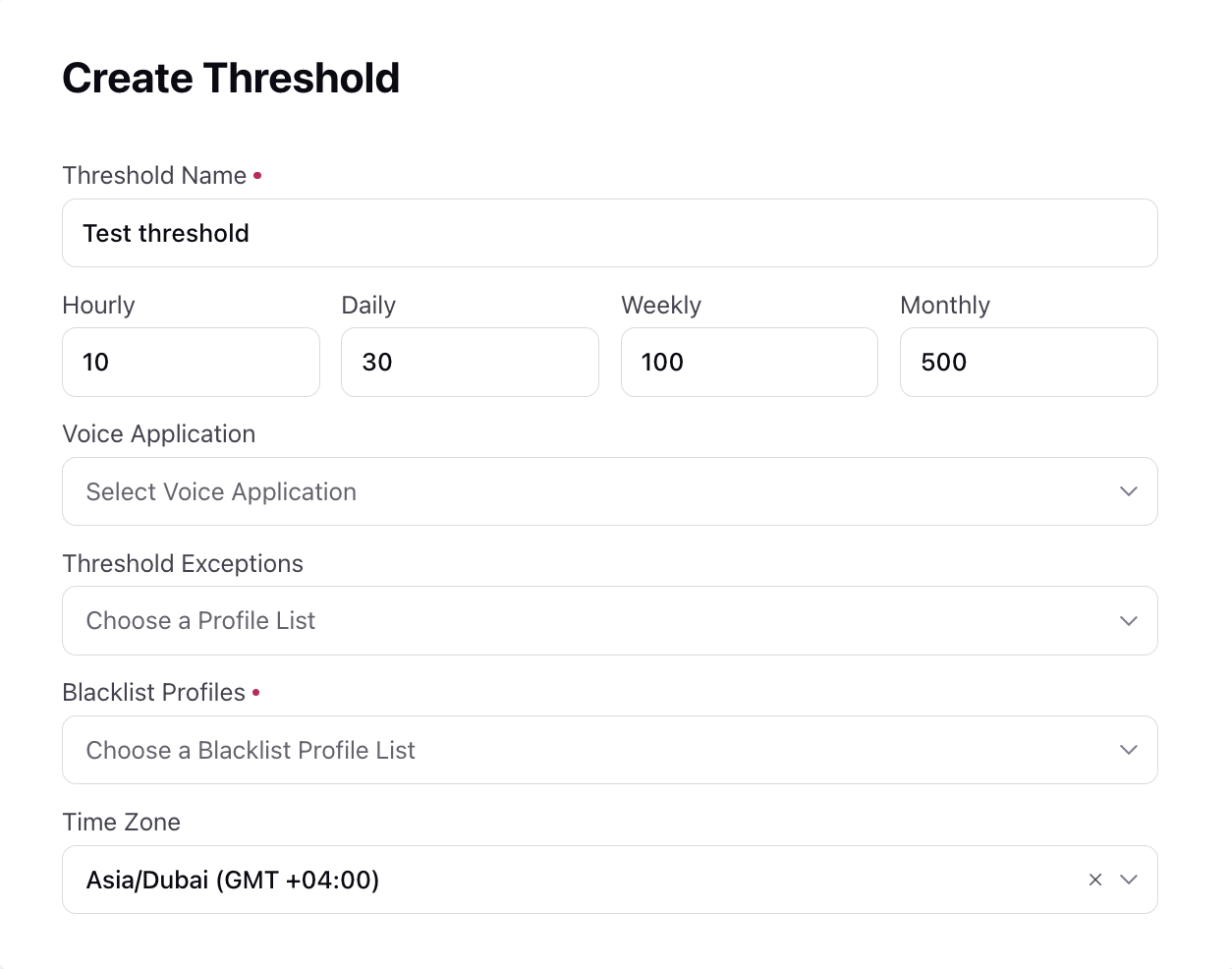
Fill the form with the relevant information -
Threshold Name - Name the threshold settings by which you want this to appear in threshold list
Hourly, Daily, Weekly and Monthly limit - Define number of calls after which caller profile will be added to temp. blacklist profile.
Note: After this threshold gets breached the caller will be removed from the blacklist only after the time for which threshold was breached. Example- If you have breached hourly threshold at 01:13 PM IST, you will be removed from the list in the next hour i.e., AT 2:00 PM IST. This time is based on the timezone you select . These times are the rolling window. i.e.,
Voice application- This field is used to select applications to which this threshold settings will be applied.
Threshold Exception / Whitelist- This field is used to select profile lists created in sprinklr which contains all Profiles which are to be excluded from this threshold settings config.
Note: These profiles can be any third party number with which call are forwarding with or some Testing number.
Blacklist Profile - Profile which will be permanently blacklisted profile., these callers will always be given blocklisted behaviour until you manually remove them from blacklisted profile
Timezone- Expiry time defined in workflow / through threshold settings is governed in this time zone.
Note: After the threshold gets breached the caller will be removed from the blacklist only after the time for which threshold was breached.
Example- If you have breached hourly threshold at 01:13 PM IST, you will be removed from the list in the next hour i.e., AT 2:00 PM IST. This time is based on the timezone you select . These times are in the rolling window. i.e.,
Hourly - Next hour according to the timezone
Daily - Mid-night according to the timezone
Weekly - Mid night of the Sunday according to the timezone
Monthly - Mid night of the last day of the month according to the timezone
How threshold Settings work
Brands can define threshold limits for hour, day, week and month which if breached by any caller then that caller is added in Temporary Blacklist Profile. These profile can be restricted on IVR by putting a decision box which checks if the caller is a part of Temporary or Permanent blacklist or not by using resource in the IVR workflow.
How to know if caller is in any blacklisted profile-
You can put decision box in the IVR worklfow to decide whether the caller is the part of any blacklist or not. You can take decision on the standard resource under voice conversation
Is Blacklisted Profile - If the caller will be the part of any blacklist, the value of this reosurce will be true
Blacklisting reason - This gives the reason why caller is put into blacklist. Different values of these-
BLACKLISTED_NUMBER - If it will be permanently blocked number (Blocked by blacklist)
THRESHOLD_BREACHED - If it will be temprarory blocked number (Blocked by the threshold)
How to Create Blacklist / Whitelist Profile and Bulk Update Profile in those Profile list
Click the New Tab icon. Under Governance Console, click All Settings within Listen.
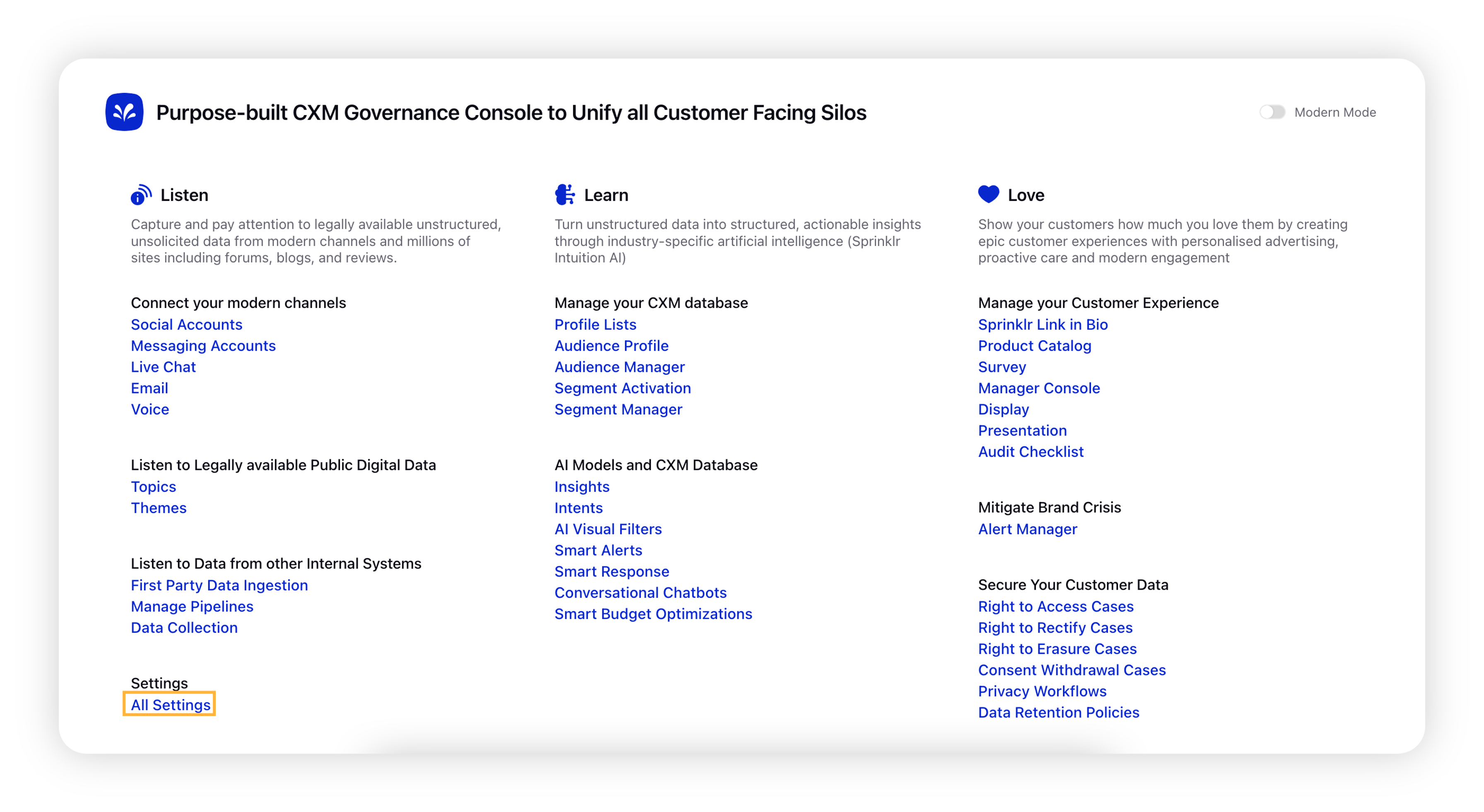
On the Platform Settings window, select Manage Customer from the options on the left-hand side and select Global Profile Lists from the list of options. You can also search for it in the search bar above.
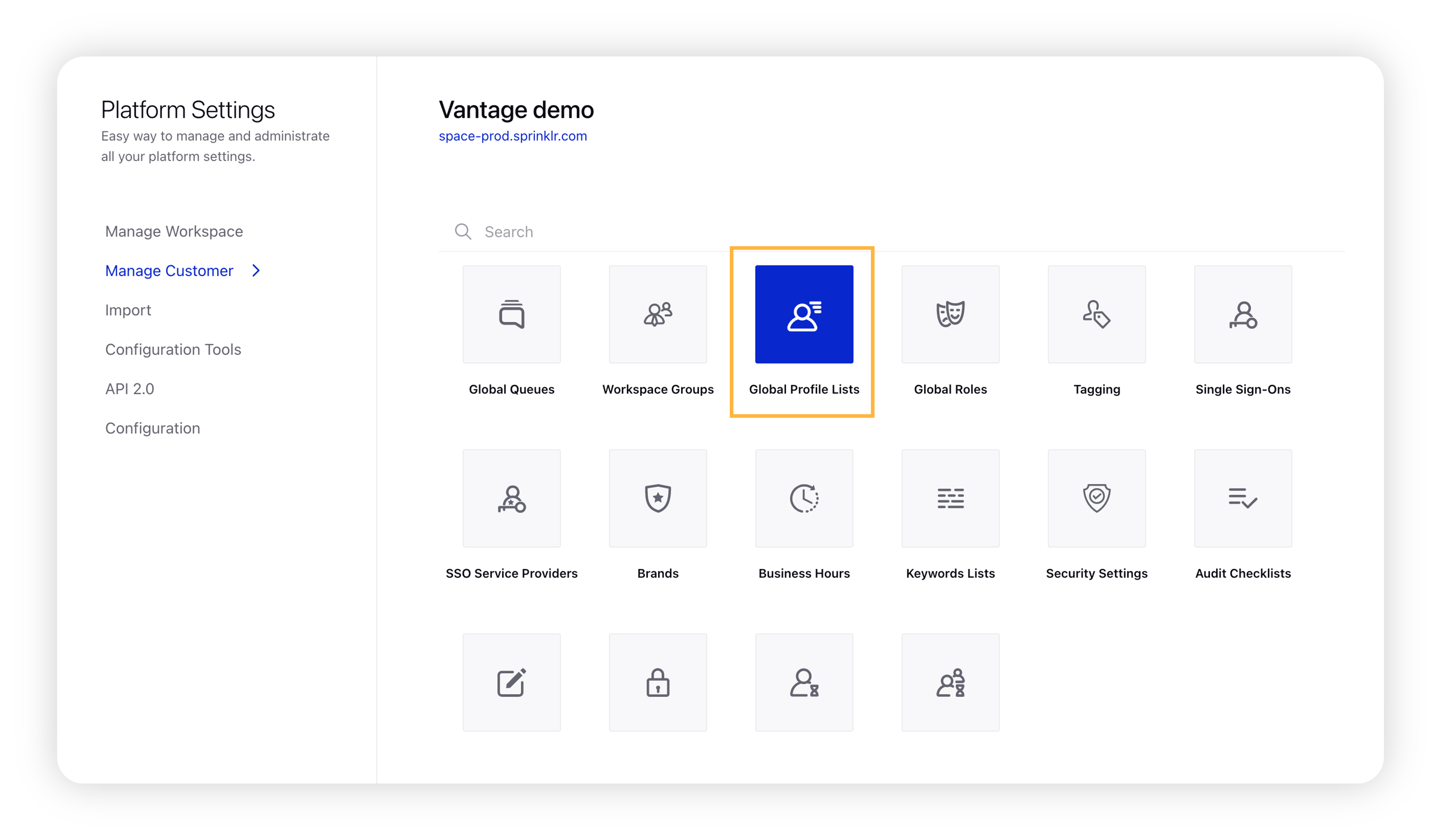
On the Global Profile Lists window, click Add Profile List in the top right corner.
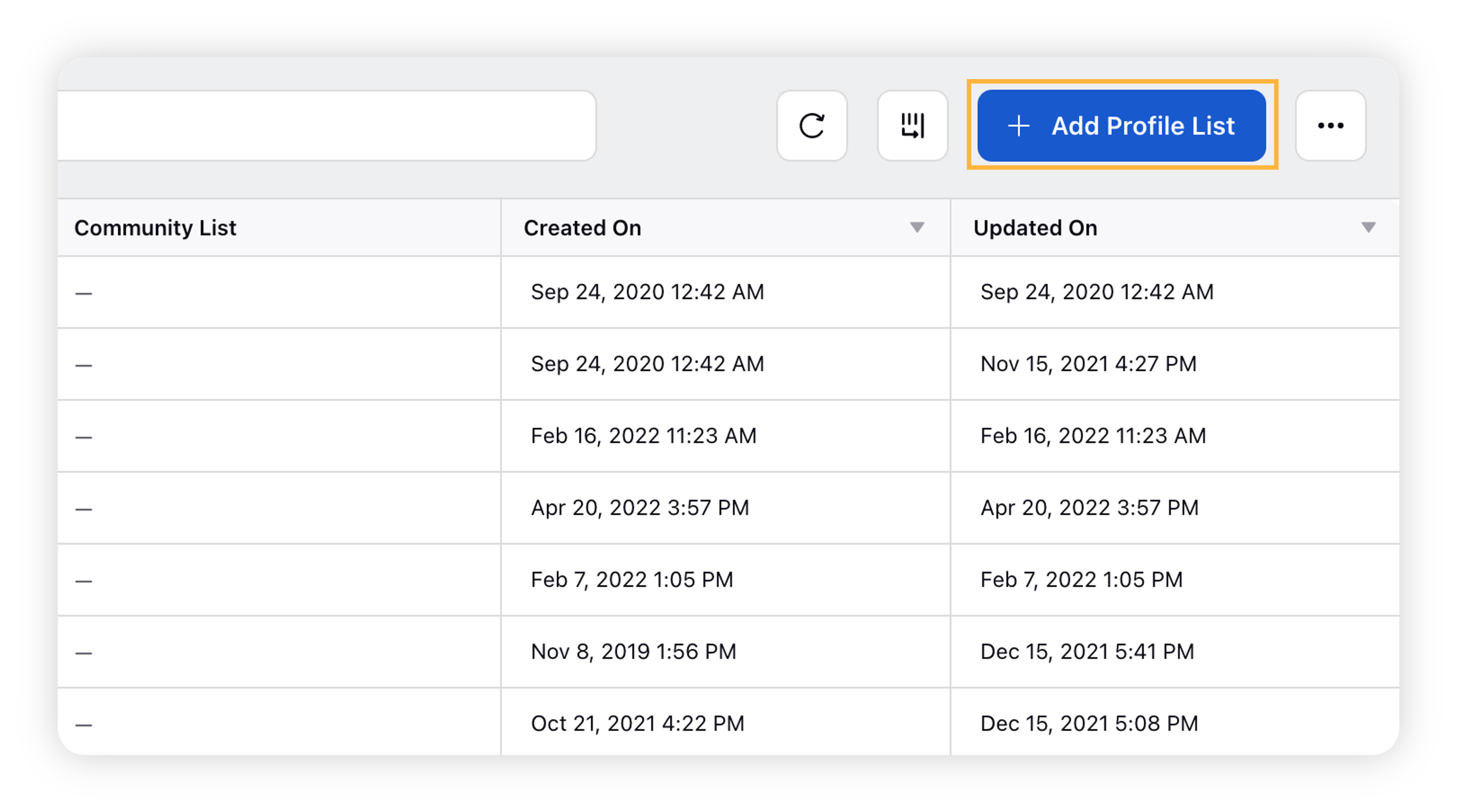
On the New Profile List window, enter a Name for your profile list, select a List Owner, and add an optional Description.
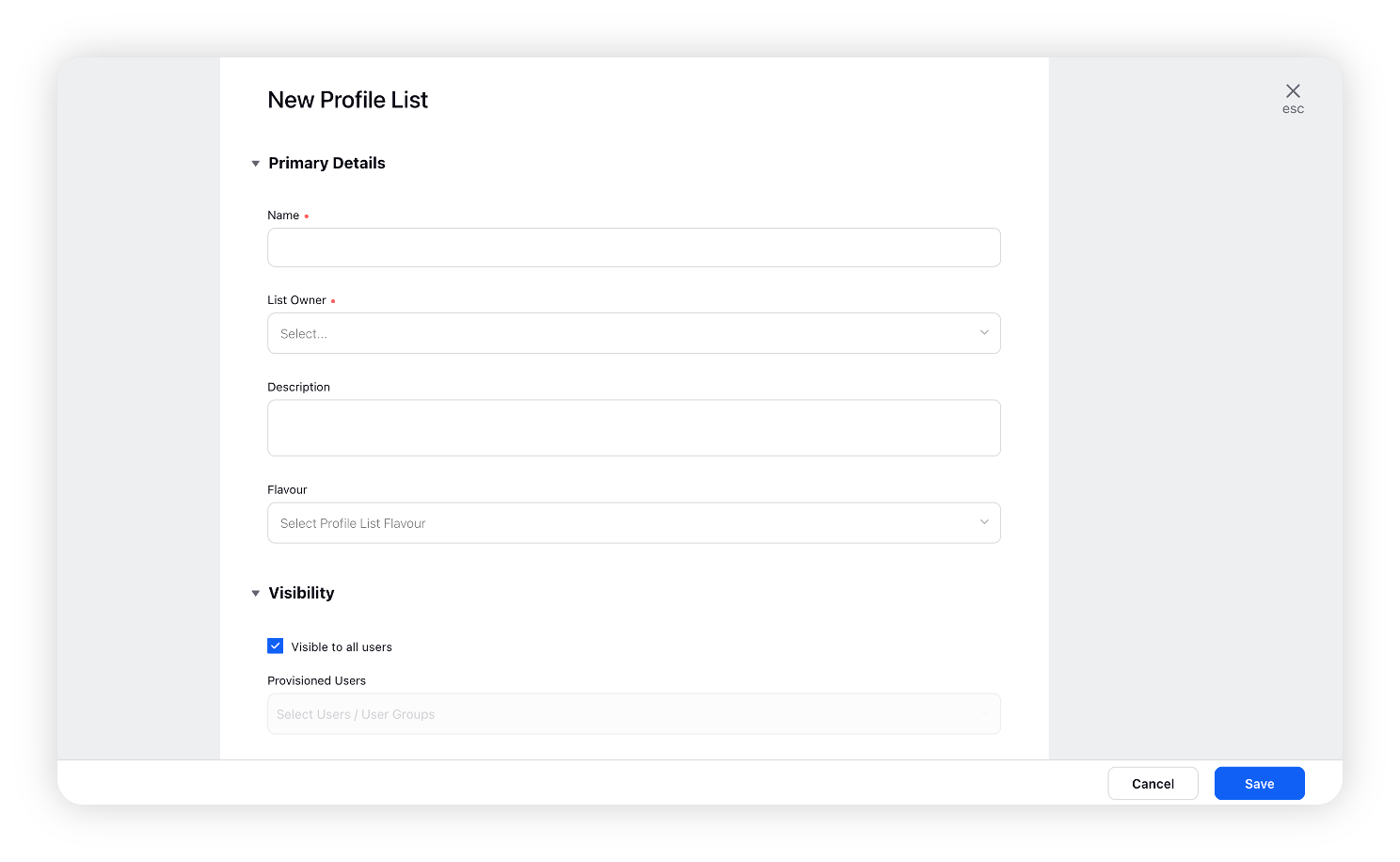
Under the Visibility section, the profile list will be visible to all users by default. To restrict visibility, uncheck the Visible to all users box and select the user(s) from the Provisioned Users drop-down menu.
Click Save in the bottom right corner to save your Global Profile List.
Once Profile lists are created, we need to bulk upload Profiles in Sprinklr and add them to respective profile lists. To bulk Upload Profiles, go to Launchpad and search for Audience Profiles.
Click on Import from three dot as shown in image below.

You can upload the profile data in certain format, if you dont know the format of data click on Download Excel Template - This will download the structure in which Profiles are to be added.
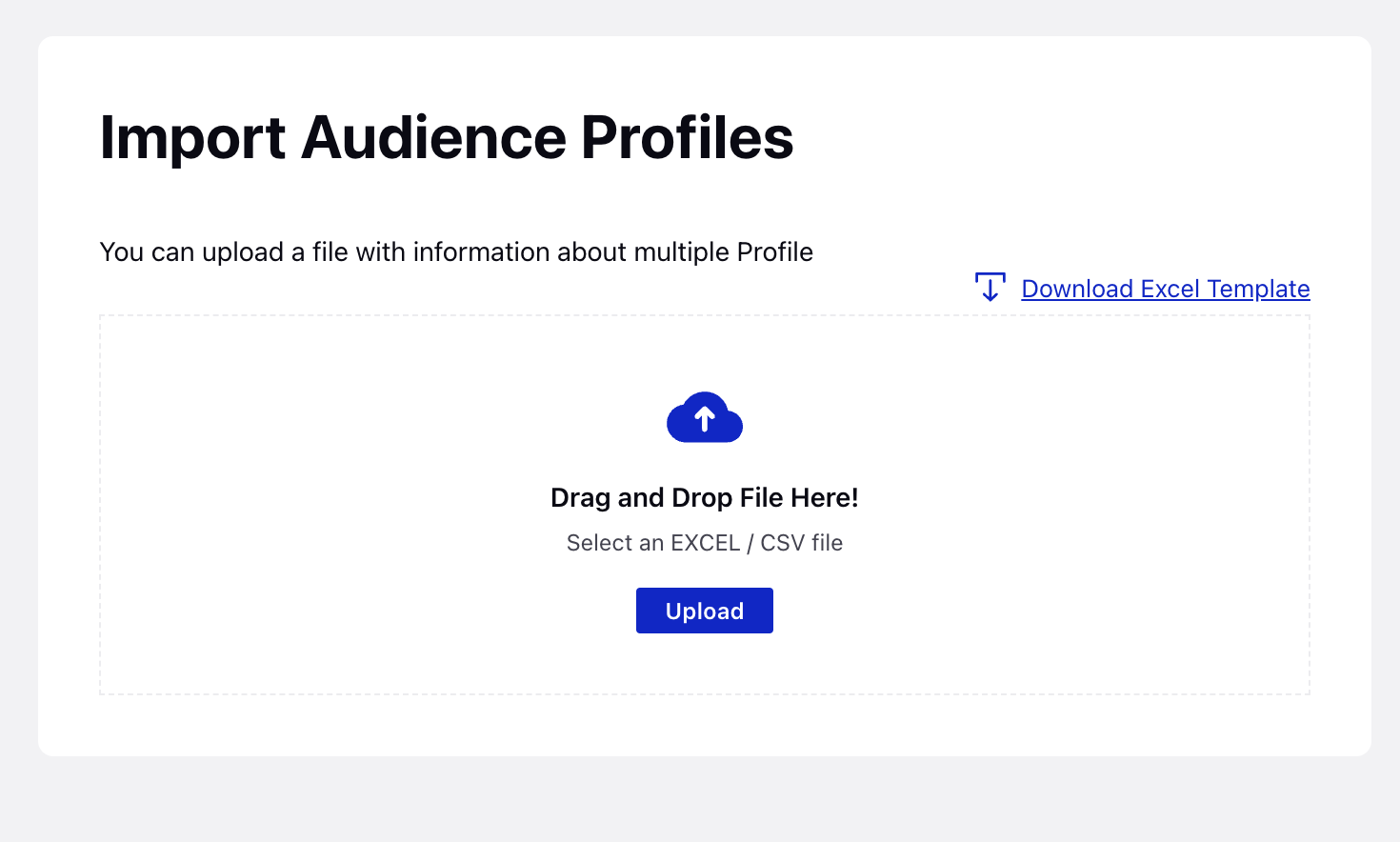
Profile data is to be added in the forma. User needs to take the name of the created Profile list and Update it in the Partner Profile list column in the sheet
Now Upload this sheet in Audience Profile -> import option. Once data is uploaded, these Profiles will be added to respective Profile lists.
How to Add a number to Profile list through
To Add a caller in Blacklisted / Whitelist Profile list, Sprinklr IVR provides an “Add or remove Profile list” node by which Users can define which Profile list caller is to be added or removed.
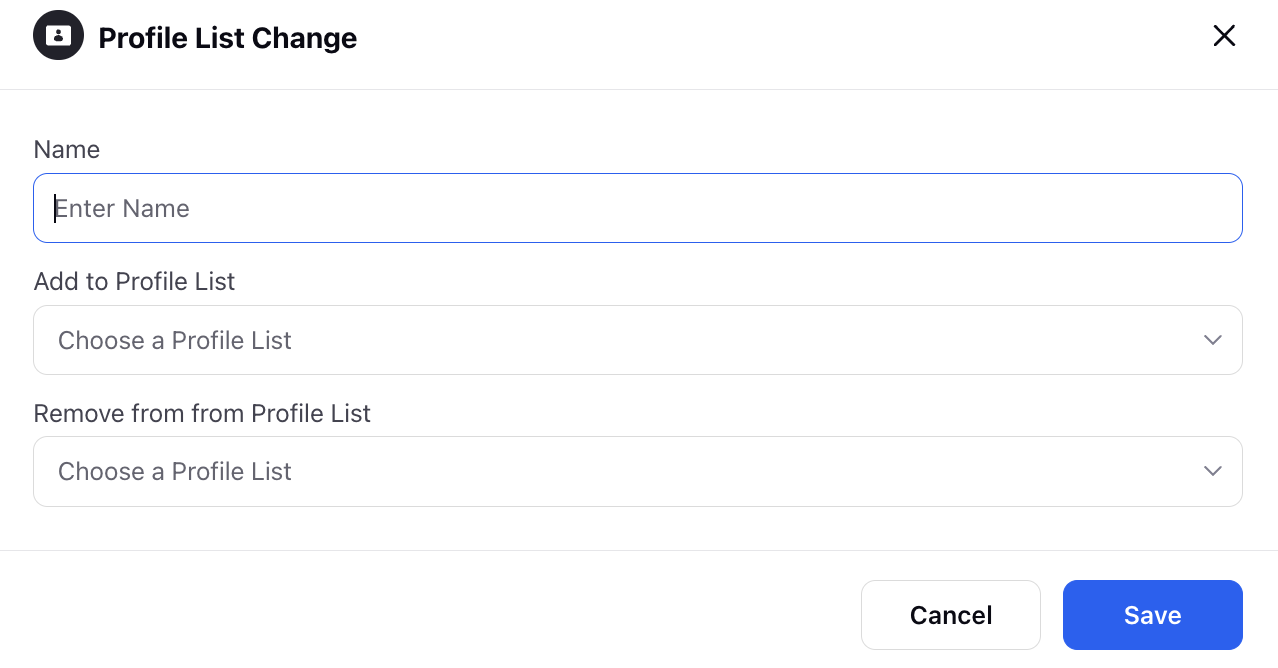
How to View Blacklisted profiles?
In order to view temporary and permanent blocked profiles corresponding to threshold setting, you can follow the steps given below-
Under Moder Care -> Listen, select Voice care
Then select Threshold Settings icon present in left hand side of the window as shown below
Click on three dot of the threshold for which you want to see the blocked profile

Select which profiles you want to see
Temporary Blocked Profiles- You will be able to see Contact Name, Status, Contact Number, Expiration Date and Time for each blocked profile
Permanent Blocked Profiles - You will be able to see the blocked profile list