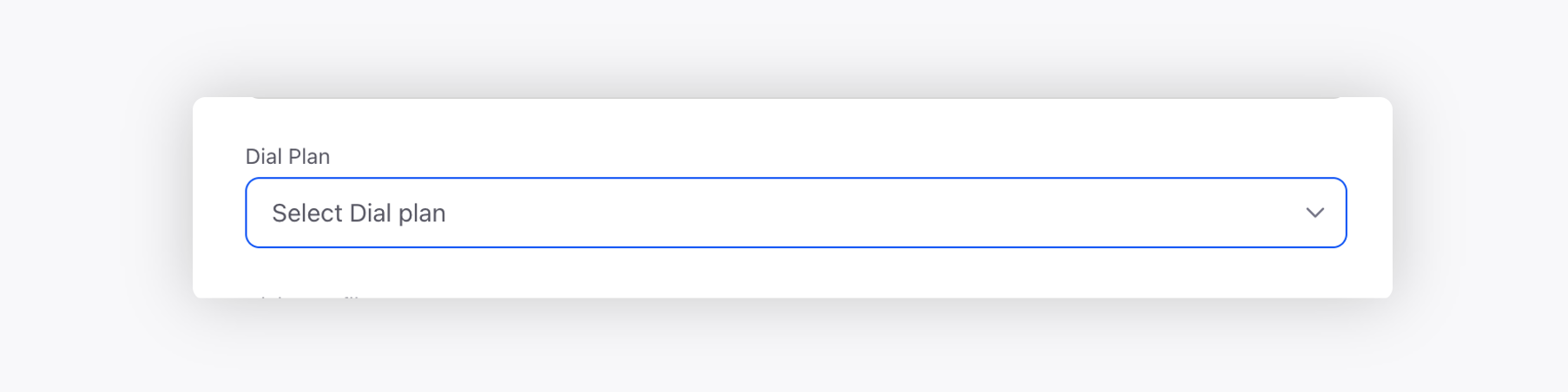Dial Plan
Updated
Business use case
Whenever outbound calls are made from a voice campaign, there is a need for multiple attempts and retries to be made to the customer based on the telephony outcome. While retrying, there is a possibility that the customer might have multiple phone numbers present as well, which adds to the retry strategy of which number to be attempted and in which order.
Dial Plan overview
Within the Dial Plan section of Voice Care, you can configure the number of attempts for a voice call and the order of multiple phone numbers if and when present for a customer.
Click the New Tab icon. Under the Sprinklr Service tab, click Voice Care within Listen.
On the Voice Settings window, click Dial Plan on the left panel.
On the Dial Plans window, click Create Dial Plan in the top right corner.
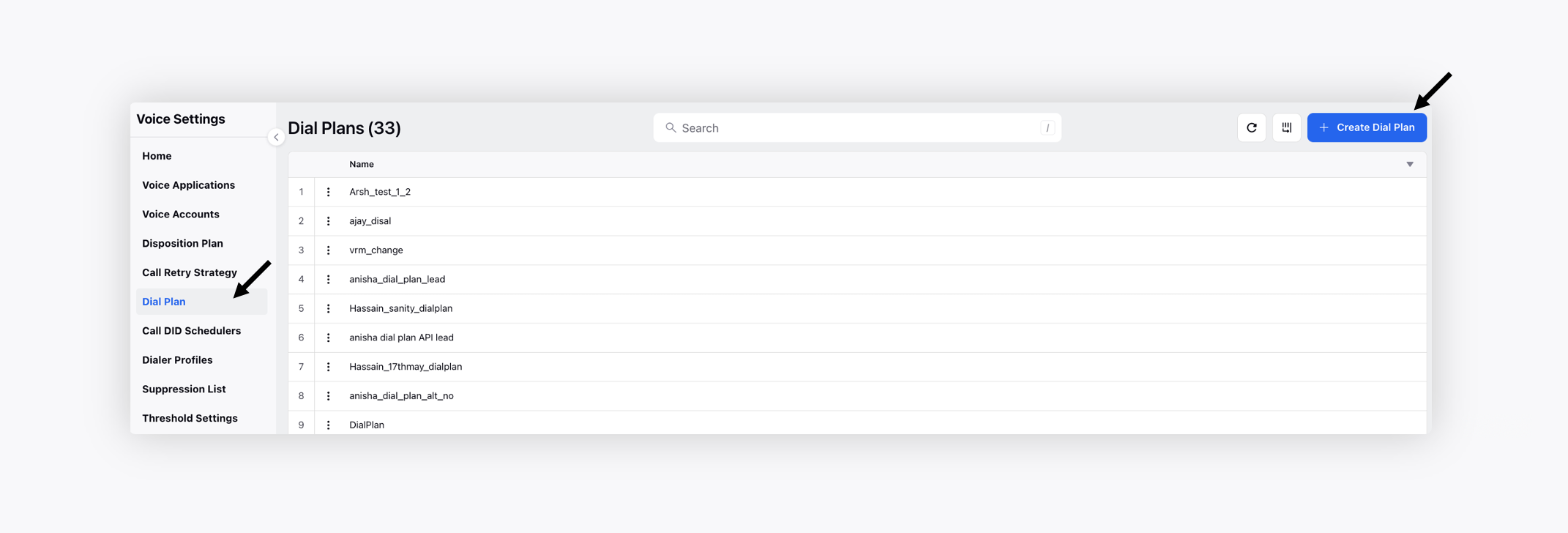
Enter the Name of the Dial Plan to help identify it once created.
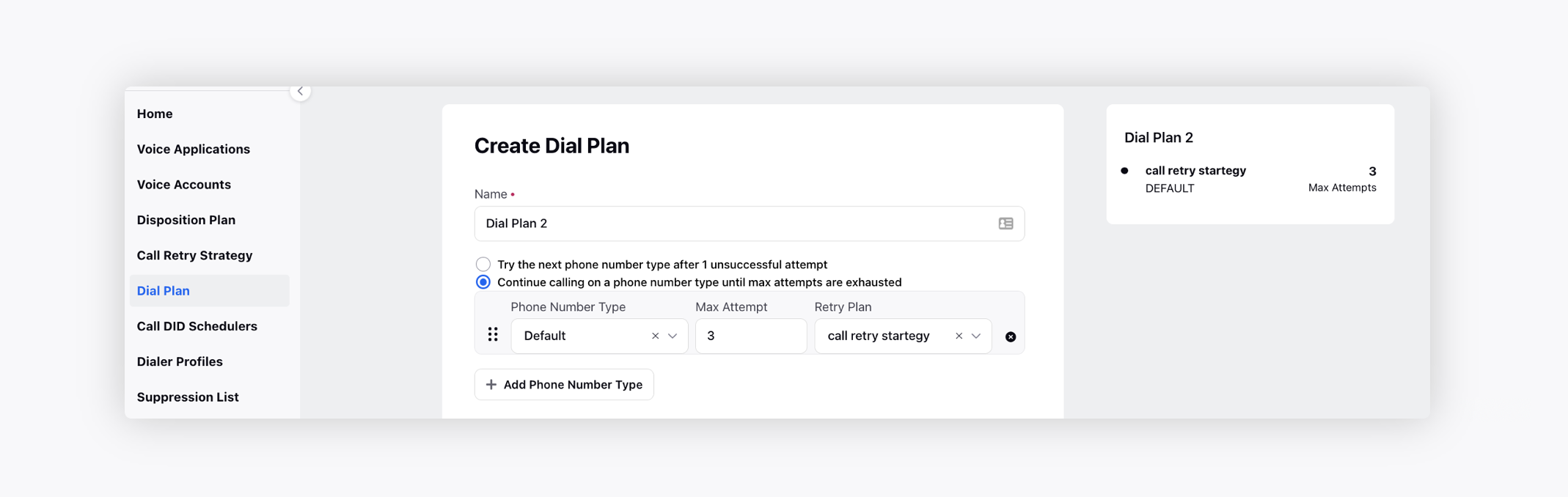
Next, select the desired option which determines the order in which calling will take place for phone numbers present in an audience lead.
Try the next phone number type after 1 unsuccessful attempt: When this option is selected, the campaign will switch to the other alternate numbers after an unsuccessful attempt. It will circle back to the first number to make the second attempt after completing the first attempt on all the alternate numbers. This process is repeated till all the maximum number of attempts for all phone numbers present are consumed.
Example: A customer has 2 numbers with 2 max attempts on each of them, the calling order will be:
Attempt 1: Phone #1 - Unsuccessful attemptAttempt 2: Phone #2 - Unsuccessful attempt
Attempt 3: Phone #1 - Unsuccessful attempt
Attempt 4: Phone #2 - Attempts exhausted, no more attempts will be made even if the attempt was unsuccessful.
Continue calling on a phone number type until max attempts are exhausted: When this option is selected, the voice campaign will continue calling the same phone number after every unsuccessful attempt till all the attempts have been consumed before moving on to the next number.
Example: A customer has 2 numbers with 2 max attempts on each of them, the calling order will be:
Attempt 1: Phone #1 - Unsuccessful attemptAttempt 2: Phone #1 - Unsuccessful attempt
Attempt 3: Phone #2 - Unsuccessful attempt
Attempt 4: Phone #2 - Successful attempt
Next, enter the details of the phone numbers for which attempts need to be made. The six dot icon can be used to rearrange the order in which the phone numbers need to be attempted.
Phone Number Type: The custom field, where the phone number value is stored, is selected. If the default option is selected, the standard phone number field will be used to read the values.
Max Attempt: The maximum number of attempts to be made on each of the numbers.
Retry Plan: The retry strategy to be applied on each of the phone numbers can be selected here.
Add Phone Number Type: Add another input box to enter the details of a phone number.
Once all the details are filled, the preview on the right will show the details of all the phone numbers that have been added. After saving the dial plan, it can be then added in a voice campaign in the dial plan field.