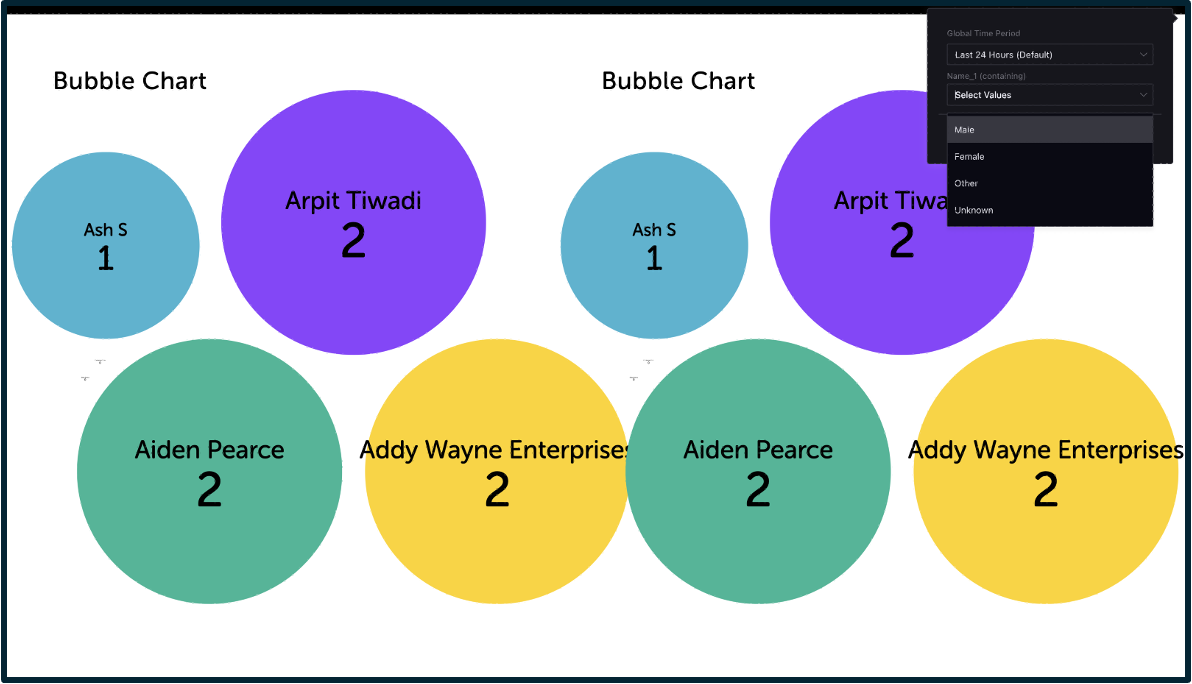Interactive Filters on External URLs – Enhanced Support for Date Range and Filter Presets
Updated
Overview
Sprinklr Display and Presentations now support enhanced interactive filters for external shareable URLs. Previously, users could modify only the date range on shared views of dashboards. With this release, global filter presets can also be selectively exposed, allowing viewers to dynamically interact with widgets using both date and filter inputs, directly on the external URL.
This update supports stakeholder needs to compare data on the fly, analyse KPIs with varied conditions, and adjust time periods or contextual filters without internal user intervention or dashboard cloning.
Selective Exposure of Global Filters with Date Range Controls
With the latest enhancement, shared Presentation and Display URLs can now support both global filter presets and date range controls. This allows creators to selectively expose filters alongside date range pickers, enabling a more dynamic and personalized viewer experience.
This Update Delivers on Key Viewer and Business Needs:
Enables real-time exploratory filtering during presentations and dashboard reviews.
Empowers business users to quickly slice data without relying on internal teams.
Provides control over which filters are exposed externally, minimizing scope and risk.
Ensures a consistent, scalable user experience for combined date and filter interactivity.
Previously, interactivity was limited to date range adjustments only. Viewers could change the global date range, affecting only widgets configured to respond to it, while widget-level overrides remained unchanged. These changes were session-based and reset upon browser refresh. Filter controls were not available—until now.
To Enable and Use Interactive Filters
Below are the steps that you should follow to enable and use interactive filters.
Step 1: Open Display or Presentation Settings
Navigate to the desired Display or Presentation, then click on the Settings tab.
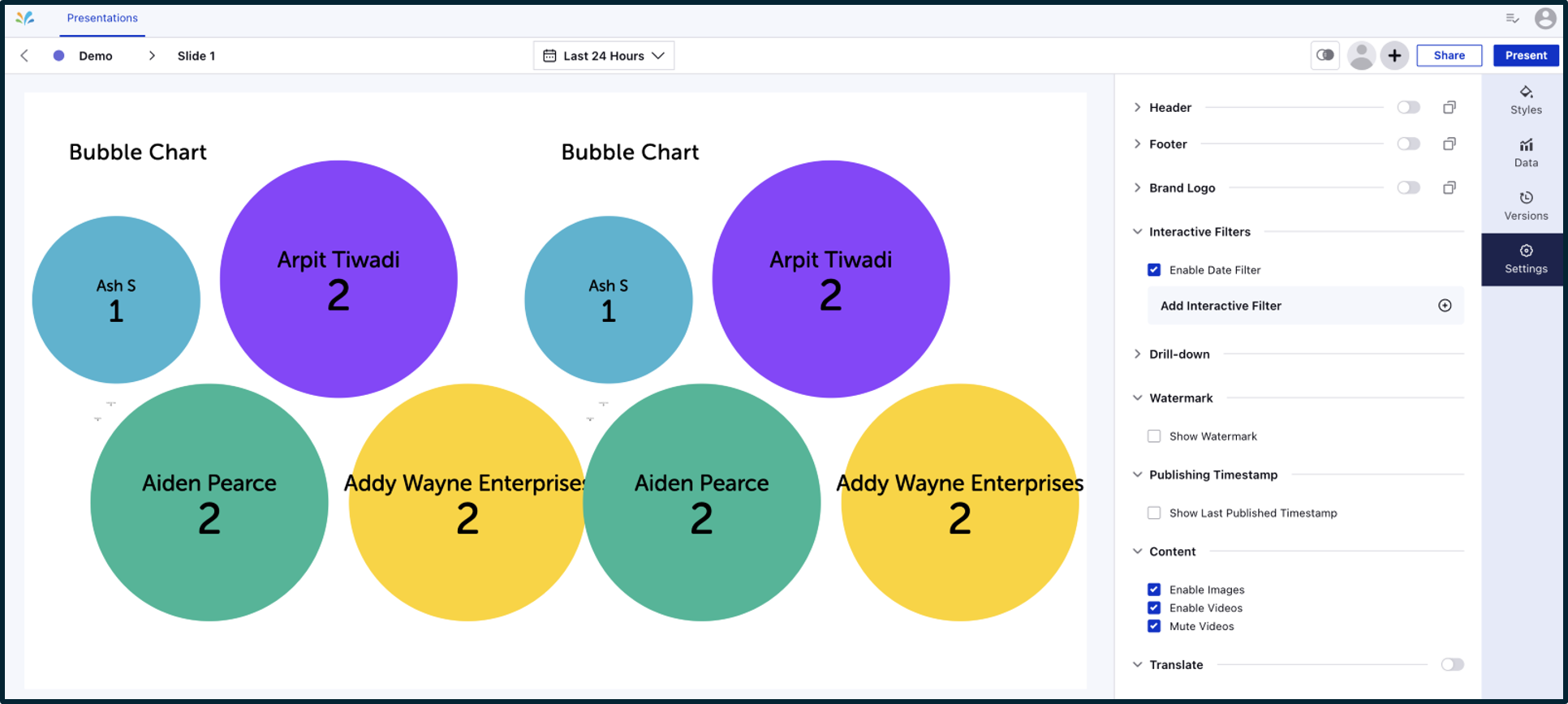
Step 2: Enable Interactive Filters
Toggle Interactive Filters to On. This reveals two components you can configure:
Date Range
Filters (Presets)
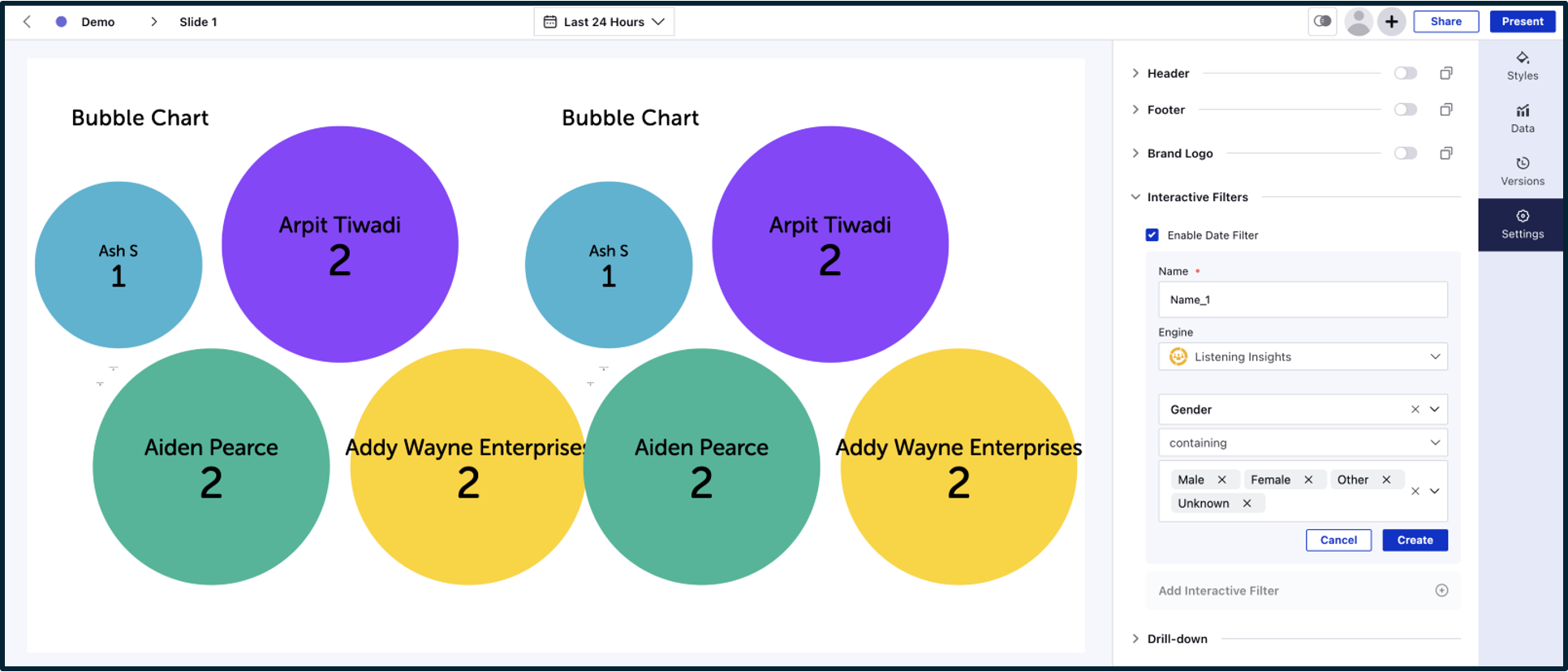
Filter Configuration (New!)
1. Select and expose Global Data Presets from your dashboard configuration.
2. Within each preset, mark filters as either Editable or Locked. Example: Allow modification of “Region” and “Product Type”, but lock “Gender”.
3. Click Save to apply the configuration. These filters will now be available in the shared URL experience.
Viewer Experience (Shareable URL)
Once the dashboard is shared:
Viewers see an interactive filter icon in the top section of the shared URL.
Upon clicking:
They can choose a date range
They can interact with enabled filters from exposed presets
Any applied filter or date will:
Instantly update all widgets using the corresponding global configuration
Provide visual feedback:
Highlighted or blinking indicators on affected widgets
On-hover visibility of the global preset applied
Changes are session-based: all filters reset when the browser is refreshed.