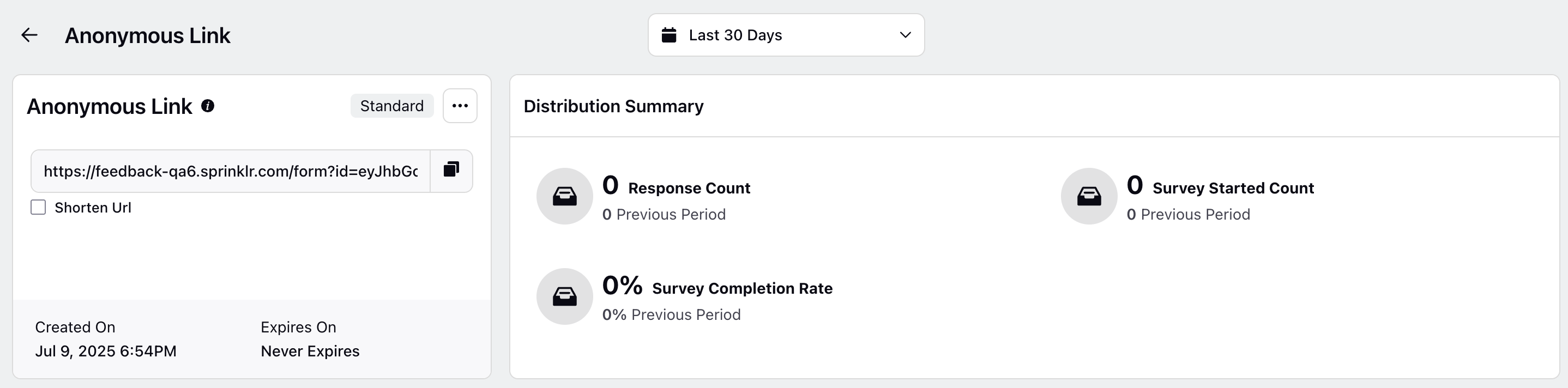Introduction to Distribution
Updated
The Survey Distribution module allows users to easily share surveys with respondents through various preferred channels, enhancing reach, increasing response rates, and promoting engagement. Before delving into the various distribution methods, it's essential to define what we mean by "distribution" in this context. Once a survey has been created, customized, and translated, distribution pertains to the way the survey is presented and experienced by the respondent.
Distribution refers to the method through which a customer receives a survey invitation and engages with the survey itself. This could be through a customized email, a website pop-up, a WhatsApp message, an SMS, or other channels; essentially, any touchpoint where the survey is delivered and experienced.
Example: A client might receive two separate emails, each with a different subject line, message body, and visual design, but both linking to the same survey. In this case, these would be treated as two distinct distributions, as each provides a unique experience and delivery method for the same survey.
Distribution Channels
There are 9 distribution channels that help to distribute a survey. Let's have a look at the various distribution channels:
Anonymous Link: A generic survey link that can be accessed by anyone without capturing any identifiable data. It supports both standard and conversational survey formats.
QR Code: A scannable QR code provides direct access to a survey, supporting both standard and conversational formats. It can also be embedded on websites using our embed code.
Email: Share customizable survey invitation emails in real-time, on a schedule, or based on external triggers to engage customers at the right moment.
Social Media: Share survey invitations directly on social media platforms to reach a broader audience and drive higher engagement.
Supported Channels:
Facebook (Post and Reel)
X (Post)
YouTube (Video Description)
LinkedIn (Post)
WhatsApp: WhatsApp allows you to send survey invitations and links in real time, on a schedule, or based on external triggers, using Meta-approved message templates in both standard and conversational formats.
Note: A WhatsApp Business account must be added to Sprinklr to enable this functionality.
SMS: WhatsApp allows you to send survey invitations and links in real time, on a schedule, or based on external triggers, using Meta-approved message templates in both standard and conversational formats.
Note: An SMS account needs to be added to Sprinklr.
Personalized Links: Generate unique, trackable survey links tailored to each individual profile or customer interaction, enabling personalized outreach and detailed response tracking.
Website: Capture real-time feedback from website visitors by placing surveys on various web pages, using a range of creative formats to match your site’s look and feel.
Note: Web-embed code needs to be incorporated into the website.
In-App: Trigger pop-up notifications or embed surveys directly within your iOS or Android mobile app to collect in-the-moment feedback from users.
Note: Sprinklr SDK Integration is required.
Note: All the aforementioned channels are enabled by default with CFM. However, please note that most channels require a one-time account setup or integration before use.
Business Problems Solved
Post Intercation Surveys: Businesses across industries use post-interaction email surveys to gather timely feedback and improve their services. These surveys help measure satisfaction, identify areas for improvement, and enhance overall customer or patient experience.
For example, healthcare providers send follow-up surveys after appointments to assess patient satisfaction with the check-in process, wait times, and staff interactions, while e-commerce companies survey customers after order delivery to evaluate delivery experience, packaging, and product quality.
Process Improvement Surveys: Businesses use SMS surveys to collect quick, real-time feedback after key digital interactions such as online applications. This helps identify user pain points and improve the overall usability of the digital experience.
Example: After completing a loan or service application, customers receive a short SMS survey asking about the ease of navigation, clarity of the process, and satisfaction with support.
Gather Immediate Feedback: In-App Surveys helps to gather immediate feedback after key user interactions, such as completing a workout session. These surveys capture insights on workout effectiveness, content quality, and app usability. It helps improve program design, enhance the user experience, and increase engagement through timely, targeted feedback.
Example: Health and fitness platforms helps to gather in-app surveys to gather immediate feedback.
On-Site Customer Feedback via QR Code: QR Code helps to collect real-time feedback from customers. After an interaction or service experience, customers can scan the code to access a short survey covering key aspects like service quality, product satisfaction, or overall environment. It helps to gather timely, actionable feedback without interrupting the customer experience, helping drive continuous improvements in service and operations.
Example: Businesses use QR codes placed in physical locations, such as tables, receipts, or product packaging, to collect real-time feedback from customers.
Survey distribution enables businesses to connect with participants across multiple channels, making surveys more accessible and tailored to user preferences. By leveraging real-time and automated delivery, it streamlines the process, reducing manual effort and saving valuable resources. This approach also ensures the collection of focused, relevant feedback, providing actionable insights that support smarter, data-driven decisions and continuous service improvement.
Prerequisites
You would need View and Edit Distribution permissions to be enabled inorder to access Distribution.
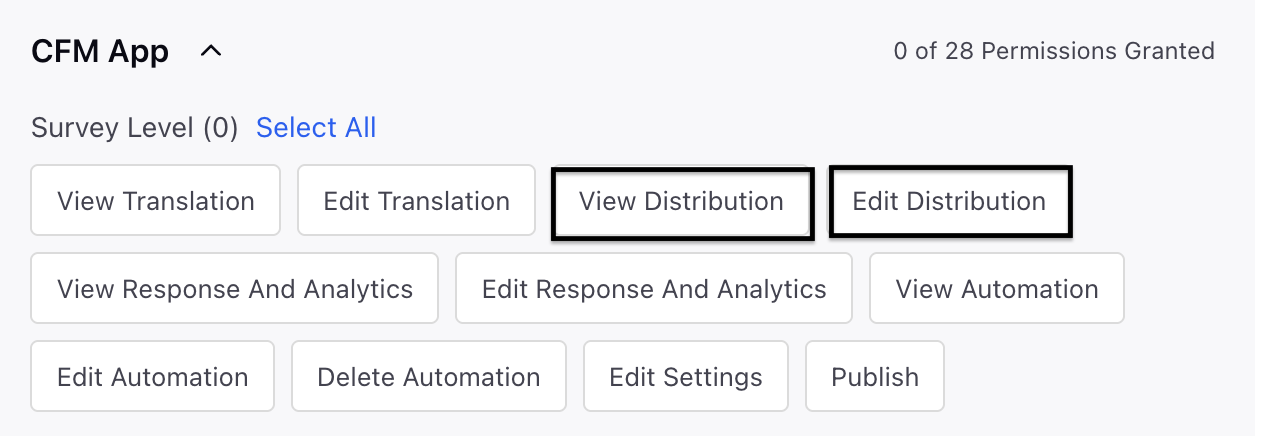
Access Distibution Tab
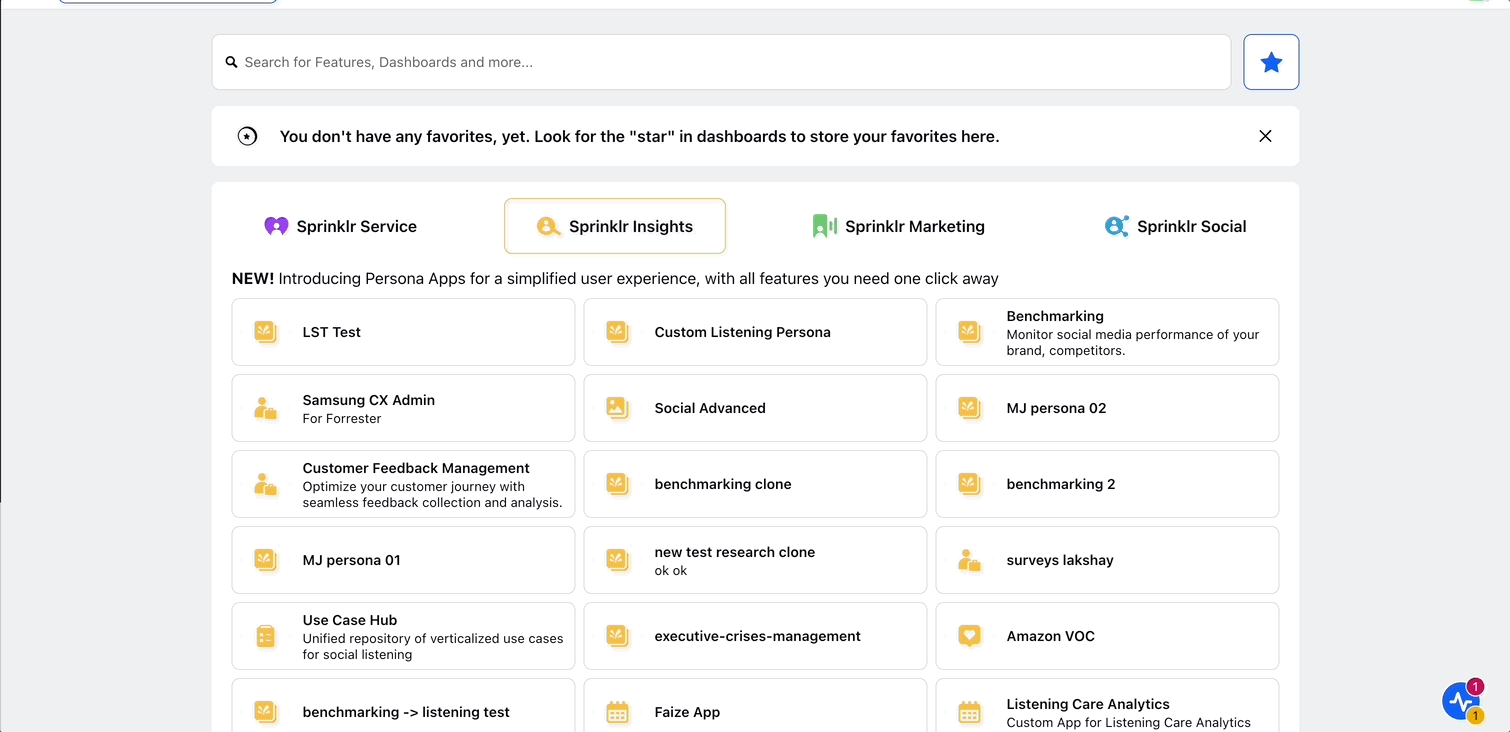
Go to Sprinklr Insights and navigate to Customer Feedback Management.
Access a Survey and once the survey is published navigate to the Distribution tab.
Click Create Distribution and select the Distribution Type.
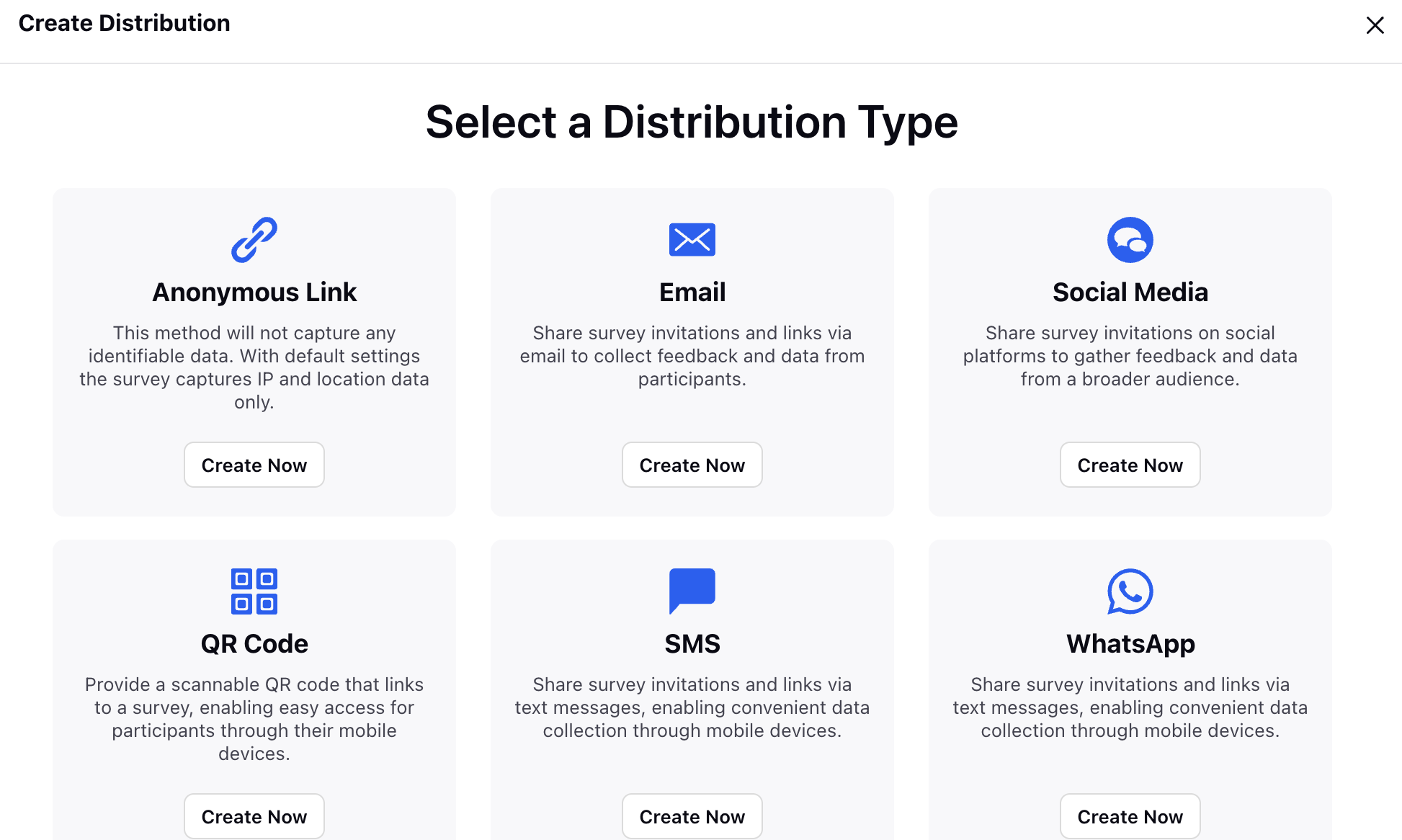
Select the Distribution Type and you can see the distribution overview.