Generate a Call Summary Using Sprinklr AI+
Updated
One of the most essential functions of any after-call work is to take the summary of the call. This ensures that all vital information from a call is captured and documented. It also facilitates better communication and collaboration between the stakeholders of the organization. Organizations can proactively resolve customer issues by establishing patterns and conducting analysis on call summaries. This improves customer satisfaction while also providing valuable insights for quality assurance and training.
How does it work?
To generate a comprehensive summary, the transcribed voice messages exchanged between the brand and the customer are transmitted to Sprinklr AI+ via the backend system. By leveraging the power of Sprinklr AI+, the conversation is meticulously analyzed, resulting in a concise yet insightful overview that emphasizes important points and topics covered. It is important to acknowledge that the accuracy and quality of the generated summary solely depend on the capabilities and performance of Open AI.
Use case
Agents can effectively streamline their workflow and conserve valuable time and effort by leveraging the auto-generated summary offered by Sprinklr AI+ within the ACW form. Instead of manually entering the information, agents have the advantage of utilizing the pre-generated summary, which serves as a convenient starting point. This feature not only expedites the process but also allows agents the flexibility to make necessary edits and refinements to ensure the summary accurately reflects the essence of the conversation. Ultimately, this functionality empowers agents to optimize their productivity while maintaining control over the content they submit.
To incorporate the Sprinklr AI+ Field input component into your ACW's Add Screen node, follow these steps:
Add the Sprinklr AI+ component within Screen.
Assign an appropriate label for the field and specify the API to be utilized like, Chat GPT Case Summary, etc
Map the inputs of the prompt by selecting "caseNumber" from the Custom Prompt dropdown located on the left side.
To link the output variable label, click on the Select Resource icon within the Output Variable Label field on the right and choose "CASE_NUMBER" from the available options.
How the call summary appears in ACW?
After the call concludes, Sprinklr AI+ generates a summary in the ACW form using transcribed messages from the conversation between the customer and the agent.
The summary will be organized into three sections for better clarity:
Contact Driver: Specifies the specific reason for the customer's contact, e.g. - Issue with Credit Card, Requesting for new Credit Card, etc.
Actions Taken by the Brand: Outlines the steps that the agent has already taken in the case, including:
Asking about more information on the isuue
Checking the records and identifying missing details
Asking customer to confirm further details
Pending Actions/Next Steps: Highlights any unanswered customer queries, Indicates the need for the agent to schedule a callback
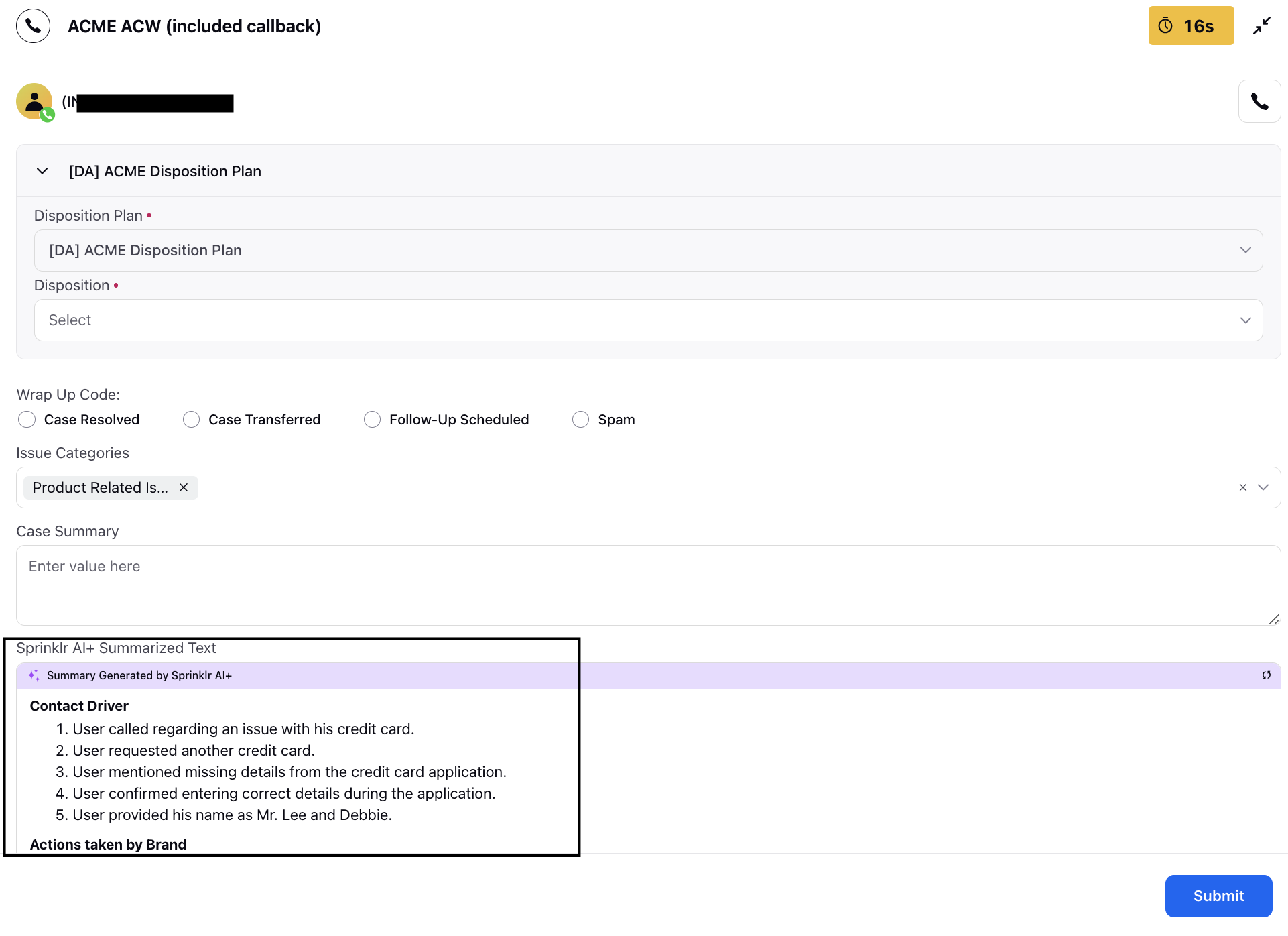
To generate a new summary and replace the existing one, click on the Regenerate icon located in the top right corner. This action triggers the conversation to be sent back to Sprinklr AI+ for processing, resulting in a fresh summary.
Furthermore, you have the flexibility to modify the generated summary before accepting it. If desired, you can expand the widget to obtain a better and more comprehensive view of the summary's content.