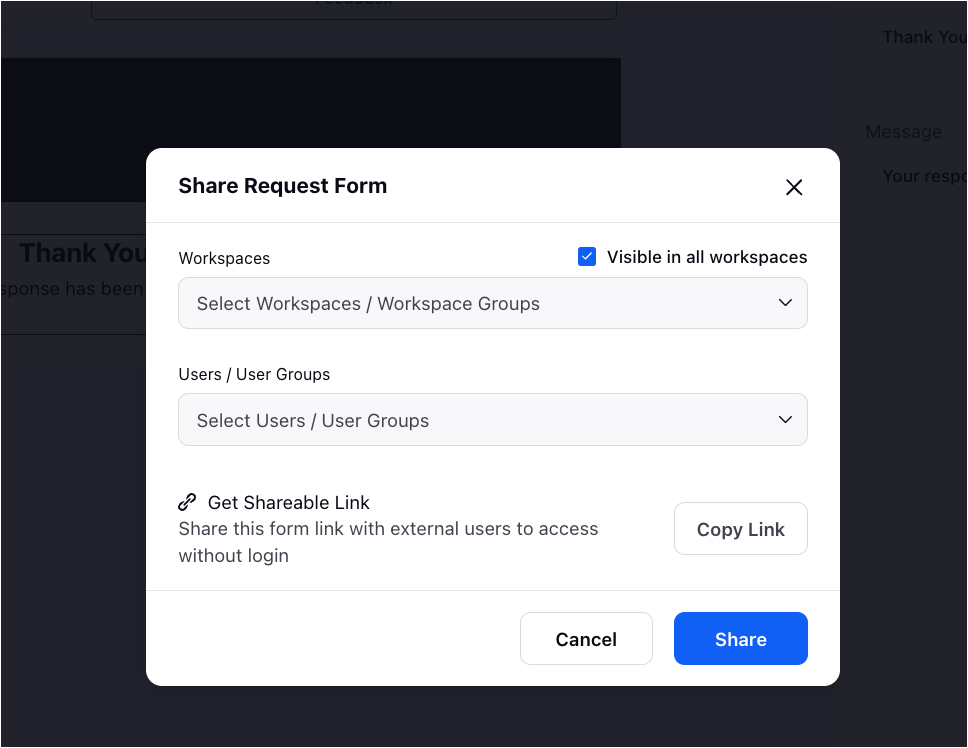Create Consent Forms for Distributed Users
Updated
Admins can create forms and permit the Distributed Users to share the forms among their users via preferred channels. It helps the Distributed Users target their audience better and engage one-on-one with them.
Create Consent Forms for Distributed Users
Click the New Tab icon
. Under Platform Setup, click All Settings.
In the Settings Home page, under General section on the left panel, click Audit & Compliance.
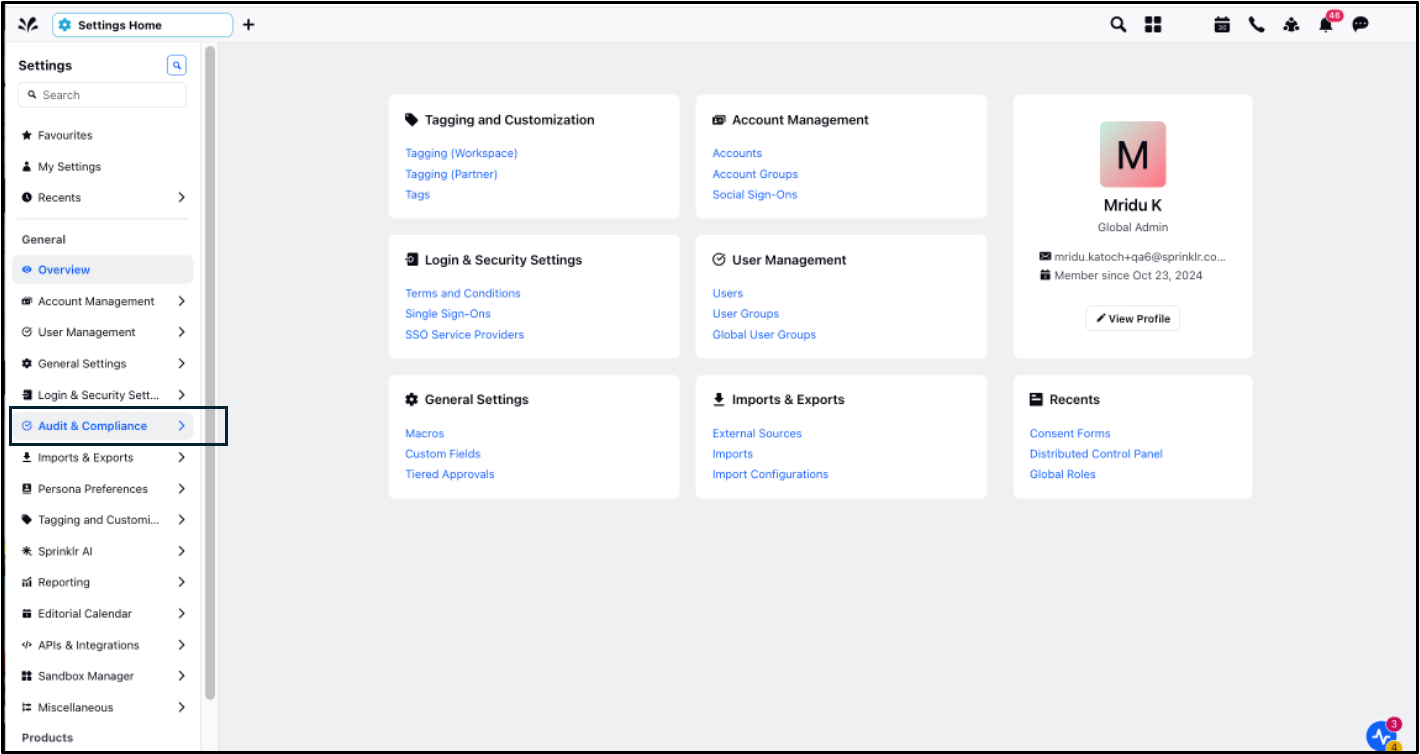
On the Audit & Compliance page, you will see the left panel with multiple options including Consent Forms (by default, it shows up as the first option).
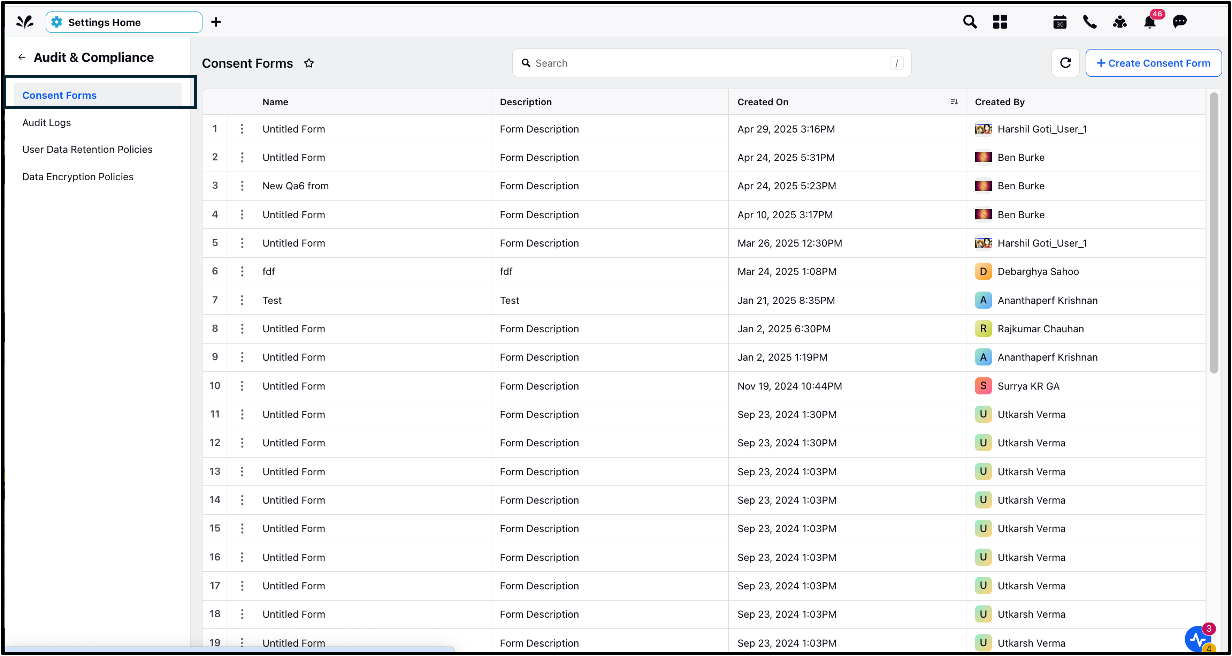
Click Create Consent Form in the top right corner.
In the Select Consent Form Type pop-up, check the Authentication is required from user to perform action box, if you want the user to authenticate. In case you check the box, select the preferred channels for authentication. (Note: Authentication is currently available only on Twitter and LinkedIn.)
Click Proceed to Compose in the bottom right corner.
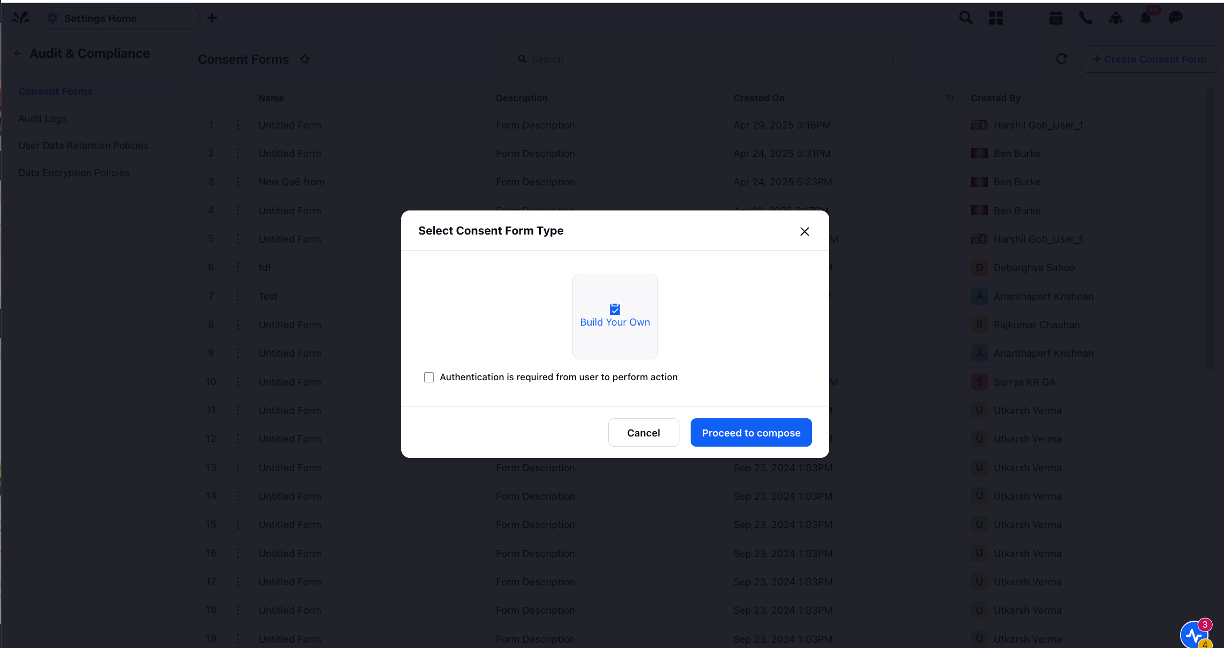
In the Edit window, on the right pane, you can add mandatory details like Title and Submit Button Label for your Consent Form.
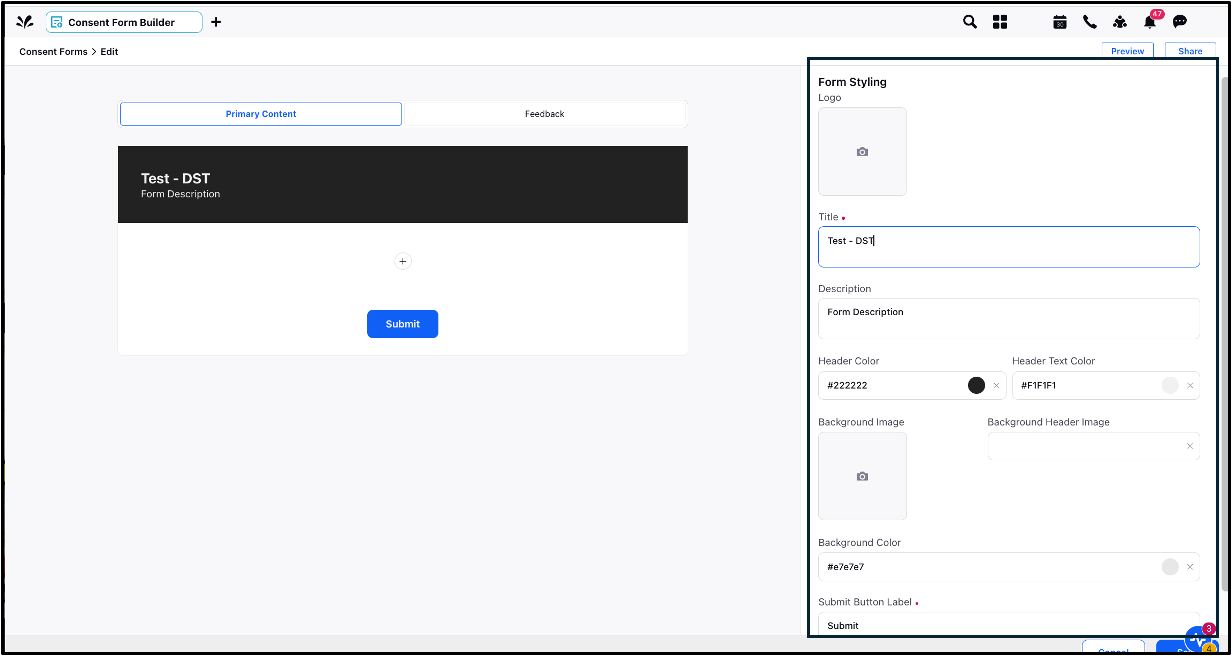
On the left pane, add more details in Primary Content and Feedback.
In the Primary Content tab, click the Add icon and add fields based on your query type.
Click the field and edit in the third pane.
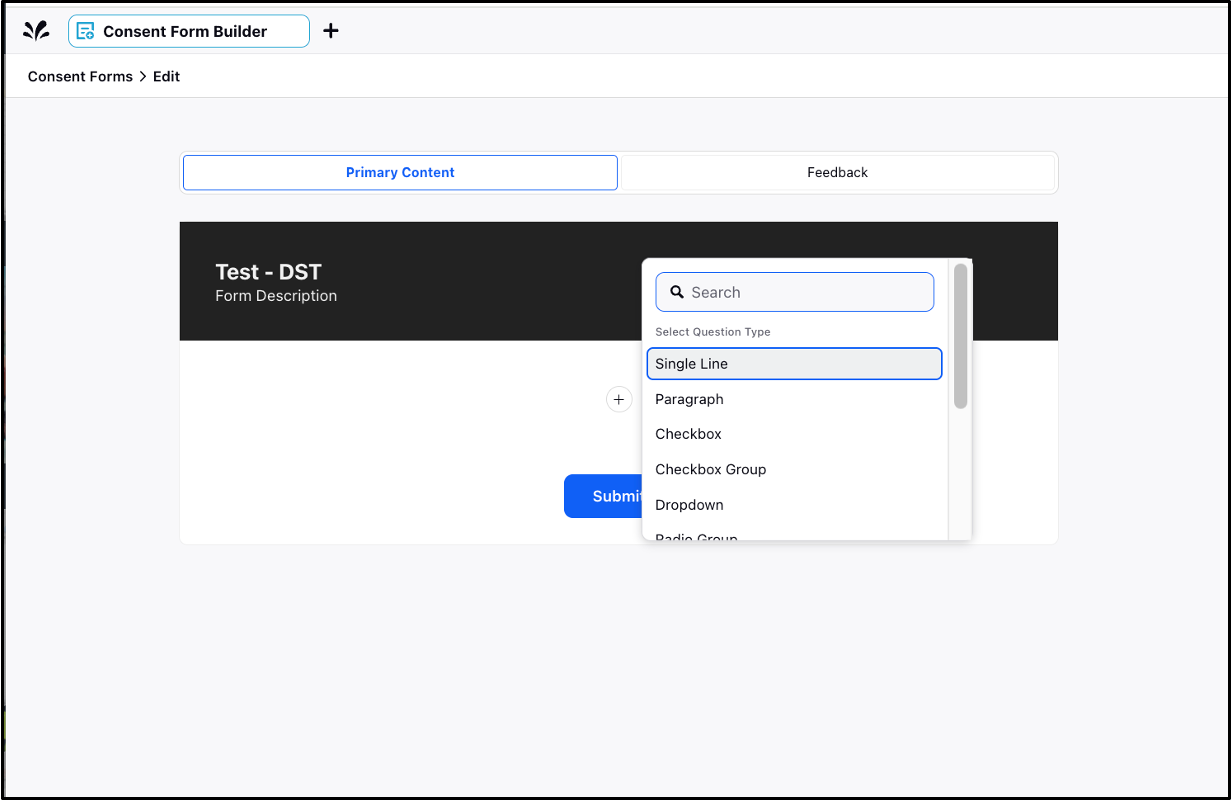
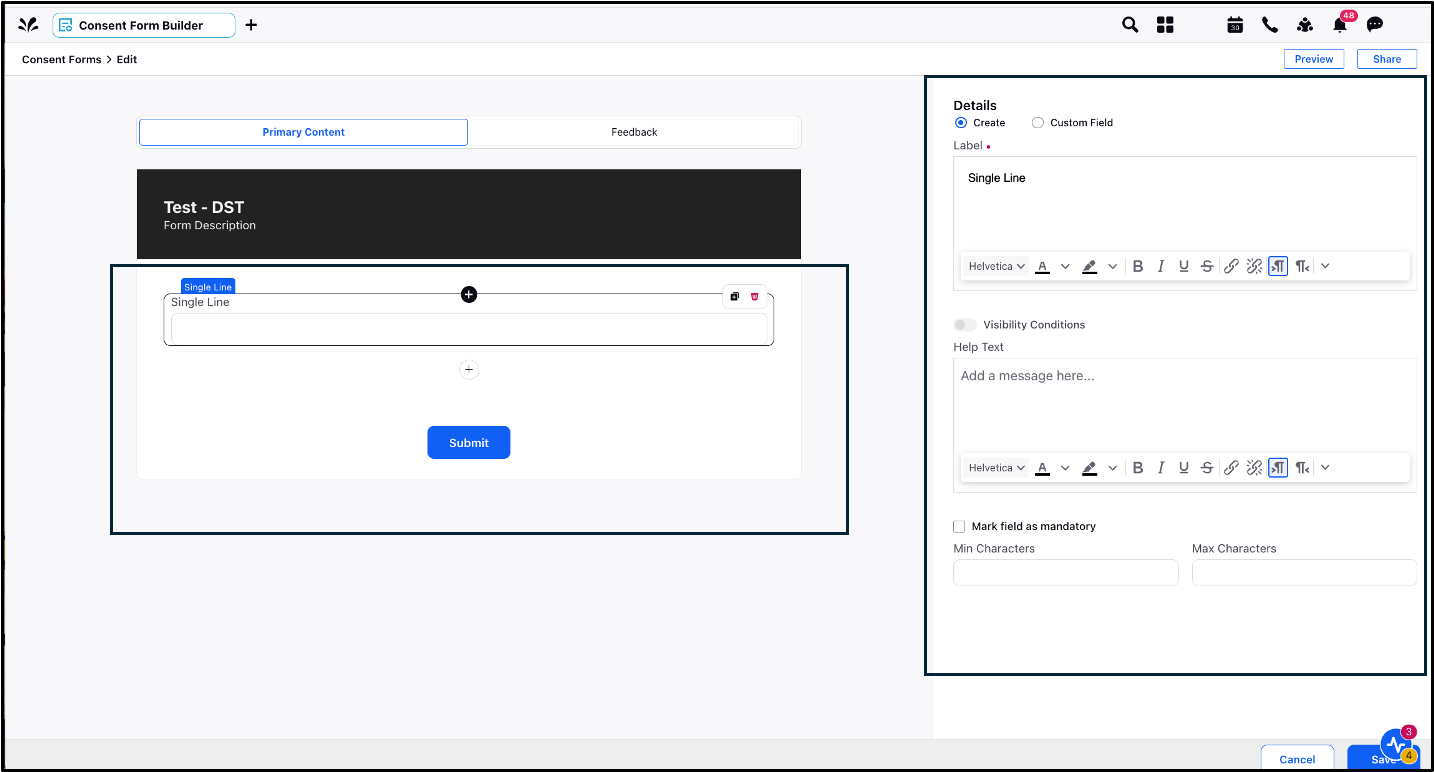
In the Feedback tab, modify the content from the third pane.
After you have made all the modifications, click Save in the bottom right corner.
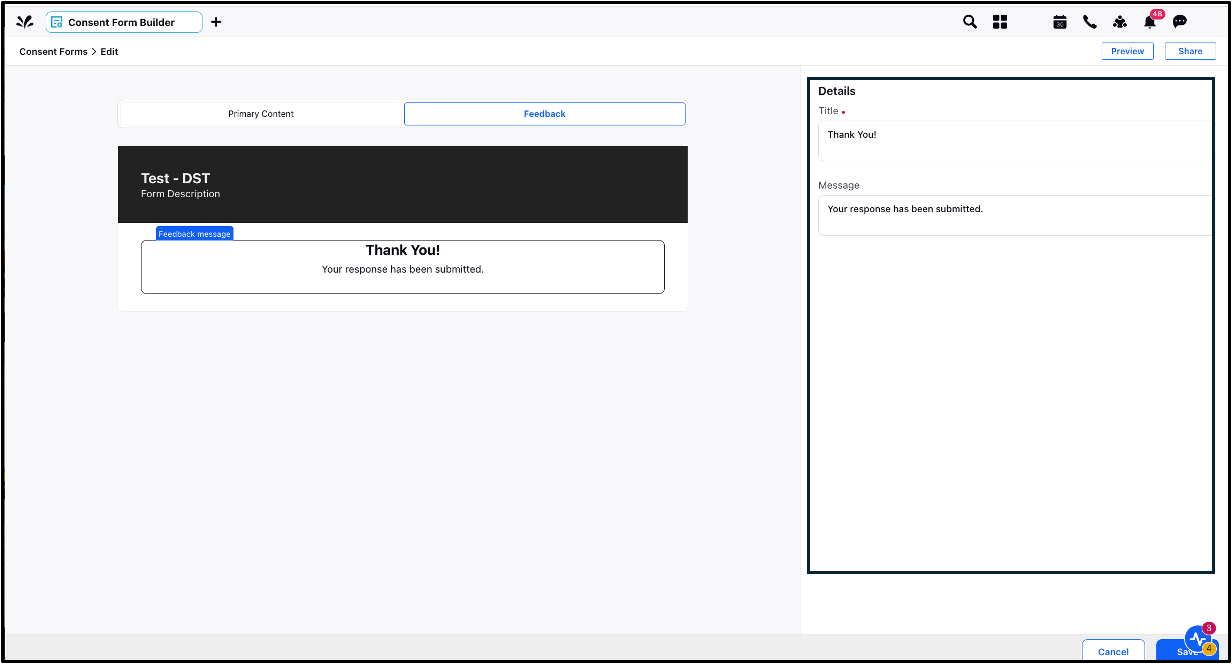
From the list of the Consent Forms, hover over the Options icon beside the Consent Form that you have just created. Select Share.
Select Workspaces and Users / User Groups in the respective fields.
Click Share in the bottom right corner.