Hierarchical View
Updated
Hierarchical Reporting View gives you access to data based on your role and position in the organization. This means you can view your own performance data, as well as the data of your direct and, where applicable, indirect reportees.
If you are a manager, you’ll see metrics for yourself and for everyone who reports to you, either directly or through the hierarchy. The system uses the defined reporting structure to determine access, ensuring that data is visible only to the appropriate individuals. That means you can find your own data and that of your reportees.
This structure enables managers to monitor both their own performance and that of their team while upholding governance.
Prerequisites
At the user level, you can edit user details on their profile page, including the Manager field, which is a system-defined property that links each user to their manager.
This field is essential for the reflection of data in hierarchical reporting. To ensure accurate reporting structures, you should always populate the Manager field when uploading users and treat it as a required field..
You need to have Dynamic Properties (DP) enabled in order to access the Hierarchical View in Reporting.
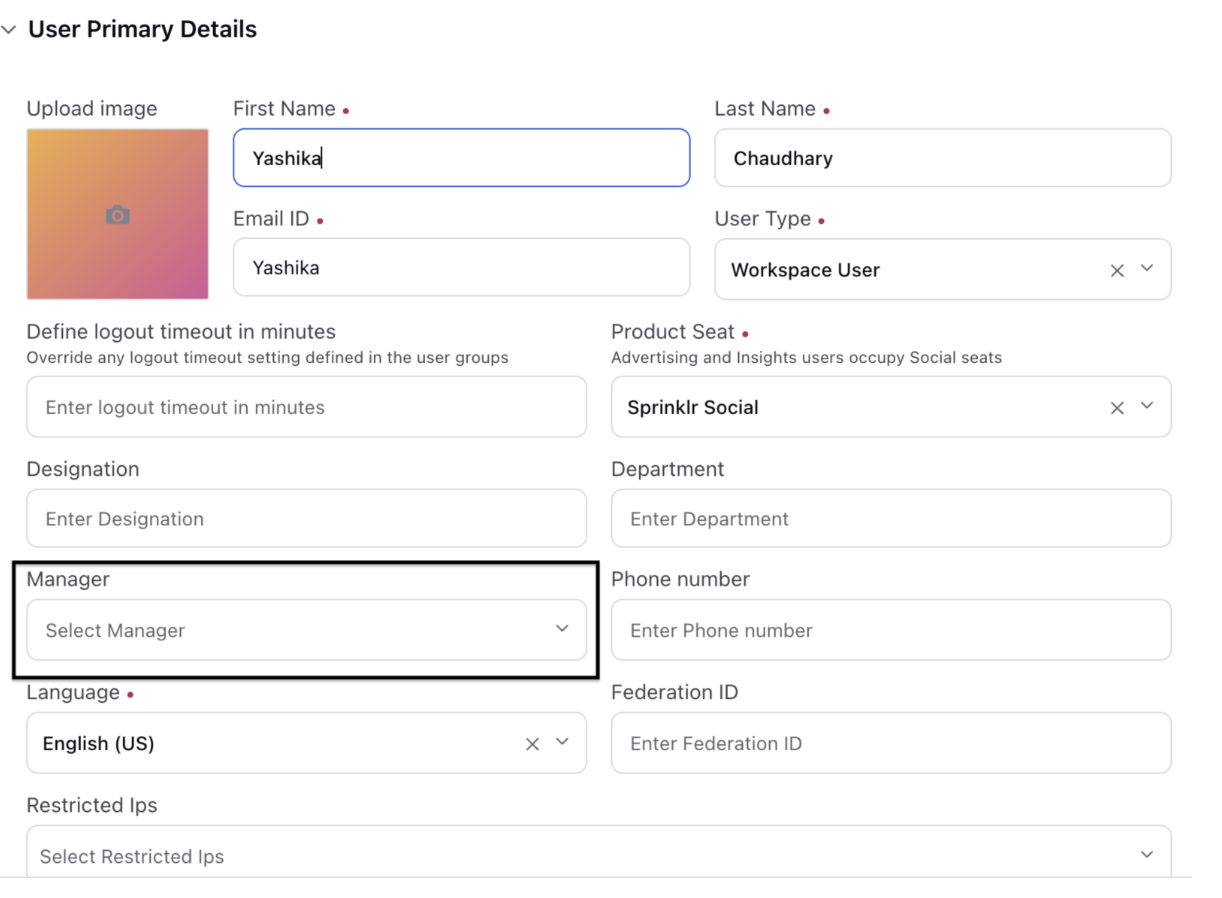
Setting Up Hierarchical View
Go to Sprinklr Service and navigate to Reporting (under Analyze).
Create a Dashboard and select the data source as Social Analytics and select the visualization as Pivot Table.
Choose the metric from the report you want to plot data for.
Note: The Hierarchy dimensions are supported in these reports: Agent Time card report group, Agent Performance Report Group, Voice Additional Report , Survey Summary Report ,Survey Response Details (Single Dimension) and User Platform Activity Report.
Select the dimension by plotting levels for the hierarchy view.
Level Dimension(Current Reporting): Level 0,1,....9. Level 0 is the user lowest in the hierarchy and Level 9 is highest in hierarchy.
Manager Level Dimension(Snapshot View or Snapshot Reporting): Manager Levels range from 0 to 9, with Manager Level 0 being the highest position in the hierarchy and Manager Level 9 being the lowest. These levels reflect the user and their corresponding reportees, with each ascending level indicating a higher position, where Level 0 signifies the user themselves.
Ways to Plot
There are 2 ways to plot hierarchical view. Let's have a look at it:
Using Level Dimensions
Using Manager Level Dimensions
Let’s have a look at both in detail.: