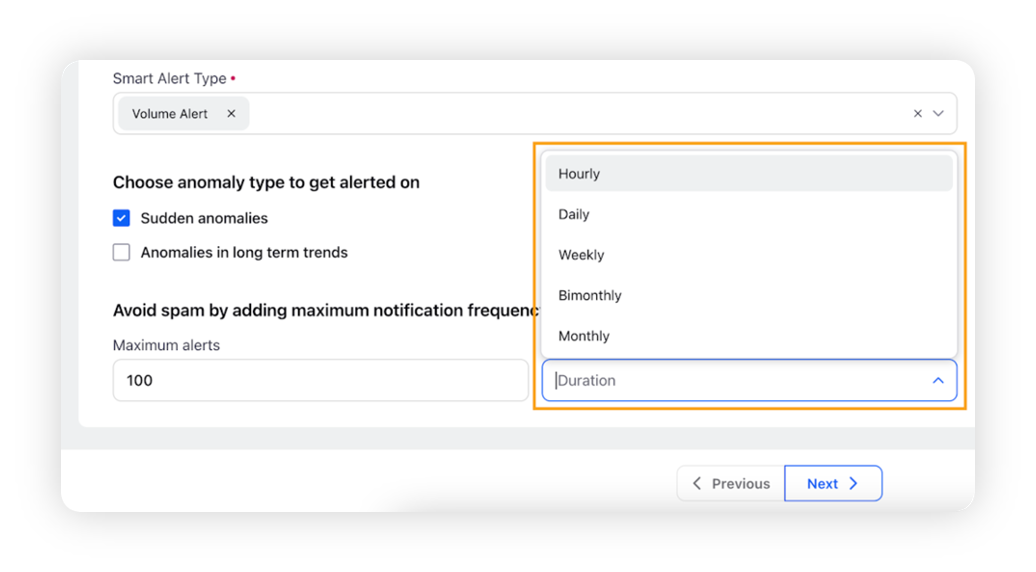Smart Alerts capabilities within Listening
Updated
Proactive alerts on anomalies identified by Sprinklr's AI.
The new Listening alert module covers alert configuration for all the data powered by the Listening data source. The following modules are covered in the same –
Listening Insights alerts
Product Insights alerts
Location Insights alerts
The key sections of the alert form in these modules are explained below –
Listening Smart Alerts
Tab #1 – Create Smart Alerts
Term | Description |
Alert Name | Enter a name for the alert you are creating |
Add description | Enter the description (optional) for the alert you are creating |
Add tags | Select the tags (optional) for the alert you are creating |
Module | Select the module you want to create an alert for – choose Listening. |
Alert type | Select the alert type: Smart Alert, to create a smart alert |
Alert dimensions The alert dimension filters will power the data on which alerts will be triggered | |
Select Filter | Select the desired dimension as a filter.
For example, if you select the Topic dimension, the values would be the topics. Or, if you select the Sentiment dimension, the values would be Negative, Neutral, Positive, and Uncategorized.
|
Add New Filter | Click this option to add a new filter. You can add as many filters as you want to source the data and narrow it down to only the most relevant set |
Entity combination type | Choose entity combination type –
For more details, refer to the Choose entity combination section. |
Smart Alert Type | Select the smart alert type –
|
Choose time range aggregation for Smart alerts anomaly detection | Choose anomaly type to get alerted on –
|
Avoid spam | You can avoid spam by adding maximum notification frequency.
|
Click Next to go to the Alert distribution detail section.
Product/Location Insights Smart Alerts
Tab #1 – Create Smart Alert
Term | Description |
Alert Name | Enter a name for the alert you are creating |
Add description | Enter the description (optional) for the alert you are creating |
Add tags | Select the tags (optional) for the alert you are creating |
Module | Select the module you want to create an alert for; choose Listening, in this case. |
Alert type | Select the alert type: Smart Alert, to create a smart alert |
Alert dimensions The alert dimension filters will power the data on which alerts will be triggered | |
Select Filter | Select the desired dimension as a filter.
|
Add New Filter | Click this option to add a new filter. You can add as many filters as you want to source the data and narrow it down to only the most relevant set |
Entity combination type | Choose entity combination type –
For more details, refer to the Choose entity combination section. |
Smart Alert Type | Select the smart alert type –
For Smart Alert Type: Engagement currently works on retweets and reddit comments only. If you wish to receive alerts for likes, comments, upvotes, or similar metrics, we recommend switching to Volumetric Alerts instead. |
Choose time range aggregation for Smart alerts anomaly detection | Choose anomaly type to get alerted on –
|
Avoid spam | You can avoid spam by adding maximum notification frequency.
|
Click Next to go to the Alert distribution detail section.
Tab #2 – Alert distribution details
Term | Description |
Select Users / User Groups | Select the users and/or user groups whom you intend to alert on the anomaly. |
External email address | You can add external users as alert recipients by entering their email addresses.
|
Delivery details | |
Mobile notification | This permits Sprinklr to send mobile notifications to any user who has their mobile details configured within Sprinklr. This is selected by default |
Email notification | This permits Sprinklr to send emails to the entered addresses. This is selected by default. |
Exclude retweets in email | In case you do not want to receive retweets as part of the alert email body, you can opt out from here. This is unselected by default. |
Include timestamp | Selecting this option will also show the timestamp along with the email subject. The timestamp also shows the default timezone in brackets (GMT). You can change the timezone in the email subject and in the "detected time" shown in the email body at the partner level by raising a support ticket. It is not configurable in the user interface.
|
Customize mailing details | This option is selected by default –
|
Refine alert e-mail based on other parameters | Select this checkbox to further refine the alerts which you receive in your inbox. The following options can be chosen from:
|
Add to queue | Click the checkbox to enable this option –
|
Choose entity combination
From the Create Smart Alert window, you can create alerts in two ways –
Alert on individual entities
Alert on all entities combined
These two ways are customized for each module. This section will cover how both of these configurations work for each module – Listening, Location Insights, and Product Insights.
For Listening
For Product/Location Insights
The below logic works for the Product Insights and Location Insights alerts. For example, let us assume that a brand has 10 products configured –
Product Brand Name containing Flowers
Product Insights Level 3 Category (Product) containing Performance, Damaged