Survey Logics
Updated
Survey Logic allows you to create dynamic, personalised surveys by applying rules or conditions that guide the flow based on respondents' answers. By using logic, you can tailor the experience for each participant—ensuring only relevant questions are shown. This results in a more streamlined, engaging, and context-aware survey experience that adapts in real time.
Sprinklr Surveys provides two main categories of Survey Logic: Skip Logic and Display Logic. Both can be utilized at the question level to enhance relevance and minimize survey fatigue.
Skip Logic: Skip logic can be applied to a question to control the flow of the survey based on a respondent’s answer. Depending on their response, participants can be directed to a later question or taken to the end of the survey, bypassing questions that are not relevant to them.
Display Logic: Display Logic can be applied to entire questions, specific answer choices, or individual statements within a question. These elements are conditionally shown based on responses to previous questions or the values of Transaction Fields. This ensures that participants see only the most relevant content based on their prior answers or known attributes.
Business Use Cases
Creating Dynamic and Personalized Surveys with Survey Logics: When designing relationship surveys, it’s important to gather meaningful feedback without overwhelming your respondents with irrelevant questions. With Survey Logic tools like Skip Logic and Display Logic, you can create a personalized and efficient survey experience.
Skip Logic lets you guide respondents past questions that don’t apply to them. For example, if someone indicates they haven’t contacted customer support recently, you can skip the section about support experience—helping reduce survey fatigue and boost completion rates.
Display Logic allows you to show specific questions or answer choices based on earlier responses or known data, such as policy type or service used. If a respondent selects “Dental Coverage,” for instance, you can display only questions related to dental services. This way, each participant receives a tailored survey that feels relevant and respectful of their time.
Target feedback from a specific segment: If you want to target feedback from a specific segment, such as customers who recently upgraded their plans, you can use Survey Logic to tailor the experience mid-survey.
By applying Display Logic to specific questions, statements, or answer choices, you ensure that respondents only see content relevant to their situation. For example, if someone recently switched from a basic to a premium plan, you can display only those questions related to the transition, making your survey more focused and meaningful for both you and your audience.
Survey Logic helps streamline your surveys by skipping irrelevant questions and displaying only those that are relevant to each respondent. This not only optimizes the survey flow but also enhances the user experience, making the survey feel more dynamic and engaging. As a result, you're likely to see higher response quality and improved completion rates.
Prerequisites
You will need View, Edit and Delete permissions at the Program Level to access Survey Logics:
View: Helps to view the feature.
Edit: Helps to edit the feature.
Delete: Helps to delete the feature.

Navigation Steps
Click the Logic flowchart button (on the top right corner or the builder or in the question card).
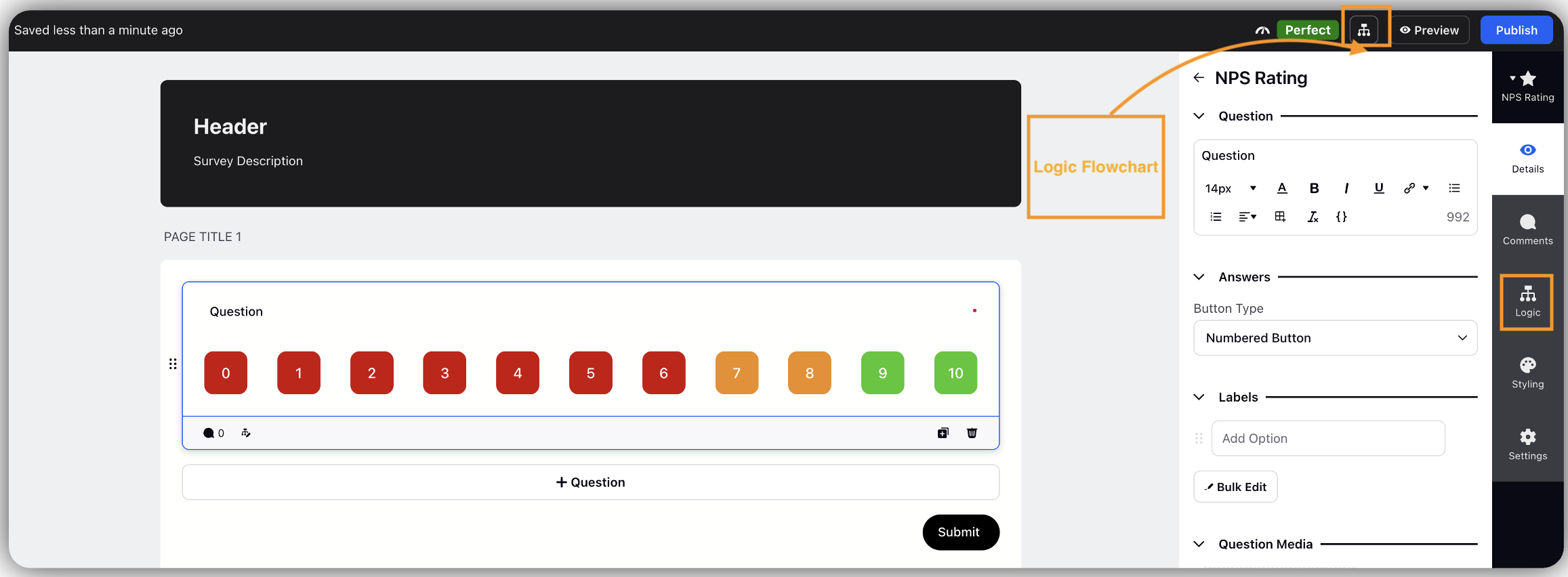
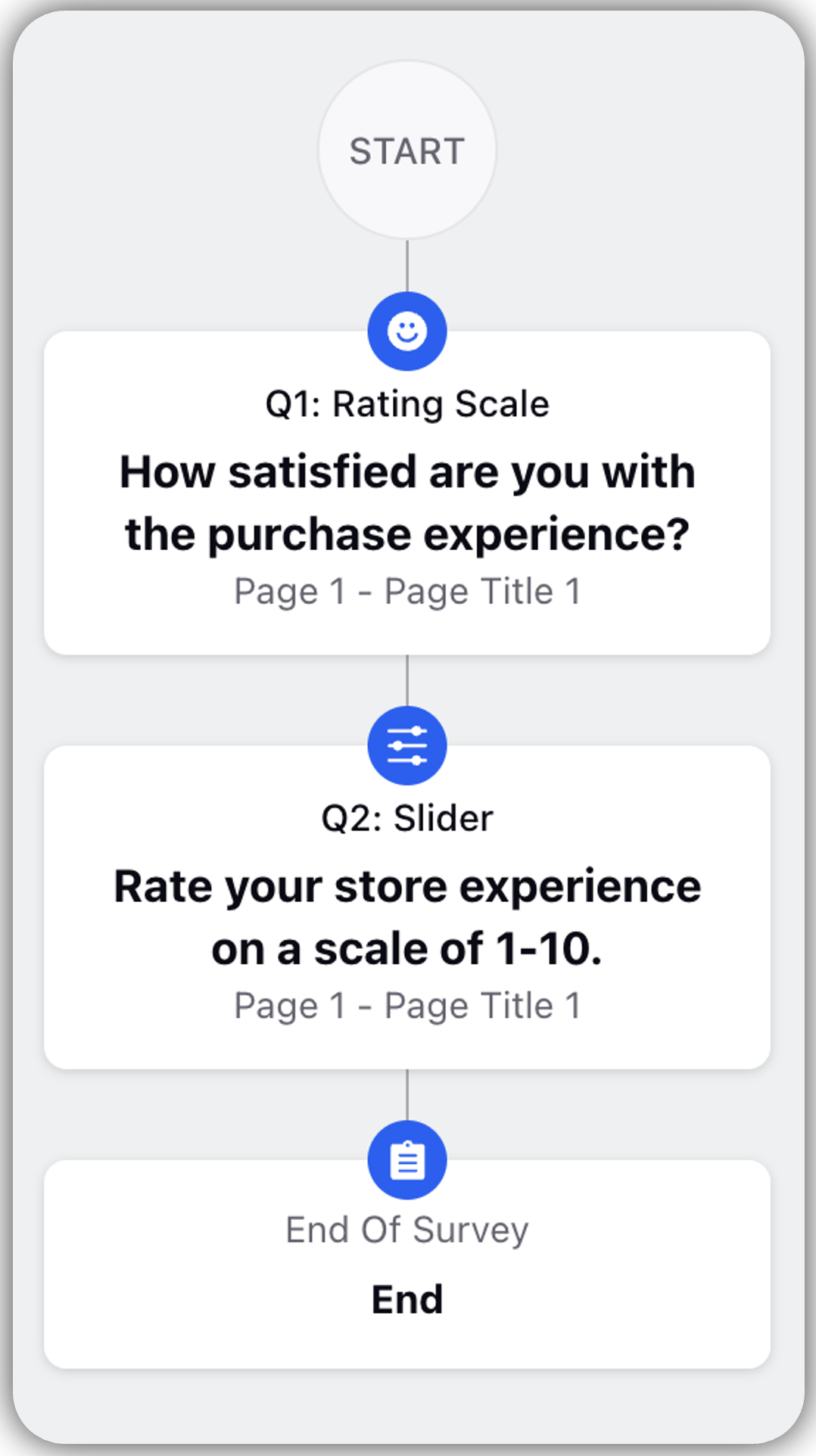
Manage Logic Flowchart
Edit Logic Flowchart
Click Logic Flowchart.
Hover over a Question Card.
Click Edit to open the logic page (This allows to edit logic in a survey and change the logic flowchart).
You can now configure the Skip and Display Logic.
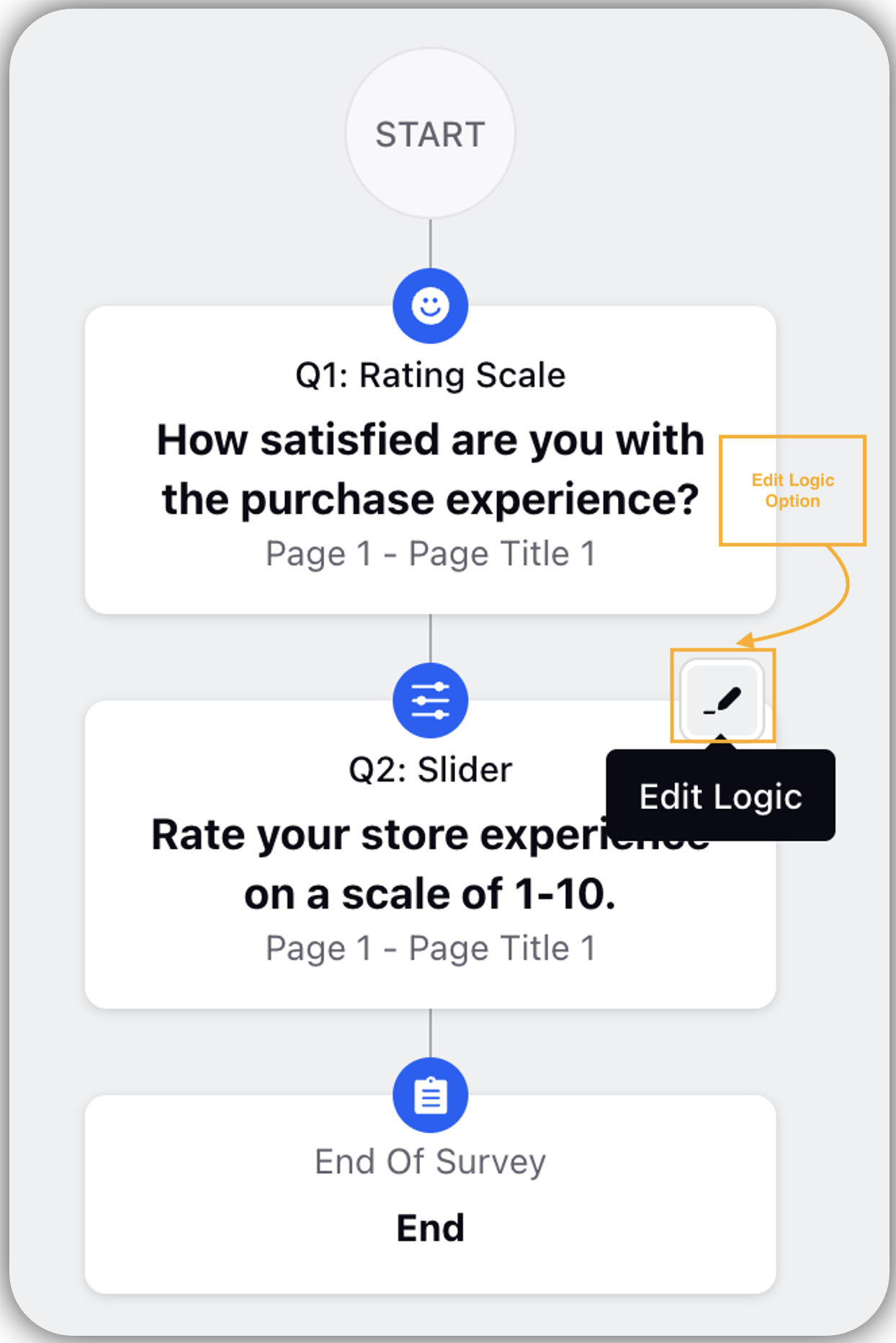
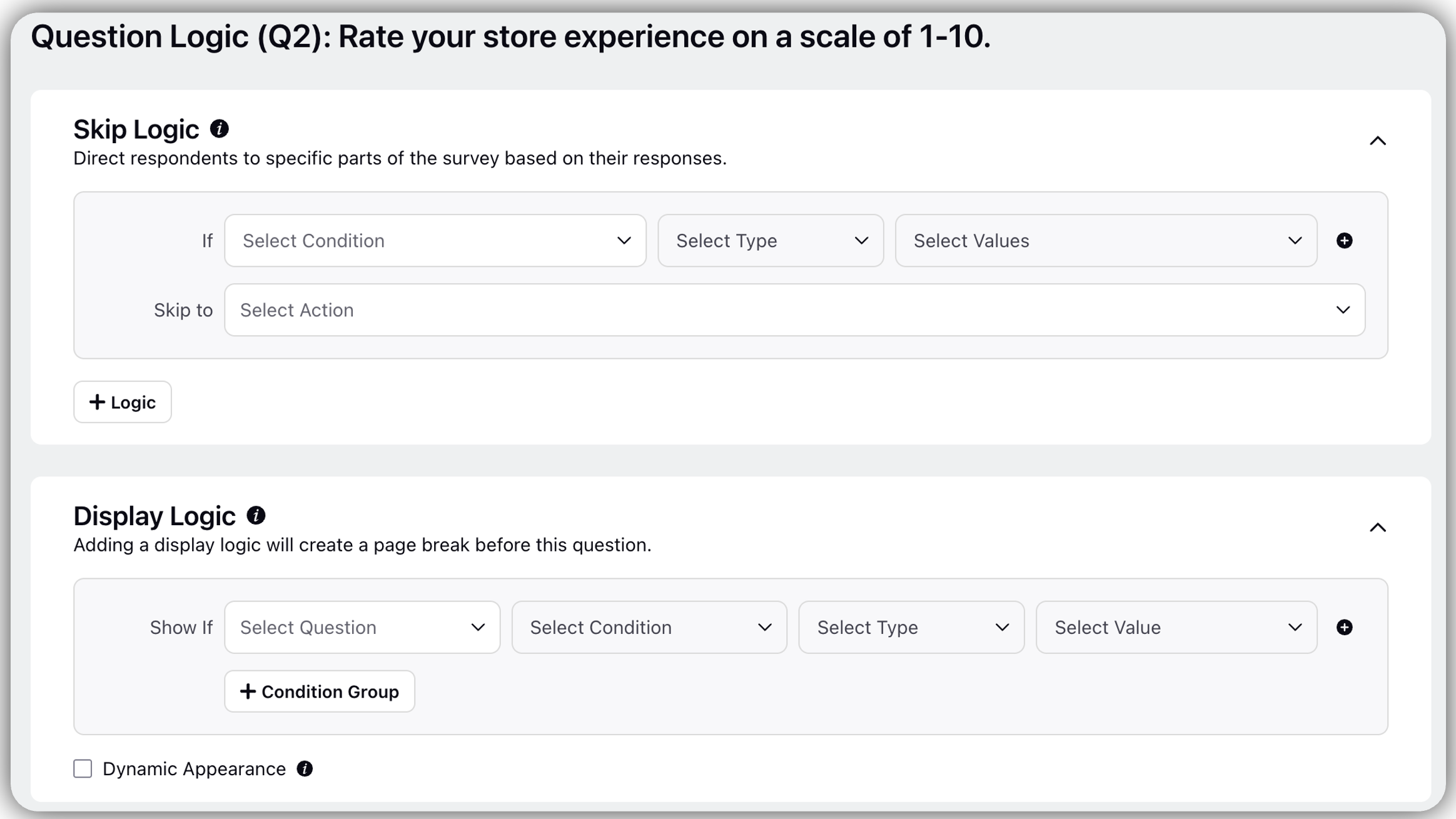
Key points to note
Let's have a look at some of the important points with respected to Survey Logics:
Restricted to Current and Previous Questions: Logic conditions can only be based on responses from the current or preceding questions in the survey.
Page Break Triggered by Display Logic: Adding Display Logic will automatically insert a page break unless Dynamic Appearance is enabled.
Supported Data Sources for Logic: Conditions can be set using responses from previous questions or values from Transaction Fields.
Skip Logic Limitations: Skip Logic cannot be used to direct respondents to different end pages.
Styling and Theme Restrictions: Logic cannot be applied to dynamically change styling or themes.