Pre-Call Automation
Updated
The Pre-Call Automation feature offers enhanced visibility and control over Pre-call Automation settings, allowing campaign managers to define automation rules that improve call handling. By using this functionality, organizations can achieve more efficient call routing, simplify workflows, and boost the overall effectiveness of their outbound campaigns.
Enablement Note: Access to this feature is controlled by DP - ENABLE_VOICE_RULES_IN_VOICE_OUTBOUND_SCREEN dynamic property. To enable this feature in your environment, reach out to your Success Manager. Alternatively, you can submit a request at tickets@sprinklr.com.
Creating a Pre-Call Automation Rule
Perform the following steps to create a Pre-Call Automation Rule.
Click the New Tab icon. Under the Sprinklr Service tab, click Campaigns within Voice.
The Voice Campaign Management screen is displayed.

Click Pre-Call Automation on the left bottom corner of the screen.
The Pre-Call Automation screen is displayed.
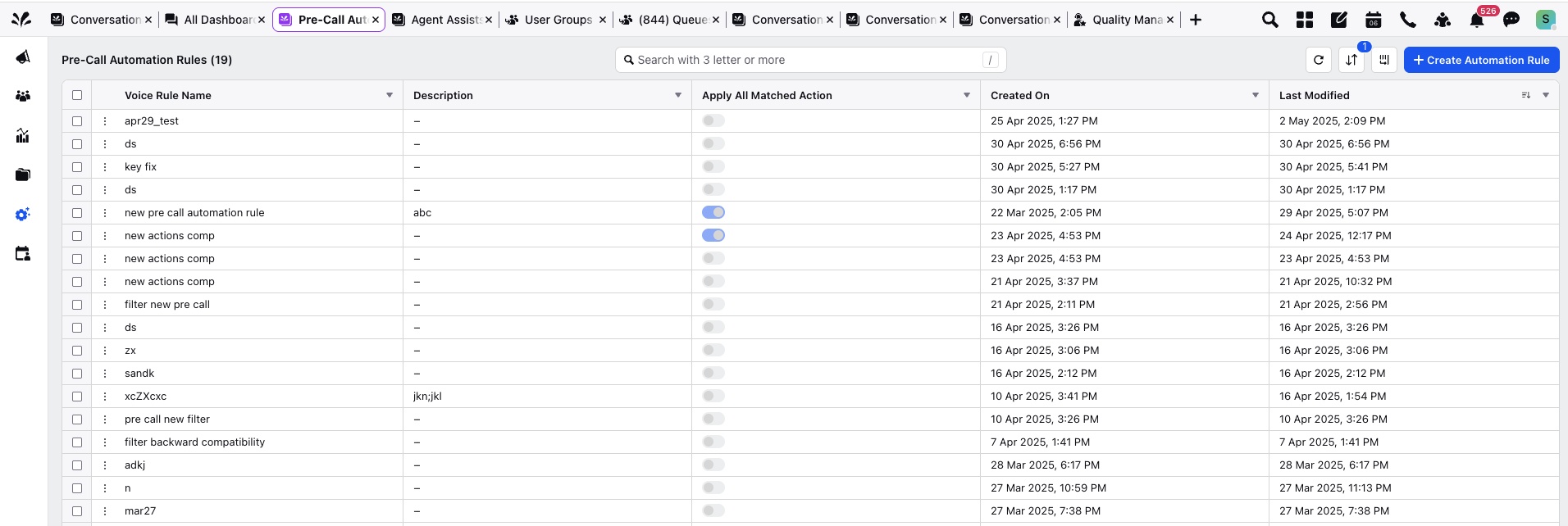
Click + Create Automation Rule on the top right corner.
The Pre-call Automation Rule screen is displayed.
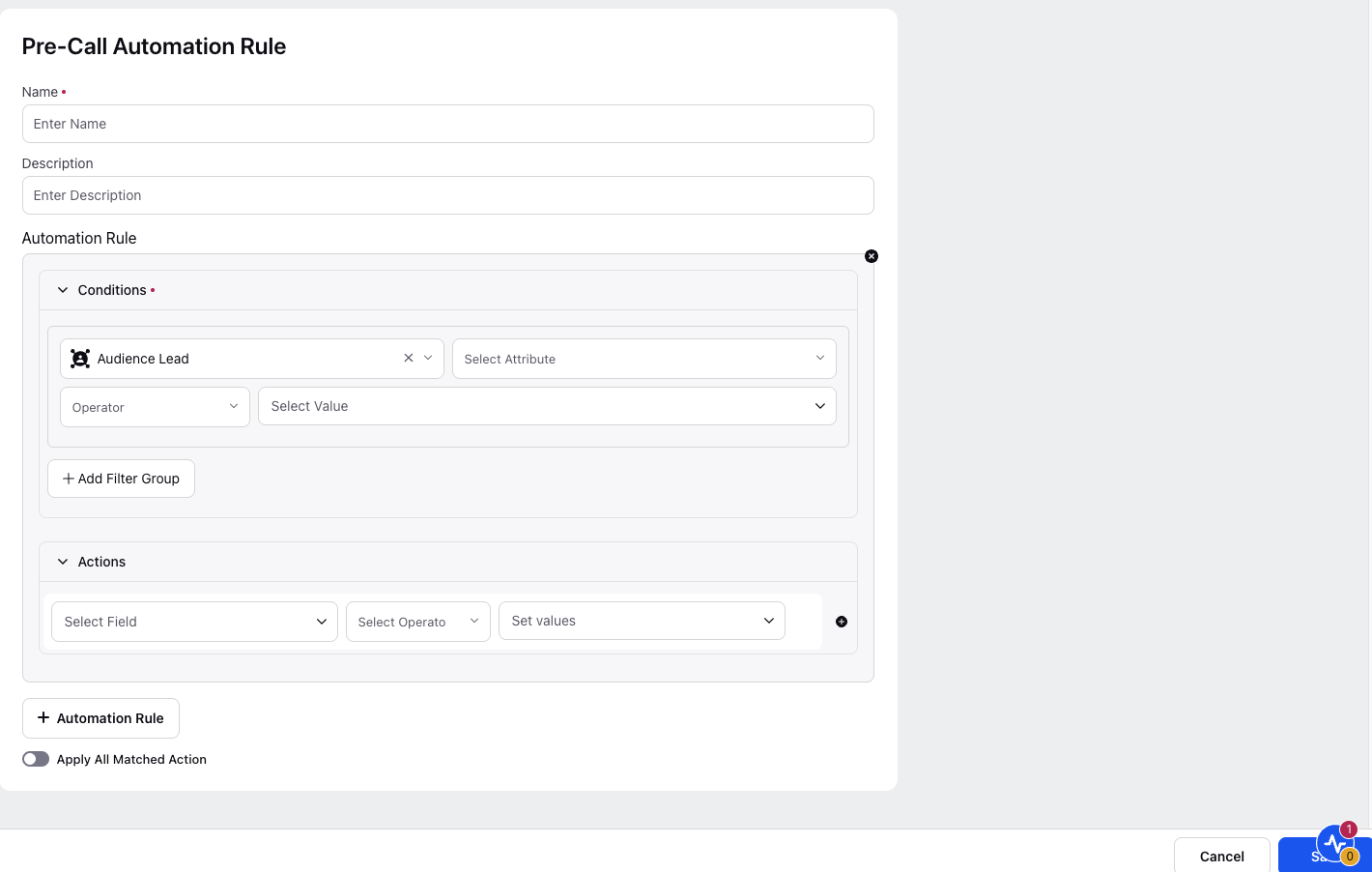
Enter Name and Description.
For an Automation Rule,
Under the Conditions section, select the Attribute, Operator and Value from the drop down menu.
Under Actions section, select the Field, Operator and Value from the drop down menu.
Toggle the Apply All Matched Condition if you require.
Click Save.
Linking the Pre-call Automation Rule to an Outbound Campaign
Perform the following steps to link the Pre-Call Automation Rule to an existing Outbound Campaign.
Click the New Tab icon. Under the Sprinklr Service tab, click Campaigns within Voice.
The Voice Campaign Management screen is displayed.
Click + Create Campaign on the top right corner of the screen.
The Create Campaign screen is displayed.
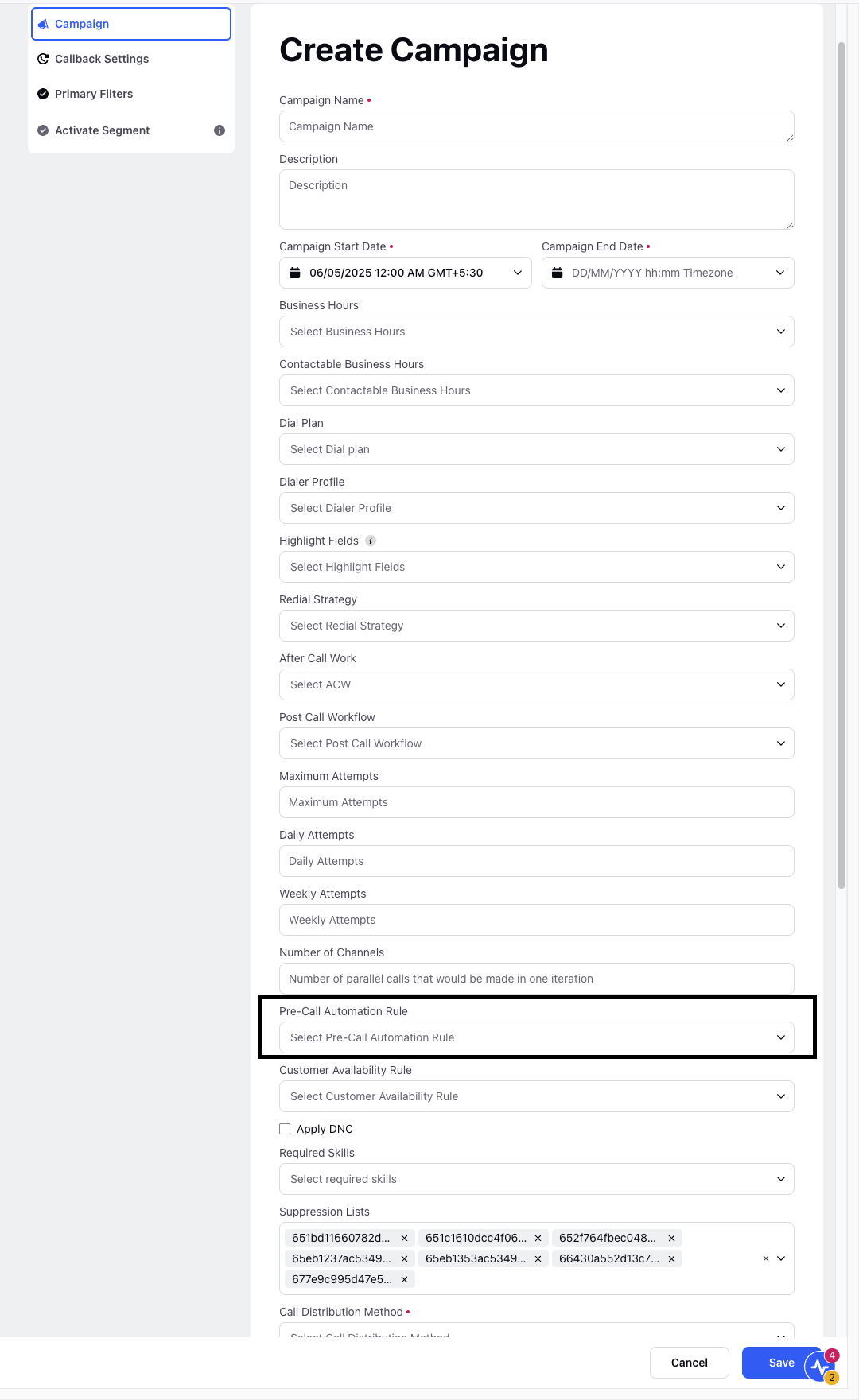
Enter the Campaign Details.
Select the automation value you created in Creating a Pre-Call Automation Rule section from the Pre-Call Automation drop down menu.
Click Save.
Refer to the below table for parameter description of the Pre-Call Automation Rule screen.
Parameter | Description |
Name | The Pre-call Automation Rule Name. |
Description | Additional details of the Pre-call Automation Rule, a brief summary of what this rule does. |
Conditions | The lead condition can only be applied on a particular lead attribute. |
Actions | You can only perform an action on a case custom field. You can use different opeartors to set a case custom field. |
Apply All Matched Condition | When multiple lead attribute conditions are satisfied during the rule evaluation:
If disabled:
In essence, enabling "Apply All Matched Action" ensures that all relevant lead attribute-based conditions that are satisfied will trigger their respective actions, leading to a fully-prepared case environment for the agent. |