Marketplace Permissions
Updated
Before installing the Salesforce Connector, you must configure the necessary permissions to grant users appropriate access to the Sprinklr Marketplace.
1. Navigate to 'All Settings'
From the Sprinklr Launchpad, go to All Settings.
In the Platform Settings window, choose either:
Workspace Roles under Manage Workspace
Global Roles under Manage Customer
2. Create a New Role
In the Global Roles (Settings) window, click the Create Role button in the top-right corner.
In the Create New Role window, enter the following details:
Name: Provide a unique name for the role (e.g., Marketing Team, Customer Care Team).
Description (optional): Add a brief description of the role’s purpose.
3. Assign Users and User Groups
Under the Users and User Groups section, select Assigned Users and Assigned User Groups from the dropdown menu.
Note: Assigning permissions at the User Group level helps manage multiple users efficiently. When a user is added to or removed from a group, they automatically inherit or lose the associated permissions.
4. Define Role Permissions
Under the Role Permissions section, search for Integrated Application.
In the Marketplace Permissions section, configure the following permissions:
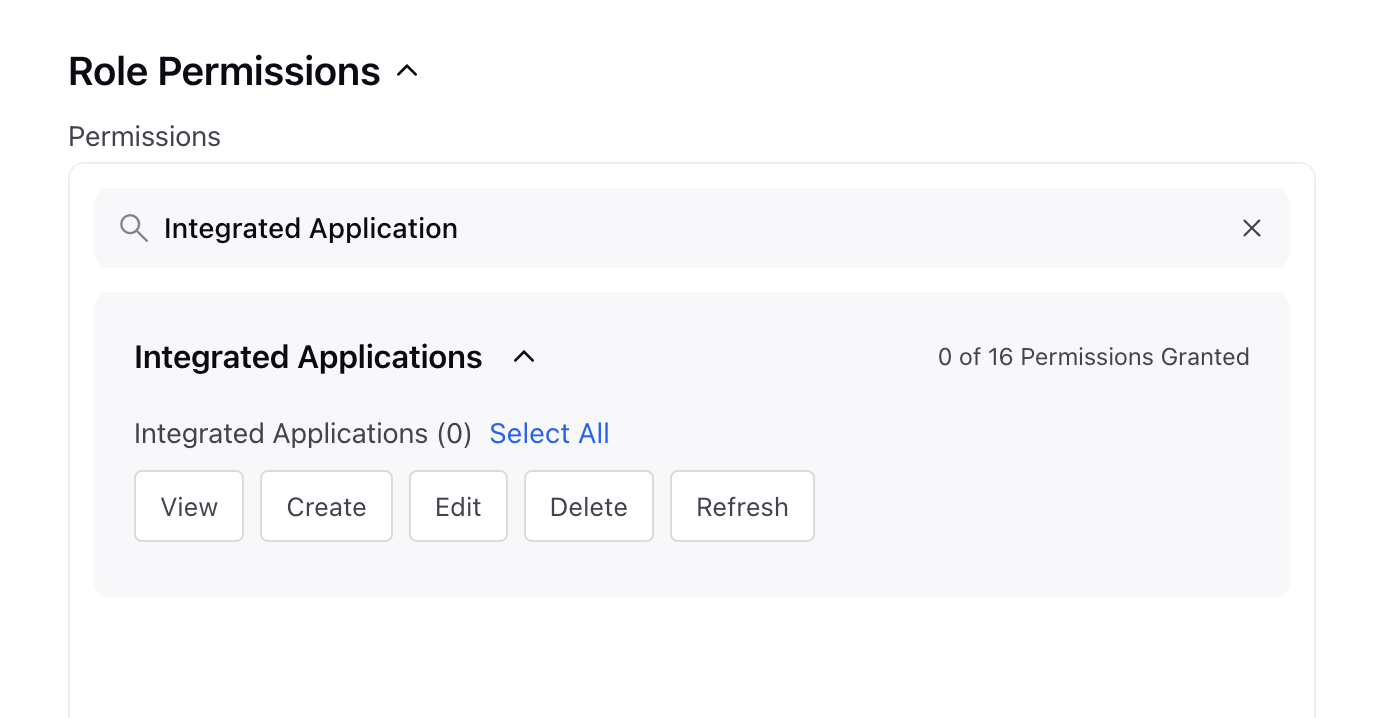
Permission | Description |
View | Allows users to access and view the Marketplace. |
Create | Allows users to install an app in the Marketplace. |
Edit | Allows users to modify an installed app in the Marketplace. |
Delete | Allows users to remove an app from the Marketplace. |
Refresh | Allows users to refresh the app in the Marketplace. |
5. Save the Role
Click Save in the bottom-right corner to finalize the role and permissions.
Once the role is created and permissions are assigned, users with the specified access can install and manage the Salesforce Connector in the Sprinklr Marketplace.