Pinterest Performance+ Optimization
Updated
Pinterest Performance+ combines Pinterest’s automation and AI-powered features to simplify campaign creation and boost campaigns to maximize ad impressions.
In this article, you will learn how to enable Pinterest Performance+ for your Paid Initiatives in Sprinklr. You can enable Performance+ in four ways:
Ads Composer
Ads Manager
Audience Manager
OCAB
Enable Performance+ Optimizations from Ads Composer
Follow the steps below to activate the Performance+ optimizations from the Ads Composer.
To enable Performance+ from Ads Composer:
Open a new tab and navigate to Sprinklr Marketing > Advertising > Ads Composer.
Select your Pinterest Account and fill in your campaign details.
In the Paid Initiative Details tab, toggle Performance+ on to enable Pinterest Performance+.
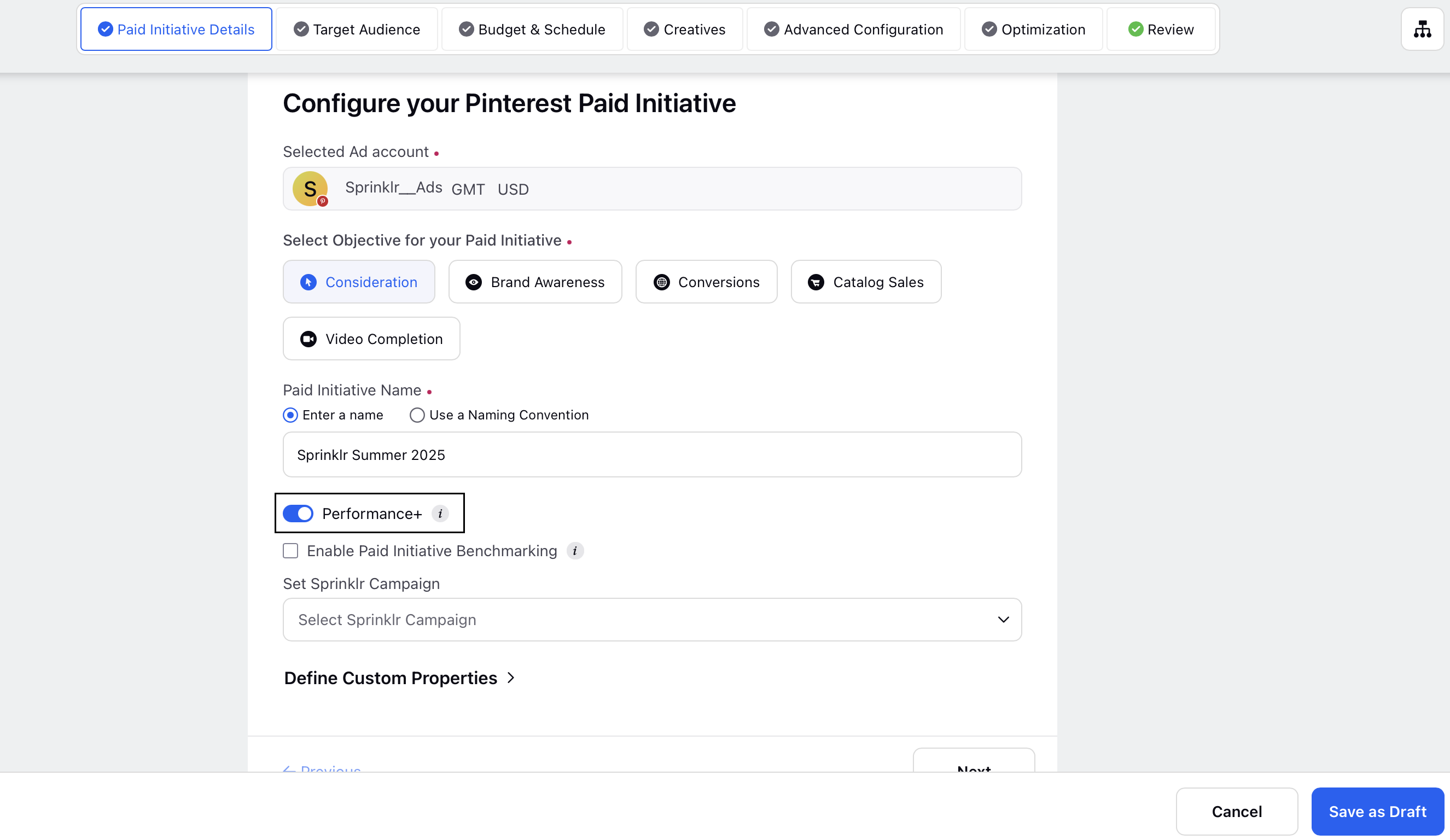
To enable Performance+ Targeting from Ads Composer:
Go to the Targeting Details tab and click +Add Target Audience.
Click +Add New Audience in the top right.
Enter your audience details and scroll down to select the Performance+ Targeting checkbox.
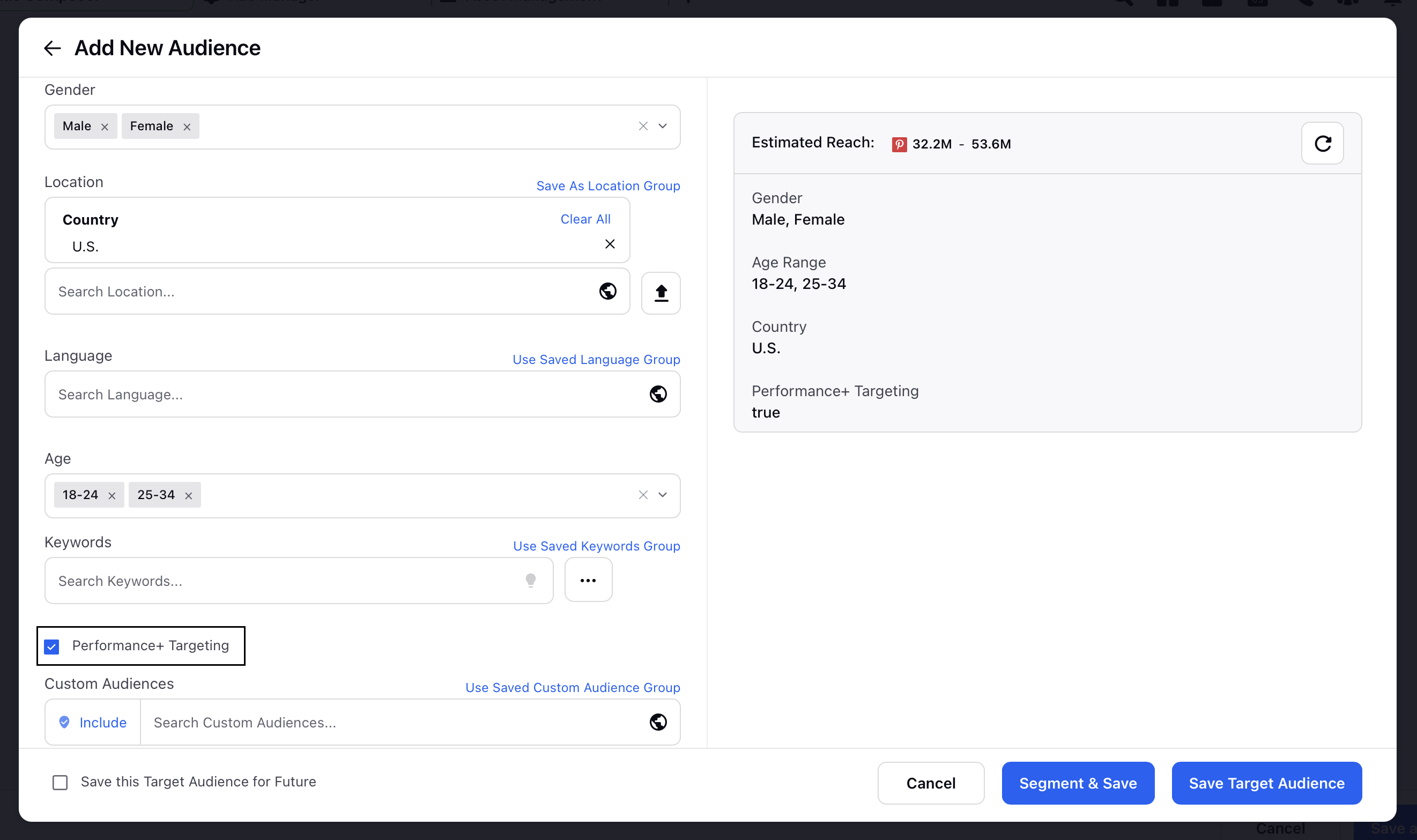
To enable Performance+ Bidding from Ads Composer:
Navigate to the Budget & Schedule tab in the Ads Composer.
Scroll down to the Bidding section and select Performance+ Bidding.
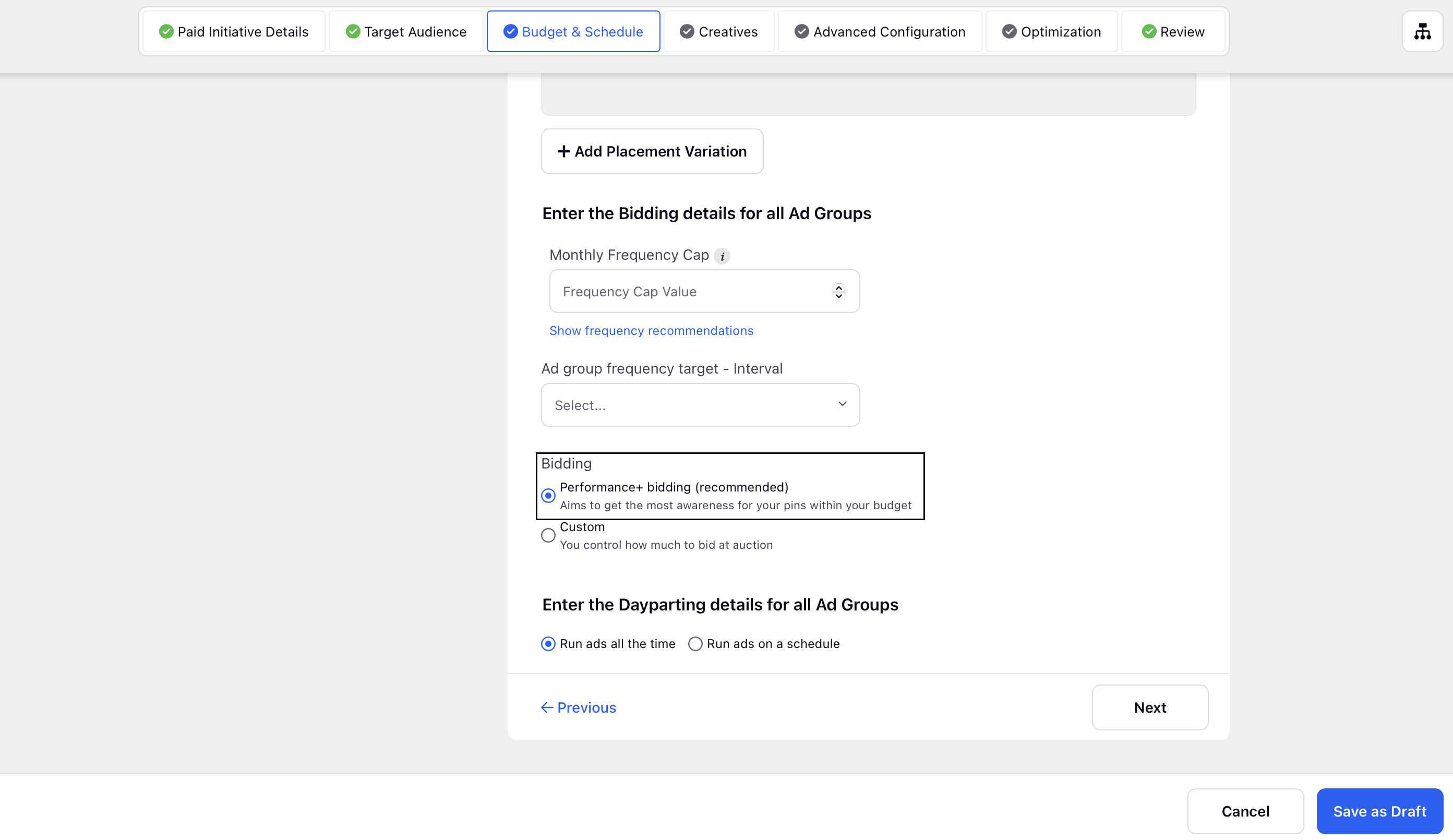
Note:
After creation, campaigns will go into Learning mode and will be displayed as Active only after finding the correct audience.
Cloning Ad Sets - Cloning of only one ad set is allowed in a Performance+ campaign, cloning ad set into the same Paid Initiative is not allowed.
Cloning of existing ad sets within the existing campaign is not allowed, however it is possible in new campaigns.
Cloning at Paid Initiative level will be allowed only for single ad set campaigns.
Only the primary ad set will be editable in a Performance+ campaign, the other ad sets will not be editable. Additionally, all the other fields will be greyed with the exception of Sprinklr specific fields.
Creation of new ad sets is not allowed in Performance+ campaigns, as only one ad set is allowed for these campaigns.
Deleting any custom audiences will lead to the deletion of the complete ad set.
For campaigns where Performance+ is not enabled, you will have the option to turn on the Performance+ toggle.
Enable Performance+ Optimizations from Ads Manager
Follow the steps below to activate the Performance+ optimizations from the Ads Manager.
To enable Performance+ from Ads Manager:
Open a new tab and navigate to Sprinklr Marketing > Advertising > Ads Manager.
Click
 to open your draft campaign.
to open your draft campaign.Scroll down and toggle on Performance+ to enable it.
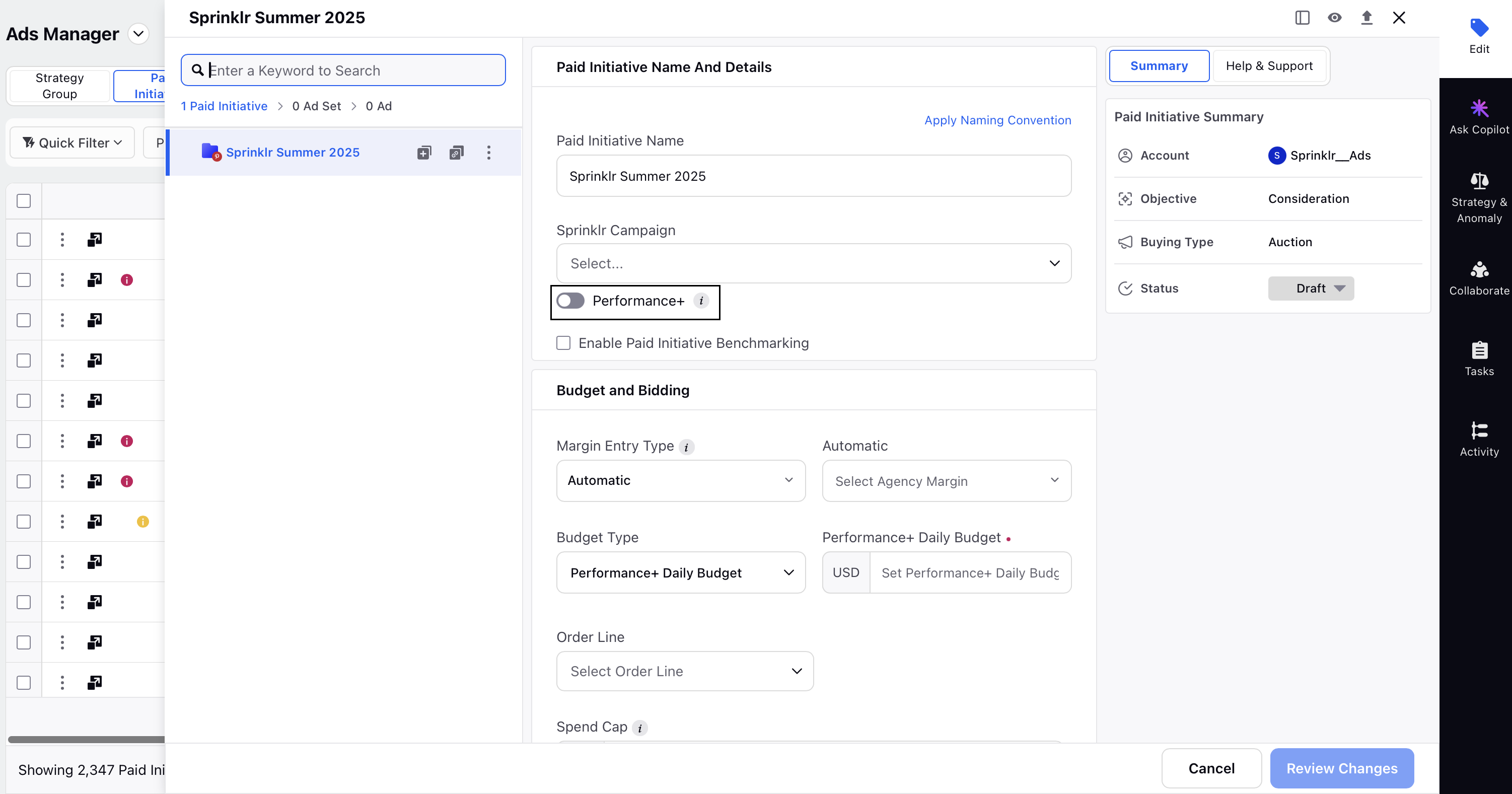
To enable Performance+ Targeting from Ads Manager:
Select the relevant ad set in the campaign.
In the Saved Audience section, toggle on Performance+ Targeting.
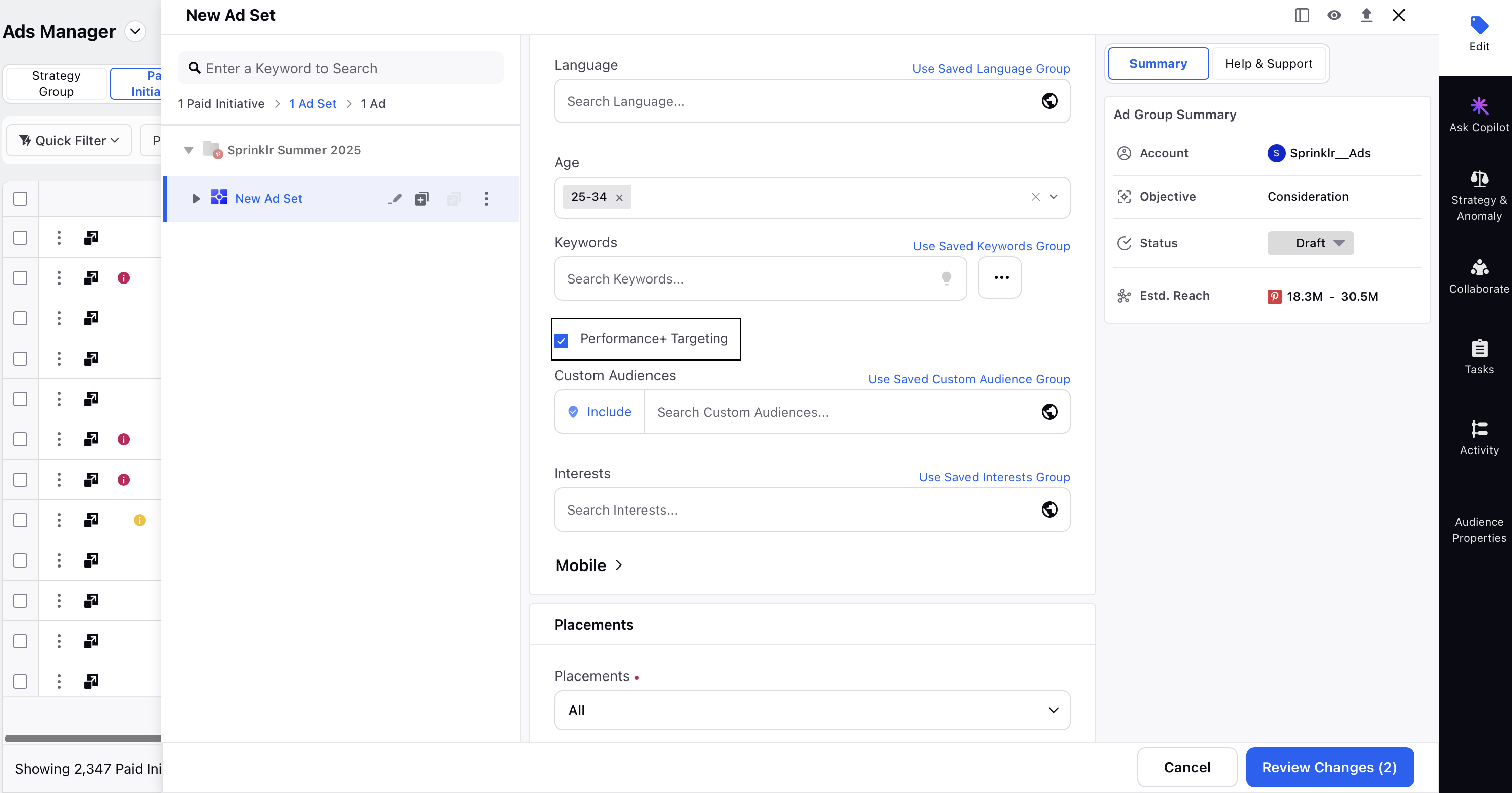
To enable Performance+ Bidding from Ads Manager:
Open the required draft campaign in Ads Manager and select the relevant ad set.
Scroll down to the Budget and Bidding section and select Performance+ Bidding.
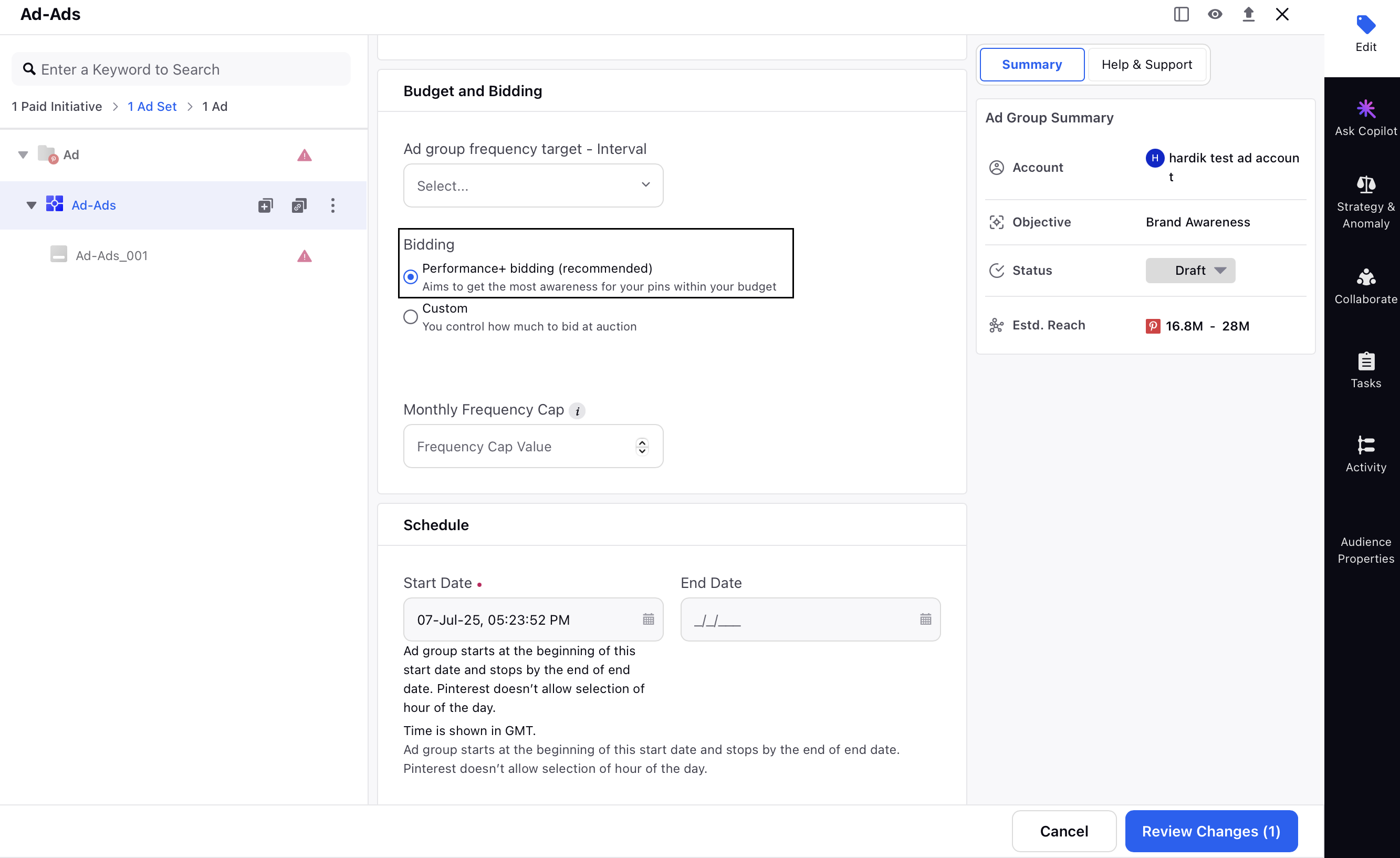
Enable Performance+ Targeting from Audience Manager
Follow the steps below to activate Performance+ Targeting from the Audience Manager.
Go to Sprinklr Marketing > Advertising > Audience Manager.
Click +Create Audience to create a new Saved Audience.
Fill in the Account and targeting details on the Create Saved Audience screen.
Choose Brand Awareness as the Objective.
Scroll down and check Performance+ Targeting.
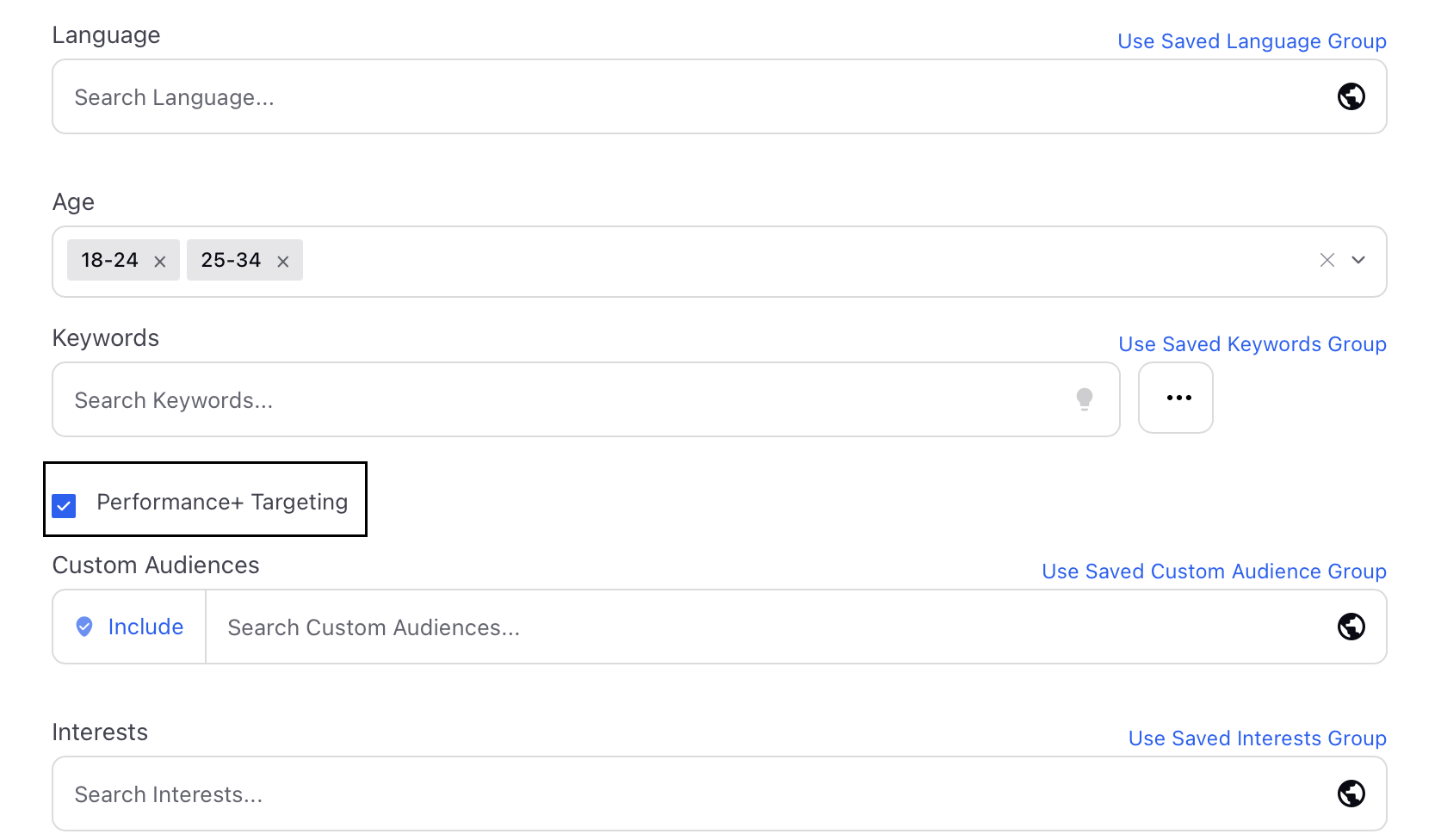
Click Save in the bottom right to save your changes.
Notes:
Performance + Targeting and Bidding are supported for all objectives (Consideration, Brand Awareness, Conversions, Video Completion and Catalog sales).
Performance+ Campaigns is supported only for for Consideration and Conversion.
Enable Performance+ Optimizations in One Click Ad Buy
You can activate Performance+ Optimizations when creating One Click Ad Buys (OCAB).
To enable Performance+ campaigns in OCABs, follow these steps -
Select Consideration or Conversions as your campaign goal. Currently, Performance+ campaign is only supported for these two goals.
Scroll to the Objectives section and select Preselect Objective details.
Turn on the Performance+ toggle.
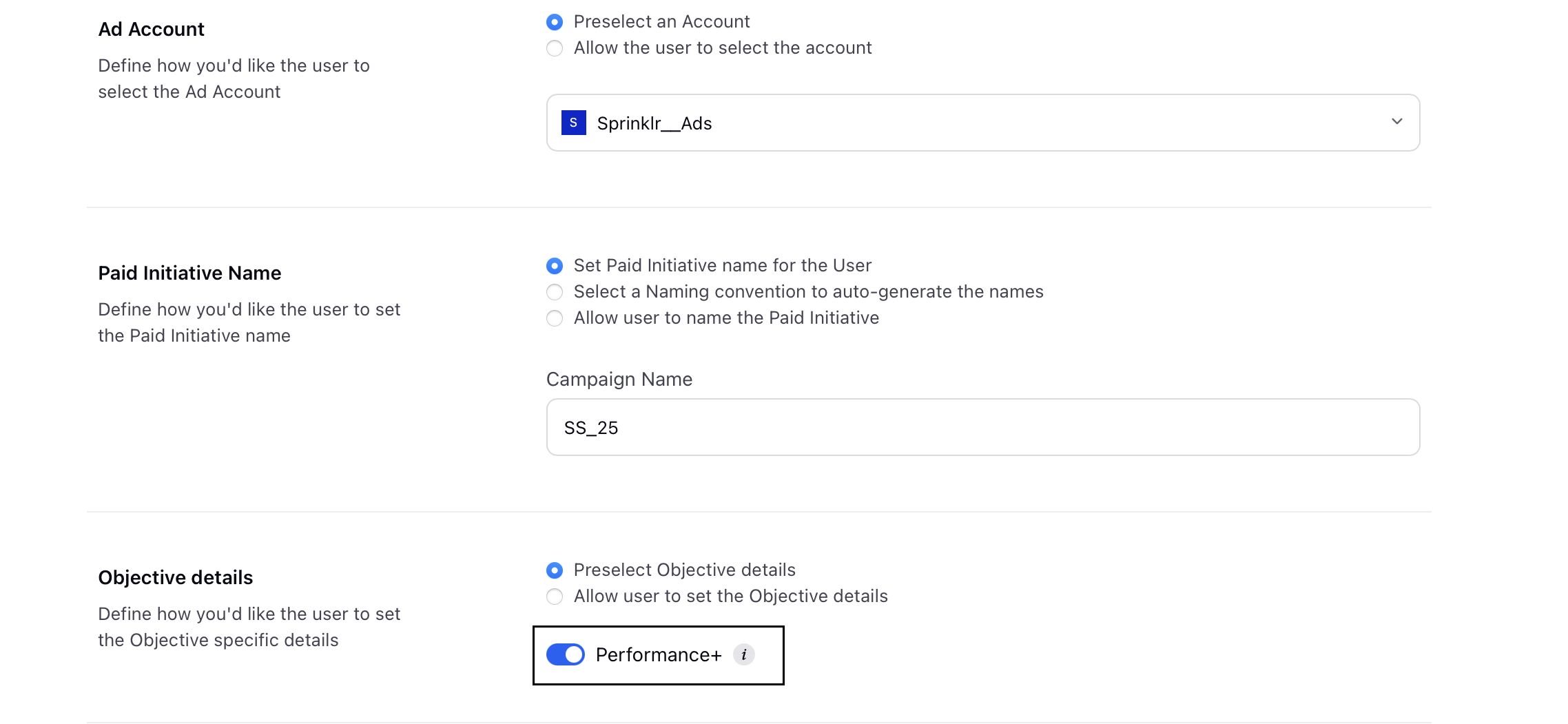
To enable Performance+ Targeting, scroll down to the Targeting section and select either one of the following options as needed-
Preselect targeting for the User: Select this option to either choose an existing audience that has Performance+ Targeting enabled or create a new audience and activate Performance+ Targeting.
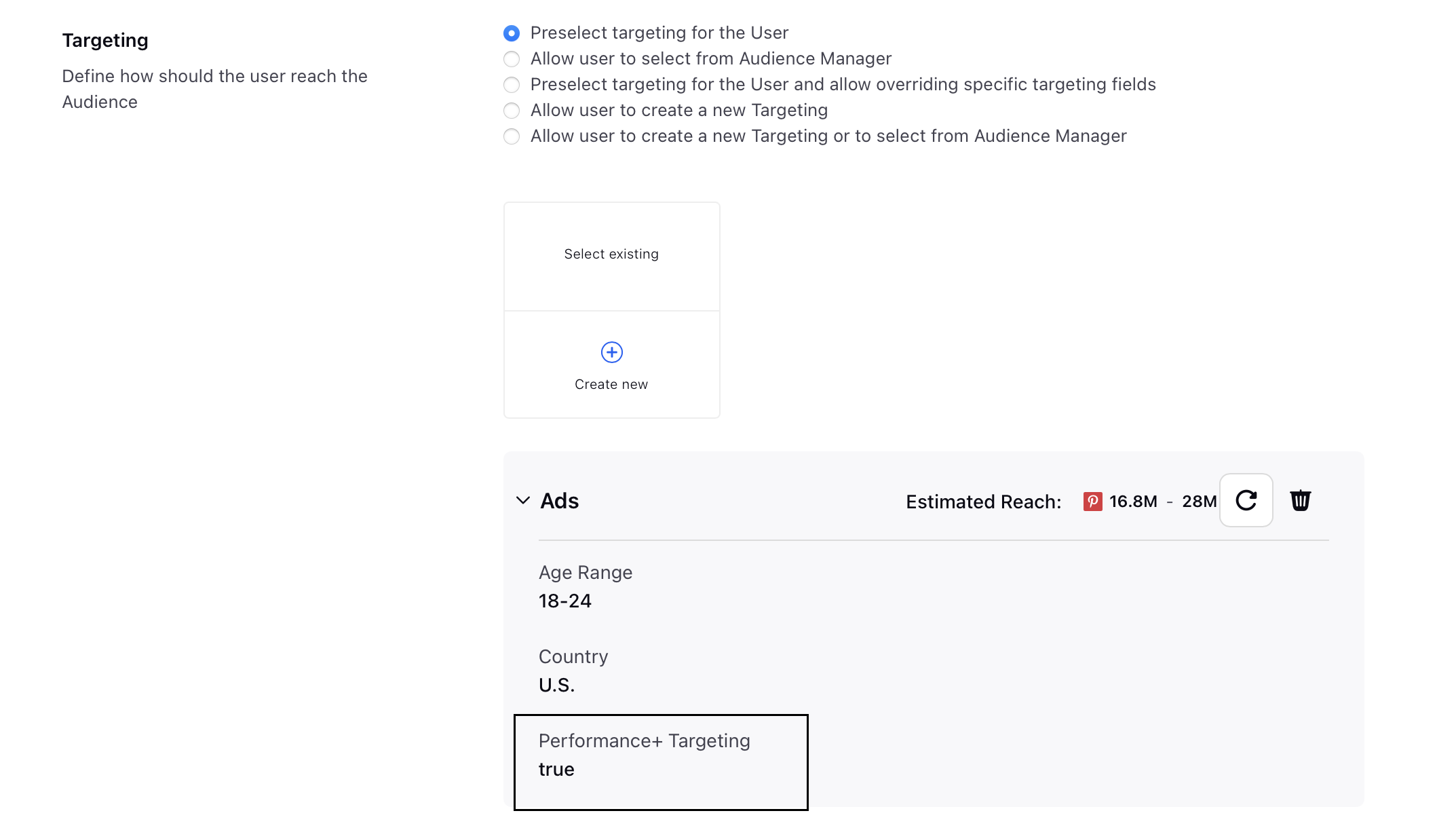
Preselect targeting for the User and allow overriding specific targeting fields: Select this option to allow the user to override the Performance+ Targeting setting.
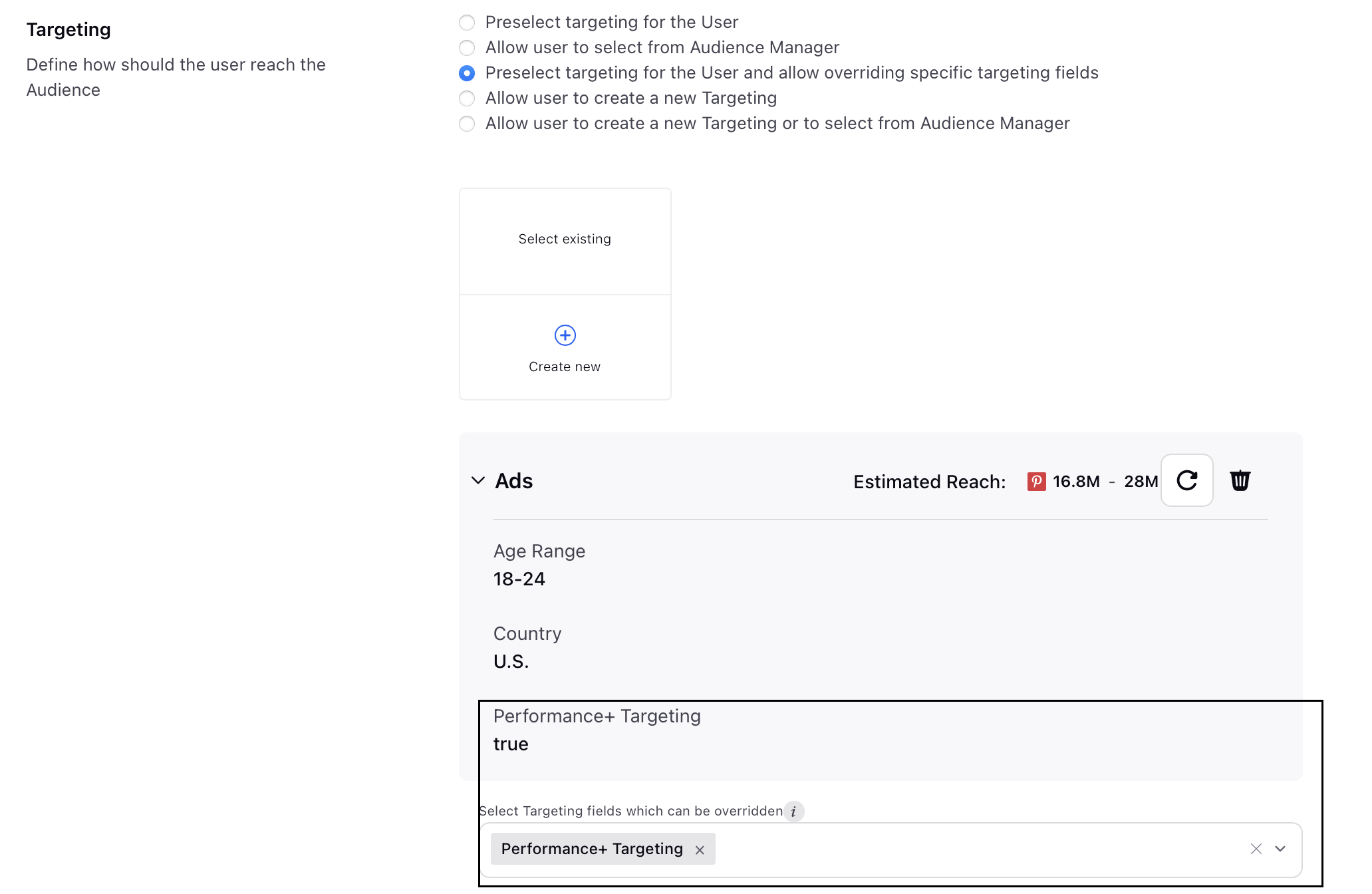
To enable Performance+ Bidding, scroll down to the Bidding section, and select Performance+ bidding.
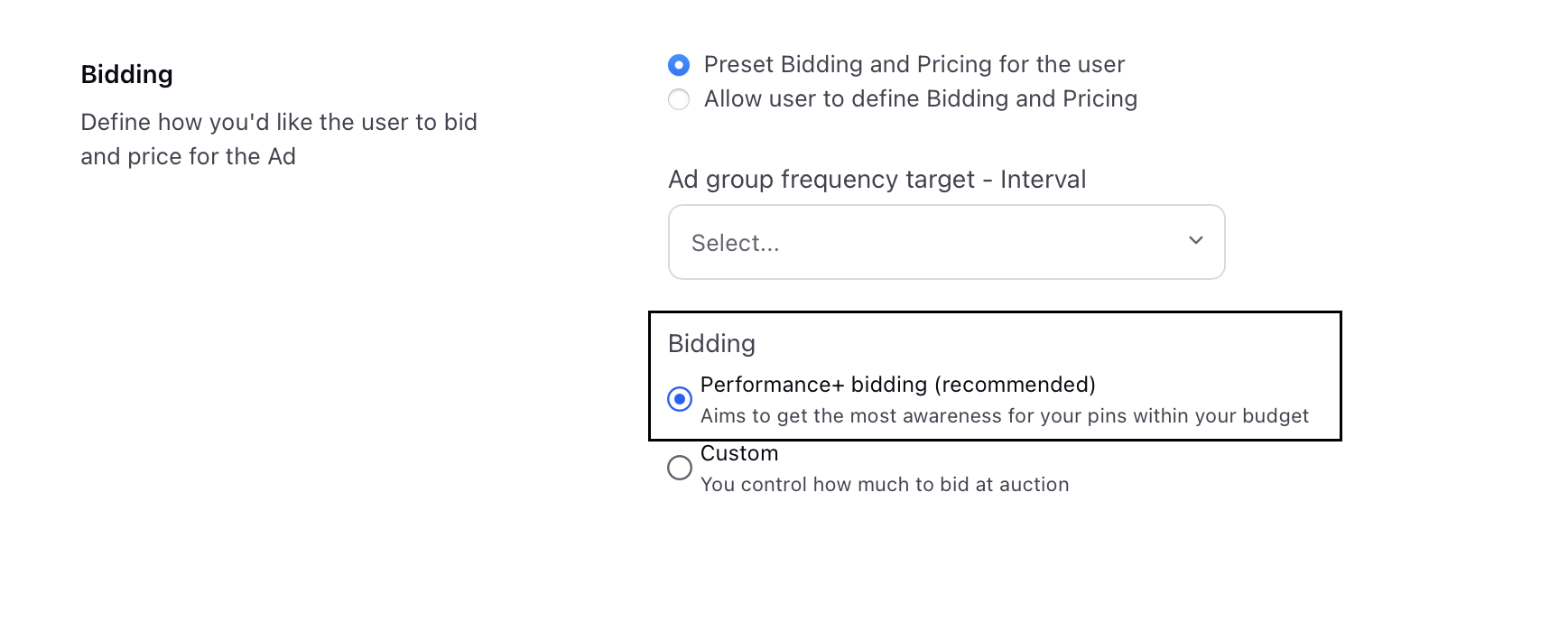
FAQs