Reporting Preferences
Updated
You can customize the format of date timestamps and duration metrics in your reports based on your preferences. For instance, as a supervisor, you may prefer a detailed view of timestamps down to seconds and durations measured in seconds. However, as a center head, you might prefer to see concise numbers and durations presented in minutes. This customization can be applied at the user level, allowing you to configure the format for reporting widgets, dashboards, and exports. Additionally, you have the flexibility to set your local timezone and specify a default duration format for new dashboards, ensuring consistency and efficiency in reporting.
The supported widgets are Bubble Chart, Stacked Bar / Stacked Column, Line / Bar / Column, Pie, Tree Map, and Table.
To Define Reporting Preferences
To adjust your Reporting Preferences, start by accessing the Users page from the top right corner of the platform.
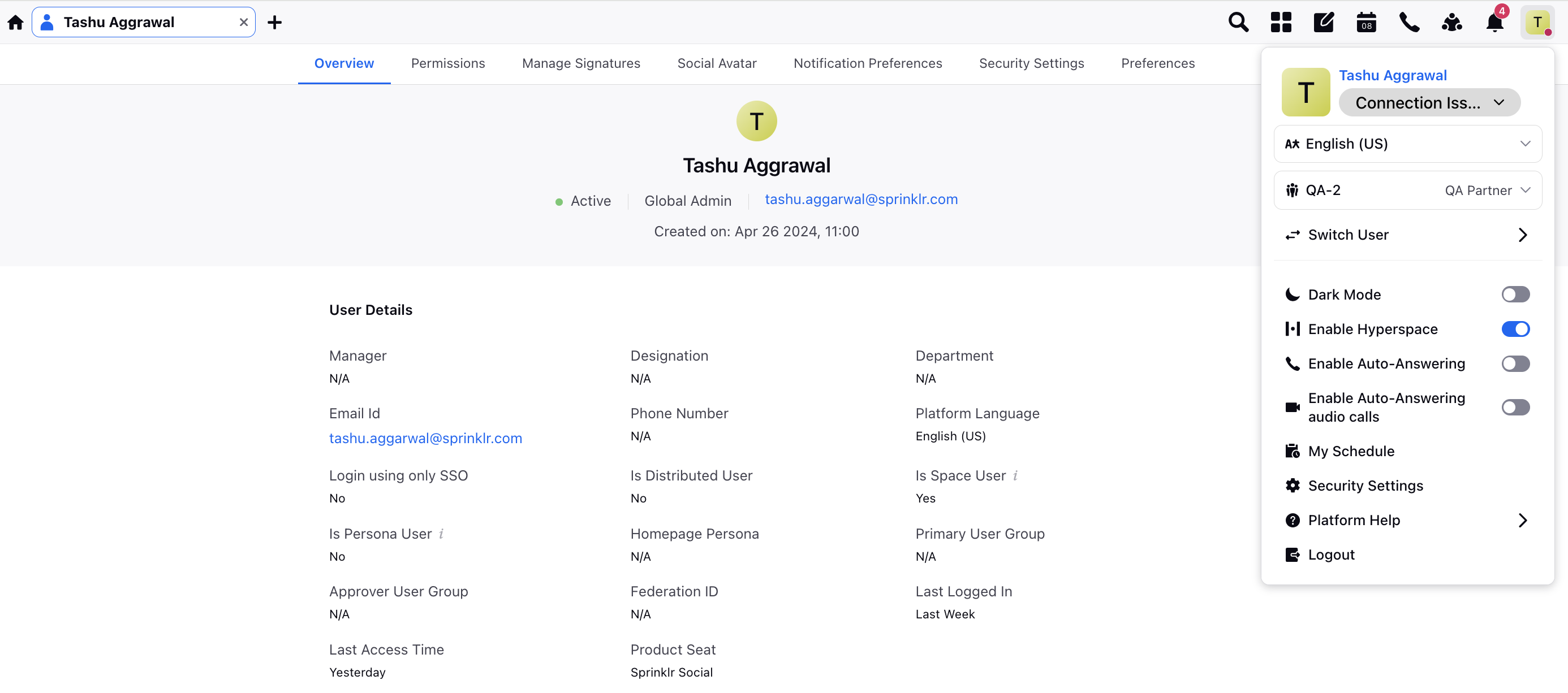
Then, move to the Preferences tab. Within this tab, locate the Reporting Preferences section and specify the required fields as follows:
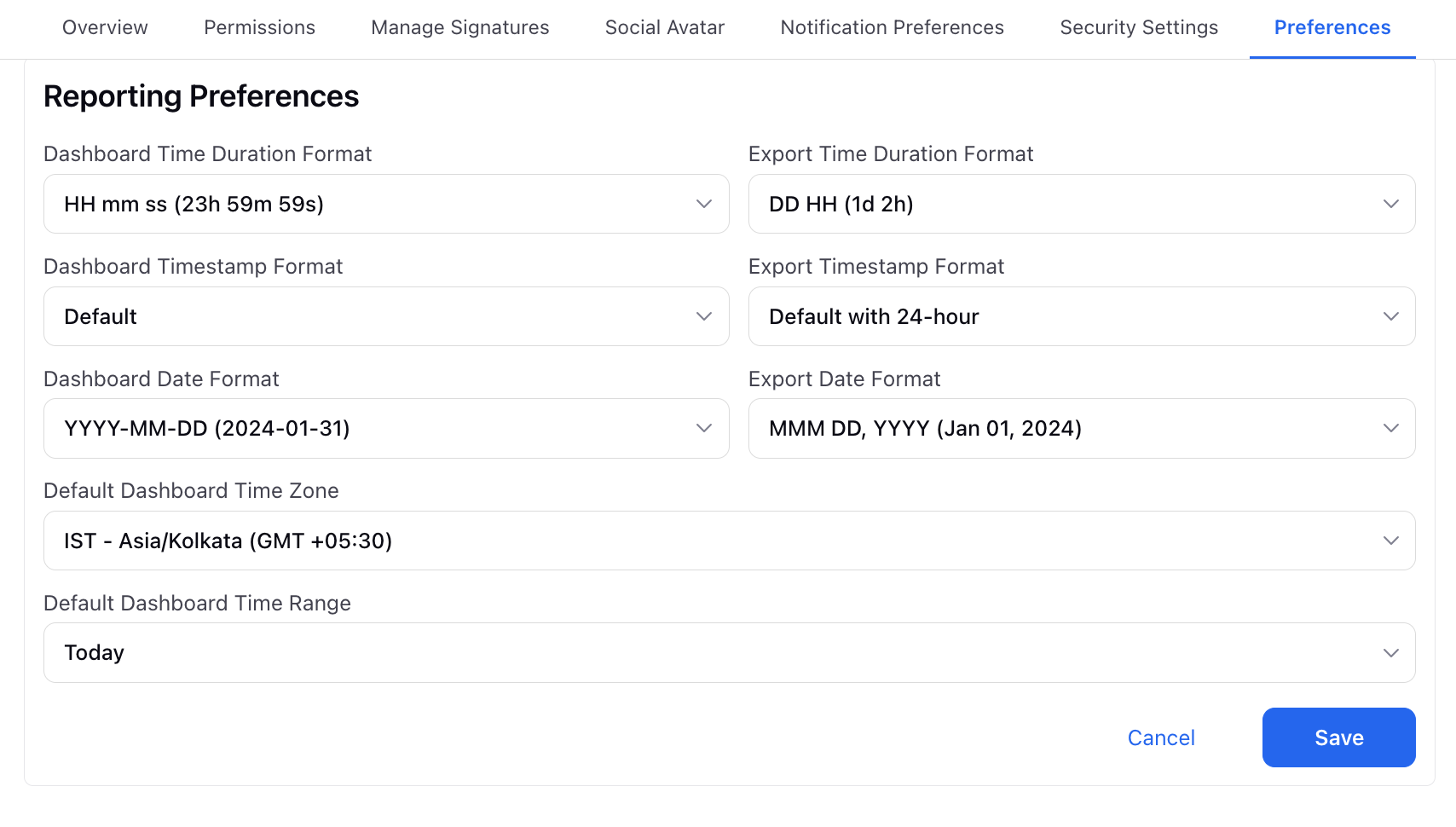
Dashboard Time Duration Format: This refers to how time durations are displayed within the dashboard. Opting for "Default" will determine the format based on the metric's value:
If the duration is less than 1 second, it will be displayed in milliseconds (ms).
For durations between 1 second and 59 seconds, they will be displayed in seconds (s).
For durations between 1 minute and 59 minutes, they will be displayed as Xm Ysec (X minutes and Y seconds).
For durations between 1 hour and 23 hours 59 minutes 59 seconds, they will be displayed as Xhr Ymin (X hours and Y minutes).
For durations exceeding 24 hours, they will be displayed as Xd Yhr (X days and Y hours).
For durations exceeding 7 days, they will be displayed as Xw Yd (X weeks and Y days).
For durations exceeding 28 days, they will be displayed as Xm Yw (X months and Y weeks).
Supported formats include:
Default
DD HH (1d 2h)
HH mm (23h 59m)
HH mm ss (23h 59m 59s)
HH:mm:ss - Labeled (23h:59m:59s)
HH:mm:ss (23:59:59)
ss (59s)
MS (999ms)
Export Time Duration Format: Similar to the Dashboard Time Duration Format, but specifically for how time durations are formatted when reports are exported from the dashboard.
Supported formats include:
Default
DD HH (1d 2h)
HH mm (23h 59m)
HH mm ss (23h 59m 59s)
HH:mm:ss - Labeled (23h:59m:59s)
HH:mm:ss (23:59:59)
ss (59s)
MS (999ms)
Dashboard Timestamp Format: This determines how timestamps (specific points in time) are displayed within the dashboard. Choosing "Default" would result in timestamps being displayed in the format of HH:MM AM/PM.
Export Timestamp Format: Like the Dashboard Timestamp Format, but specifically for how timestamps are formatted when reports are exported from the dashboard.
Dashboard Date Format: This defines how dates are displayed within the dashboard. It could follow different conventions such as DD/MM/YYYY, MM/DD/YYYY, or YYYY-MM-DD. Opting for "Default" would format dates as MMM DD, YYYY, with the addition of HH:MM AM/PM for time.
Export Date Format: Similar to the Dashboard Date Format, but specifically for how dates are formatted when reports are exported from the dashboard.
Default Dashboard Time Zone: This specifies the time zone used for displaying timestamps and durations on the dashboard by default. This setting ensures consistency in time representation across various metrics, charts, and reports generated within the dashboard interface. Opting for "Default" implies that the time zone displayed on the reporting dashboard will automatically align with the system time zone of the user accessing the dashboard.
Default Dashboard Time Range: This sets the time frame that automatically appears upon loading the dashboard. For example, it might be configured to display data for the last 30 days, today, or yesterday by default, based on user preference. Selecting "Default" would ensure that the dashboard defaults to displaying data for Today upon loading.