Requests Third Pane
Updated
When you open a Request in the details pane, you can access in-depth information about the request. The details view includes the overview of the request along with the entities it is currently associated with. You can also view and update the status of the tasks associated with the request. Apart from this, you may collaborate with other team members through messages, notes, and attachments on the request.
Note: You can associate requests to existing campaign, sub-campaign and message and make updates to them. Apart from this, the Campaign Update, Sub-Campaign Update, and Draft Update rules will have Request as a source in “Copy Properties from Source to Destination” action enabling you to copy over properties from the request to the respective entity.
To navigate to the Requests Third Pane
Click the New Tab icon. Under Sprinklr Marketing go to the Marketing tab, and click Production Dashboards within Produce. On the Production Dashboards window, switch to the Request Management dashboard and click the Open Details icon of the desired request. 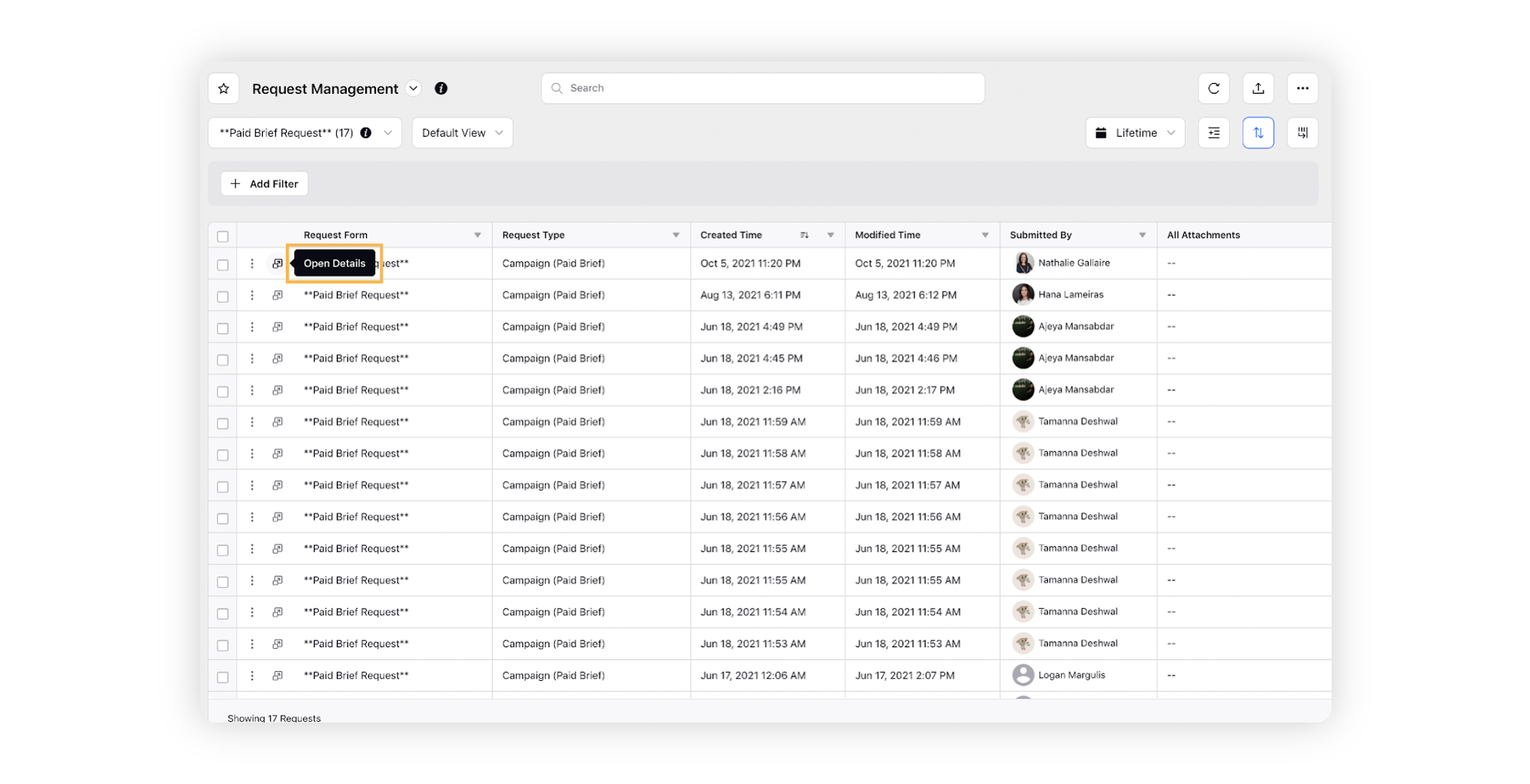
Request's Third Pane
When you open a request in the third pane, the information related to the request will be displayed in five tabs. Below, we will take a look at each tab and the information you will find within. 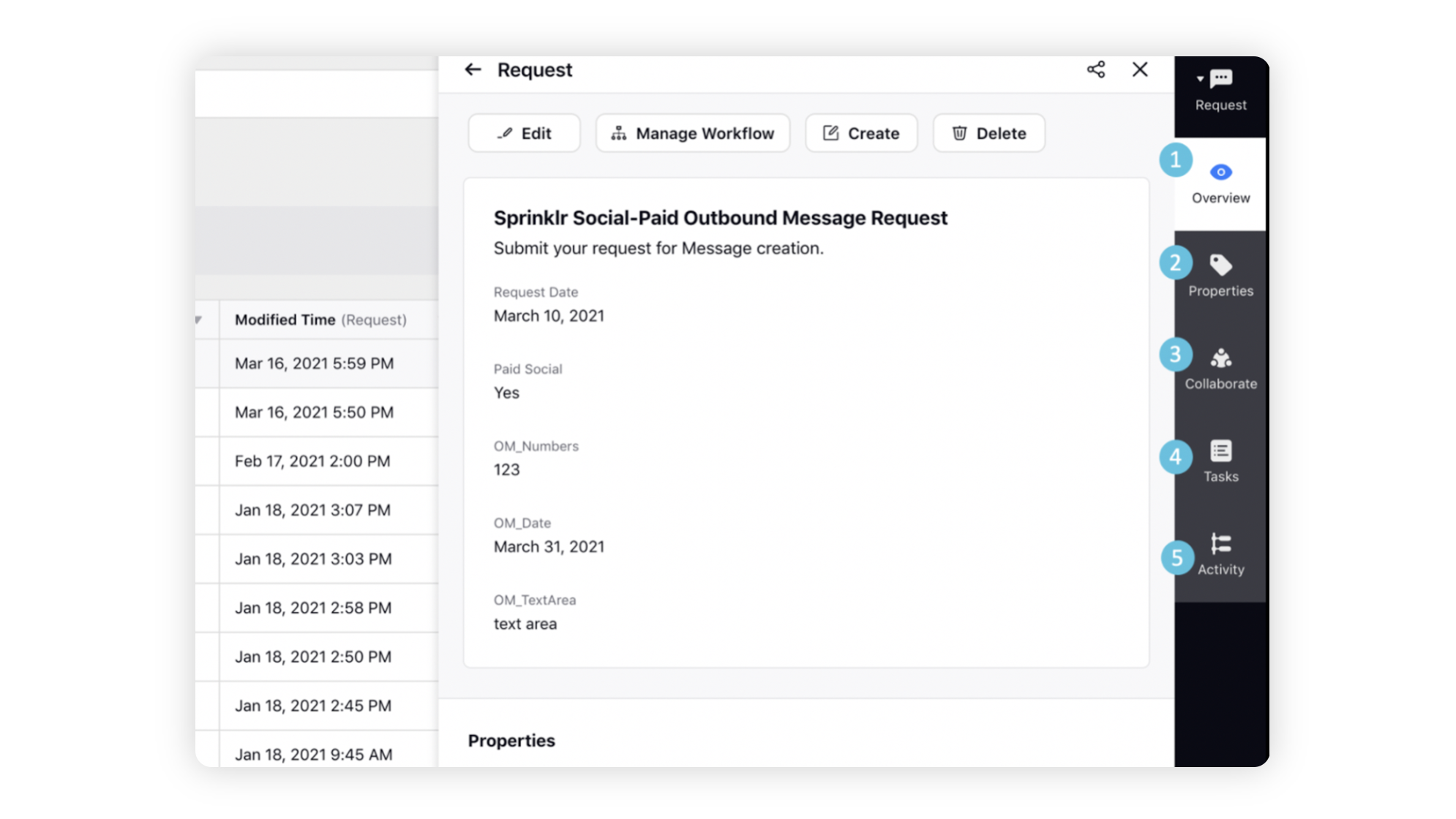
Request Third Pane — Description
# | Term | Description |
1 | Overview | View basic details of the request. The details may vary depending on the request form type. |
2 | Properties | View and edit all the properties including workflow and general properties. |
3 | Collaborate | Collaborate on the request through messages and attachments. |
4 | Tasks | View, edit and create tasks for the request. |
5 | Activity | View any changes or updates made on the request. |
You can preview tasks in the Overview tab and take quick actions such as add a new task, apply macro, delete, edit, collaborate, open the Task Third Pane, etc. without navigating to the Task tab. Apart from this, you can also update:
The Status of the Task
The Assignee
The Due Date
The Task Queue