Configure Custom Rules for Schedule Scenarios
Updated
Rule Engine allows you to execute complex actions automatically. You can use it to set up Rules that automatically handle advanced requirements when generating automatic Schedule Scenarios. This includes assigning Shifts and Day Offs, and configuring Activities within them, with precise control over their start times, end times, and durations.
Prerequisites for creating Custom Rules for Schedule Scenarios:
You must have the following permissions under the Rule Engine section in the Setup module:
View
Create
Edit
Enable
View Rule Preview
Access to the required Shifts and Activities.

To create Custom Rules for Schedule Scenarios, navigate to the Rule Engine Builder, as mentioned here. In the steps, make sure to select Customer in the Rule Scope field and Custom Schedule Plan in the Context field.
Operators
The following operators are available on the Rule Engine Builder page to help define and customize Rule Conditions and Actions effectively.
Operator | Description |
Greater than | Checks if the value is higher than the specified number. |
Greater than or equals | Checks if the value is equal to or higher than the specified number. |
Less than | Checks if the value is lower than the specified number. |
Less than or equals | Checks if the value is equal to or lower than the specified number. |
Equals | Checks if the value exactly matches the specified value. |
Is | Checks if the value matches a specific condition or state. |
Is not | Checks if a value does not match the specified condition. |
Is empty | Checks if the field has no value or is blank. |
Set | Assigns a specific value to the Action. |
Rule Conditions
Conditions in Rule Engine, or Rule Conditions, are used to set up specific criteria that must be met for subsequent Actions to execute. You can combine multiple Conditions to create more refined and targeted Rules, ensuring that Actions only run when all specified Conditions are satisfied.
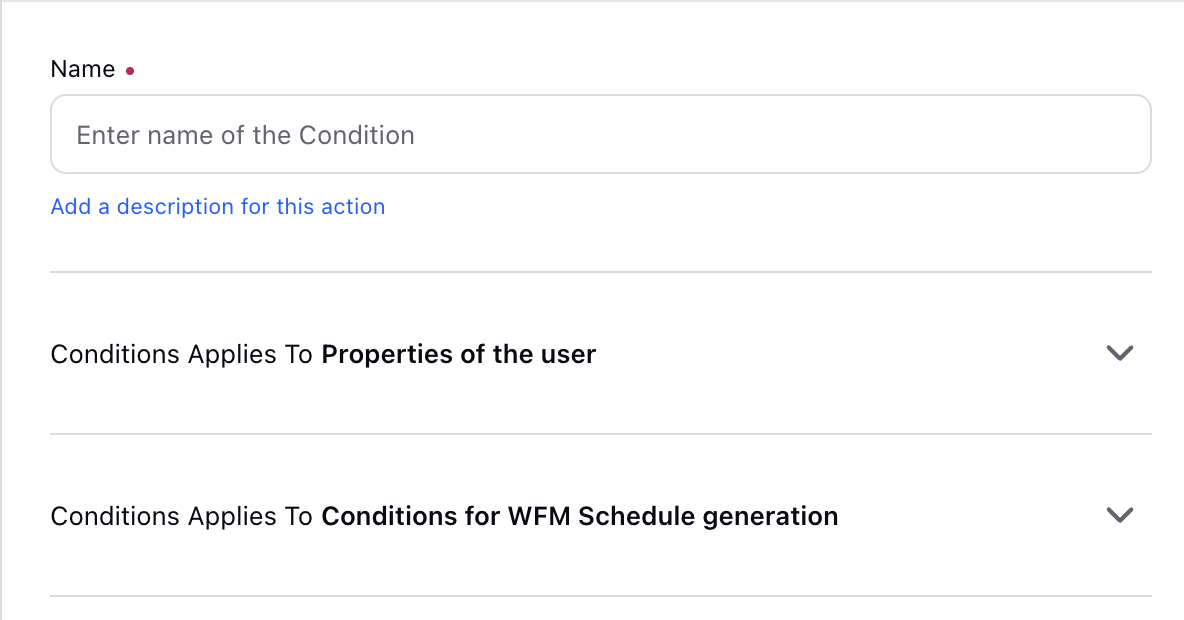
Rule Conditions in Custom Schedule Plan are divided into the following sections:
Applies to Properties of the User.
Applies to Conditions for WFM Schedule generation.
Rule Conditions That Apply to User Properties
The following standard Conditions are available when configuring the Applies to Properties of the User section.
Condition | Description | Supported Operator(s) |
Auto Answer TimeOut | - | Greater than, Greater than or equals, Less than, Less than or equals, Equals, Is empty |
Capacity Config | - | Is, Is empty |
Home page Persona | - | Is, Is empty |
Persona App | - | Is, Is empty |
Skill Proficiency | - | - |
User Rule Trigger Reason | - | None |
Rule Conditions That Apply to Schedule Scenarios
The following standard Conditions are available when configuring the Applies to Conditions for WFM Schedule generation section.
Condition | Description | Supported Operator(s) |
Date Range End | Apply Actions on Schedule Scenarios based on the end date of their scheduled date range. | Is, Is not |
Date Range Start | Apply Actions on Schedule Scenarios based on the start date of their scheduled date range. | Is, Is not |
Day of the Week | Apply Actions on Schedule Scenarios based on the day of the week on which Shifts are assigned. | Is, Is not |
Shifts | Apply Actions on Schedule Scenarios based on the assigned Shift(s). | Is, Is not |
Users/User Groups | Apply Actions on Schedule Scenarios based on the Users and/or User Groups included in them. | Is, Is not |
Workloads | Apply Actions on Schedule Scenarios based on the Workload(s) associated with it. | Is, Is not |
Rule Actions
Actions in Rule Engine, or Rule Actions, execute when the specified Conditions are satisfied or not by selecting Actions on the Yes or No branch of Conditions.
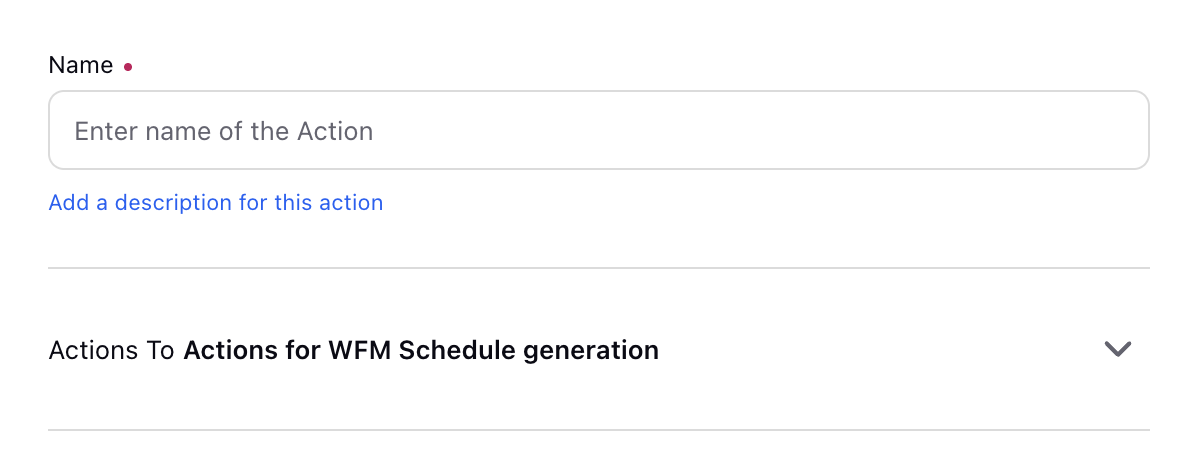
Rule Actions in Custom Schedule Plan consist of Actions for WFM Schedule generation. The following standard Actions are available when configuring the Actions for WFM Schedule generation section:
Assign Activity: Select the Activities to be assigned to the Shifts in the Schedule Scenario. The list will display all existing Activities available in your environment. Refer to this article for detailed steps on creating new Activities.
Note: Only the Activities shared with you will appear in the list.
Minimum Activity Duration: Specify the minimum duration for the Activity. Recommended units are Minutes or Hours.
Maximum Activity Duration: Specify the maximum duration for the Activity. Recommended units are Minutes or Hours.
Activity Duration Increment: Specify the increments by which the Activity duration can vary within the interval between the minimum duration and maximum duration. Recommended units are Minutes or Hours.
Activity Window Start Time: Specify the earliest time when the Activity can start. Recommended units are Minutes or Hours.
Activity Window End Time: Specify the latest time when the Activity can end. Recommended units are Minutes or Hours.
Frequency: Specify the number of times the Activity will be assigned within the interval.
Maximum Batch Size: Specify the maximum number of agents that can be assigned to the Activity at the same time.
Minimum Batch Size: Specify the minimum number of agents that can be assigned to the Activity at the same time.
Number of Concurrent Batches: Specify the number of batches that can be assigned at the same time.
Position: Choose when the Activity should be scheduled.
Fixed: Starts the Activity only at the specified time.
Activity Starts At: Specify the time at which the Activity should start.
Relative to Shift Start: Automatically assigns Activities based on staffing levels and within the defined interval from the start of the Shift.
Minimum Length From Shift Start: Specify the minimum time after the Shift start time that the Activity can be assigned. Recommended units are Minutes or Hours.
Maximum Length From Shift Start: Specify the maximum time after the Shift start time that the Activity can be assigned. Recommended units are Minutes or Hours.
Activity Start Increment: Enter the intervals after the Minimum Length From Shift Start value at which the Activity can be assigned. Recommended units are Minutes or Hours.
Automatic: Automatically assigns Activities based on staffing levels, the specified number of times the Activity should occur, and within the defined interval from the Shift start time.
Relative To: Shift Start.
Minimum Length from Shift Start: Specify the minimum time after the Shift start time that the Activity can be assigned.
Maximum Length from Shift Start: Specify the maximum time after the Shift start time that the Activity can be assigned.
Activity Start Increment: Enter the intervals after the Minimum Length From Shift Start value at which the Activity can be assigned.
Assign Day Off: Assign Day(s) Off in the Schedule Scenario.
Number of consecutive Days: Specify the number of consecutive Days Off that can be assigned in the Schedule Scenario.
Assign Shift: Select the Shift(s) to be assigned in the Schedule Scenario.
Minimum Agents to be Scheduled: Specify the minimum number of agents that must be assigned in the Schedule Scenario with the selected Shift(s).
Maximum Agents to be Scheduled: Specify the maximum number of agents that must be assigned in the Schedule Scenario with the selected Shift(s).
Once the Rule is configured, click Save to finalize the creation, or Save as Draft to create a draft version.
At this stage, the rule has been created but is not yet active. You need to enable it for it to take effect.

To enable a rule, go to the Custom Schedule Plan (Customer) Record Manager and turn on the toggle next to the required Rule.

Alternatively, in the Rule Engine Builder, hover over the ellipsis icon and select Enable Rule, or click the Enable Rule button at the bottom right of the page.
Refer to this page for more details on configuring Rules, such as Rule Engine canvas, deleting Conditions and Actions, breaking connections, and more.