Add Speech Profiles
Updated
Speech Profile defines how your system converts text to speech (TTS) and speech to text (STT) within voice-based interactions like IVR and Voice Bot applications. It enables you to configure language settings, voice tone, speed, pitch, and recognition models tailored to your business needs.
By setting up speech profiles, you can optimize voice experiences for both agents and customers—ensuring accurate transcription, natural-sounding speech output, and support for domain-specific vocabulary. These profiles are essential for enabling seamless, personalized, and efficient voice interactions across contact center operations.
Note: Currently, Sprinklr supports Twilio, Ozonetel, and SignalWire as telephony service providers. Support for additional providers is planned for future releases.
Access Speech Profiles
Follow these steps to access Speech Profile:
From the Sprinklr Launchpad, go to Voice Care under the Brand Care category in the Listen section.
In the Voice Settings window, select Speech Profiles from the left navigation pane.
The Speech Profile Record Manager opens, where you can view and manage all speech profiles configured in your environment.
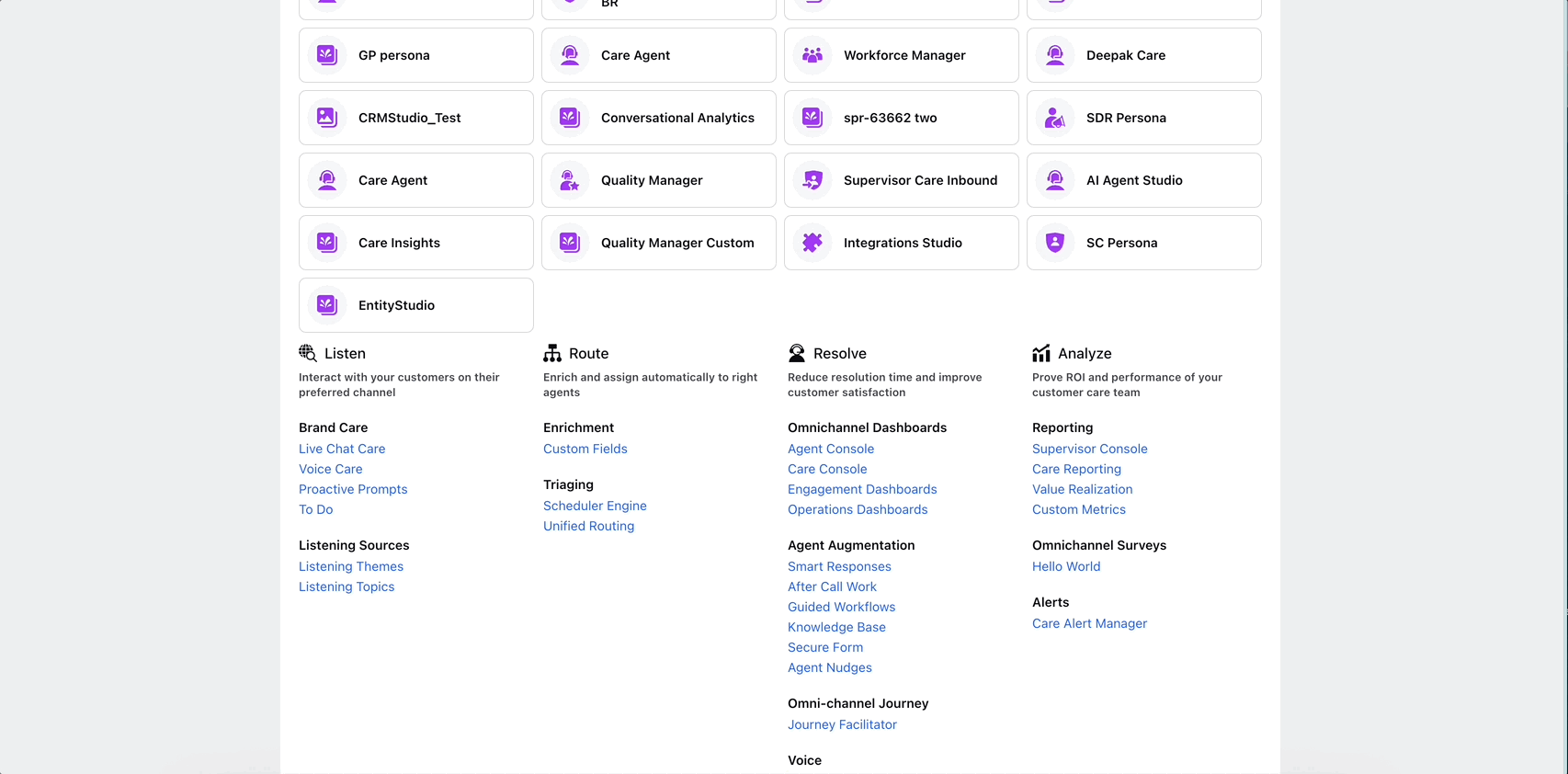
Manage Speech Profiles
You can perform various actions on existing speech profiles from the Record Manager screen.
Click the vertical ellipsis (⋮) next to the profile you want to manage.
Choose from the following actions:
Open Audit Trail – View detailed activity logs associated with the speech profile.
Edit – Modify the speech profile settings.
Delete – Permanently remove the speech profile.
Create Speech Profile
Click the + Create Profile button in the top-right corner to create speech profile. The Speech Profile Settings screen will open.
This screen allows you to configure speech capabilities—such as Text-to-Speech (TTS) and Speech-to-Text (STT)—for voice applications and IVR. Use this screen to select predefined models or customize your own for specific use cases.
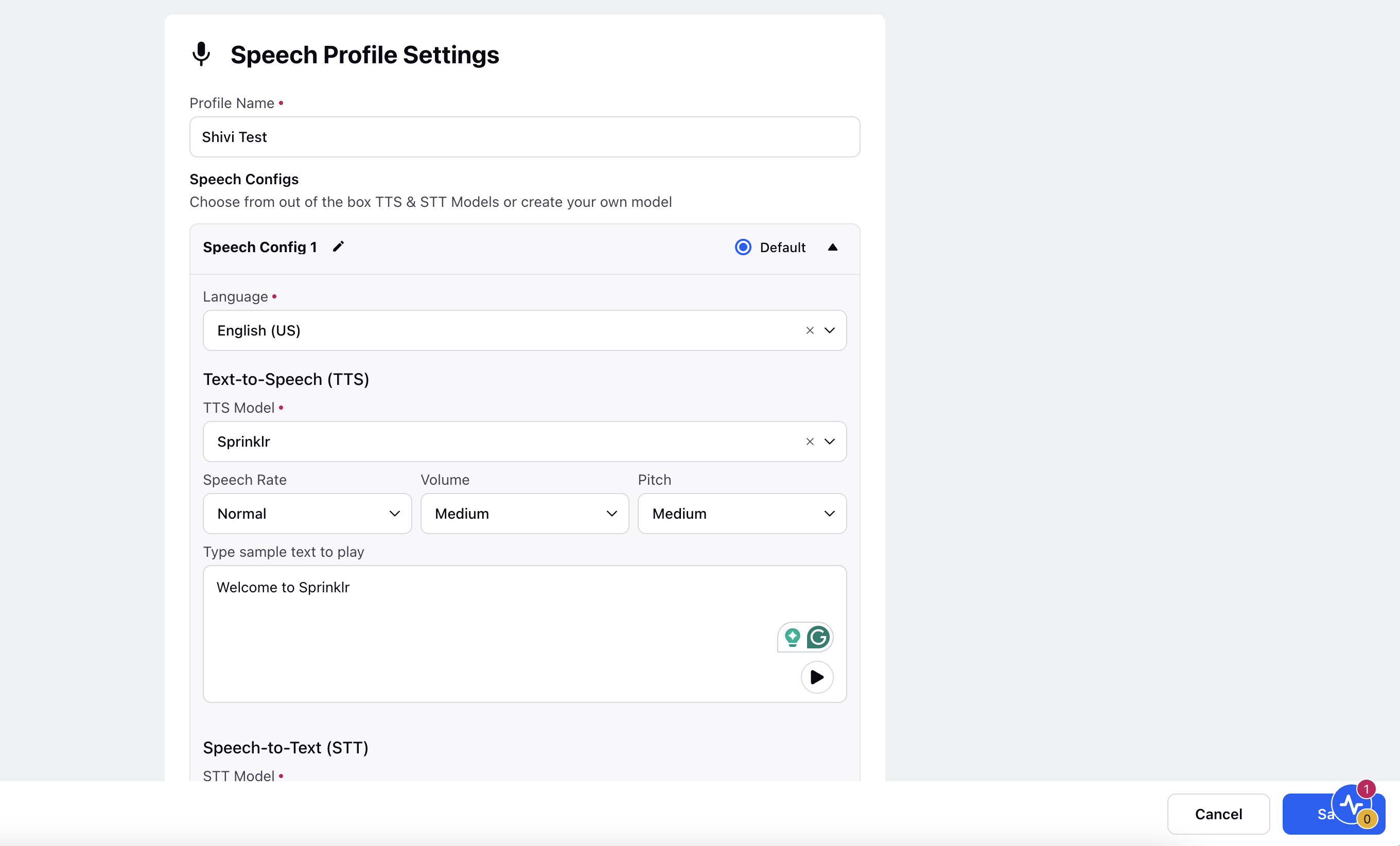
The following table describes the input fields of Speech Profile Settings screen
Input Field | Description |
Profile Name (Required) | Enter a unique name to identify the speech profile. |
Default Language (Required) | Select the default language for the speech profile from the dropdown menu. This language will be used when no specific language is detected in the IVR flow. The corresponding Automatic Speech Recognition (ASR) and Text-to-Speech (TTS) models for the selected language will be applied automatically. Note: To configure additional languages, please contact Sprinklr Support by raising a ticket at tickets@sprinklr.com. |
Speech Configs: Text-to-Speech (TTS) Settings | |
TTS Model | Select the engine to synthesize speech from text. |
Speech Rate | Choose the speed at which speech is played. 0.5x 0.8x Normal 1.5x 2x |
Volume | Set the loudness of the generated speech. Available Options:
|
Pitch | Adjust the pitch or tone of the speech. Available Options:
|
Type sample text to play | Enter a sample phrase to test your Text-to-Speech (TTS) configuration. Click the Play button to hear how the system converts your text into speech. This real-time auditory feedback allows you to validate the tone, pronunciation, and overall accuracy of the selected TTS model—without needing to deploy a full IVR workflow. It streamlines the testing process and helps fine-tune your custom speech profiles efficiently. |
Speech Configs: Speech-to-Text (STT) Settings | |
STT Model (Required) | Select the Speech-to-Text engine that will transcribe audio input into text. Choose a model that aligns with your language and recognition requirements. |
Advanced STT Settings (optional) | Enable this toggle to configure additional parameters such as Custom Vocabulary and Custom Language Model. These settings improve recognition accuracy for domain-specific terms or conversational patterns. |

Click the + Add Speech Config button to add additional speech configurations within the profile. After completing all required settings, click the Save button in the bottom-right corner to save your speech profile.
Add Speech Profile to IVR
When creating an IVR, select the desired Speech Profile from the Speech Profile dropdown. Upon deployment, the IVR will route its textual prompts to the Text-to-Speech (TTS) model associated with the language defined in the selected speech profile.
This ensures that all voice outputs are accurately generated based on the configured language and voice settings.
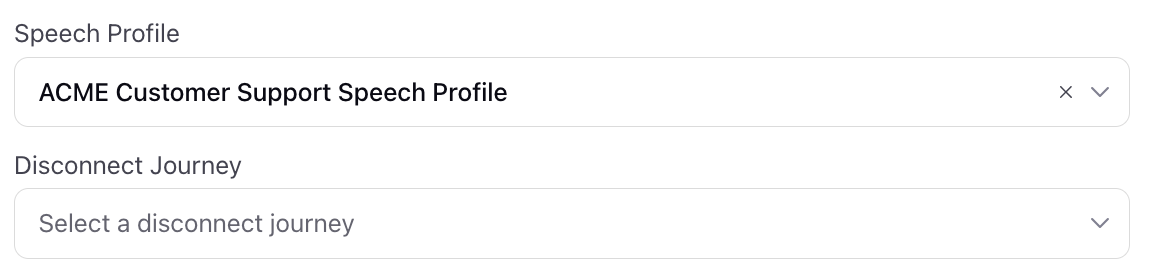
Speech Profiles enable you to deliver natural, accurate, and context-aware voice interactions in your IVR workflows. By configuring TTS and STT settings tailored to your business needs, you can ensure consistent voice experiences across languages and use cases. Once set up, integrating Speech Profiles into your IVR is seamless—making it easier to scale and personalize customer engagement through voice.