URL Shortener Permissions
Updated
To make sure that new users in your Sprinklr environment are set up with the appropriate access and capabilities to access and view content within URL Shorteners, you'll want to ensure that their role is granted the right permissions. This article covers Role-based URL Shorteners permissions. Roles are assigned to Users or User Groups within your environment.
URL Shorteners access and actions are controlled by Role-level permissions. Role-level permissions provide users with general permission to perform an action but do not provide permission to perform the action for specific accounts. A user with permission to view the URL Shorteners, for example, can open URL Shorteners, but will only have permission to view the content for the accounts he or she has been granted account-level permissions to view content.
Tip While browsing or updating a user's permissions, a checkmark |
To Manage Permissions for URL Shortener
Click the New Tab icon
on the Sprinklr platform. Next, within Sprinklr Social, locate Platform Setup and click on All Settings.
In the All Settings window, under User Management, select Workspace Roles or Global Roles for setting up Workspace or Global roles, respectively.
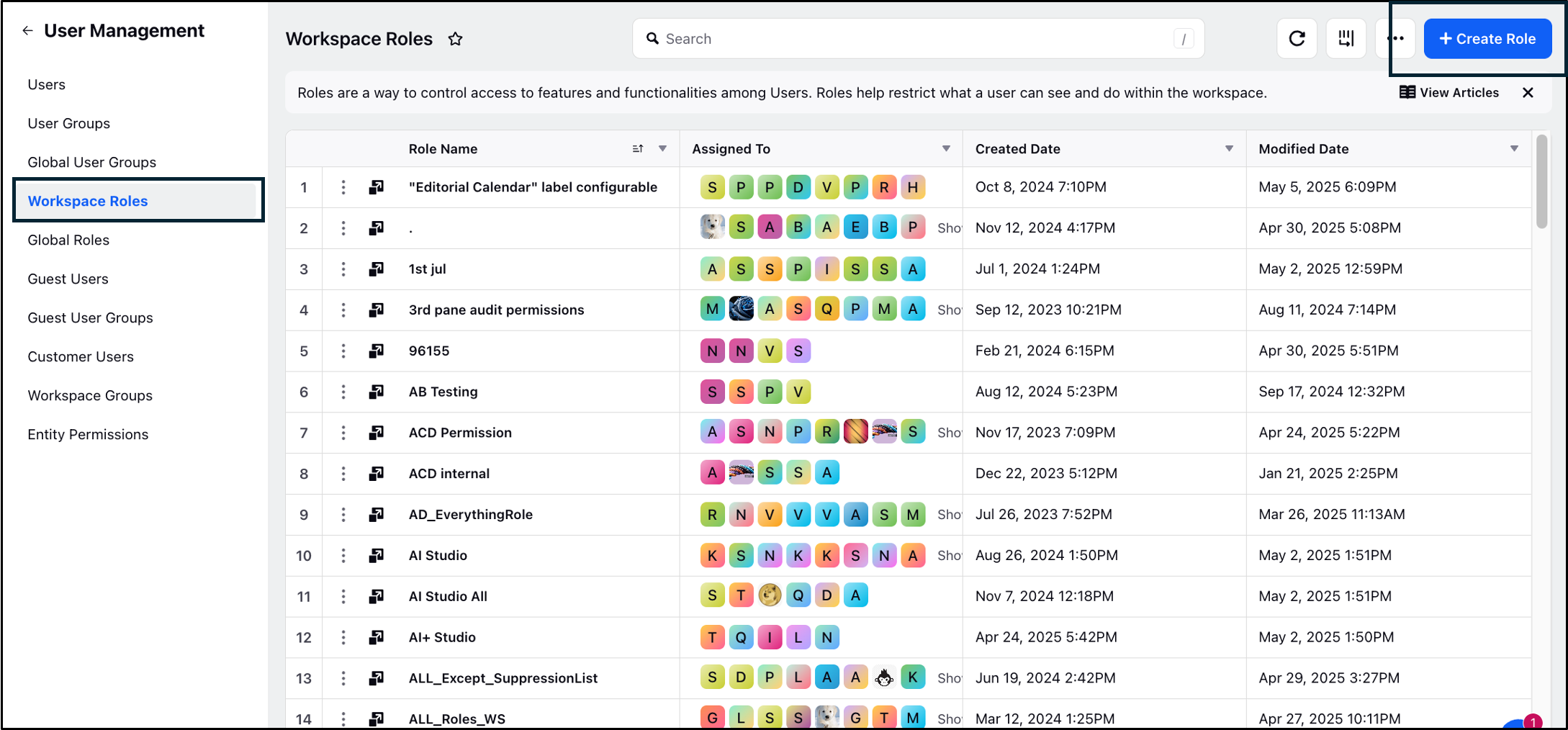
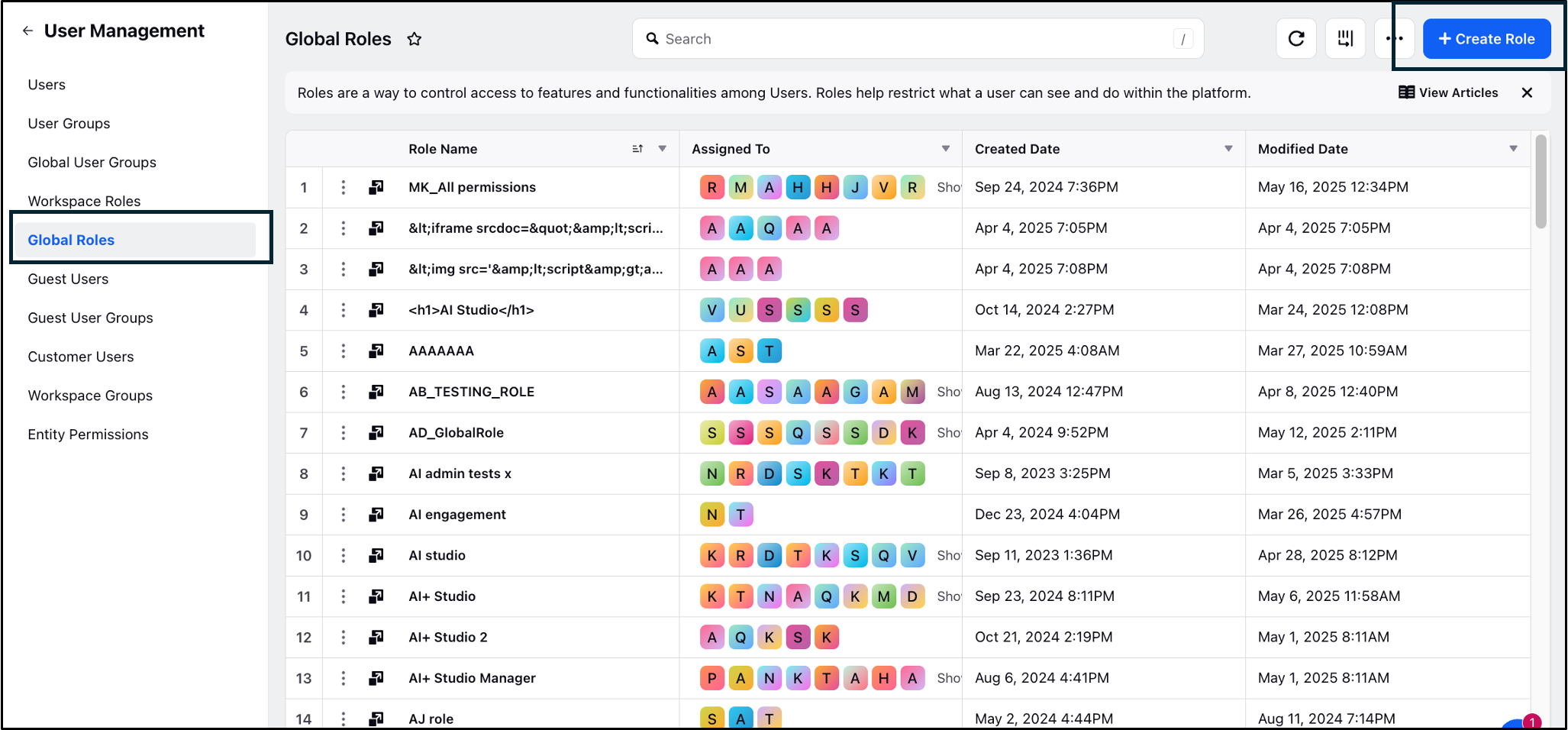
In the top right corner of the Roles (Settings) window, click Create Role. To learn more about creating a role, read Add a Role.
In the Add Role window, fill in details in the mandatory field - Name. And, under Role Permissions, search URL Shortener, select the type of access you want - View, Create, Edit and Delete; and click Save in the bottom right corner.
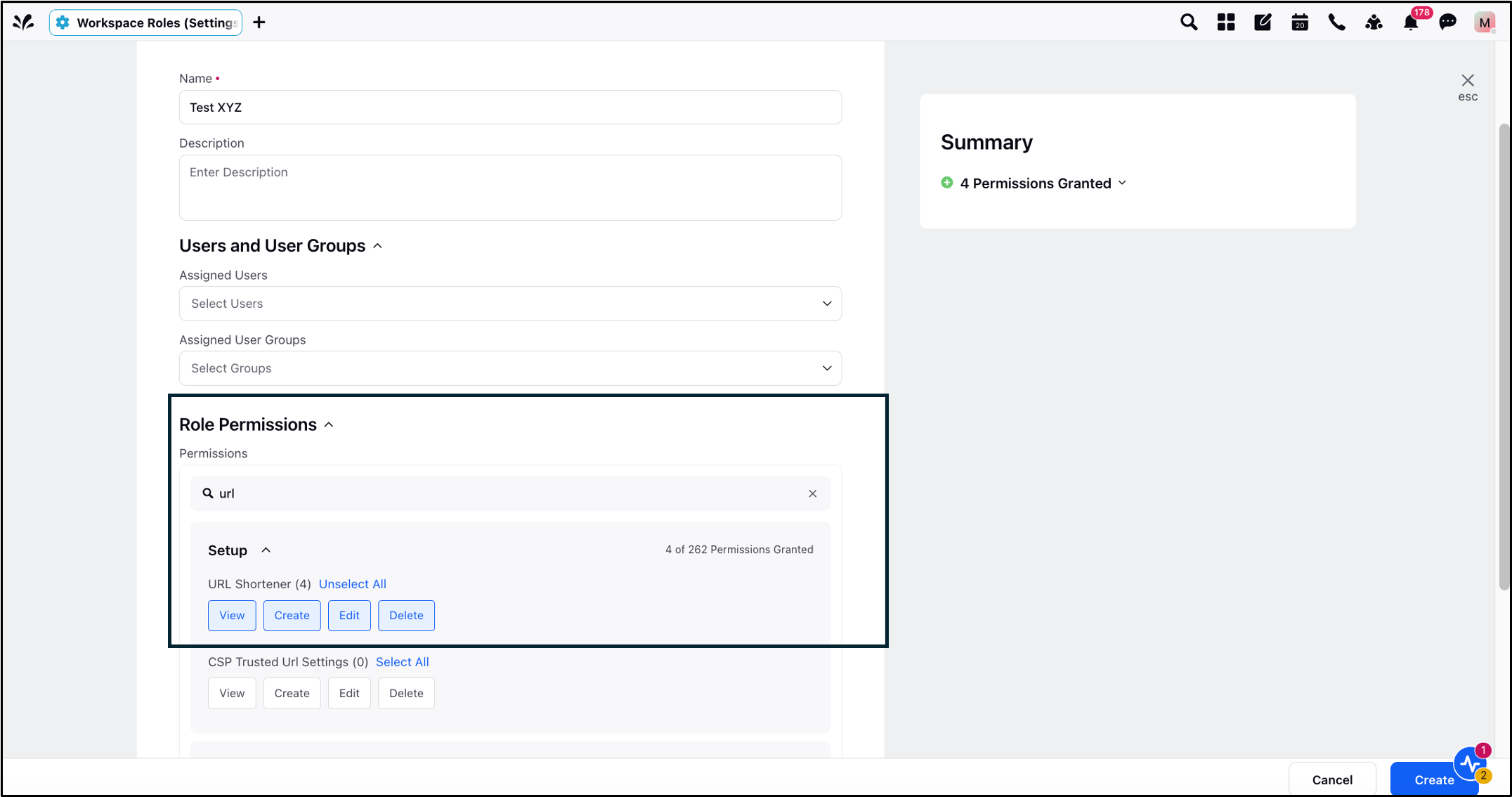
Note: To enable URL Shortener, select URL Shortener permissions under Setup. The following Role-level permissions are applicable to Users in your environment who may be required to view and take action on content within URL Shorteners. |
URL Shortener Roles and Permissions
Term | Description |
Role Name | Enter a unique name to identify the Role (ex: Marketing Team, Customer Care Team). |
Description | Enter an optional description for the Role. |
Select Permissions | Select the individual permissions for the Role. |
Users to Assign this Role to | Select individual user(s) who will be provisioned with the Role and its associated permissions. |
User Groups to Assign this Role to | Select the user group(s) who will be provisioned with the Role and its associated permissions. |
Tip: Permissioning user groups can be a great way to quickly assign multiple users on your team to a Role. When a user is added or removed to/from a group, that user will automatically have the permissions assigned to the Group without the need to individually assign a role to the user. |