Generate and Edit Images with Sprinklr AI+
Updated
Overview
With Sprinklr AI+, you can do more than just generate unique images for your Posts—you can also enhance and customize them using the AI-powered Image Editor. The Media Uploader lets you create AI-generated images from text prompts or reference visuals, which you can then refine manually or further enhance using Sprinklr AI+ capabilities.
Notes:
1. To make the most of Sprinklr AI+ features, please reach out to your Success Manager.
2. The AI+ features in the Distributed platform are identical to those in the corresponding enterprise modules and share a similarly designed user interface.
Generate Images using Sprinklr AI+
1. Click New Page on your Sprinklr Platform and go to Sprinklr Social tab > Digital Asset Management > Asset.
2. In the Asset Management screen, click Create Asset from the top right corner, and then select Photo from the dropdown options to open the Media Uploader window.
3. In the Media Uploader window, select Generate Image to generate a new image through Sprinklr AI+.
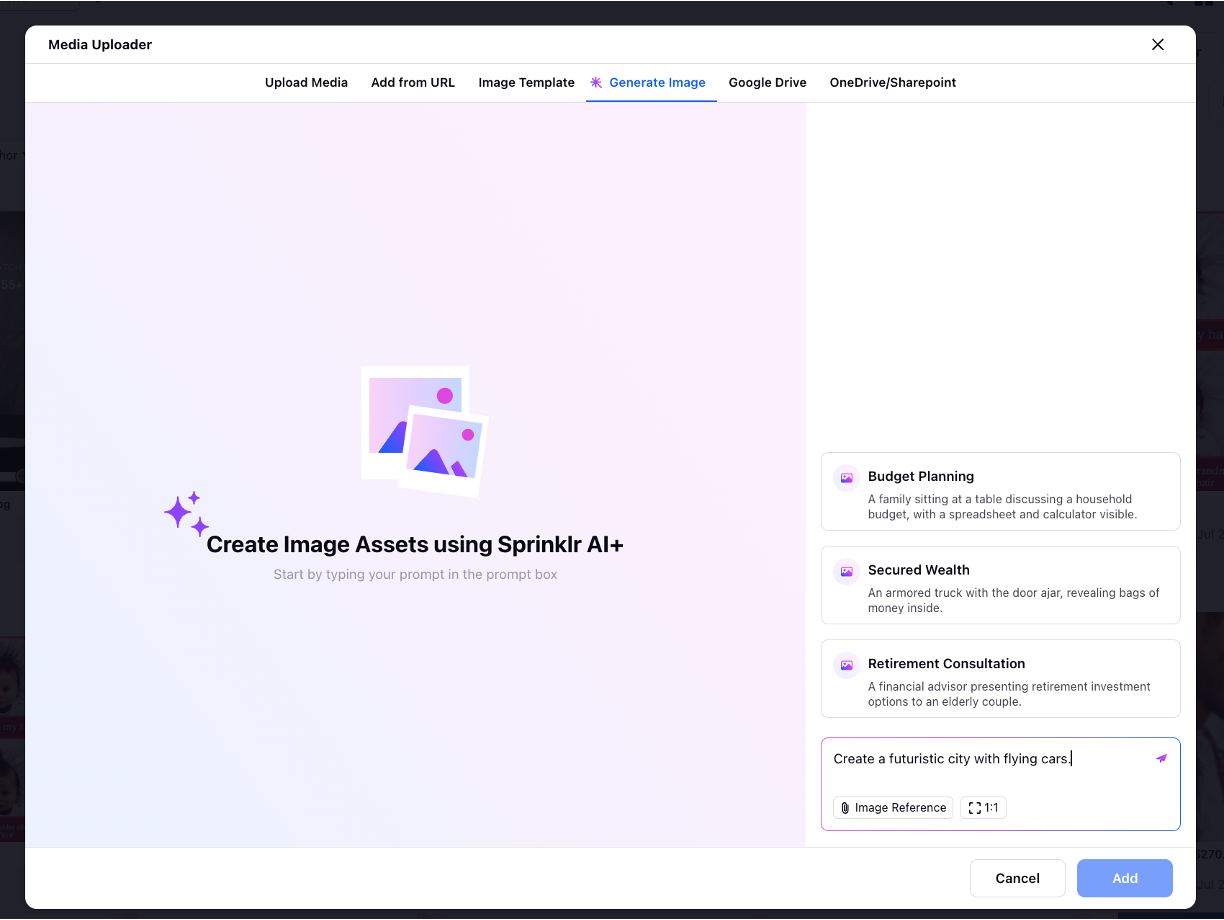
4. To begin generating an AI image through text prompt, simply enter a prompt into the text box. AI will generate multiple images and you can pick the one that most closely matches your needs by clicking on Select. To generate an image using a reference image, click the Image Reference icon at the bottom left of the text box to add a reference image. You can upload an image from your device, from the asset manager or any other supported means. You can also set the image size by clicking on Aspect Ratio ![]() icon.
icon.
.png)
5. Once you have selected the image of your choice, click Add on the bottom right of the window.
.png)
6. On clicking Add, you will be directed to Create New Image Asset window. Here, fill in all the mandatory details and click Save to save the photo asset in DAM.
.png)
Sprinklr AI+ Powered Image Editing
1. In DAM, hover over an existing image asset and click the Edit icon or click the Create Asset button and select Photo to upload an image or generate a new image through Sprinklr AI+.
.png)
2. From the image asset window, hover over the image and click Edit to open the Image Editor.
.png)
3. In the Image Editor screen, click the image to reveal the AI-powered editing options - Remove Background, Replace background, Generate Variant, Generative Fill and Crop, besides the editing tool bar in the right-side panel. Click on Remove Background to simply remove the existing image background.
.png)
4. Click Replace Background, you will need to enter a new text prompt to specify what you want to replace the background with.
.png)
5. You can use text prompts for generative fill in specific parts of your image using Generative Fill.
6. You can also use Sprinklr AI+ to generate variants of your image by clicking on Generate Variants.
7. Lastly, you can click on Crop icon to crop out portions of your image.