Logging in to the Sprinklr Mobile Application
Updated
This article provides information on downloading and logging in to the Sprinklr application from the mobile device.
Downloading the Sprinklr Application
For Android users,
Navigate to Google Playstore.
In the Search box, enter Sprinklr and from the search results select Sprinklr app.
For Apple users,
Navigate to App Store.
In the Search box, enter Sprinklr and from the search results select Sprinklr app.
Logging in to the Sprinklr Application
To access your Sprinklr environment on the Sprinklr Mobile Application for the first time:
Launch the Application: Open the Sprinklr Mobile App on your mobile device and tap Get Started to open the Welcome screen.
.png)
Enter Login Details: On the Welcome screen, either
Enter the email address provided by your organization, or
Enter your company domain (example, https://space.sprinklr.com or the URL specified by your organization under the Sprinklr domain) and tap Continue.
Note: The Sprinklr Mobile Application supports Email and Company Domain Login.
.jpeg)
Authenticate: Based on your selection:
Company Domain
Enter the domain https://space.sprinklr.com or the URL specified for your organization under the Sprinklr domain and click Continue.
Enter your email address & password and tap Login.
Email
Enter your email address and click Continue.
If prompted, select your Login Environment.
Enter your Password and tap Login.
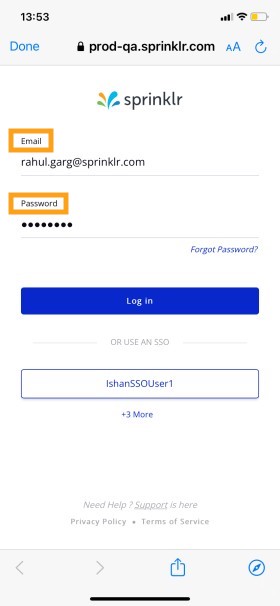
Select a Persona: After logging in, as a part of the App setup, you'll be prompted to choose your Primary role by selecting the different persona available. This helps us personalize the Sprinklr Mobile App experience for you. For more information on Personas, see Personas in Sprinklr mobile app.
.jpeg)
Customize Shortcuts: Based on your selected Persona, you'll be directed to Personalizes Shortcuts screen. Here, you'll see pre-defined shortcuts tailored for your persona. You can further customize these shortcuts as needed and tap Done to complete setup. For more information, see Personalized Shortcuts.
.jpeg)
Note: The Select a Persona and Personalized Shortcut options are available only during the first time login.
Once selected, the Persona cannot be changed. However, the Personalized Shortcuts can be modified after the first time login on need basis.
Loggin in with single sign-on
Launch the Sprinklr Mobile Application from your mobile.
On the Welcome screen, either enter the Email specified for your organization or Company Domain (you are required to enter the domain https://space.sprinklr.com or the URL specified for your organization under the Sprinklr domain) and tap Continue.
If SSO is enabled for your domain, then you can Use Single Sign-On to log in as shown in the following image.
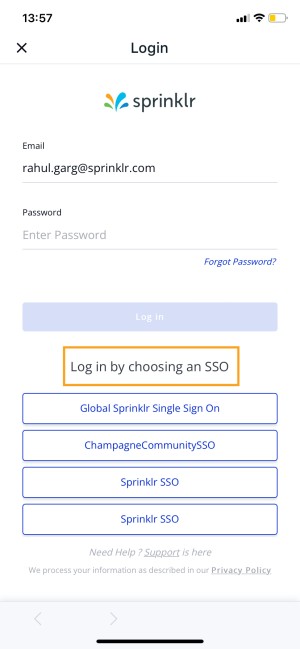
Note: The Two-Factor Authentication (2FA) login is also supported in Sprinklr Mobile Application.