Preview/Testing Survey Forms
Updated
The Preview section in the Survey Builder offers tools to test and validate your survey before publishing. It allows you to switch between modes, verify logic, compare draft and live versions, test translations, and ensure the survey displays correctly across different devices.
Business Use Cases
You can use the preview feature to test the survey's logic, confirm the proper display of the progress bar, and ensure it functions smoothly across mobile and desktop devices.
When designing a survey to gather feedback on a new program, you can use the preview feature to test translations for multilingual audiences, ensure visuals appear clearly, and ensure the survey is mobile-friendly for easy access in different environments.
When creating a post-support survey to gather feedback on issue resolution, you can use the preview feature to ensure that thank-you videos and workflow diagrams display correctly, making the study more engaging and informative for respondents.
When developing a survey to collect feedback on guest experiences, you can use the preview feature to ensure that images, such as amenities, are displayed correctly and that translations work smoothly, making it easy for international respondents to participate.
The preview feature enhances survey quality by validating logic, translations, and design across devices. It enables real-time comparison between live and draft versions, ensures cross-device consistency, and confirms clarity in multilingual surveys for diverse audiences.
Prerequisites
To access the Preview Section, access to Survey Builder edit permissions at Survey Level under CFM App. With Survey Level Edit permissions, you can create, edit, move, clone, or delete Surveys. Additionally, you will get permission to build and translate.

Navigation Steps
Kindly include all required questions, logic, and any other essential information in the Survey to check the Preview.
To see the Preview option, navigate to the top right corner of the survey builder pane.
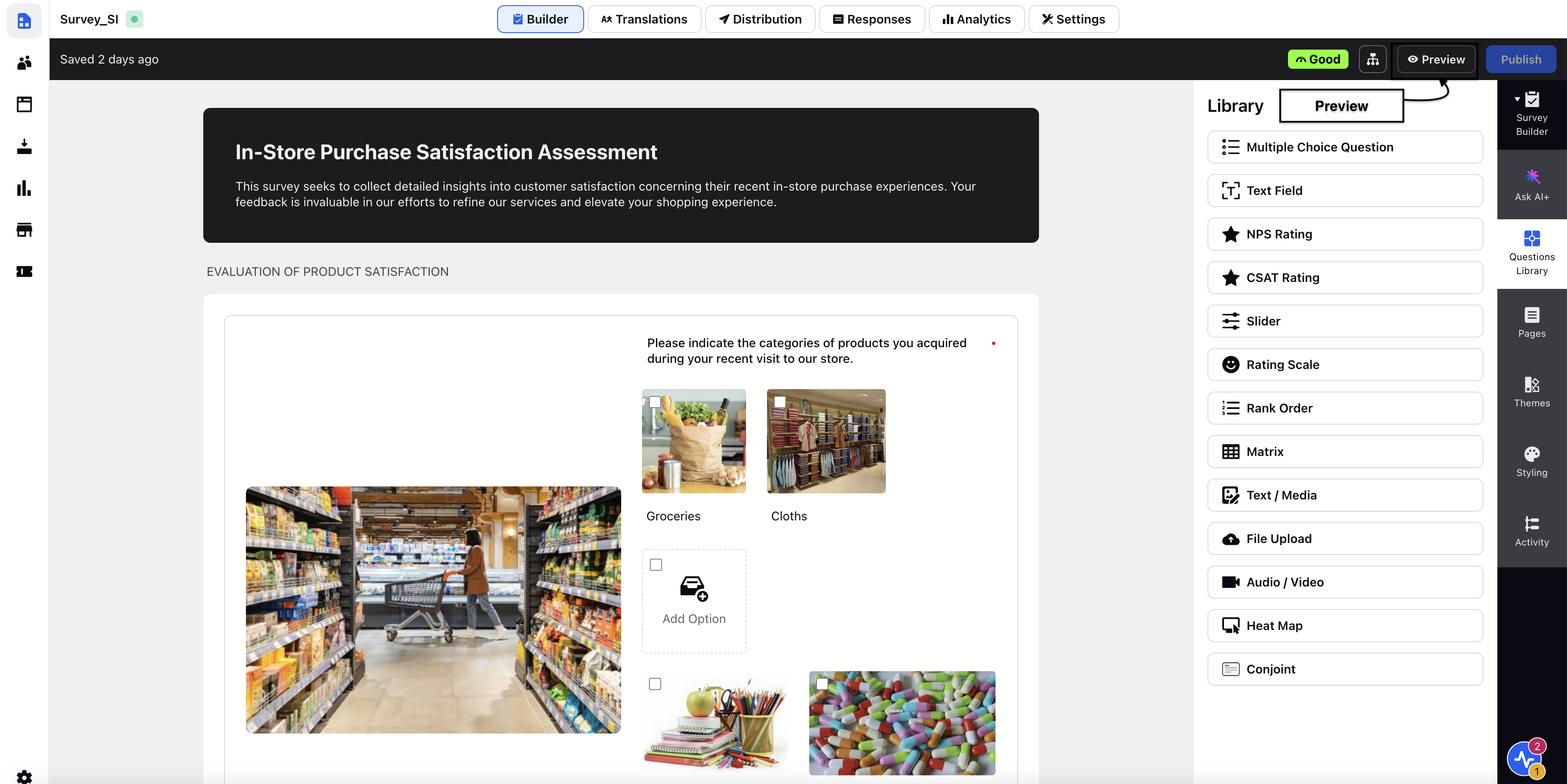
In the Preview page you can switch view modes and toggle between Standard Mode and Conversational Mode to test respondent experience in both formats.

You can toggle Enable Validation to bypass required questions and logic without needing to provide responses.

You can click on the Compare Versions to use the Live Version to view the distributed survey and the Draft Version to validate changes before publishing.

You can click View Switcher to test the survey across multiple views (e.g., mobile, tablet, desktop) to ensure responsiveness.

You can Test Translations and toggle languages in multilingual surveys to validate the accuracy of translations.
Key points to note
Dependent on Configurations: Bypassing validation and translation checks necessitates pre-established logic and language configurations.
Device-Specific Testing: Certain visual components might need extra verification on older devices.
Best Practices
Test All Paths: Utilize the Skip Validation Toggle to verify that all logical paths operate properly.
View Across Modes: Examine the survey in both Standard Mode and Conversational Mode to determine which format is most suitable for the audience.
Focus on Responsiveness: Evaluate the survey design across various aspect ratios to ensure uniformity.
Thorough Translation Checks: Check the translations for every set language in multilingual surveys.
Compare Draft and Live Versions: Make sure that the modifications in the draft version align with your expectations before publishing.