Refining surveys using AI-powered Survey Quality Score
Updated
The Smart Survey Reviewer in Sprinklr Surveys helps users spot and resolve potential issues in their surveys. It analyzes the survey’s structure, assigns a Survey Quality Score, and highlights areas for improvement. Issues are categorized by severity: Low, Medium, Severe, or Passed by providing clear, actionable feedback to ensure surveys are well-designed and engaging for respondents.
The Smart Survey Reviewer is a powerful tool for ensuring high-quality feedback and minimizing drop-off rates. It is specifically designed for Customer Experience professionals, product managers and digital leads as it provides a structured way to improve survey design, elevate the respondent experience and drive stronger business results.
Business Problems Solved
Maximises Survey Response: The AI-Powered Survey Quality Score helps identify areas of opportunity in a survey and provides feedback to improve it, maximizing responses.
Example: A customer experience manager seeks to understand why survey completion rates are low. Using a survey review tool, they identify confusing questions flagged as high-severity issues and apply recommended changes to improve clarity. These adjustments lead to higher completion rates and more meaningful insights for the team.
Streamline Surveys to Sharpen Insights: The AI-Powered Survey Quality Score helps improve surveys by identifying and addressing issues such as redundancy, poor question structure, and outdated phrasing, ensuring your surveys are clear, effective, and up to date.
Example: Product teams use survey review tools to refine beta-test surveys by addressing redundancy and unclear wording. This helps ensure smoother feedback collection and more accurate data, leading to better-informed product decisions before launch.
Enhances survey quality and respondent experience by identifying and resolving potential issues, optimizing flow and structure, and ensuring high-quality feedback before distribution.
Prerequisites
You will need View, Edit and Delete permissions at the Program Level to access Survey Logics:

View: Helps to view the feature.
Edit: Helps to edit the feature.
Delete: Helps to delete the feature.
Navigation Steps
Access Survey Quality Score
Hover over the Survey Quality Score in the top-right corner of the Survey Builder page to view detailed insights.

Access Survey Smart Reviewer
Click Survey Quality Score button.
The resulting modal is called the Survey Smart Reviewer, which provides an intelligent overview of your survey to help identify potential improvements before launch. Scroll up and down to view highlighted issues.
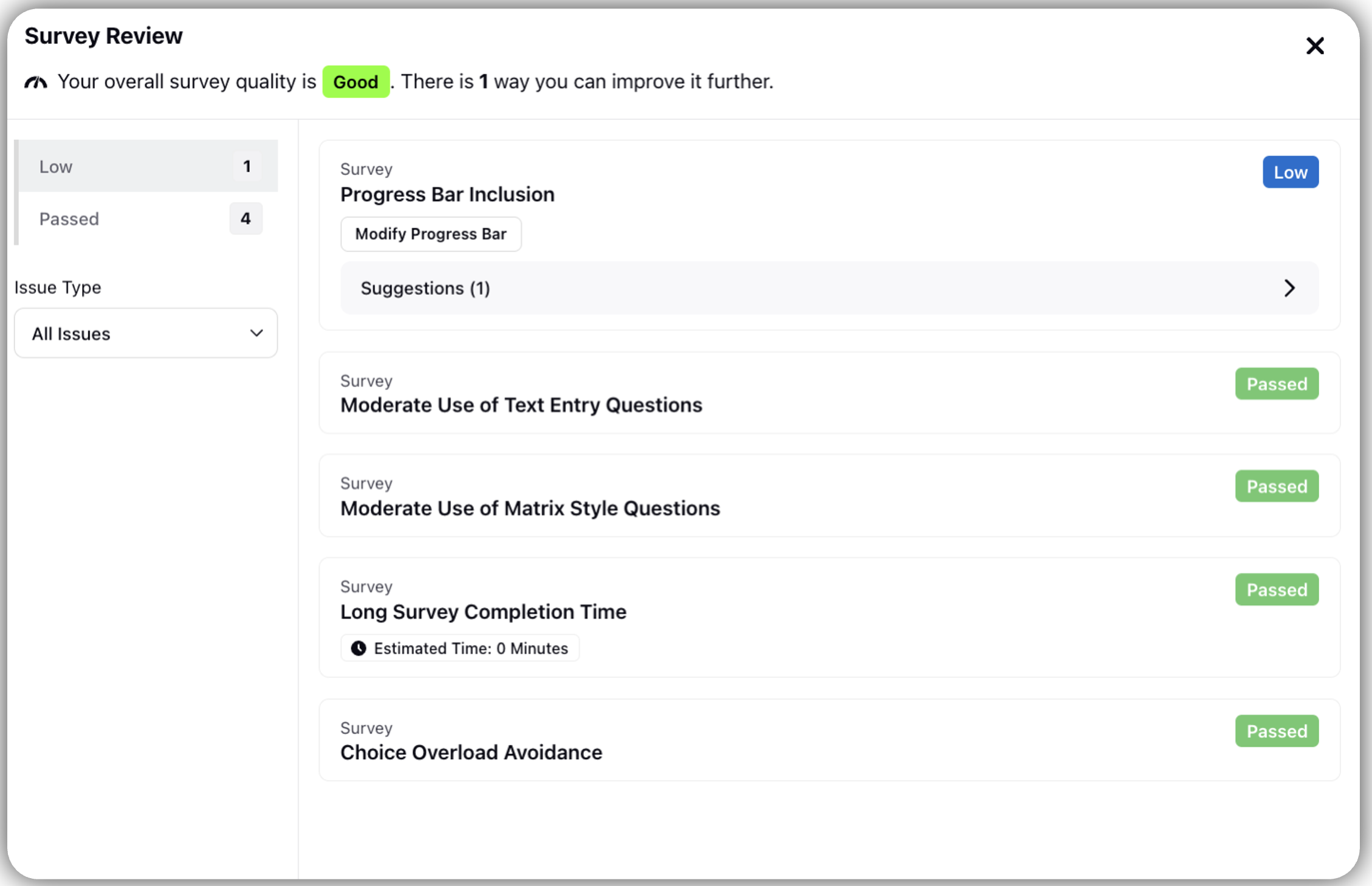
Issue Card
Each highlighted issue with the survey shows up as an Issue Card. Every Issue Card has:
Issue Description: Explains the issue in detail.
Issue magnitude indicator: Indicates severity of the detected issue.
There are 4 possible levels, that includes:
Low
Medium
Severe
Passed
Affected questions dropdown tab: Indicates the count of questions that are affected by an issue.
Navigation
Go to Survey Builder.
Click Drop down of Affected Question.
Click Question of Interest to be redirected to the question in the builder.
You can use this to quickly make the suggested edits to the relevant question.
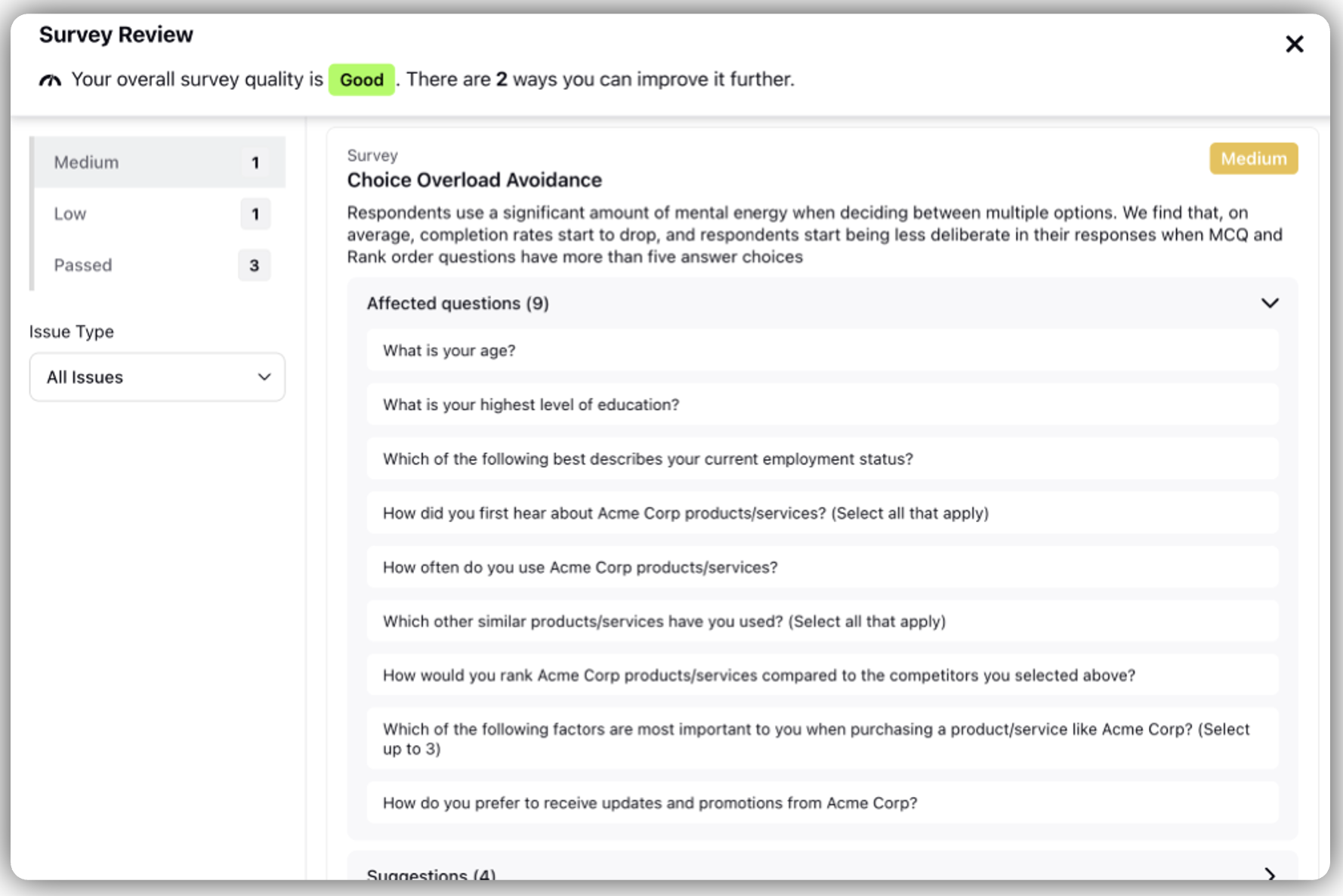
Suggestion Dropdown Tab: Gives some possible measures that can be taken to improve the survey.
Note: Use the Suggestions Dropdown Tab for actionable guidance on resolving specific problems.
Navigation
Click Suggestions Drop Down Tab to view all possible suggestions.
Survey Issues
The Smart Survey Reviewer currently monitors seven distinct types of survey issues. Below is a summary outlining each issue type, the possible magnitudes of those issues (referred to as Issue Criticality)and how the criticality level is determined for each:
Issue Magnitude Sort
Smart Survey Reviewer automatically sorts the various Issue Cards by severity.
Navigation
Click Specific Issue Magnitude to view issue cards of specific issue magnitude in the sorting tab ( in the left column on the Survey Smart Reviewer page).
Note: No Survey Review Score is shown for a newly created survey before any questions are added.
Review and resolve issues with severe magnitudes first to improve survey quality.
Best Practices
Prioritize reviewing and resolving high-severity issues first to ensure optimal survey quality.
Use the Suggestions dropdown tab to access actionable guidance for resolving specific issues within your survey.
The suggestions provided are designed to support you with guidance rooted in industry best practices. However, since every organization is unique, we recommend reviewing and validating each recommendation to ensure it aligns with your specific goals and context before implementing any changes.
FAQs