Story Tags in Media Monitoring & Analytics
Updated
Media Monitoring & Analytics (MM&A) enables you to tag a story or create a new story tag option. This is extremely useful as the story tags can be used as a filter in order to include or exclude specific stories. Story tags can also help you categorize stories and analyze these categories to uncover additional insights.
To tag a Story
Click the New Tab icon. Under Sprinklr Insights, click Media Insights within Learn.
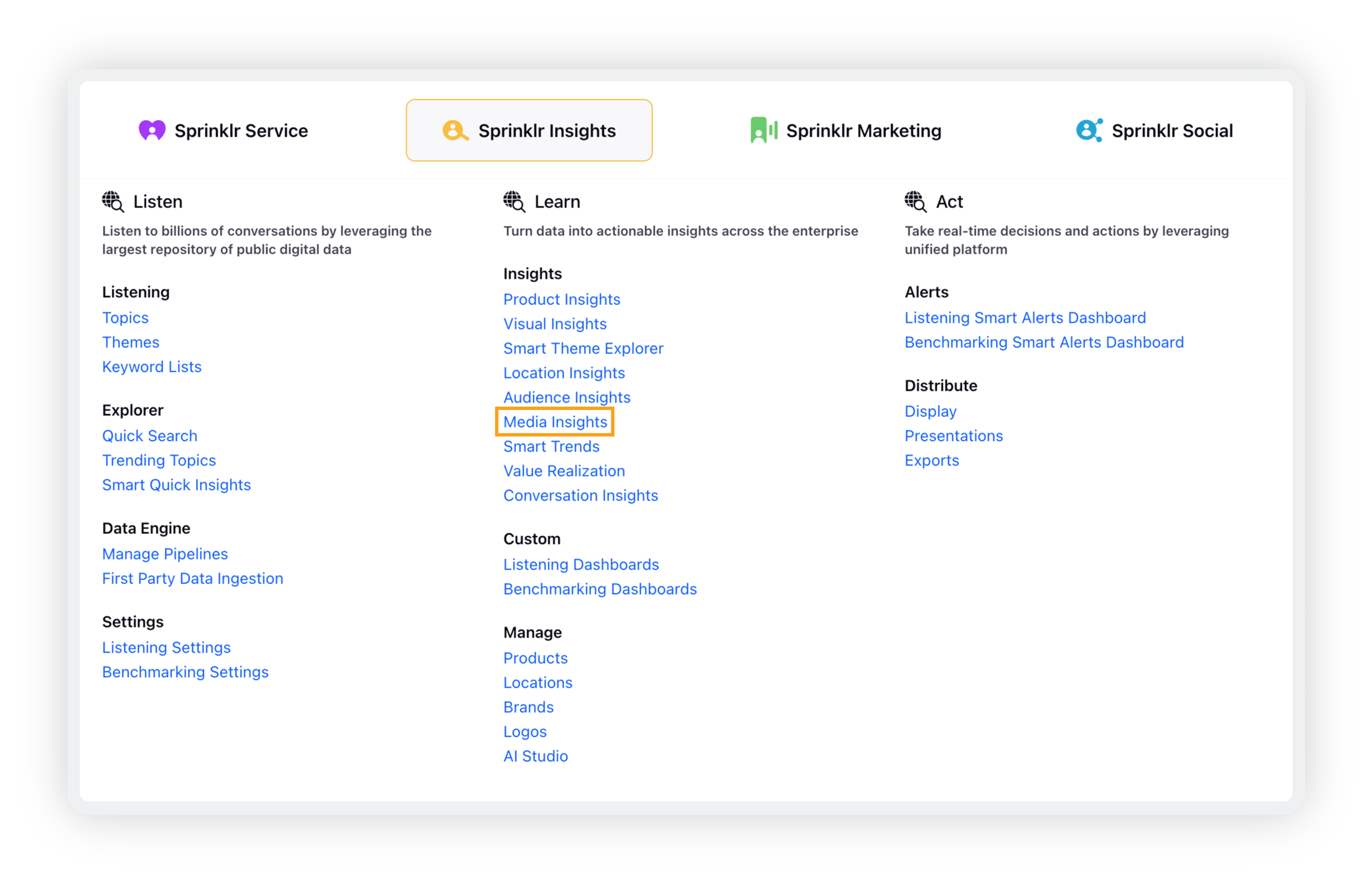
Click the story you want to tag. Click the Options icon in the top right corner of the Story dashboard and click Tag Story.
On the Tag Story popup window, select a tag for the story from the listed options, or create your own tag by entering your tag name and checking the Create Option box as shown in the GIF below –
Click Save Tag.
Using Story Tags as a filter
Story Tags can be used to filter the stories of your preference and also as a dashboard filter on story query dashboards.
To filter the stories by your story tags, click the Add Filter icon on the landing page of MM&A, and select Story Tags as your filter. Select the tag/s of your preference. This is demonstrated by the GIF below –
Story Tags is also present as a dashboard filter in Story Query dashboard as shown below: