Building Surveys Using Template Library
Updated
This module lets you create surveys by either selecting from pre-designed templates in the Template Library or starting from scratch. It helps you build effective surveys that align with your goals while keeping things efficient.

Business Use Cases
Faster Survey Deployment: Pre-built templates streamline setup, enabling businesses to launch surveys in no time.
Example: Suppose a marketing manager at a retail firm has to swiftly initiate a customer feedback survey. Rather than creating a survey from the ground up, she chooses an appropriate Customer Satisfaction Template, modifies a few questions, and launches it in just a few minutes.
Ensuring Customization and Flexibility: Individuals with specific data collection requirements have the option to create surveys from scratch, tailoring each question and logical pathway to meet their goals. This degree of flexibility guarantees total control over the survey's design and facilitates the gathering of precise, dependable insights.
Example: When a survey requires a high level of specificity, such as in usability testing, researchers can start from scratch, customizing each question and logic path to align with their objectives. This approach provides full control over the survey design, ensuring accurate and targeted data collection.
With pre-built templates, you can quickly create and launch surveys tailored to common use cases, helping you reduce setup time and gather feedback faster. If you have more specialized needs, you also have the flexibility to start from scratch, customizing each question and logic path to fit your specific goals. These templates include pre-configured best practices, with expert-designed questions and logic, ensuring your surveys are effective, well-structured, and aligned with your objectives.
Prerequisites
You will need Program Level View and Edit and Delete permissions under CFM App to access it.
View: You will be able to view the feature.
Edit: You will be able edit the feature.
Delete: You will be able to delete the feature.

Setting Up Survey Using Template Library
Go to Sprinklr Insights and navigate to Customer Feedback Management and select Program and go to Create Survey.

Select Template from a list of templates organized under different template categories displayed at the top.
If you're looking for something more specific, such as templates tailored to particular verticals or use cases, you can easily search for them using the search bar at the top. The following use case templates are currently available:

Note: The details of the selected template are available on the right. You can check:
Template Description: A brief overview of what the template covers and its intended use.
Number of Questions: The total number of questions included in the selected template.
Average Survey Completion Time: An estimate of how long it typically takes to complete the survey using the template.

Click Preview Template to navigate through predefined survey questions within the Template.
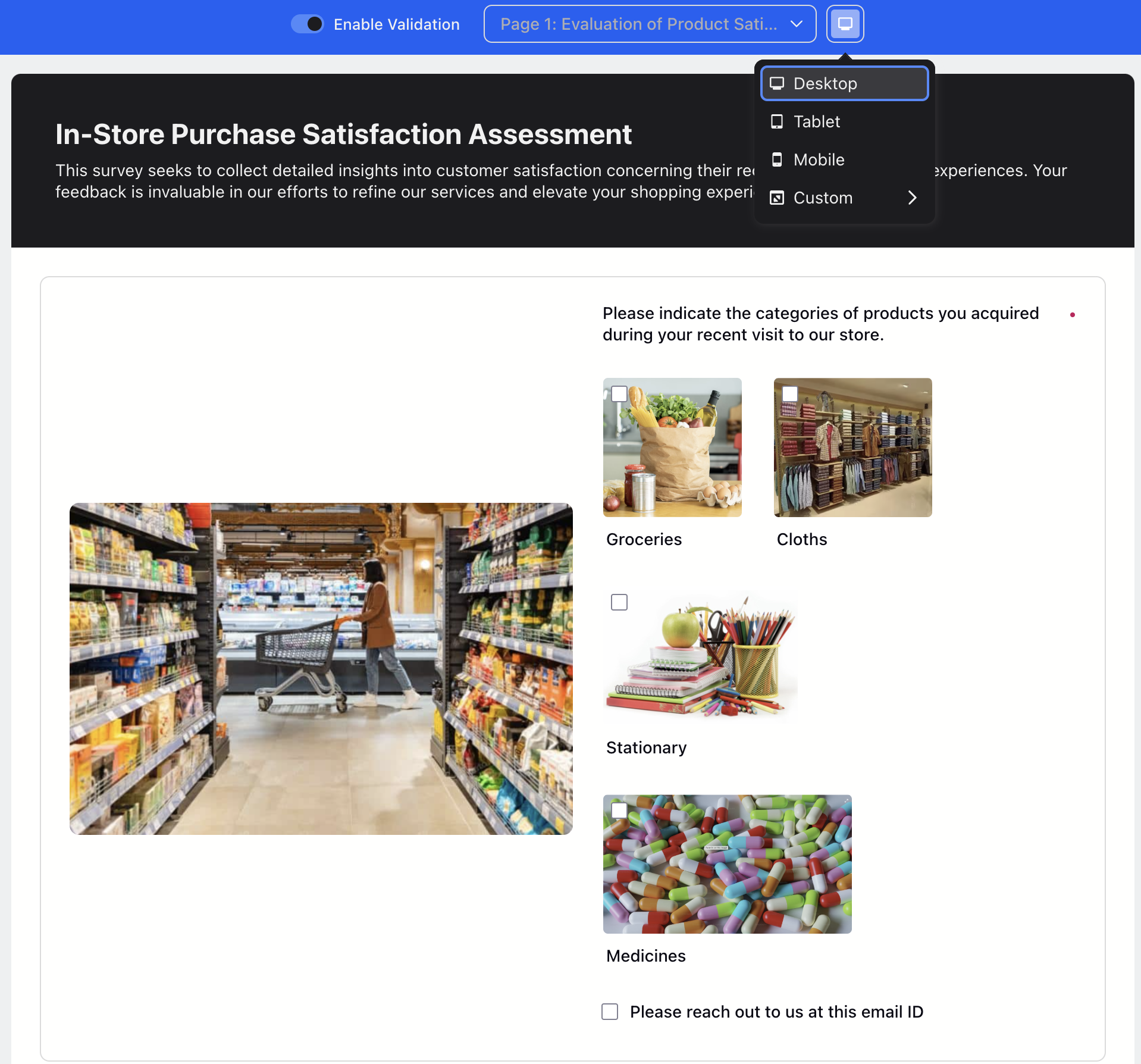
To start a survey from scratch, select Blank Template card available as the last card within the template library.
Click Choose Template and fill the details:

Survey Name: Select a name of the Survey (Mandatory).
Base Language: Select the language for the primary version of your survey. You can add additional translations later during the survey building process (Mandatory).
Program: Select or create a Program where you want to save the Survey. This is can be modified.(Mandatory).
Survey Tags: Add a Tag to easily navigate to your survey and access it whenever needed.
Select your Industry and Brand Name (both optional) from the dropdown. Details of industry and brand will be utilised to improve AI-insights in analytics.
Note: If industry or brand name are modified later, Text Analytics will not be updated with new context.
Survey Permissions: Set User Permissions for the Survey. Add users or user groups from the dropdown.
Click Create.
Key Points to Note
Logic Dependencies: Certain templates come with built-in skip /display logic that might require reconfiguration when altering questions.
All Survey Templates are originally in English and must utilize the Translations feature to be displayed and shared in a different language.

Once the survey has been generated from a specific template with appropriate modifications, you can review the survey by previewing it from the top bar of the survey.
Best Practices
It is advisable to create a survey from the ground up if you already possess a list of questions.
Adjust questions when utilizing a template to align with your brand standards.
Evaluate your survey designed with a template to ensure the logic functions correctly. Templates may include pre-established logic.