Create a LinkedIn Listening Topic
Updated
LinkedIn is a powerful platform for building your professional identity, connecting with colleagues and industry peers, and discovering new career opportunities. By creating a LinkedIn Account-based Listening Topic, you can uncover valuable, precise insights and closely analyse your own brand’s LinkedIn account.
Prerequisites
You need to add the LinkedIn Business account to fetch mentions into the Sprinklr environment.
Adding a LinkedIn Account to Sprinklr
Let us understand the steps to add a LinkedIn Page within Sprinklr.
Go to All Settings.
In the Account Management sections, select Accounts.
Click + Add Accounts.

Select LinkedIn as a channel that you want to add.

Go to LinkedIn in the popup window to authorize Sprinklr on LinkedIn.
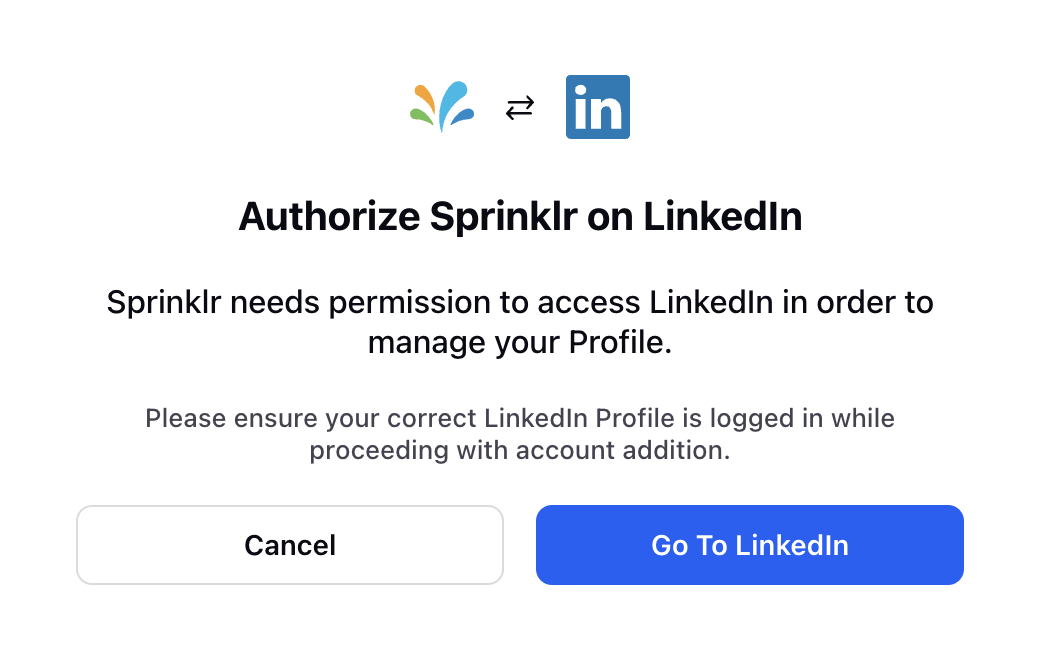
In the Select the accounts you want to add pop-up window, select the Page(s) you wish to add, and click Add in the bottom right corner.
If you have gotten access for a page very recently on your profile after the Last Synced time, or you are finding any page missing in the list, click Resync button to fetch the latest list of Pages associated to your LinkedIn account.
If you are not able to find the page you are looking for, please check if the page exists on your native account.
Note: You can find an error screen that pops-up while adding LinkedIn Company Page to Sprinklr which clearly informs you if there are no accounts linked to their profile or if they lack sufficient access to any associated pages or groups.

To Fetch Data from LinkedIn
Once you have added the LinkedIn Account to Sprinklr you can now start fetching the mentions by creating Topics.
Navigate to Sprinklr Insights and select Topics(under Listening).
Go to + Add Topic.

Go to Create New Topic Page and fill in the basic details:

Topic Name: Add a meaningful name to the topic.
Topic Group: Select a topic group where you want to host the topic.
Topic Owner: Topic owner will be selected by default (user who is creating the topic) or you can select another topic owner.
Fetch Messages From: Select start date of fetching data, data from previous period can be backfilled.
Fetch Messages Till: Select the end date for fetching data, post the end date data will not be fetched.
Go to Topic Type and select Account Based Listening.

Click Next.
Go to Setup Accounts page and select the required LinkedIn Account.

In the Basic Query builder, enter your keyword and click on it to reveal the keyword suggestions, namely related keywords, and keyword variations.
Select the keywords in ANY, ALL and NONE fields and select the custom field. Select the keyword or phrase of your preference. In the Advanced Query builder, double-clicking on a keyword or phrase will reveal the keyword suggestions.
Click Next.
Go to Apply Filters section and under Social Channels select LinkedIn.

Under Select Language, you can choose all available languages, select specific ones you want to include, or exempt certain languages based on your needs.
Select Spam Filters.
Click Save.
You also need to toggle to start fetching the mentions.
Note: You can retrieve mentions for their authenticated LinkedIn account without setting up any Topics by using the account-level filters at the dashboard, section, or widget level.
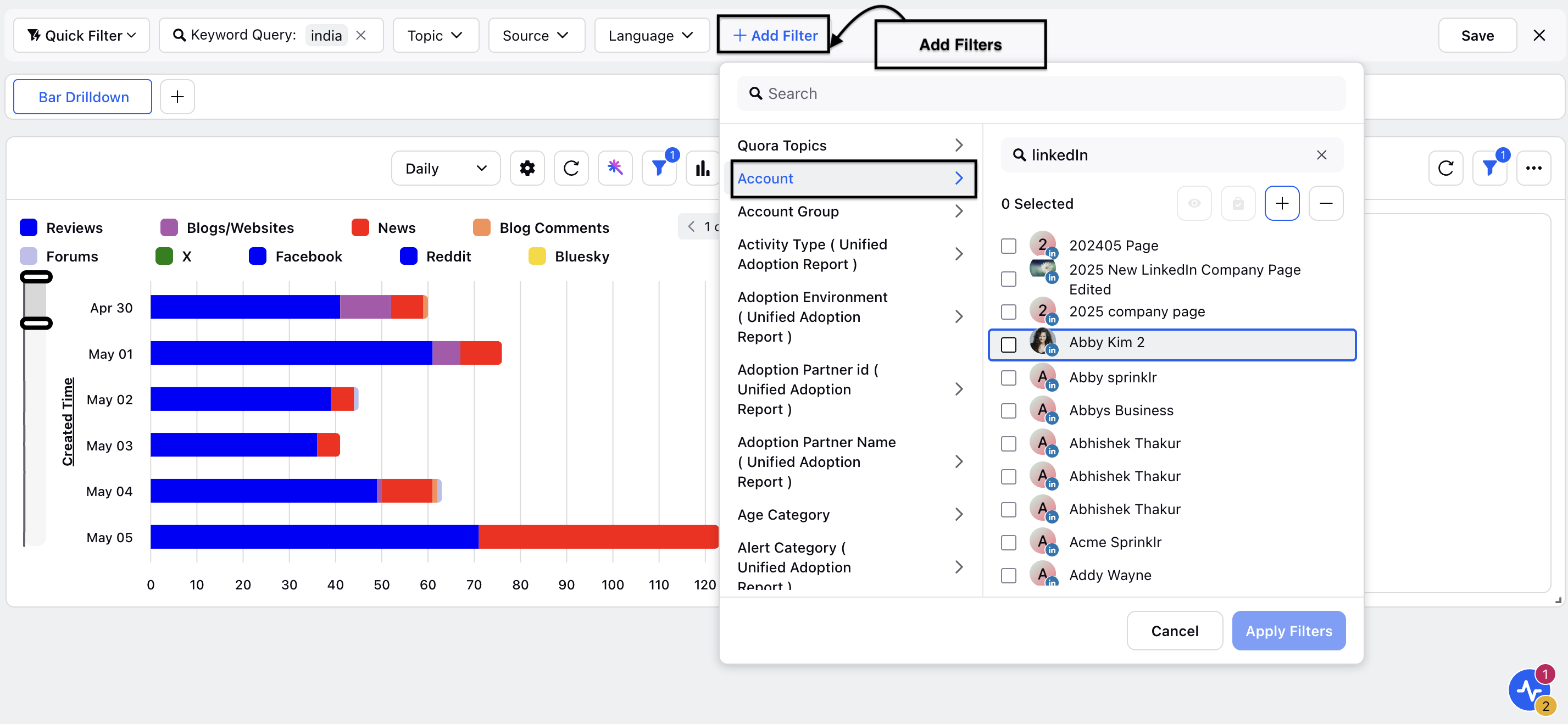
These mentions will be sourced from the Reporting module.
However, it’s important to note the following:
No Enrichments Available Without Topics
When Topics are not created, the retrieved mentions will not include any enrichment data such as:
Gender
Age
Profession
Category
Emotions
Enrichments Require Topics and Sprinklr Social
Although data is accessible via the Reporting Dashboard, enrichment is not handled by the Reporting module. To access enriched data, the following conditions must be met:
A relevant Topic must be created.
Sprinklr Social must be enabled for your workspace.
This approach allows for basic mention access without consuming Topics, but users looking for advanced insights should create appr