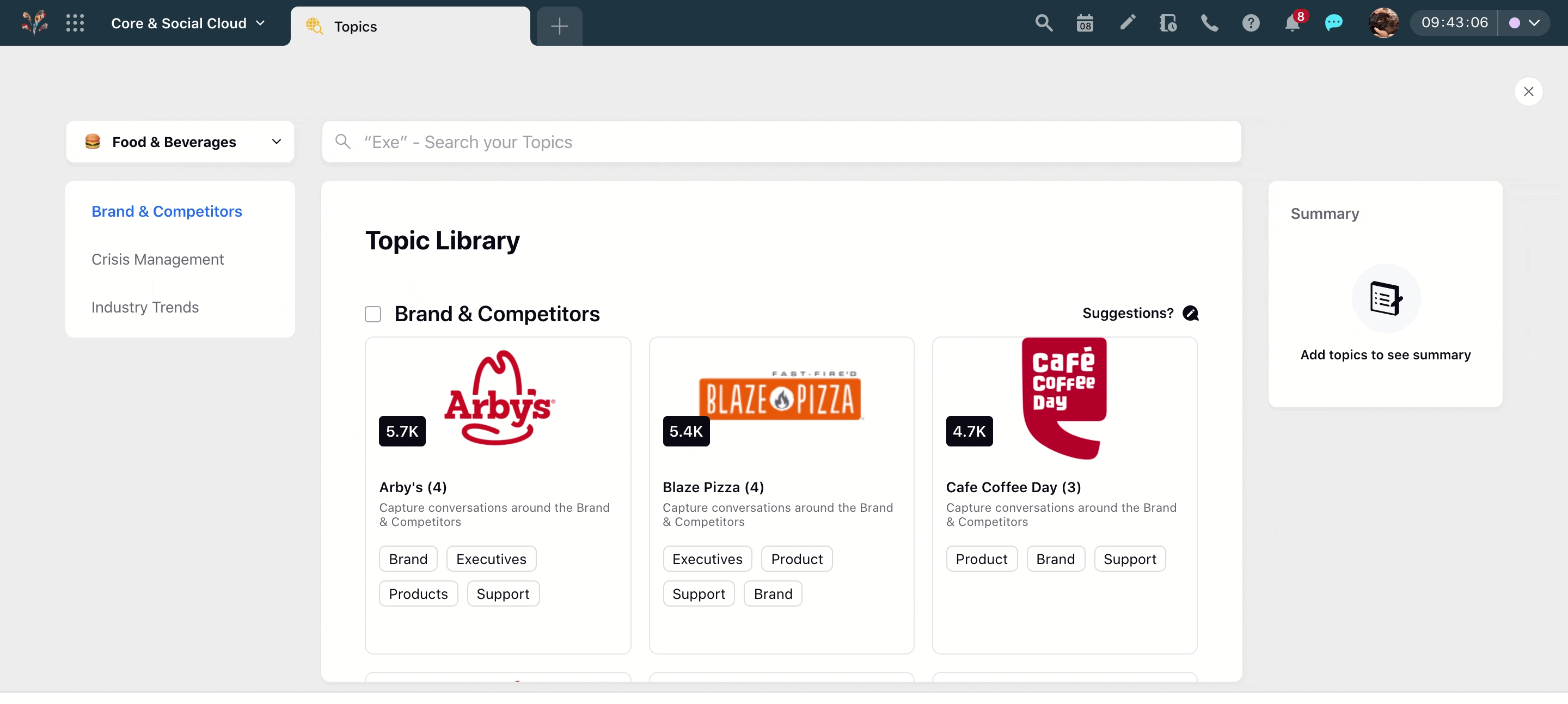Optimize Topic Library for quick Topic curation
Updated
Use pre-curated topics from an extensive Topic Library imparting speed and efficiency in Topic making process.
Sprinklr provides you with its readily available Topic Library which is an amalgamation of pre-curated topics catering to multiple industries, brands, executives, products, and support. The Topic Library helps in reducing the time and effort by providing 2500+ best-in-class Topic queries across 20+ verticals. You can easily select the available topics from the Topic Library pertaining to a particular industry, tag them and group them as per your needs.
Key features of Topic Library
The topic library covers around 20+ industries with performed topics that can be added with a few clicks anytime. Some of the industries covered in the Topic Library are –
|
|
|
Some of the unique features of Topic Library are listed below –
Extensibility to 2500+ verticalized best practices topics across 20+ industry verticals, with the ability to copy these queries to a clipboard and use them anywhere else in the environment.
Topic Library consists of 3 Categories – Brand & Competitors, Industry Trends, and Crisis Management.
Enrichment through topic groups, tags, and custom properties.
Ability to propose suggestions by a user directly from the platform at the Topic group, topic, and query level.
Note: Currently, the Topic Library only supports the English language.
Adding a Topic from Topic Library
Click the New Tab icon. Under the Sprinklr Insights tab, click Topics within Listen.
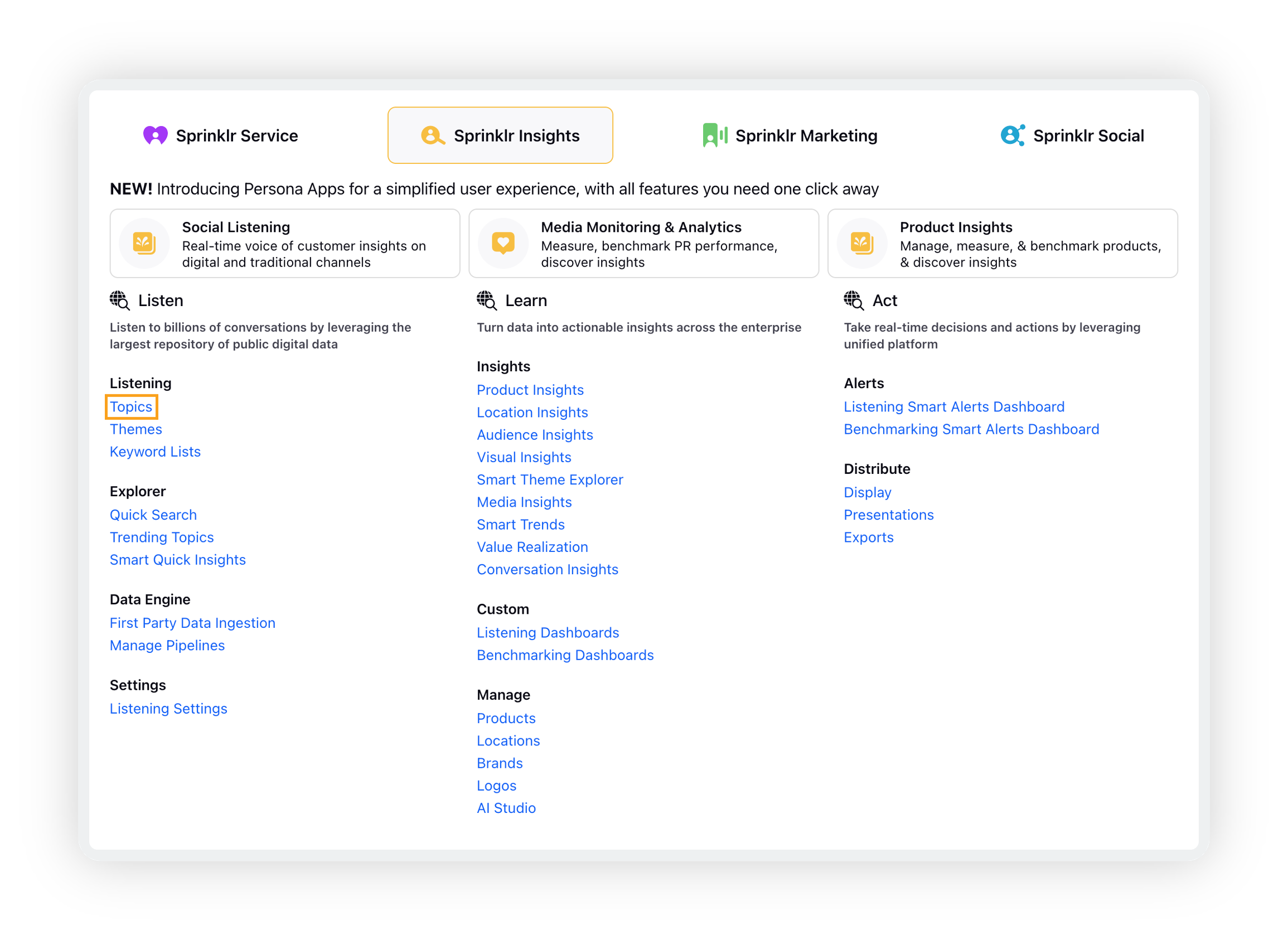
On the Topics window, click Add from Library in the top right corner.

Select your industries by clicking the industry selection box, and select your industry from the dropdown.
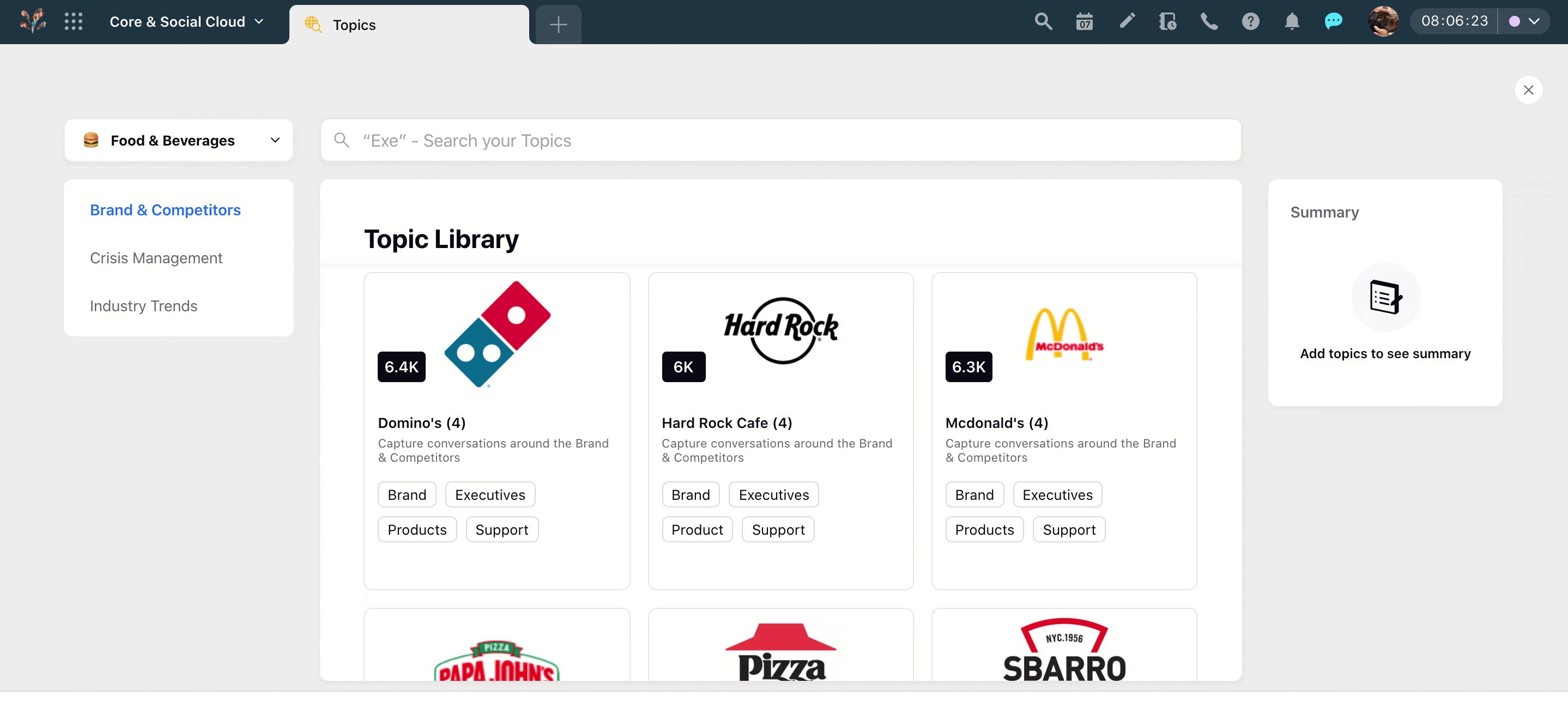
Now, select your Topics as per your requirement by clicking the aforementioned categories from the topic folders of different brands displayed on your topic library home screen. Clicking View Details or double-clicking on the Topic Category will open a third pane which will showcase the entire query forming the Topic.
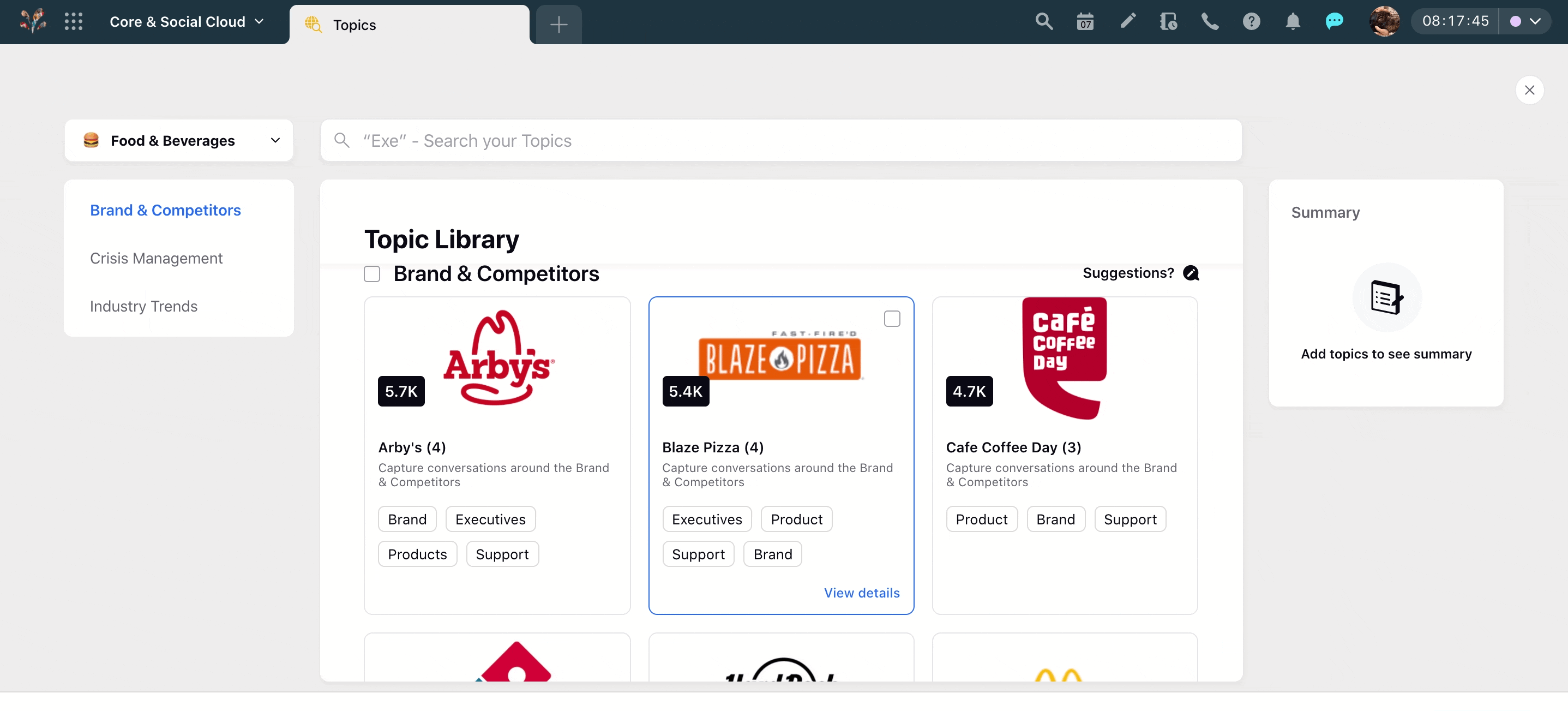
Checking and unchecking the top right box in a topic folder will select and deselect all the sub-topics in a folder respectively.
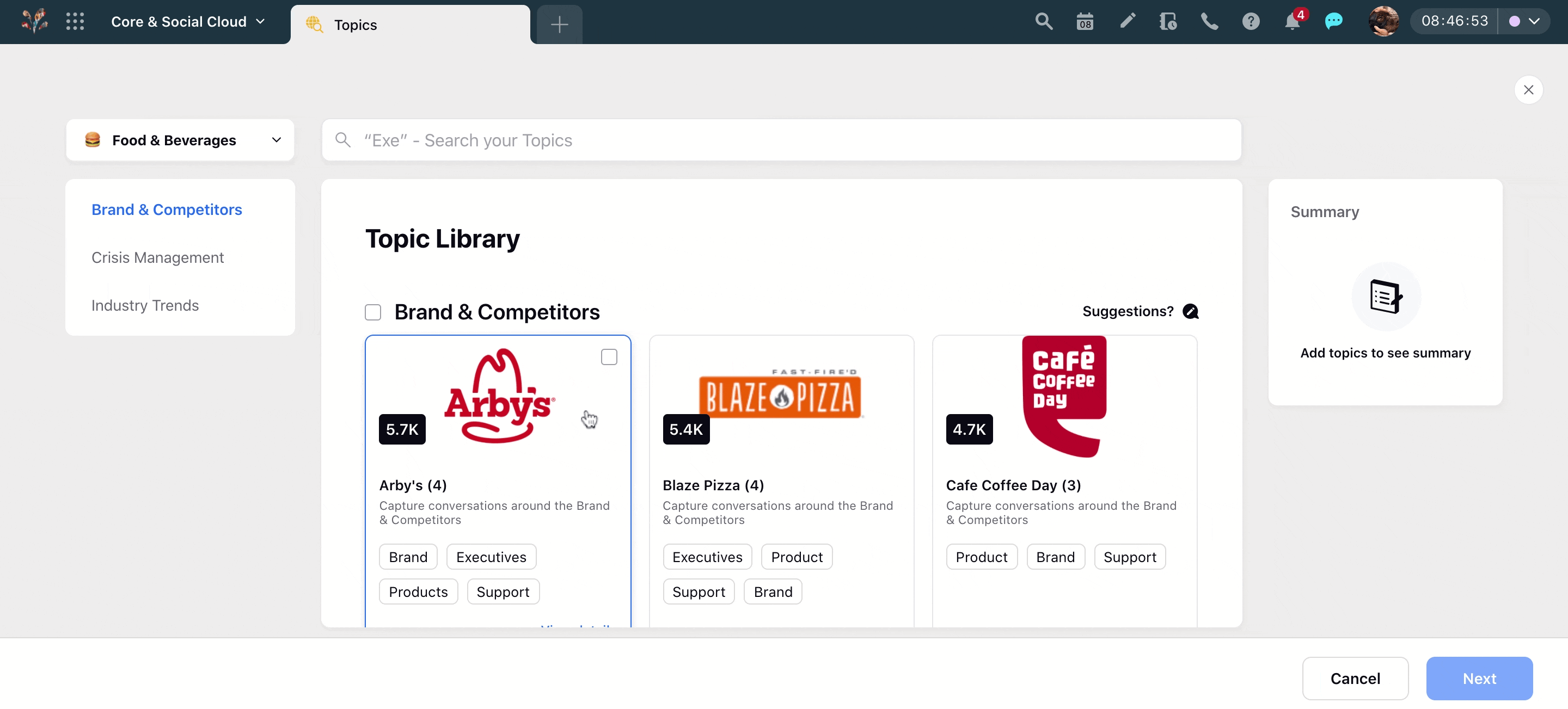
Click Next in the bottom right corner. Name your selected topics accordingly.
Note: Sprinklr automatically detects the Topics with the same name and assigns a distinct name to each of them. You can also change the name of the topics as per your preference.
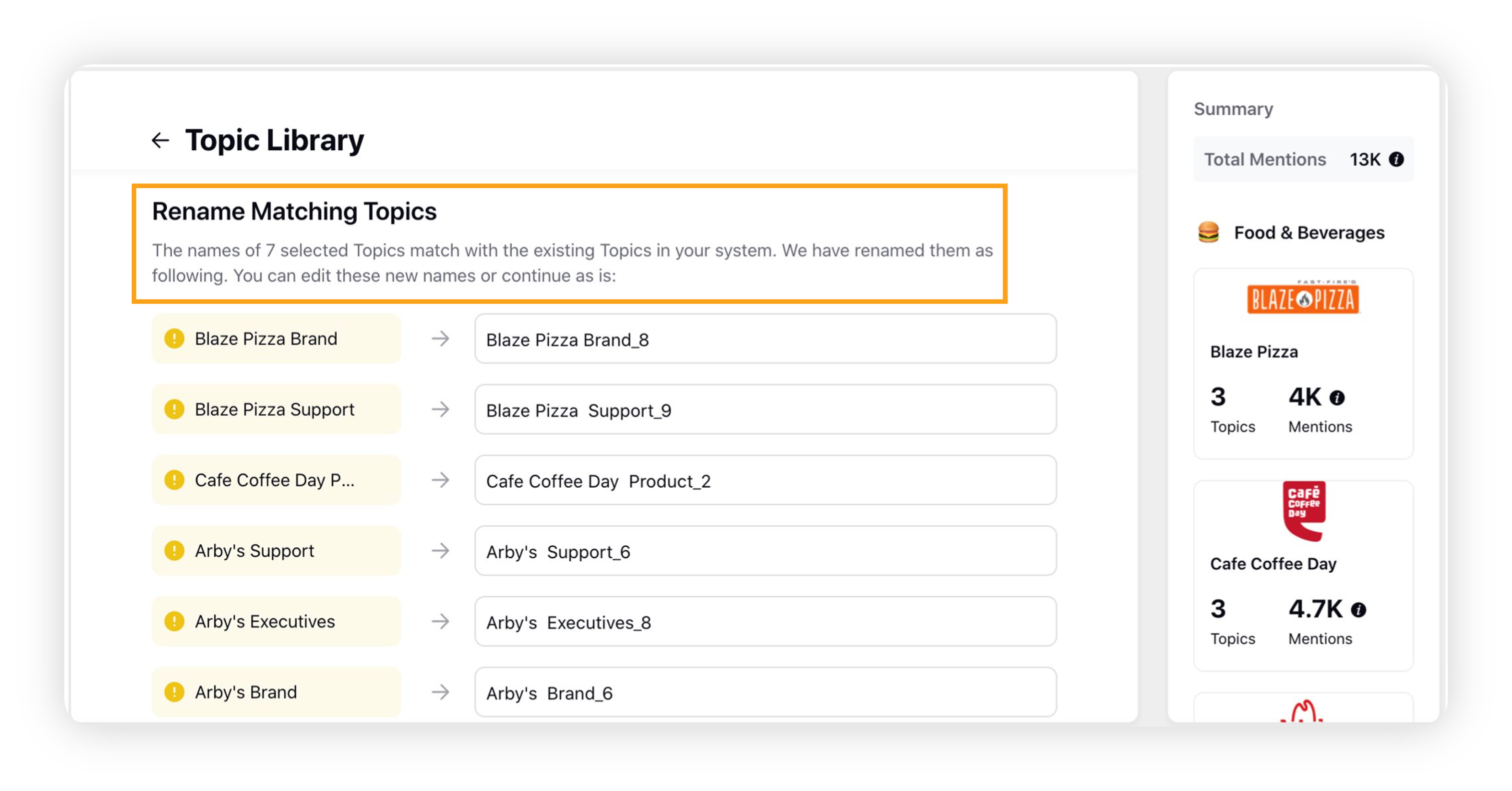
Click Custom Properties to allocate a Topic purpose.
Click Add Topic in the bottom right corner to finally add your Topic.
Search capability in Topic Library
You can easily search the Brands/Topics in the search bar to add topics from a Topic Library. You can again filter these results by selecting as many industries you like by Topic Groups and Topics.
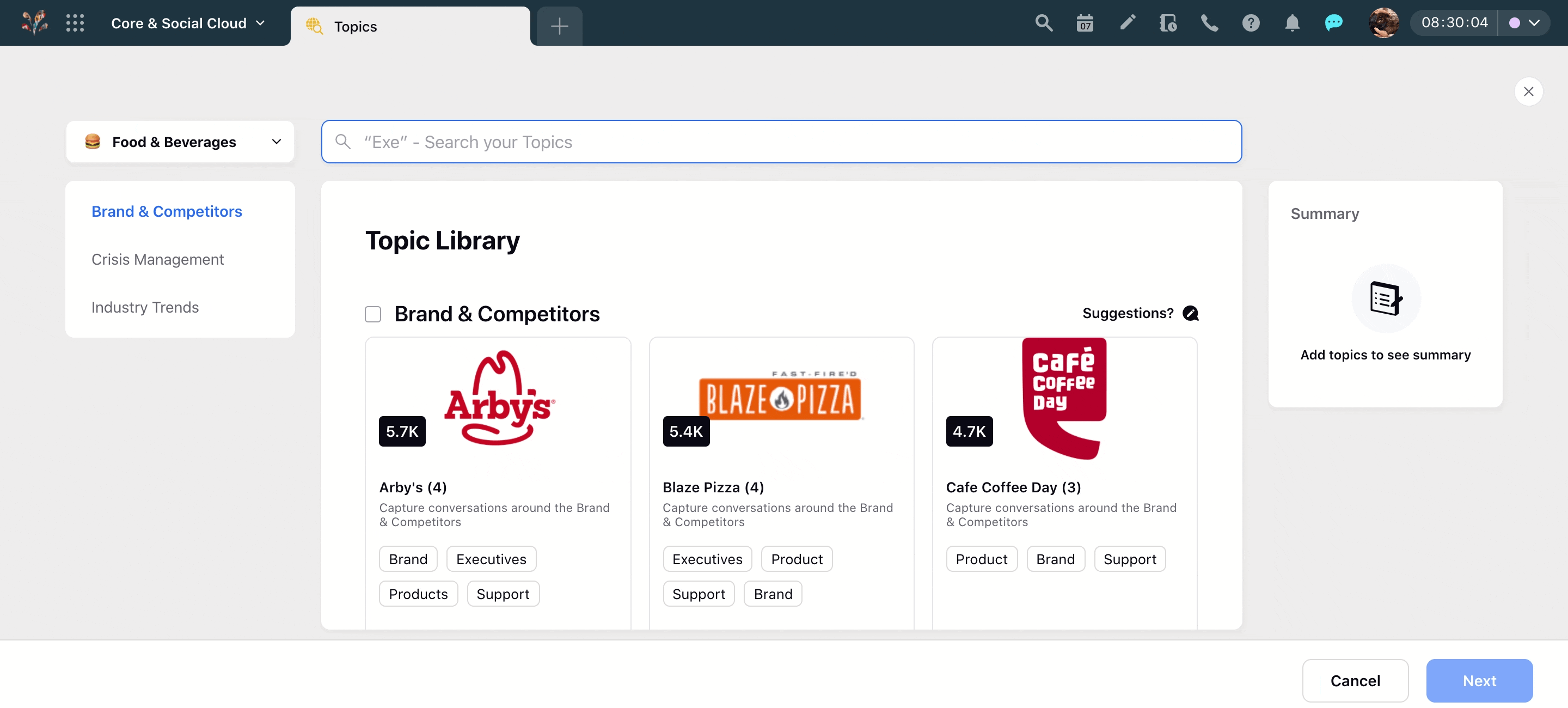
View query in Topic Library
The query for your selected topic or topics can be viewed easily in the topic library environment. By hovering the cursor over the Topic folder View Details button will be visible, clicking it will open a third pane showing all the queries in detail.
This action can also be achieved by double-clicking the empty space in the topic folder. You can also expand the view of a particular query by clicking More and contract it by clicking Less.
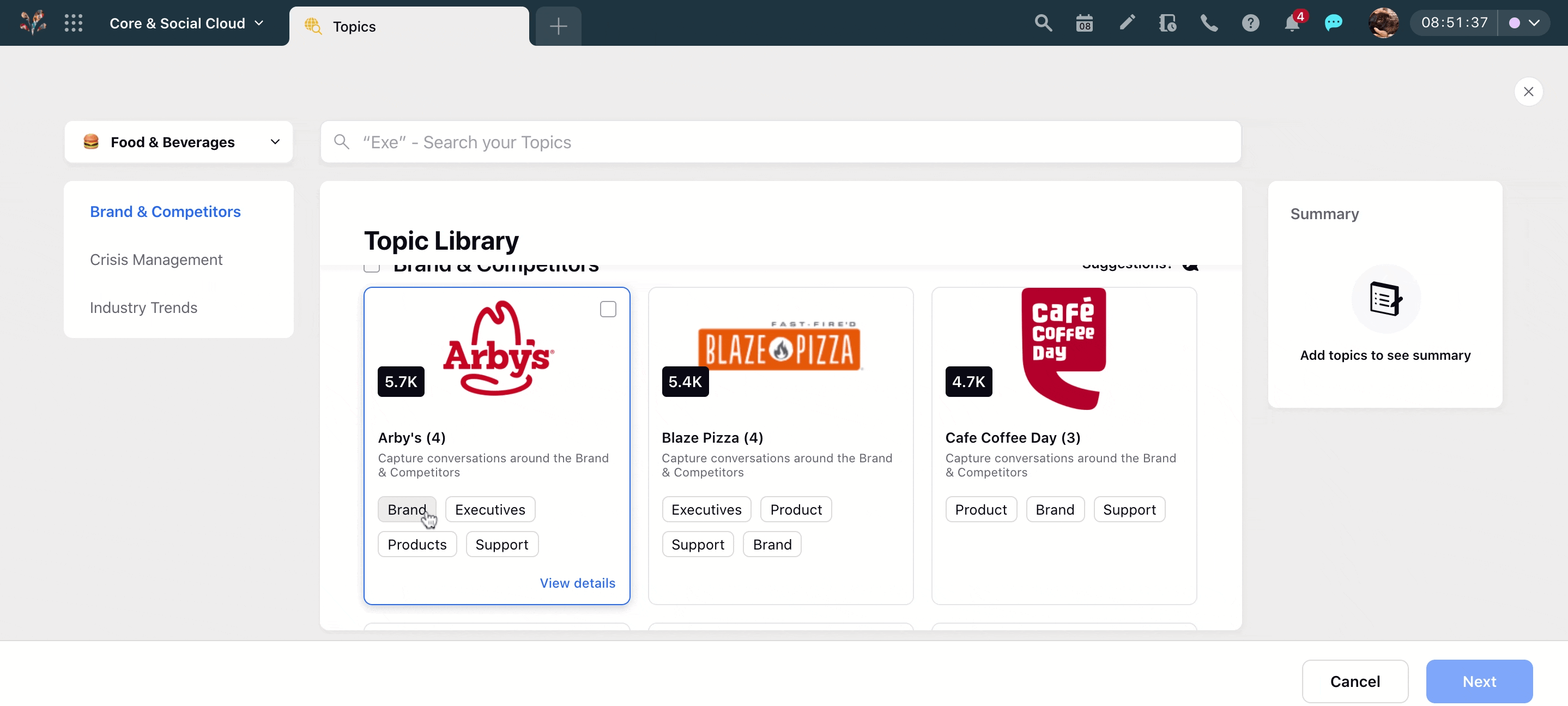
Copy Query in Topic Library
Topic library provides you with the copy to clipboard action for copying the pre-built query which can be pasted anywhere in the Sprinklr environment for a quick query or topic formation.
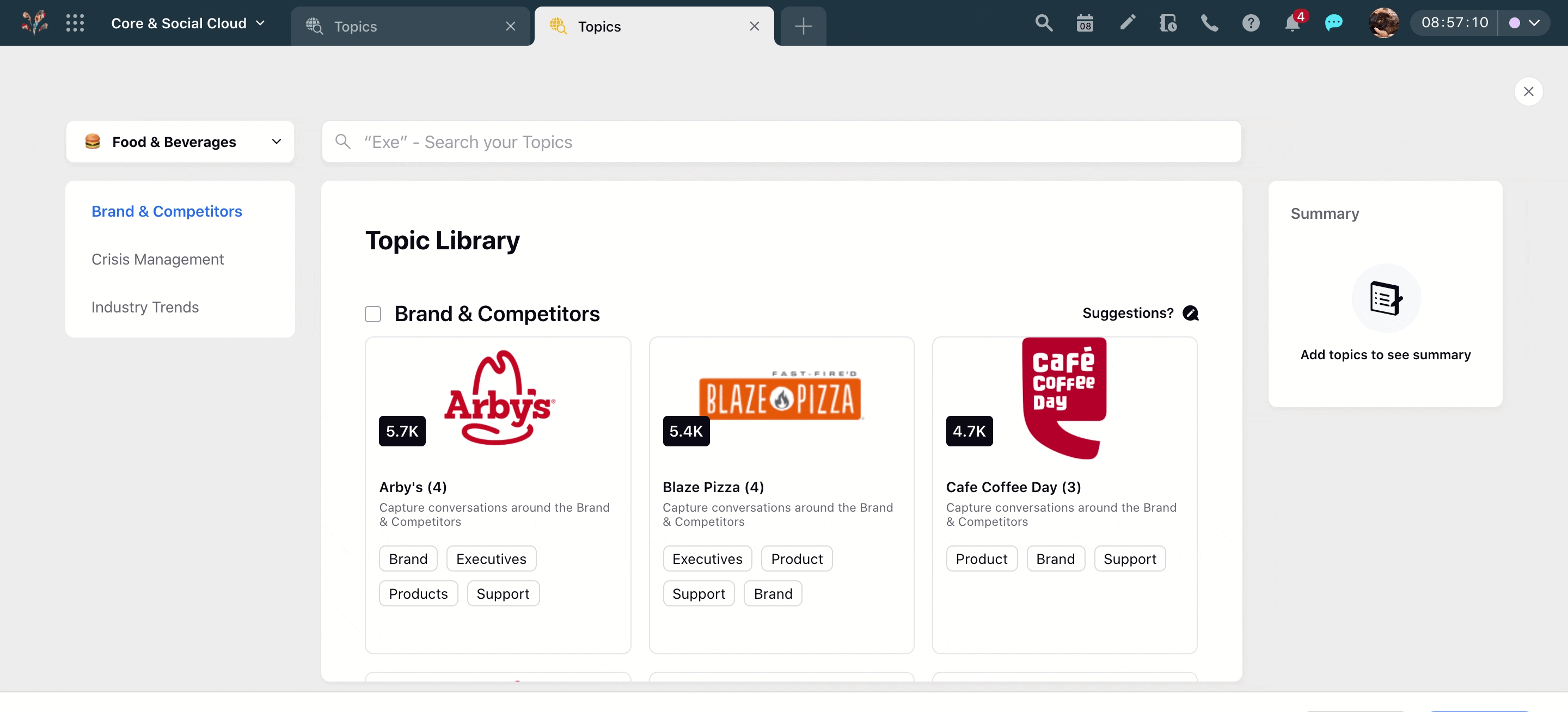
Suggesting improvements in Topic Library
We value your input and you can provide any suggestion or feedback by the inbuilt suggestions feature. Sprinklr’s topic library extends you the freedom to impart suggestions on 3 levels - topic tag, topic, and query by clicking the Suggestion icon in the Topic folder screen(second pane) and third pane. A new pop-up box will appear asking you the suggestions. These suggestions reach our team who vet these valuable inputs and implement them accordingly.
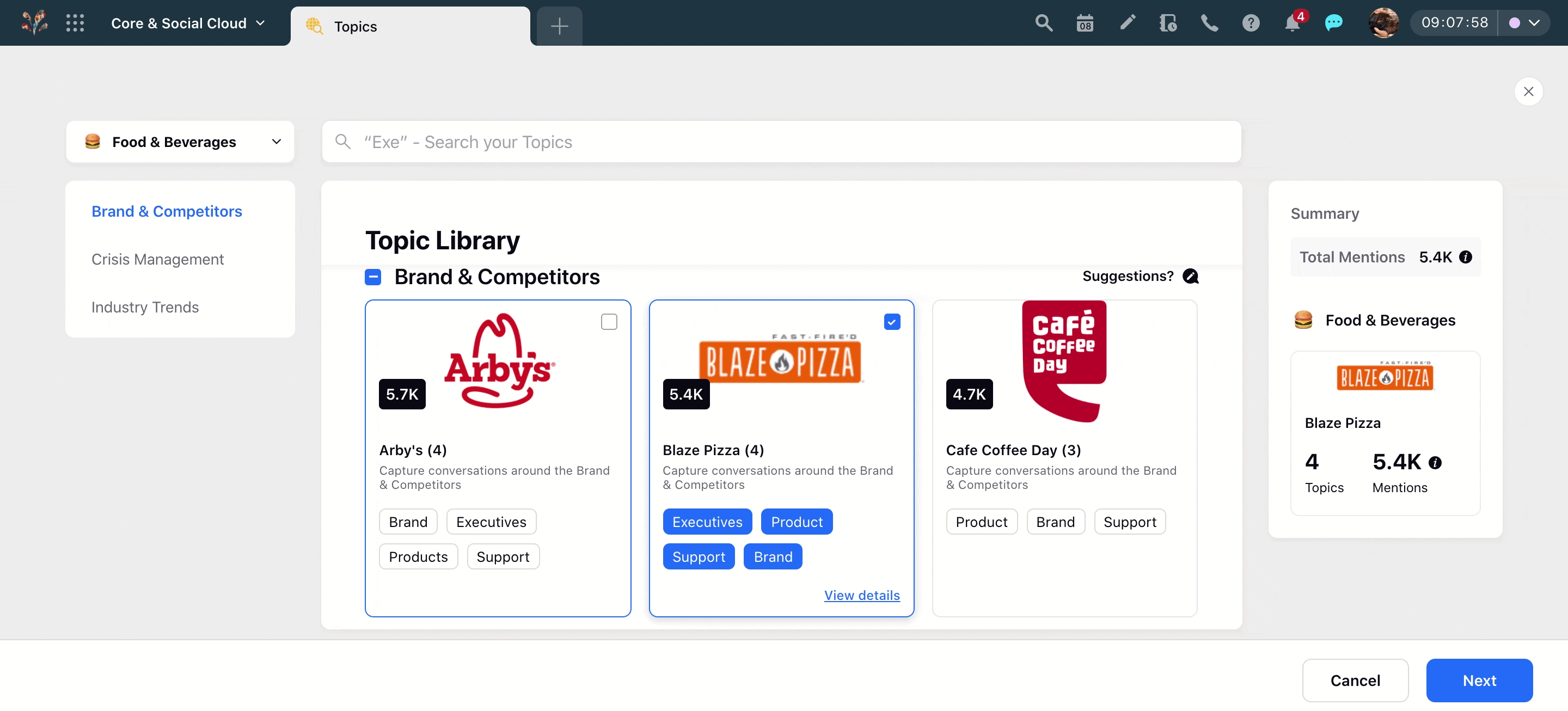
Sources in Topic Library
Topic library also provides you the information about all the sources from where the mentions are being pulled for the topics you have selected. Few major sources like Twitter, Instagram, and Facebook, etc., will be showcased by their respective icons in the third pane, and hovering the cursor to the numbers icon next to them will have a pop up revealing all the other sources from where the mentions are being pulled.
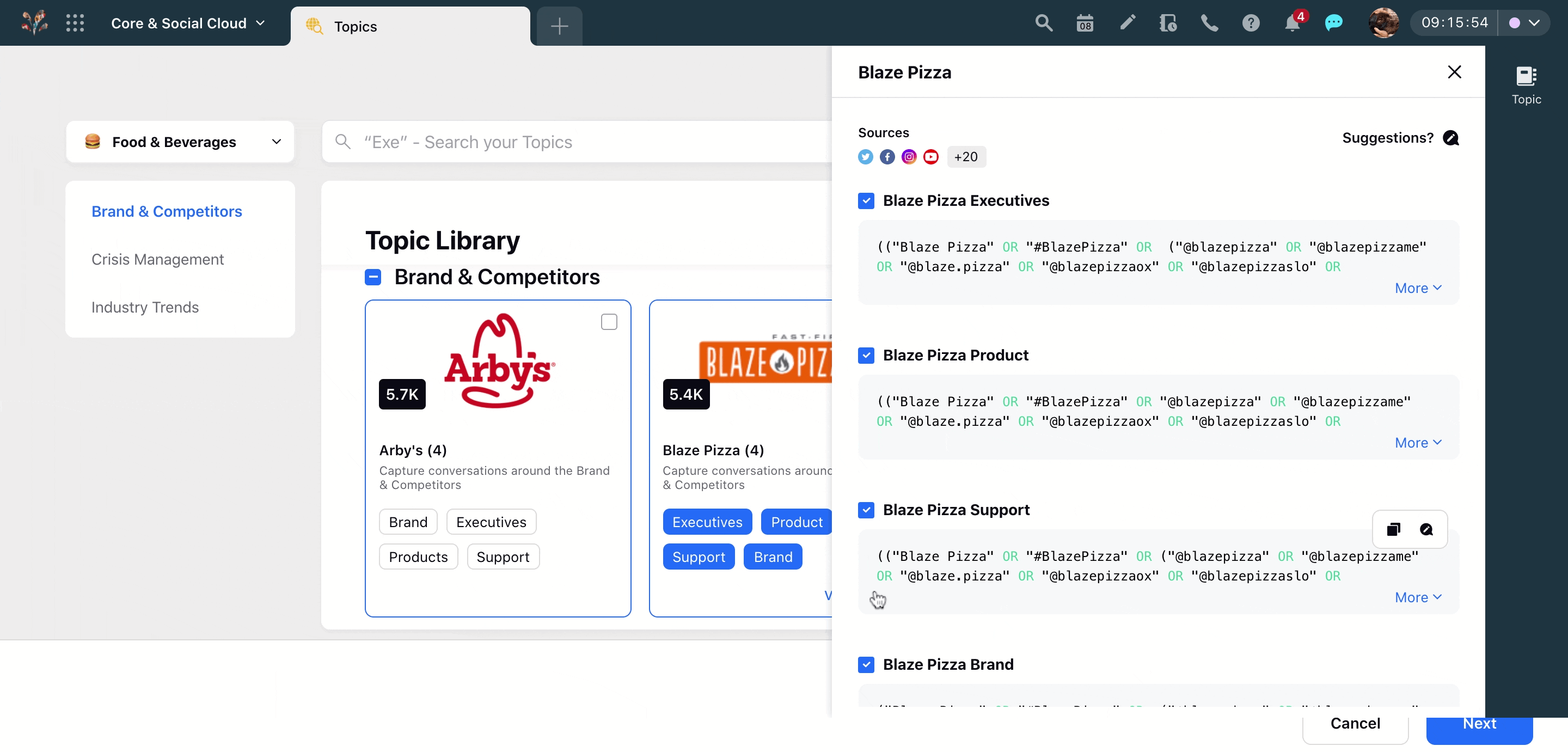
Summary pane in Topic Library
The Summary pane will populate the data as soon as you select your topics and will be displayed in the far right corner of the topic library window. The summary will exhibit the number of topics selected and it will show the total estimated number of mentions for the last 30 days. This will give you a clear and precise gist of the topic you are going to add.
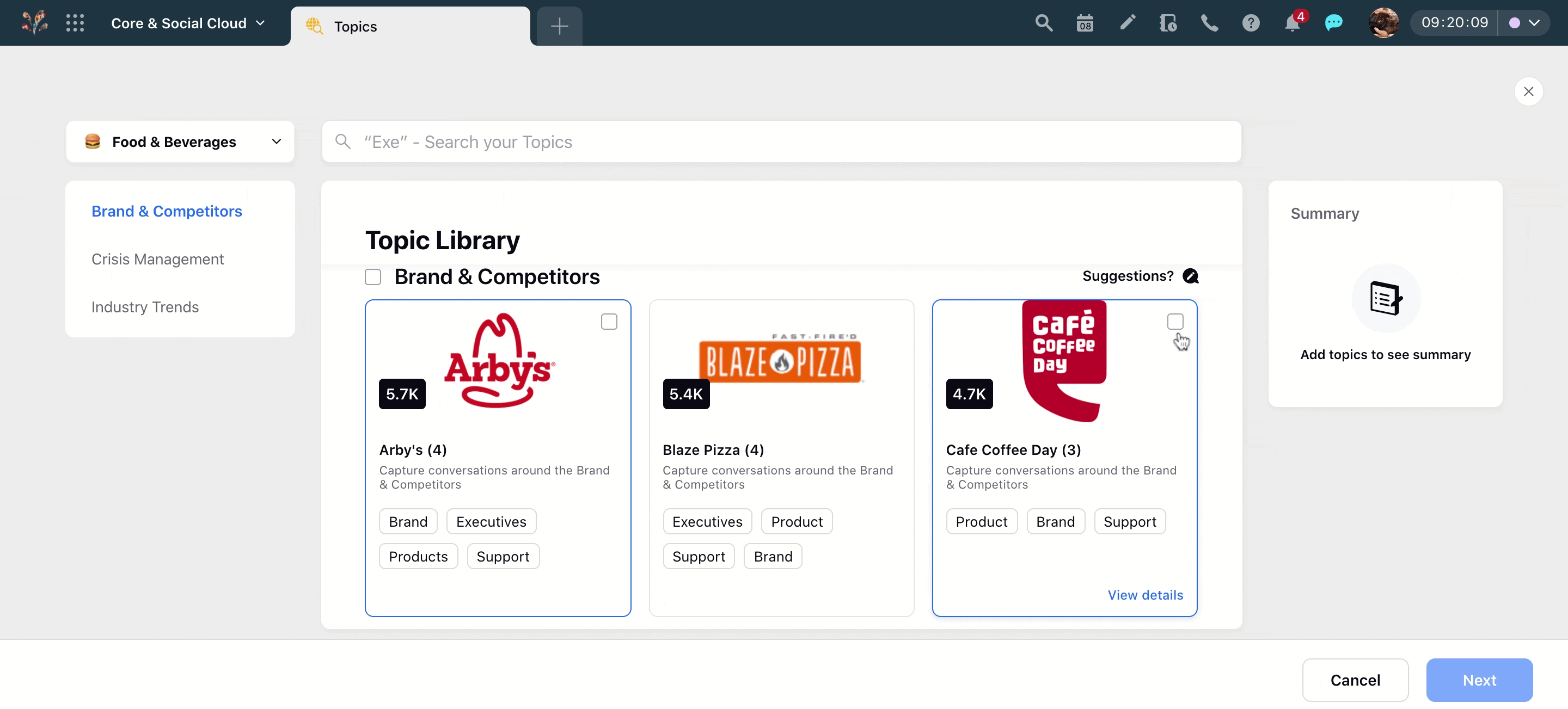
Note: The estimated volume might consist of overlapping mentions across the selected Topics.
Topic Tagging and Topic Grouping in Topic Library in Review Screen
Although the topic tags and topic groups are already pre-decided, you also get the option to further edit or add the tags and groups as per your preference. If any of the topic tags already exist in your platform, you will see a warning message stating –
"The topic tag named abc, xyz already exists in your system. If you don't want to merge these topics in the existing tag, we suggest using a different one."
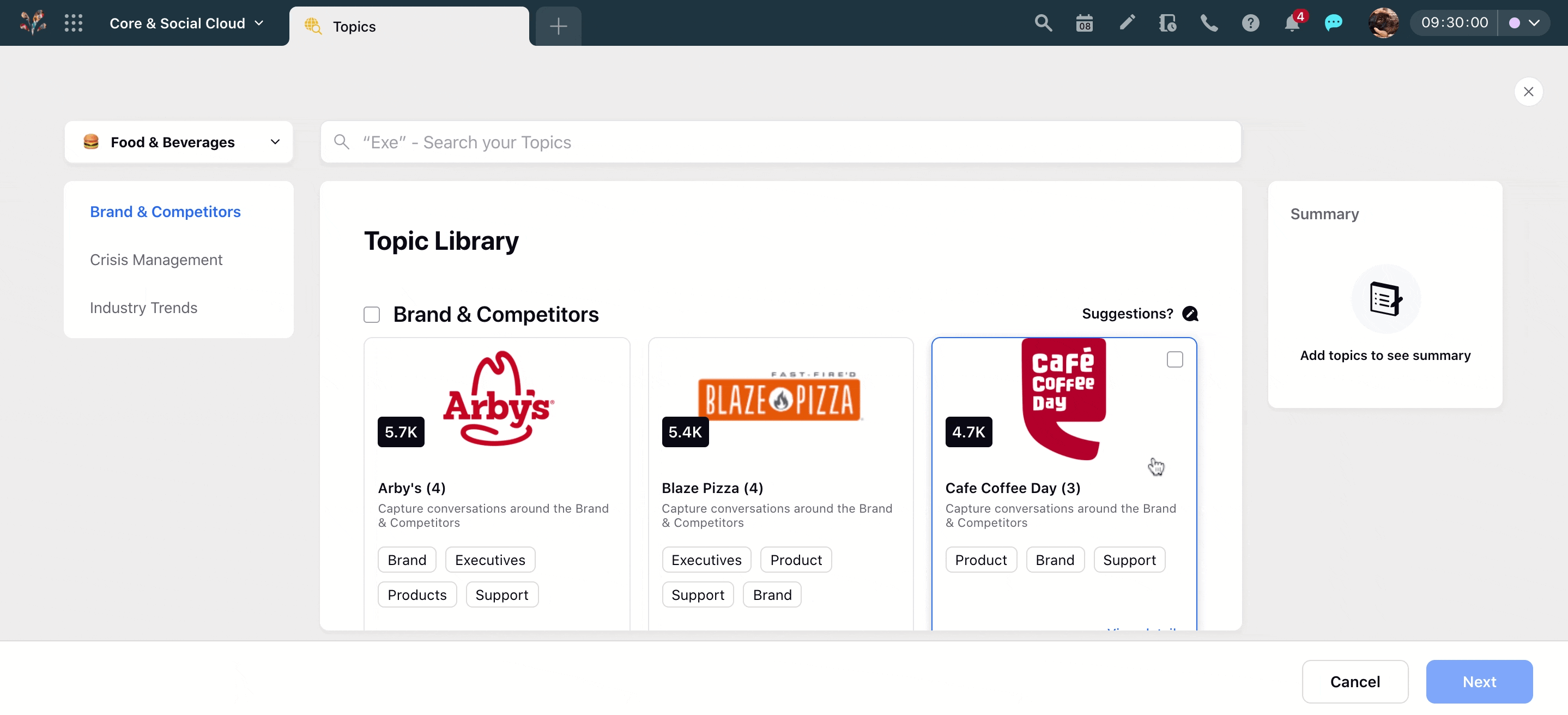
Fetching and backfill option in Topic Library
Fetching and Backfill options for topics are entirely customizable in the topic library. By default, the fetching option will be toggled on and the backfill option will be toggled off in the environment, you can enable and disable them per your preference. Topic fetching and backfill will be available for the estimated mentions of the last 30 days.
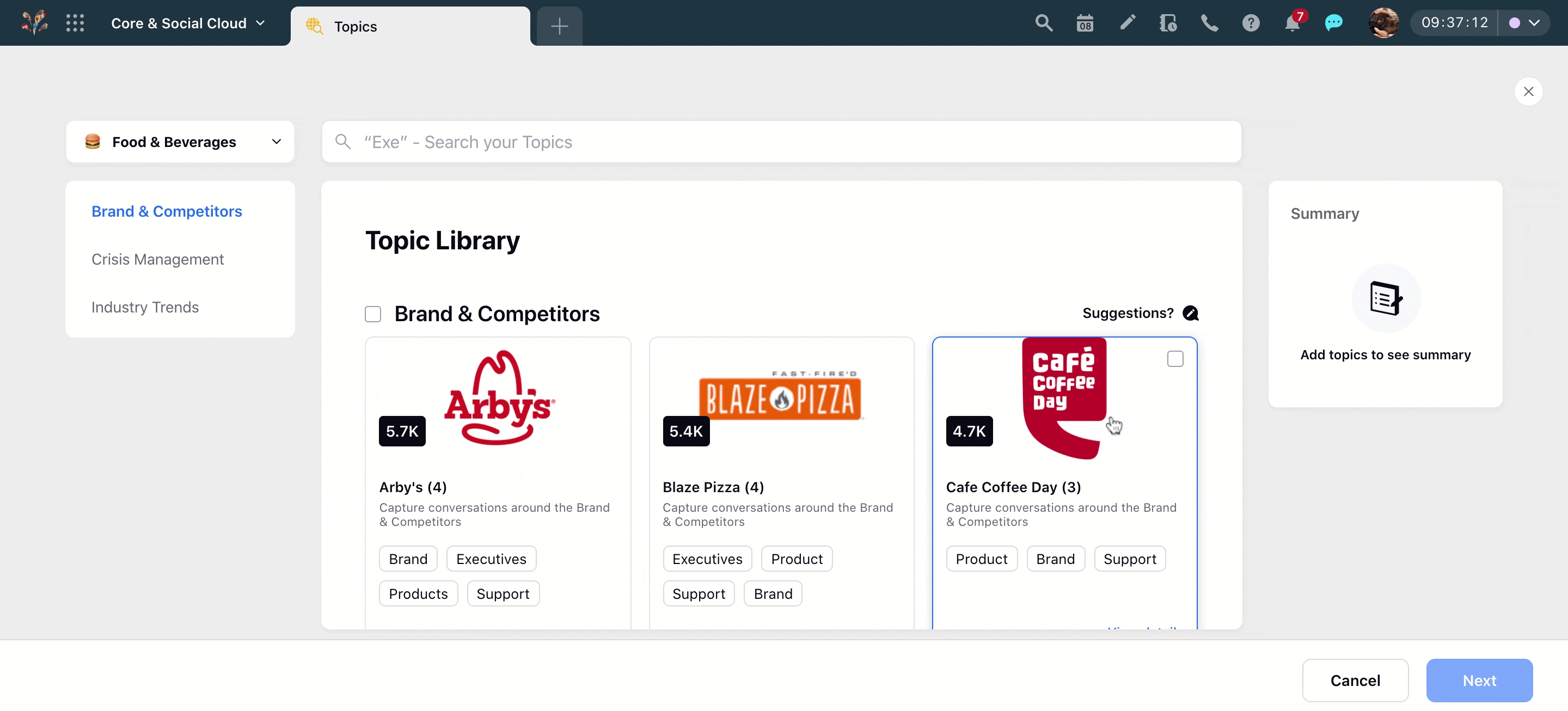
Custom properties in Topic Library
Topic library also provides you the ability to assign a single or multiple Topic Purpose to the topics you have selected.