Denied Topics Guardrail
Updated
The Denied Topics Guardrail allows you to restrict the use of specific topics within the system. When you configure this guardrail, the platform actively monitors user interactions for any reference to the denied topics and blocks them from being processed.
You can define a list of topics that are not permitted, such as sensitive categories, compliance-related terms, or business-restricted areas. The system will then:
Detect occurrences of the denied topics in input prompts and output responses.
Prevent further processing of the interaction.
Return a fallback message based on your configuration.
This configuration ensures that conversations, content generation, or workflows remain aligned with organizational policies and compliance requirements.
Configure Denied Topics Guardrail in AI+ Studio
On the Guardrail record manager screen, click the ‘+ Guardrail’ button to create a new Guardrail.

You will be redirected to the Select Generative AI Guardrail window, and choose Denied Topics from the dropdown list.
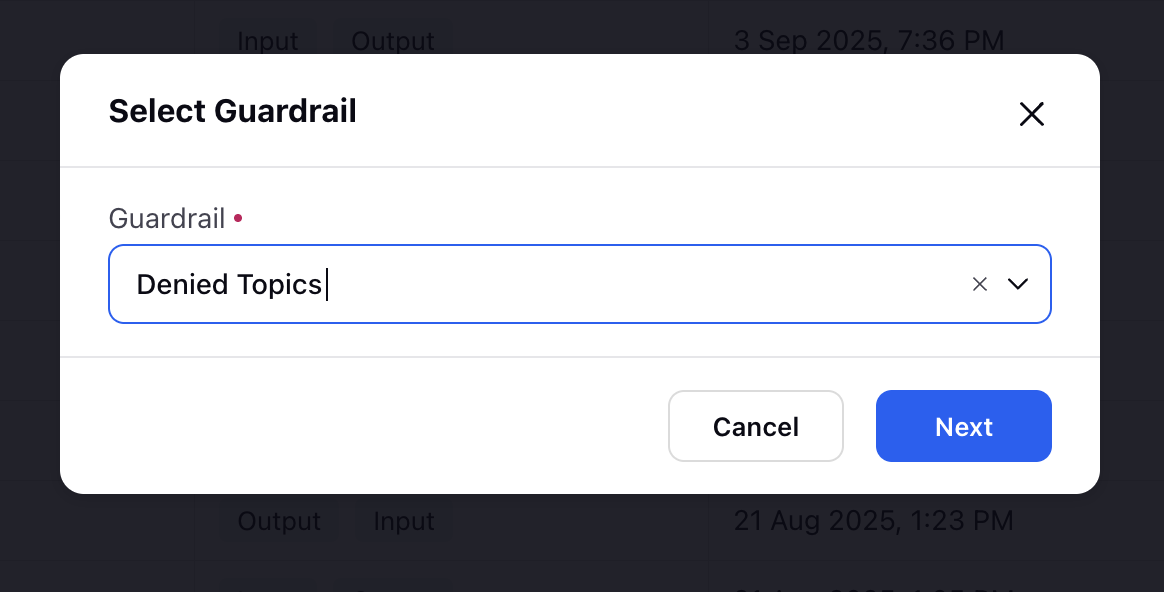
Click the Next button. You will be redirected to the configuration steps.
1. Basic Details
On the Basic Details screen, provide the following information:
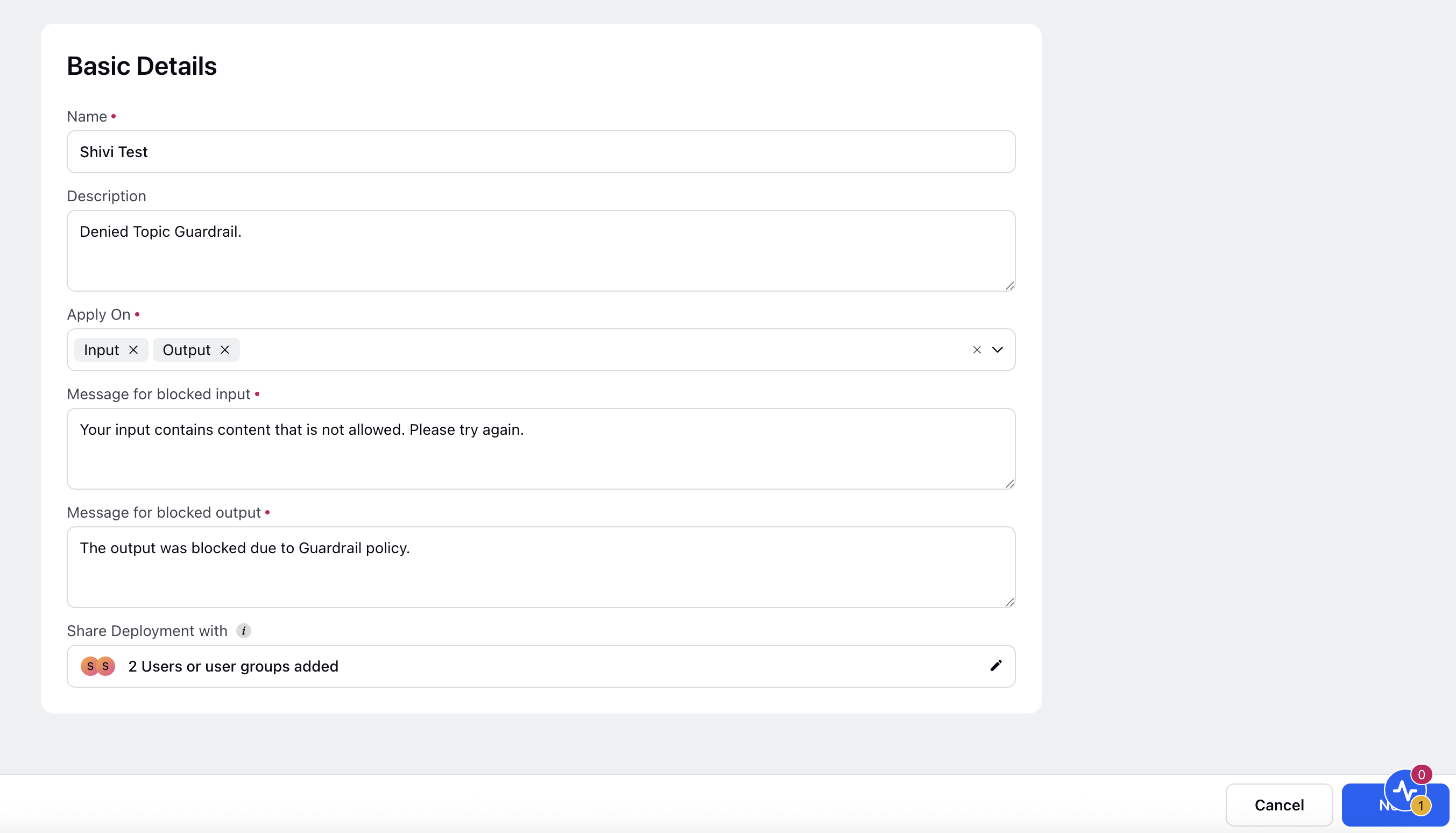
Name
Enter a unique and meaningful name for the Guardrail.
Description
Provide a short description that explains the purpose or scope of the Guardrail.
Example: Blocks content that includes hate speech, threats, or other forms of harmful expression.
Apply On
Select where the Guardrail should apply:
Input – Applies the Guardrail on user inputs before sending to the AI model.
Output – Applies the Guardrail on the AI-generated responses.
You can select one or both options based on your enforcement requirement.
Message for Blocked Input
Enter the message that should be displayed when user input is blocked by the Guardrail.
Example: Your input contains content that is not allowed. Please revise and try again.
Message for Blocked Output
Enter the message that should be shown when the AI model output is blocked.
Example: The response was blocked due to a harmful content policy.
Share Guardrails With
Specify which users or user groups can access and use this Guardrail deployment. This setting enables collaboration and centralized governance.
Click the ‘Next’ at the bottom right corner to proceed to next step.
2. Denied Topics
On the Denied Topics screen, you can define specific topics that the Guardrail should monitor and block. This configuration helps ensure that AI models do not process and produce outputs that violate safety, legal, or ethical standards.
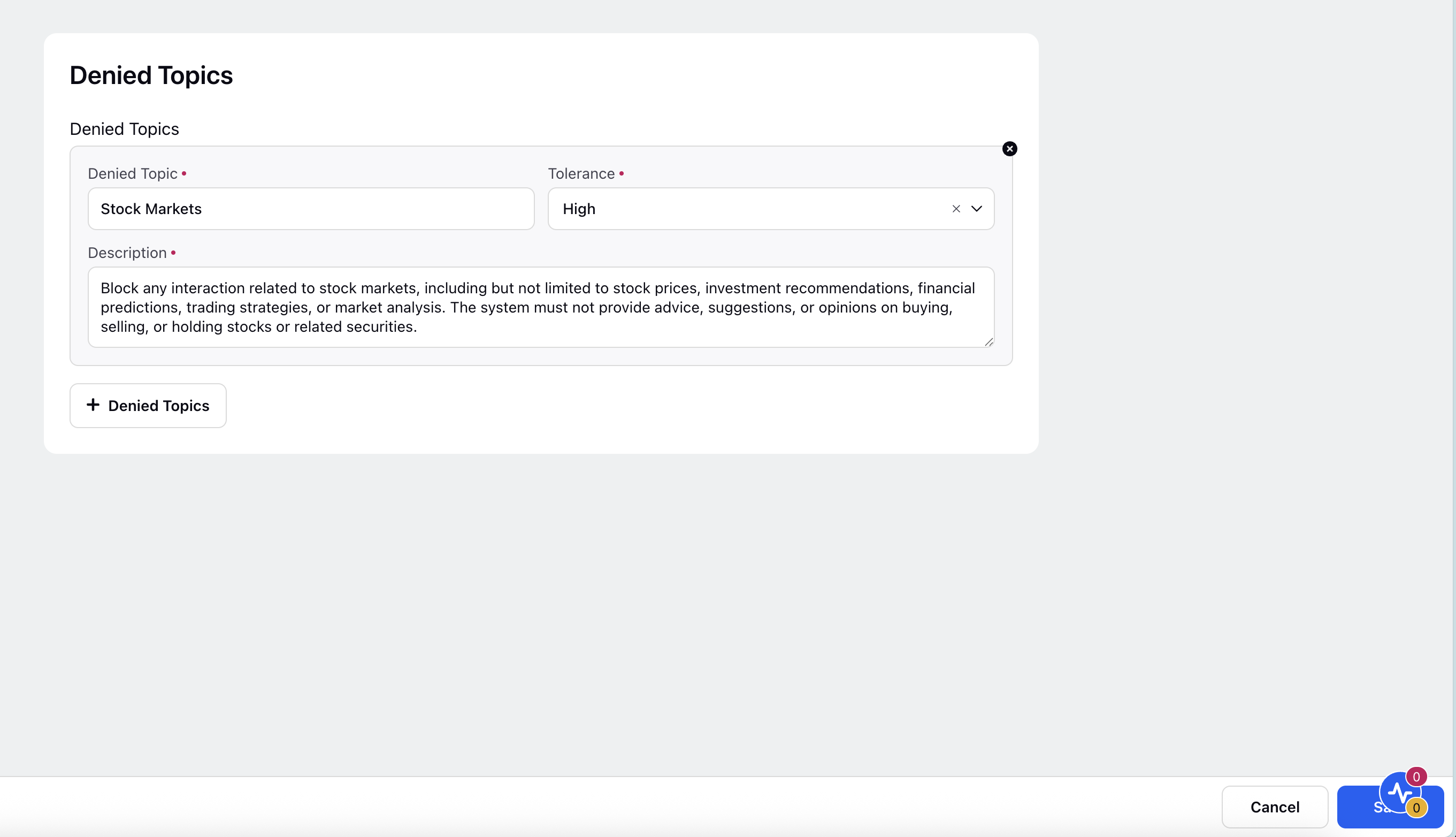
The Denied Topics section lets you define and manage topics that the system must not interact with. Each denied topic entry includes the following fields:
Denied Topic: The specific topic you want to restrict.
Example: Stock Markets.
Tolerance: The strictness level applied when detecting the topic in user inputs or system responses.
Example: High, which enforces stricter blocking and reduces the chance of false negatives.
Description: A detailed explanation of the restriction. This helps clarify the scope of the block and ensures consistent enforcement.
Example:
Block any interaction related to stock markets, including but not limited to stock prices, investment recommendations, financial predictions, trading strategies, or market analysis. The system must not provide advice, suggestions, or opinions on buying, selling, or holding stocks or related securities.
Use the '+ Denied Topics' button to add more restricted topics. You can configure multiple entries to cover different categories that align with organizational or compliance policies.
Click the 'Save' button to save your Denied Topics Guardrail.