Post Card widget
Updated
The Postcard widget allows you to view messages in a card format. Besides showing the conversation, the widget also allows you to view data associated with messages beneath it. This view gives users more granular details at the message level, like sentiments, engagements, reach, and more.
To add a Post Card widget
The Post Card widget can be added to any custom Listening dashboard if you have permission to edit it. To get started, you can use any existing editable dashboard or create a new one.
Once you have the dashboard where you want to perform a comparative study, follow the steps shown below –
On the custom dashboard, click Add Widget in the top right corner.
On the widget builder, enter the widget's name.
Select Post Card as a visualization type for your widget.
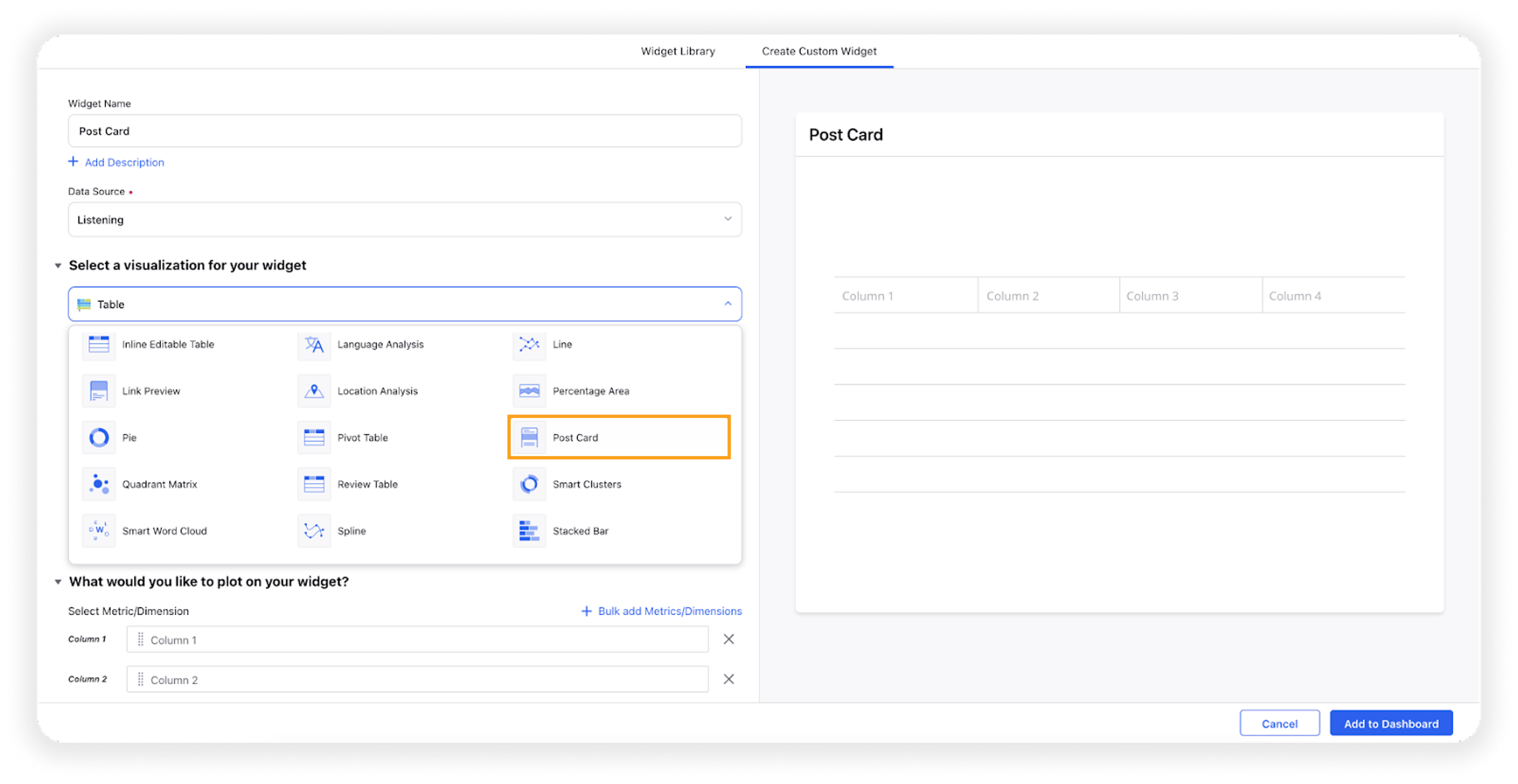
Upon selecting the Post Card widget, the dimension Conversation Stream will be prefilled.
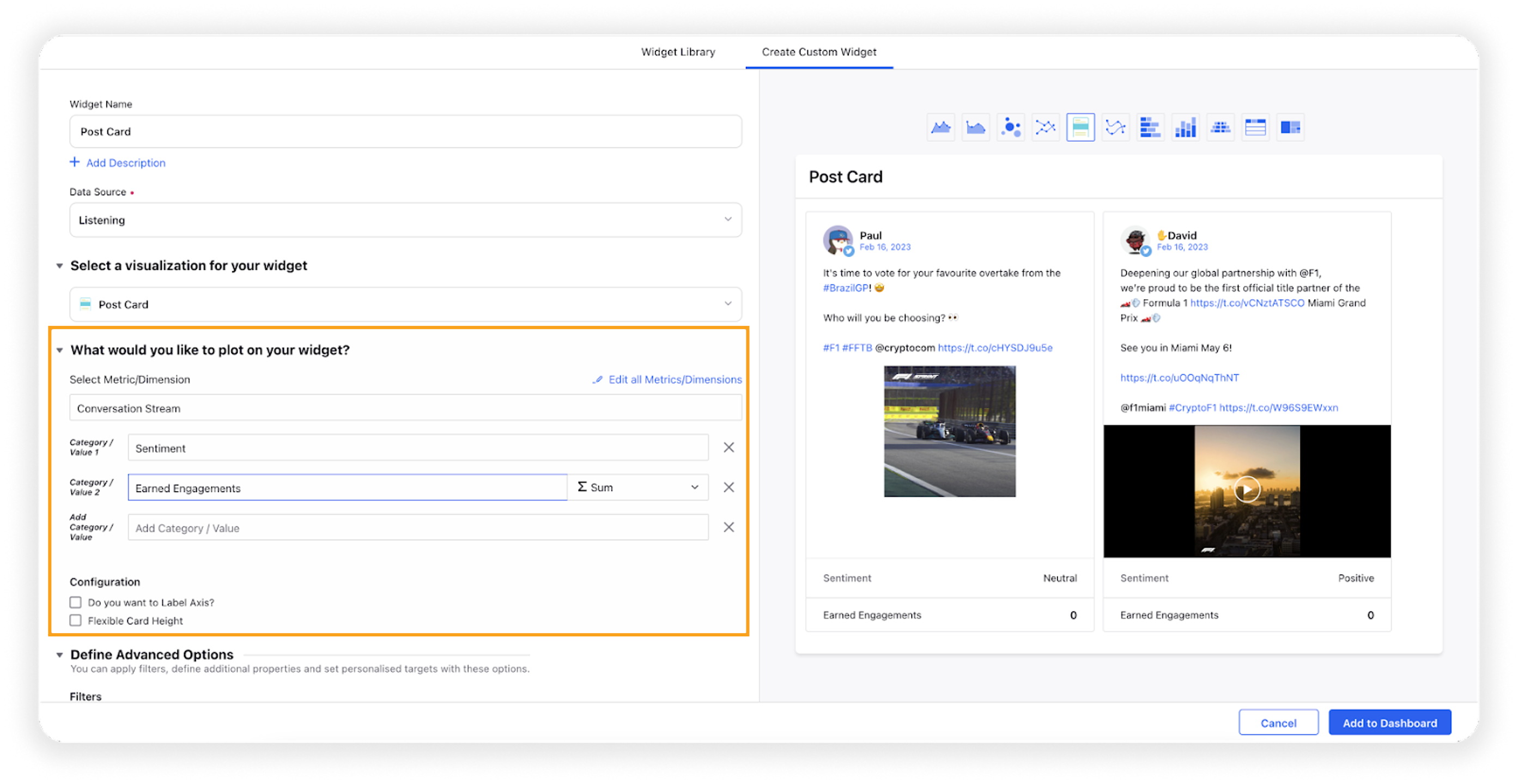
You can add one or multiple metrics/dimensions as desired, which will be shown at the bottom of each Post Card.
Select the configuration options as desired. For more information, refer to the Configuration Options section below.
Under the Defined Advanced Options section, you can apply filters, define additional properties and set personalized targets with these options.
Click Add to Dashboard in the bottom right corner to create your new widget.
Configuration options
The configuration options available for the Post card widget will work as follows –
Configuration Option | Action |
Do you want to Label Axis? | If you want to add names for your Axis, you can select this configuration option, and then you can enter the desired names as labels. |
Flexible Card Height | By selecting this option, the card's height will be automatically adjusted based on the conversation so that it can display the complete content of that conversation. |