Adding and Configuring User Level Widgets
Updated
User-level widgets are not included in the personas by default. When Quality Management (QM) is enabled, the QM home screen does not automatically display these widgets. You will need to manually add the user-level widgets to the appropriate QM personas.
There are three user-level widgets available for manual addition:
User Evaluation Pending for Acknowledgements Widget - This widget is a standard widget and is present in the Widget library so that it can be setup through Record Page Editor. Disputes can also be added through this widget.
The Audit card details are as follows:
Evaluation Score.
Checklist Name.
Auditor.
Audit Due On Date.
Acknowledgement pending timer.
Open button
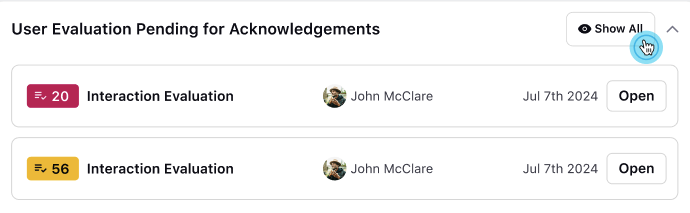
Pending User Re-evaluation Widget - This widget is a standard widget and is present in the Widget library so that it can be setup through Record Page Editor. All the re-evaluation audits come under this widget.
The Audit card details are as follows:
Checklist
Evaluation Score
Audit Disputed on
Agent Name raising dispute
Dispute Comments and Disputed Raised by user Icon.
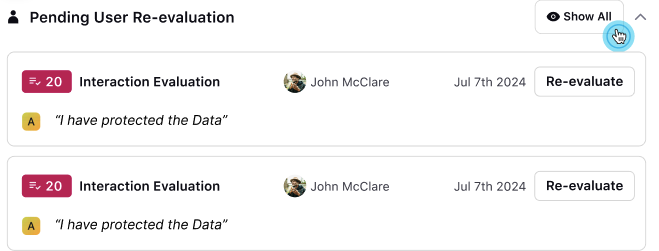
User Evaluations Pending Approval Widget - The Audit card details are as follows:
Evaluation Score.
Checklist Name.
Agent.
Audit Approval Due On Date.
Approval Pending Timer.
Open Button.

Identifying the Record Page
Perform the following the steps to open the record page where the user level widgets need to be added.
Open the Home page of the persona on which you want to add the widgets.
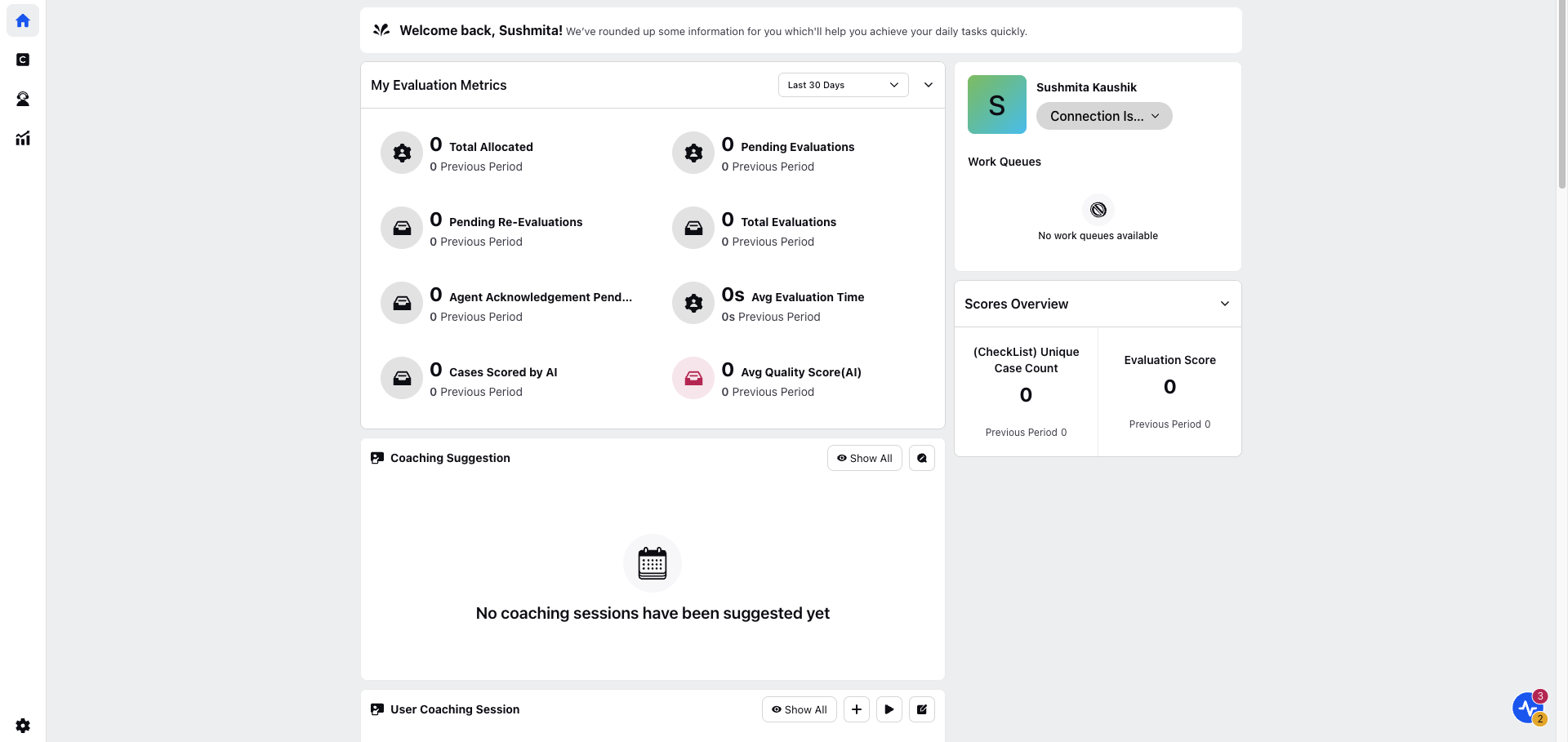
Right click on the page and click Inspect. The Code editor of the record page is displayed.
On the code editor of the record page, click on the Network tab and select record from the filter.
Refresh the page.
A getRecordPagesForUser query is sent. Under the Preview tab, copy the id that is displayed.
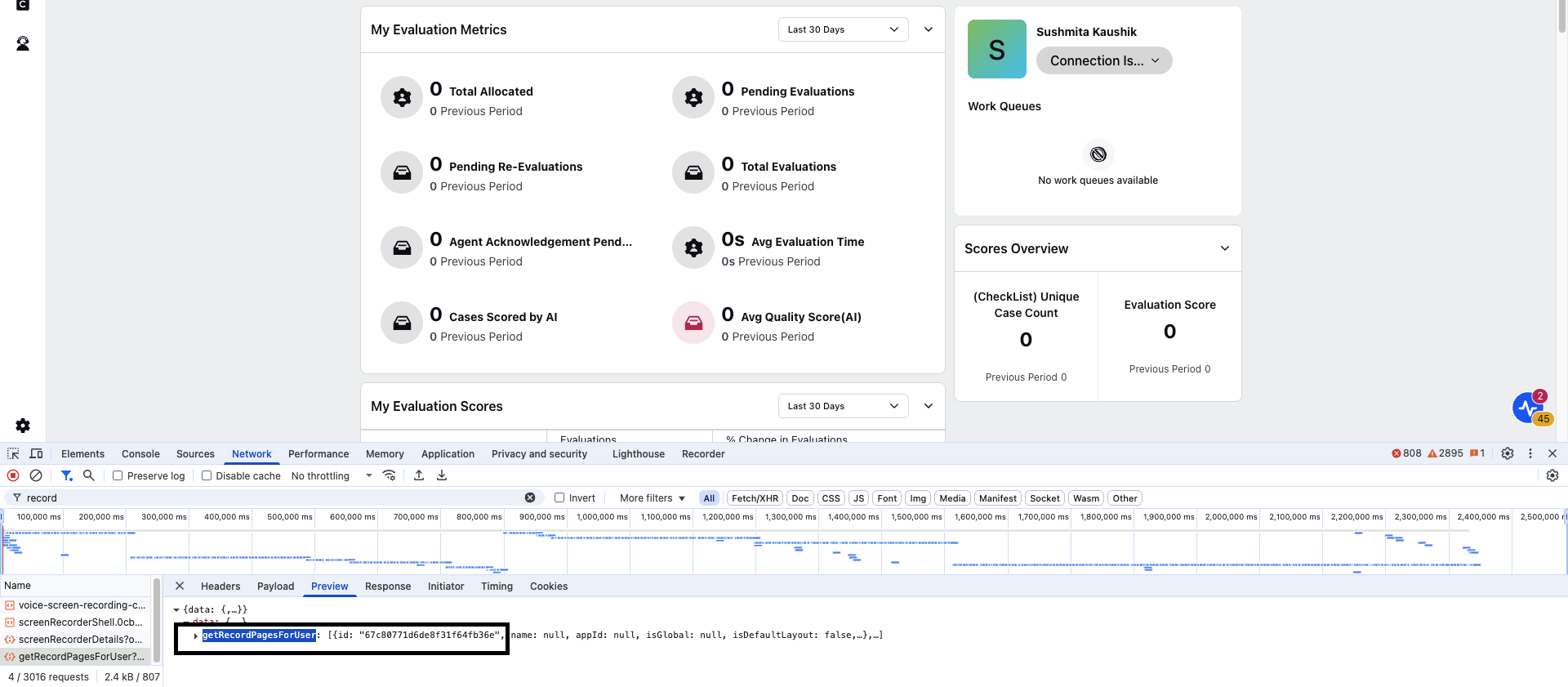
Open the record manager URL: xx/tools/record-page-editor.
The Record Pages screen is displayed.

Search the copied record page id on the Record Page Id tab.
Click on Edit of this record page.
The Record page is displayed where we need to add the User level widgets.
Adding User Level Widgets in the Personas
Perform the following steps to add the user level widgets:
On the record page, click on the + icon to add the widgets.
The Widget Library is displayed on the screen.
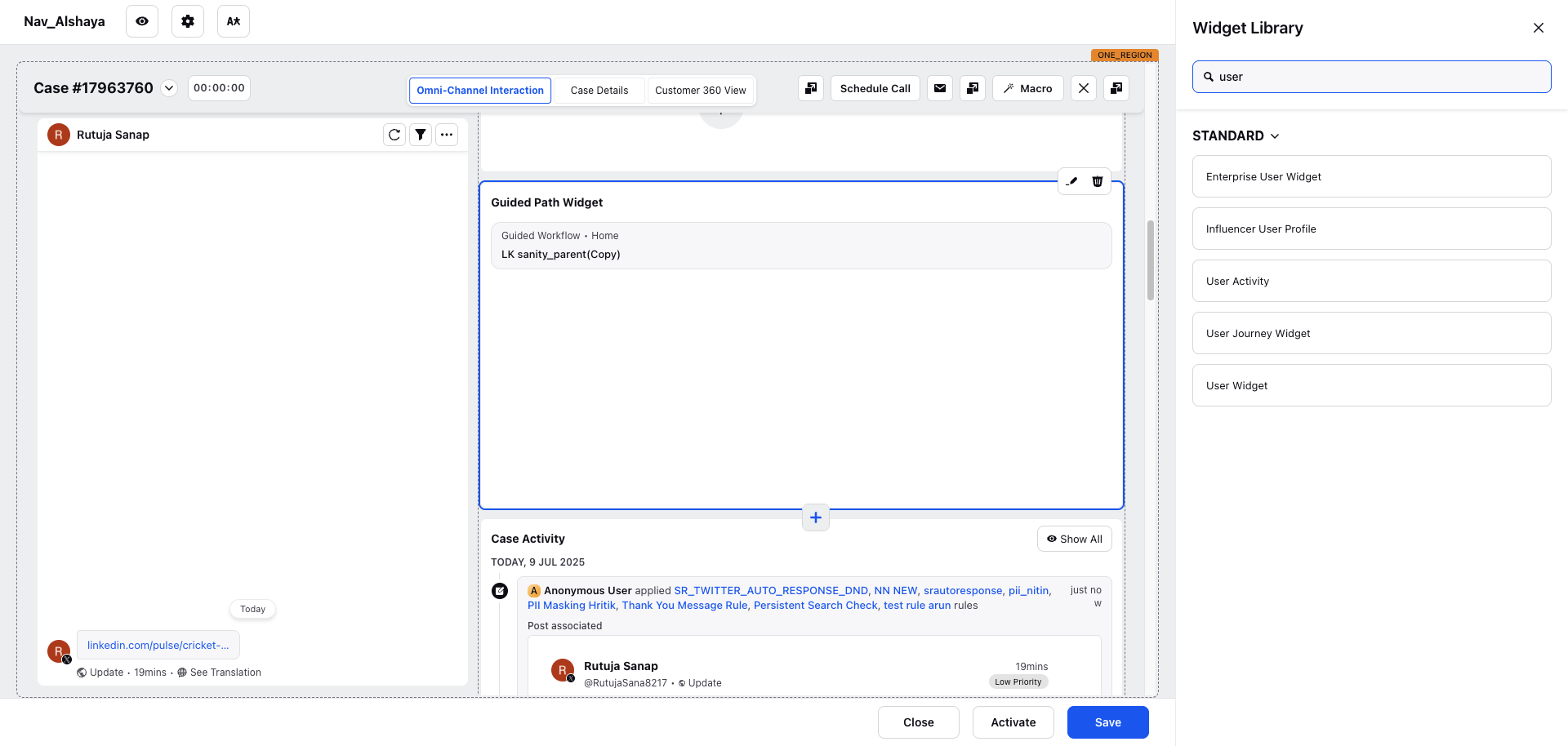
Enter the Widget name on the search bar and click on the widget to add it.
User Evaluation Pending for Acknowledgements.
Pending User Re-evaluation.
To add User Evaluation Pending Approval, click on User Evaluation Pending for Acknowledgements of the existing widget, the widget screen opens in the third pane.
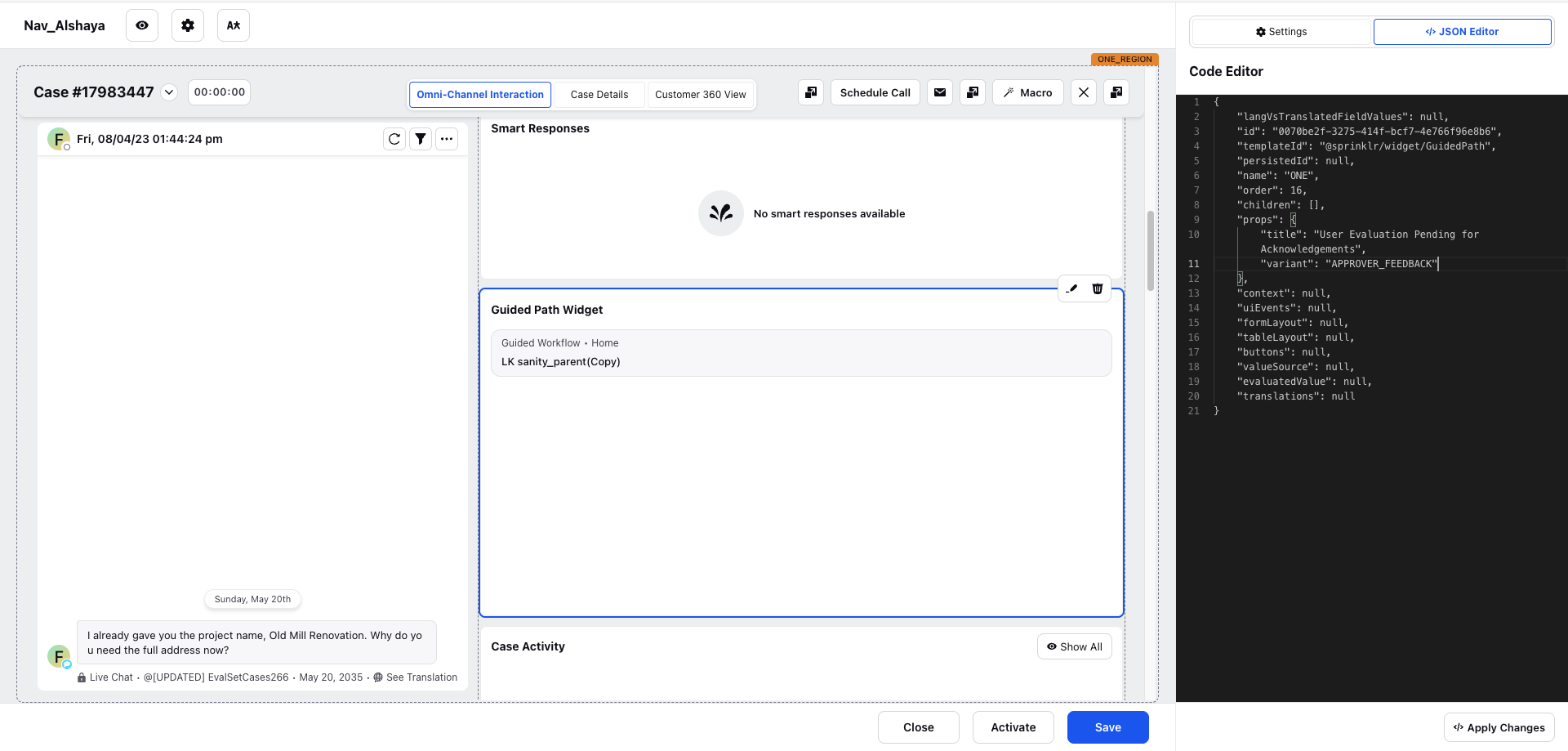
Click on the </>JSON Editor of this widget.
The Code Editor screen is displayed.
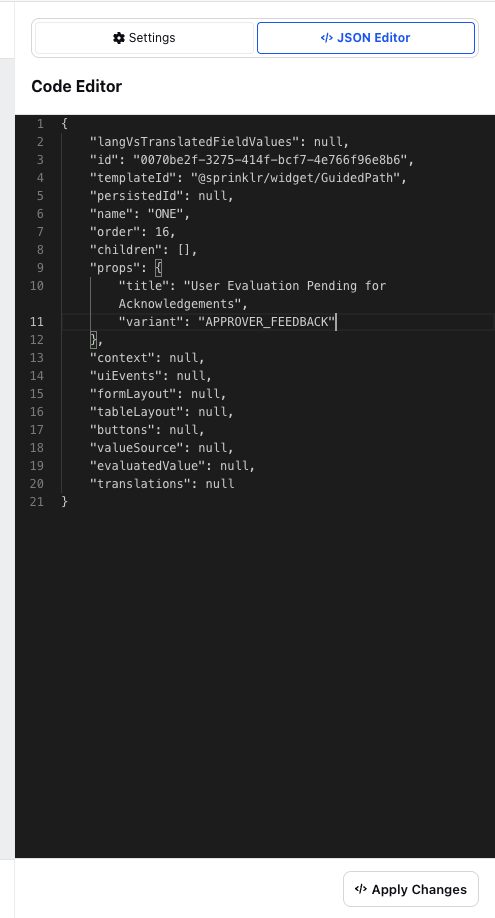
Add line item: "variant": "APPROVER_FEEDBACK" to the widget configuration for the Approver feedback widget to get added.
Click Apply Changes.