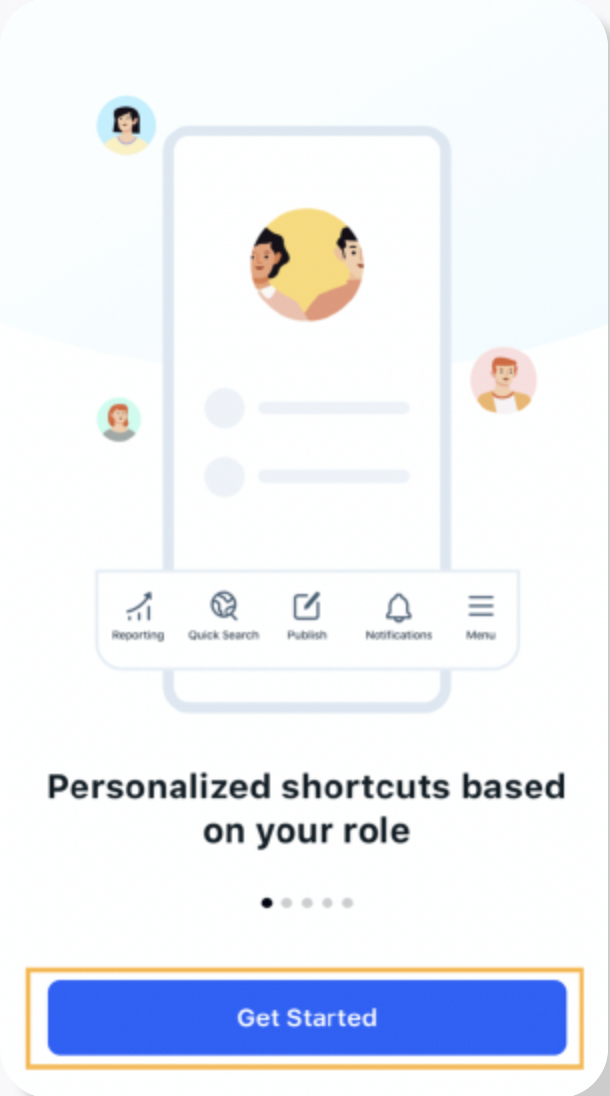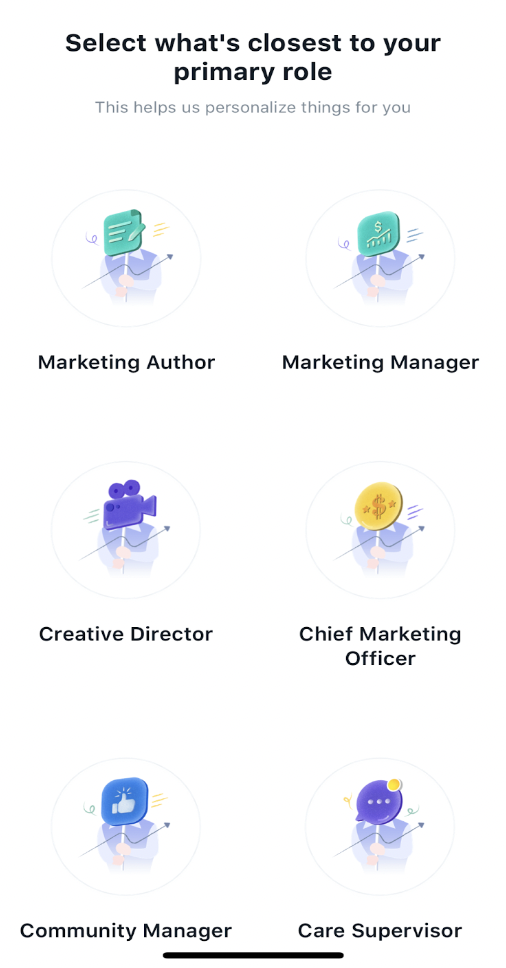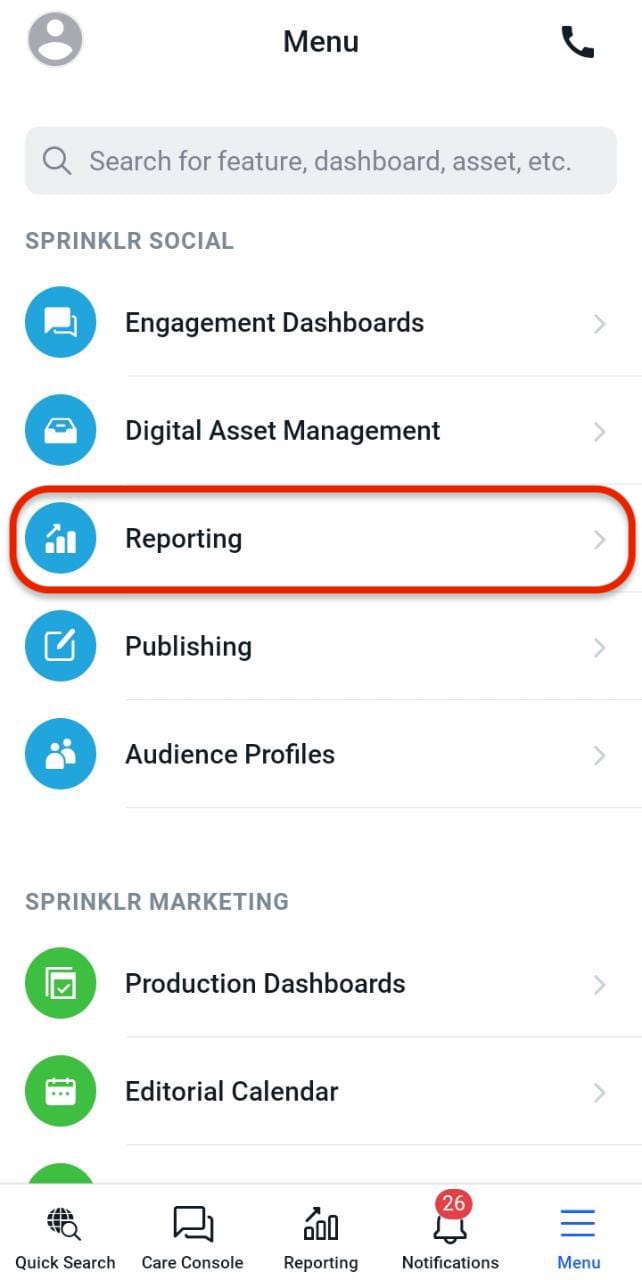View Reporting Dashboards in Sprinklr Mobile App
Updated
Reporting Insights in the Sprinklr Mobile App centralizes data from all of your Custom Reporting Dashboards built in the desktop version. In Reporting Dashboards, you can expand and drill into metrics to discover what's working and what’s not, and develop data-based strategies to continuously improve your content performance.
To View Reporting Dashboard via Personalized Shortcuts
1. Login to Sprinklr Mobile app and define your Primary Role by selecting the different Personas available.
2. This will help us automatically set up the Sprinklr Mobile App for you. Configure shortcuts to quickly access the most used capability for day to day activities like approvals, reporting, calendar etc.
3. If you have set up Reporting as a shortcut in the Personalizes Shortcuts screen. Then you can view & access your reporting dashboards in the bottom navigation bar.
1 | 2 | 3 |
| | |
To Access Custom Reporting Dashboards
Login to Mobile app and tap the Menu icon in the bottom right corner. Then tap Reporting to open the Reporting Dashboards.
If you wish, in the top of the screen tap dashboard drop-down icon to switch to the desired dashboards.
In the Switch Dashboards pop-up screen, tap Search to search and select your preferred option or select your preferred option. Additionally, you will get the list of all the recent dashboards you had access in the Recent section.
1
2
3
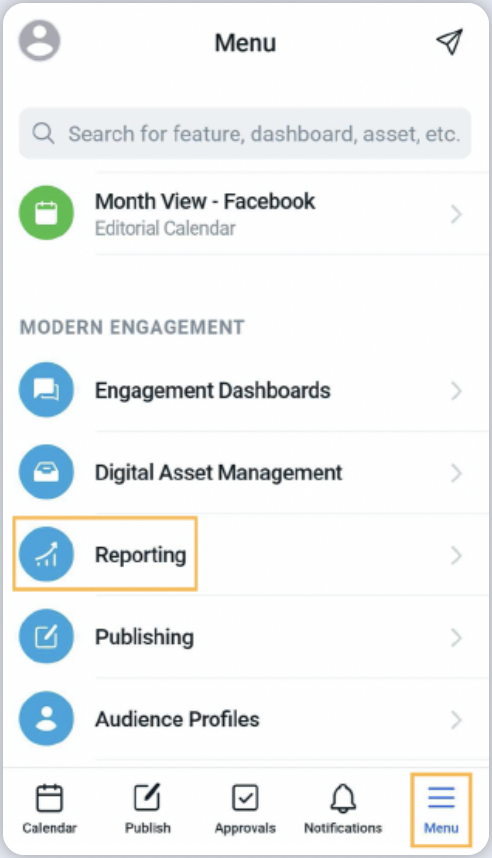
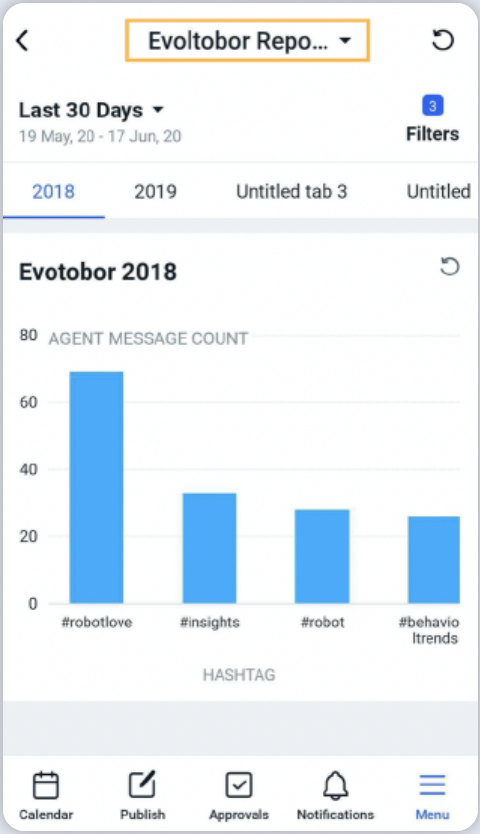
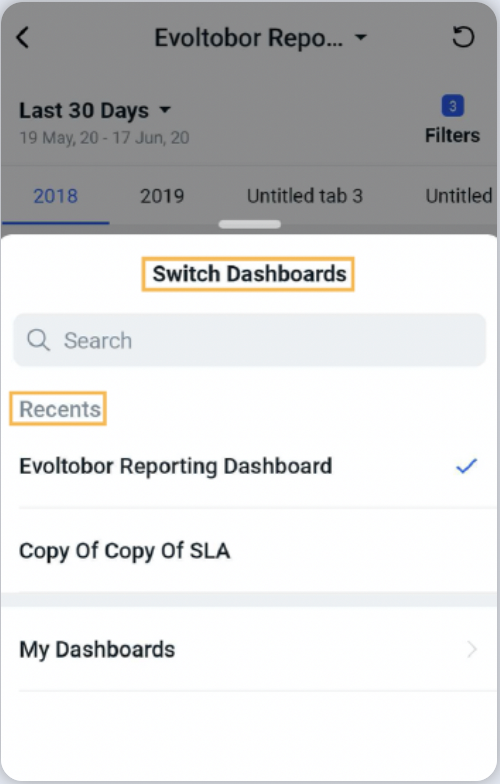
Limitations
1. You cannot create or delete Reporting Dashboards from the Mobile App.
2. You can only view the Custom Reporting Dashboards created in Sprinklr desktop version, you may not view the Standard Reporting Dashboards in the Mobile App.