Setting up a CFM Workflow API Event Workflow
Updated
The Sprinklr Audience Profile Event streamlines creating and updating customer profiles by capturing key moments in the customer journey, including online purchases, form submissions or cart abandonment. Integrated with the Sprinklr Customer Feedback Management Workflow API, this event empowers businesses to trigger targeted actions, such as sending surveys via email, SMS, or WhatsApp. This centralized process ensures that customer profiles are continuously updated, allowing businesses to gather timely feedback and provide tailored, relevant experiences.
Business Use Cases
Cart Abandonment Follow-Up: The Audience Profile Event triggers feedback requests for customers who abandon their shopping carts. When a customer's profile is updated through this event, a personalized survey or incentive is automatically sent via email or SMS to encourage them to complete their purchase. If the customer provides feedback, the team can follow up with targeted offers or address any issues that may have caused the abandonment.
Post Purchase Feedback Collection: Surveys are automatically sent to customers after a purchase or when their profile is updated with transaction data. The Audience Profile Event triggers personalised surveys and delivers through the customer’s preferred communication channel (Email, WhatsApp, etc.). This approach helps collect feedback efficiently, improve the overall experience, and identify any potential issues early.
Customer Journey Insights Across Channels: Surveys are automatically sent to customers after key interactions, such as a purchase or profile update. The Audience Profile Event triggers personalised surveys and delivers through the customer’s preferred communication channel (email, SMS, etc.). This method helps gather valuable feedback, improve customer experience and address any issues proactively.
It collects feedback to personalize future campaigns and ensures a complete view of customer interactions. By triggering surveys across multiple channels, it improves follow-up efficiency and enhances customer support. Automating post-purchase and cart abandonment surveys optimizes the customer journey, boosting conversion rates and satisfaction. Additionally, it consolidates data into a unified profile, providing insights that drive better analysis and decision-making.
Prerequisites
This feature is available as part of Customer Feedback Management and doesn't require any special permissions to access Workflows.
Navigation Steps to Access Response Event Workflow
Let's have a look at the steps to access configuration steps:
Go to Sprinklr Insights and navigate to Customer Feedback Management.
Open an existing survey and navigate to Automation.
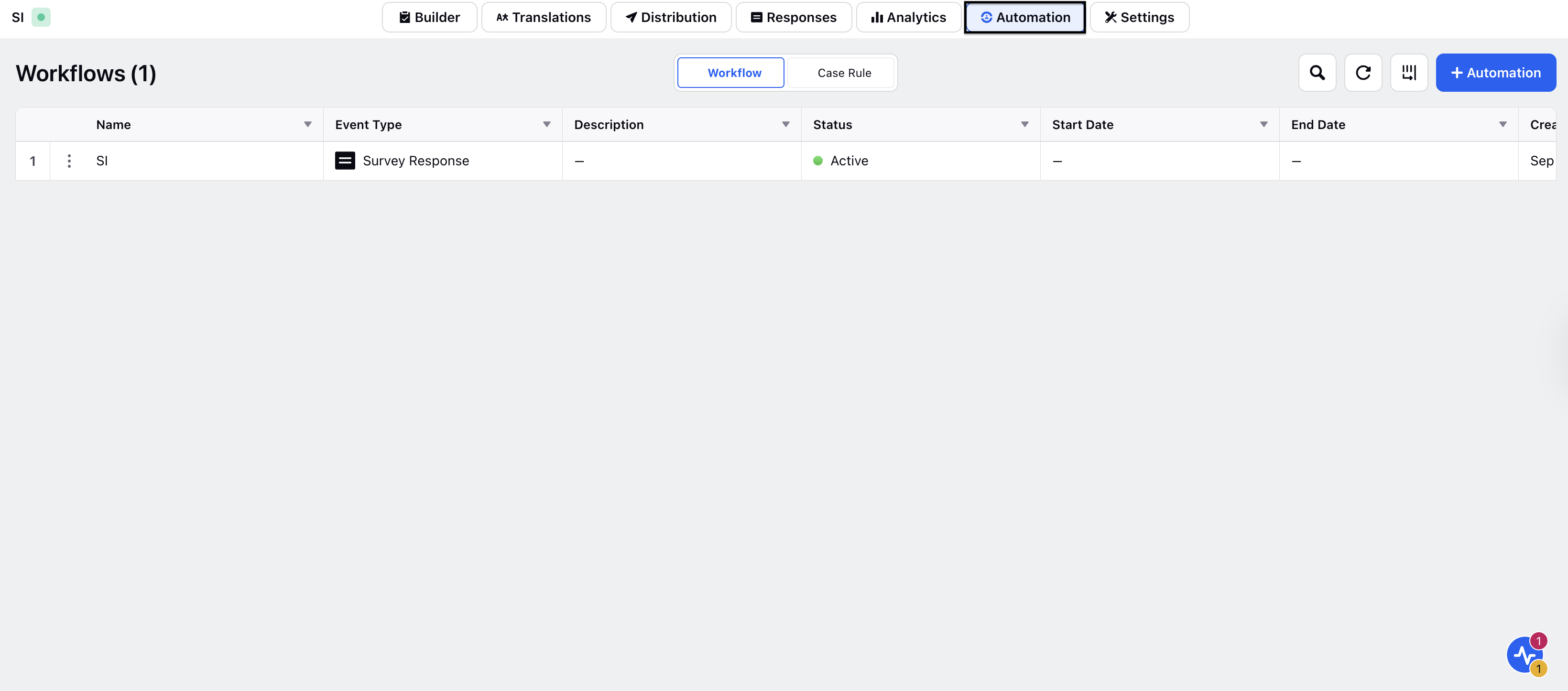
Note: This workflow event allows businesses to automate the creation or updating of customer profiles in response to external triggers, such as form submissions, online purchases, or cart abandonment. Based on this data, surveys can be automatically distributed, enabling personalized customer interactions that reflect each individual's journey. By leveraging real-time profile data, businesses can ensure surveys and follow-ups are relevant and consistent across channels, while keeping customer profiles up to date.
When setting up a workflow within a project for the first time, you'll see an empty state like the example below. If workflows already exist, a record manager will display all previously created workflows. For help managing workflows, please see the linked article.
Click + Automation and click Workflow and click Next, you’ll be redirected to the event selection screen, where you’ll find all three supported events available for Customer Feedback Management workflows. Each event will be accompanied by a description, use cases, and instructions on how to apply the event to your workflow.
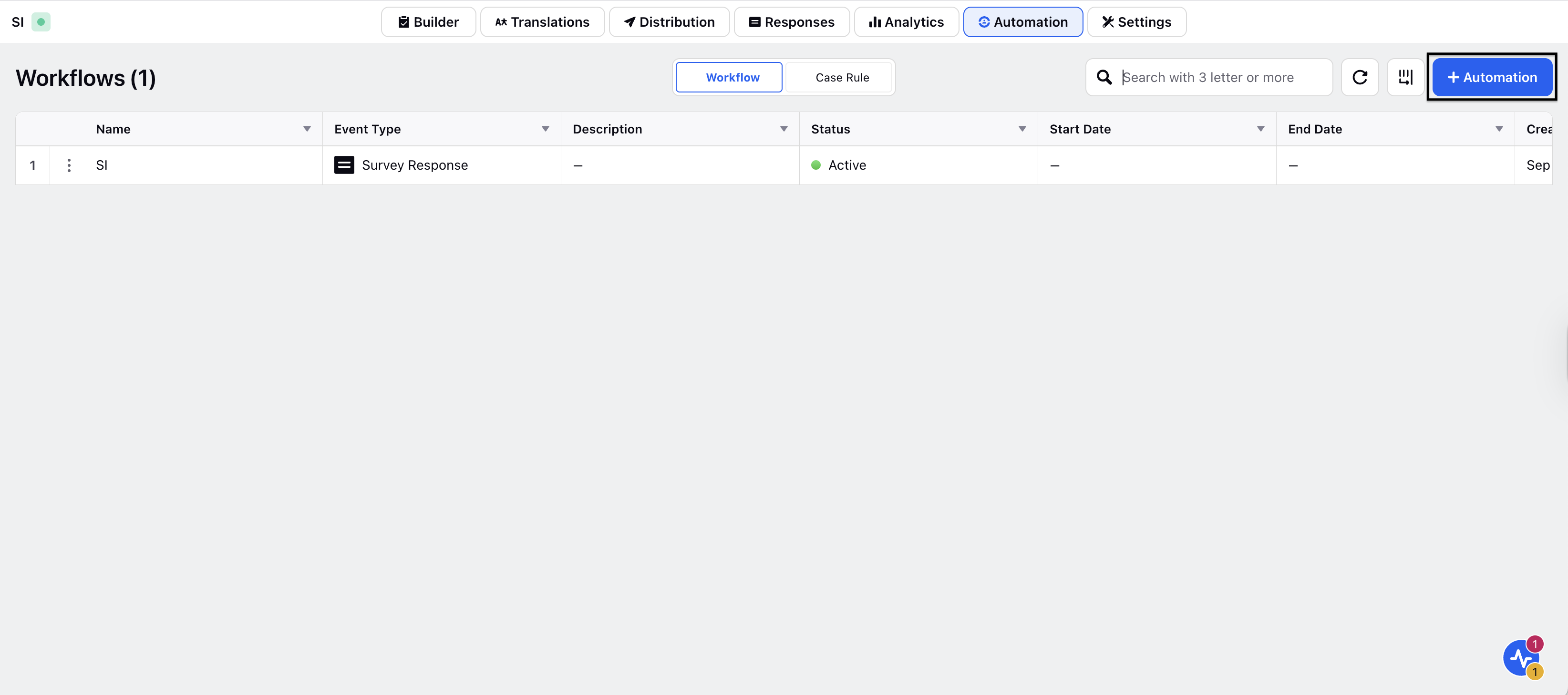
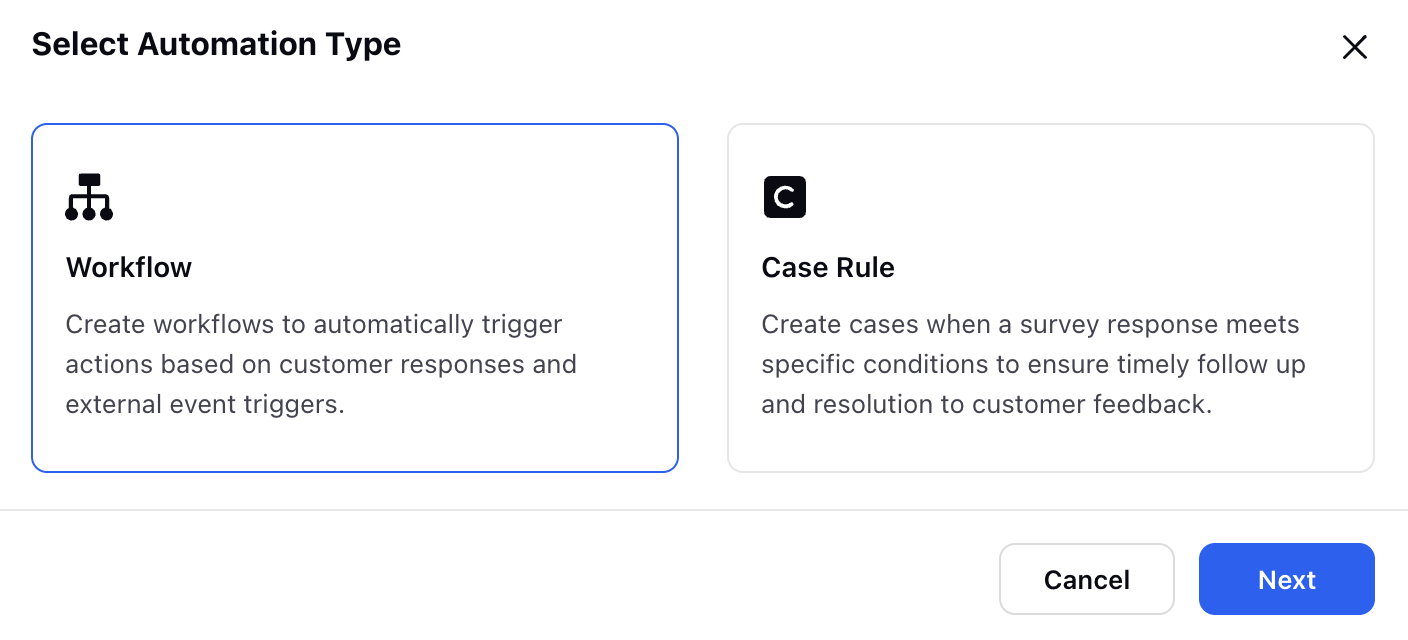
Select CFM Workflow API. For details on how to use the other two events, please refer to the linked articles and click Next.
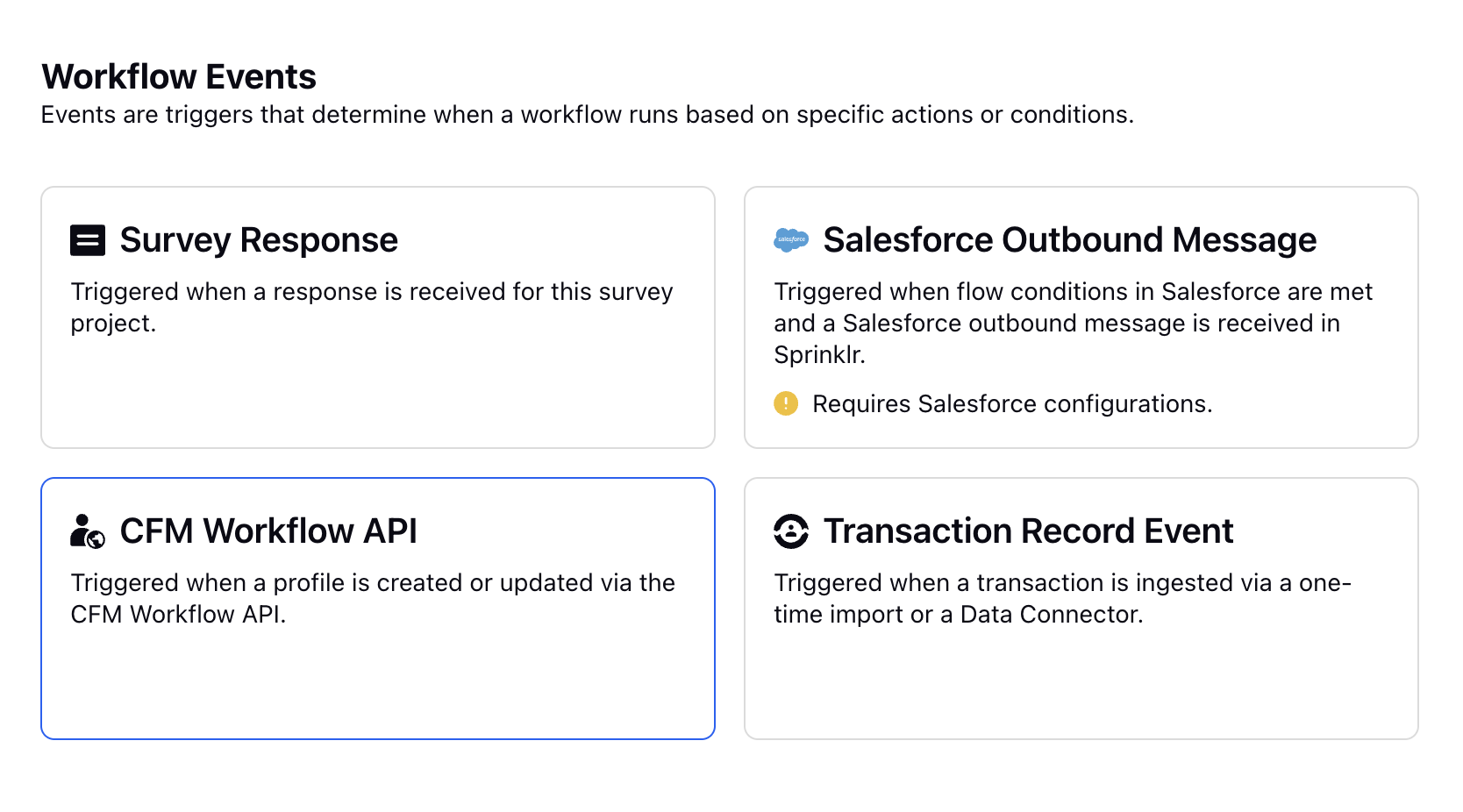
Note: The selected event determines the actions and conditions that can be implemented within the workflow, which are activated by the occurrence of the event.
Fill in the Workflow Details:
Workflow Name: Provide a meaningful name to the workflow.
Description: Provide a description to the workflow.
Start Workflow From: Enter a start date of the workflow.
Run Workflow Until: Enter workflow end date.

Note: On the right-hand side, you can view the steps required to access and authenticate the API, along with the API documentation.
Click Save and you will be redirected to the API setup screen, where you’ll find guidance on how to access and authenticate with the Sprinklr Developer Portal. You can also copy a sample API request for reference.
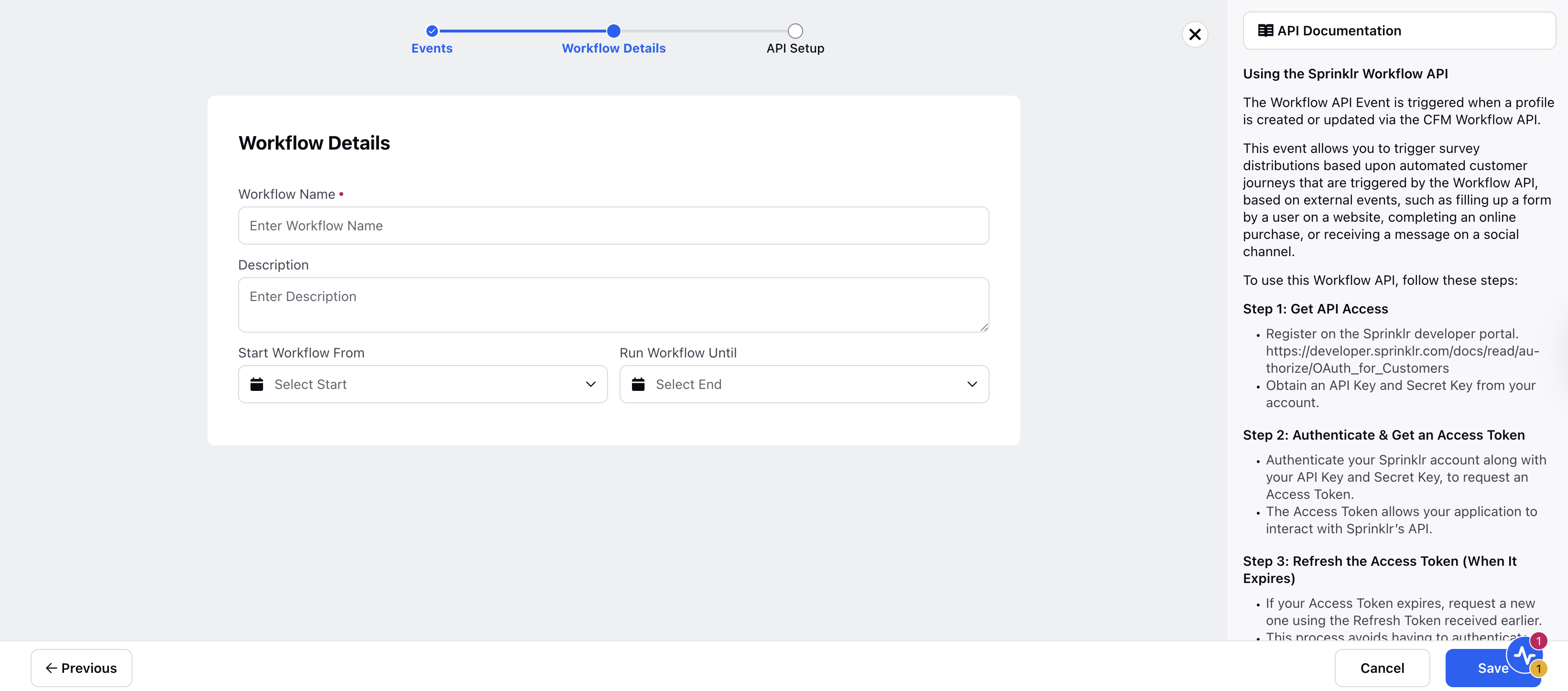
Click Done and you will be directed to an empty canvas where you can set up your workflow with actions and conditions.
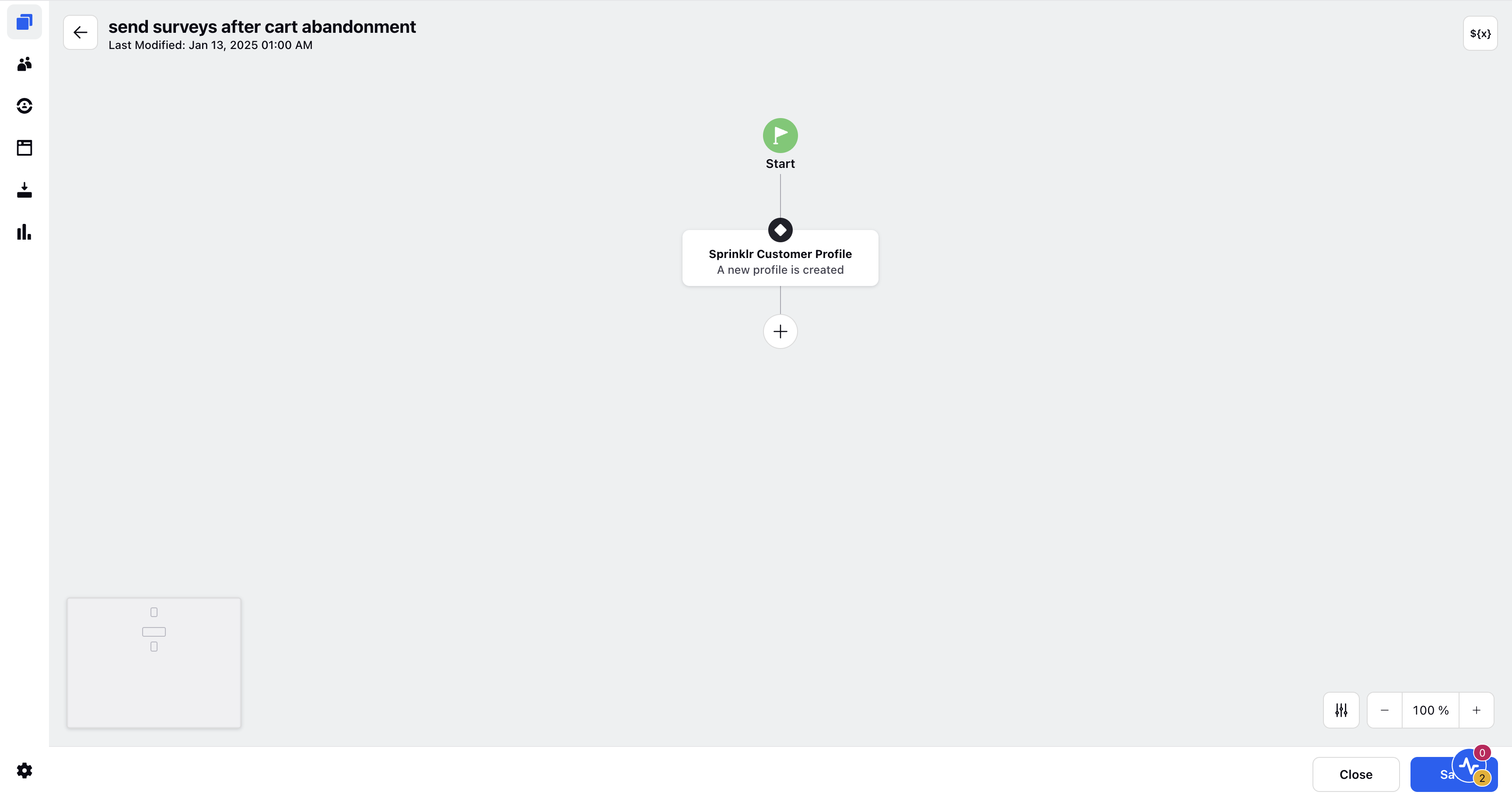
The next step is to add actions and conditions, which will define the journey and flow within the workflow. Click the Plus button, and you will see a list of all the supported actions and conditions available.
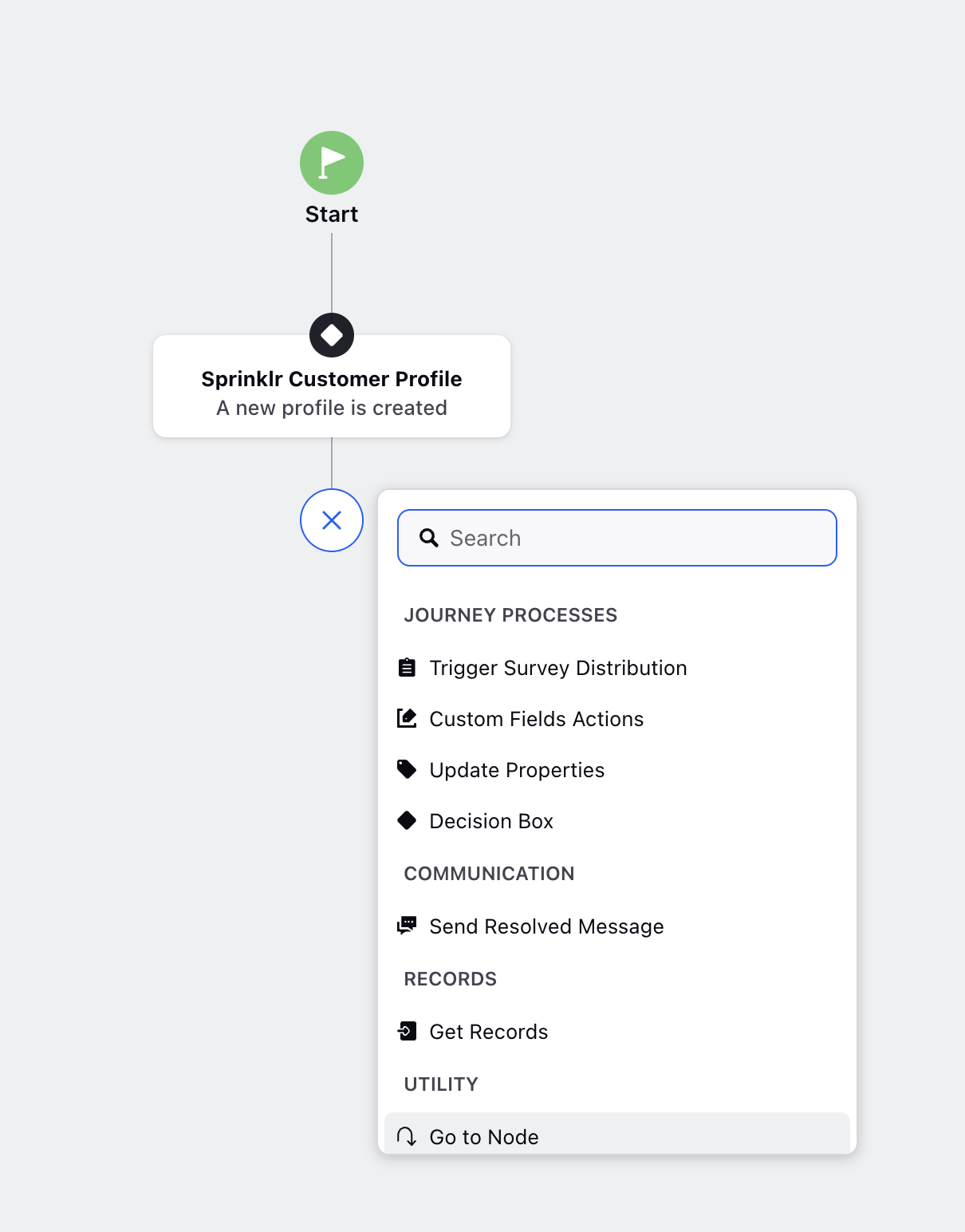
After setting the conditions, you can add actions by clicking the plus icon. These actions will be triggered based on the conditions you've defined, enabling automated responses.
Testing API Connections
If you want to check the API connection using data in a tool like Postman, you can create a sample request by completing a straightforward form. Click on Test API Connection, and you will be directed to a page where you can specify API parameters such as:
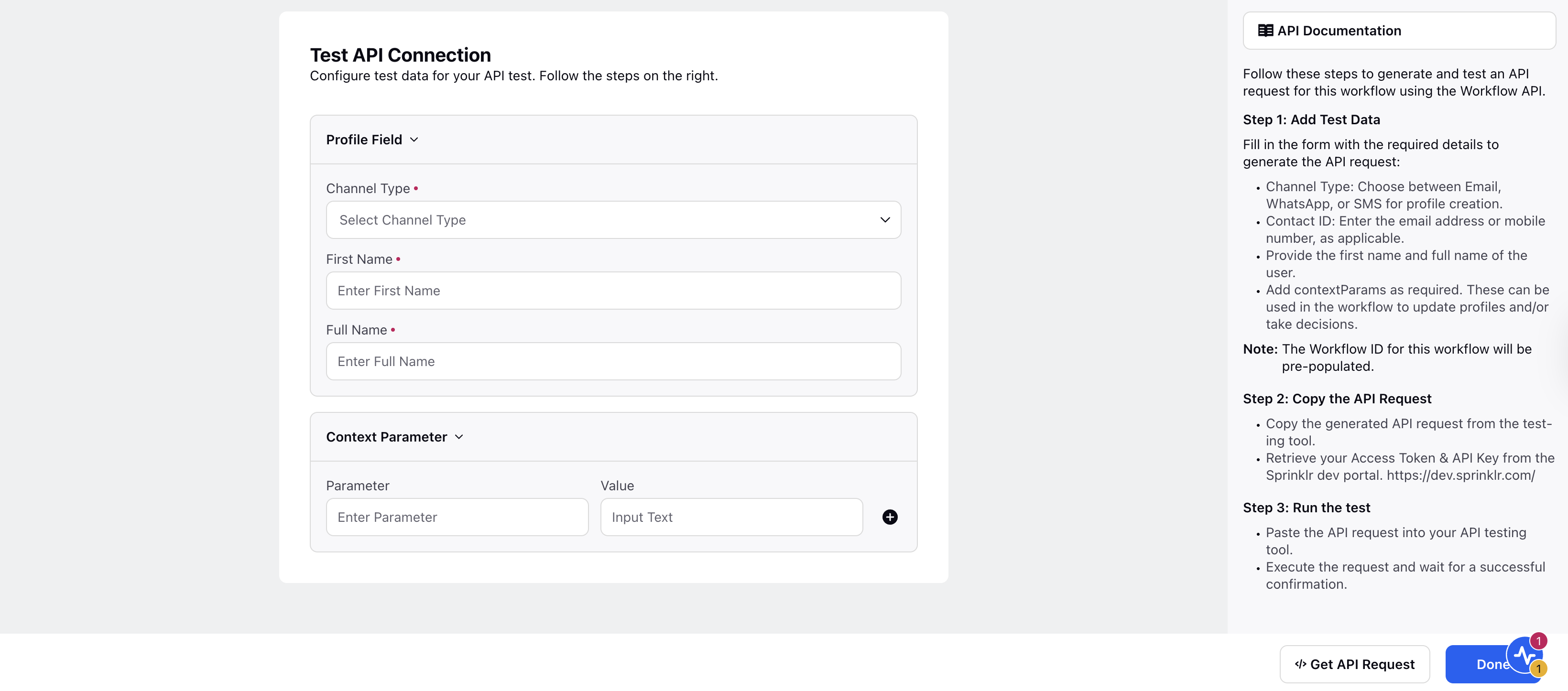
Channel Type: Select the channel type from the drop down like Email, WhatsApp Business, or SMS
First Name: Add first name.
Full Name: Add full name.
Social Network User ID: Add user ID.
If you intend to incorporate extra contextParams into your workflow, you can include them here too.
After completing the form, click on Get API Request. This action will create a request filled with the values you have provided. The workflowId will be automatically filled with the ID of the current workflow.
You can copy this request, include the necessary authentication headers, and execute it in an API testing tool such as Postman. If the request is executed successfully, it verifies that your API connection is functioning properly.
You can now proceed to configure this API within your system flow.

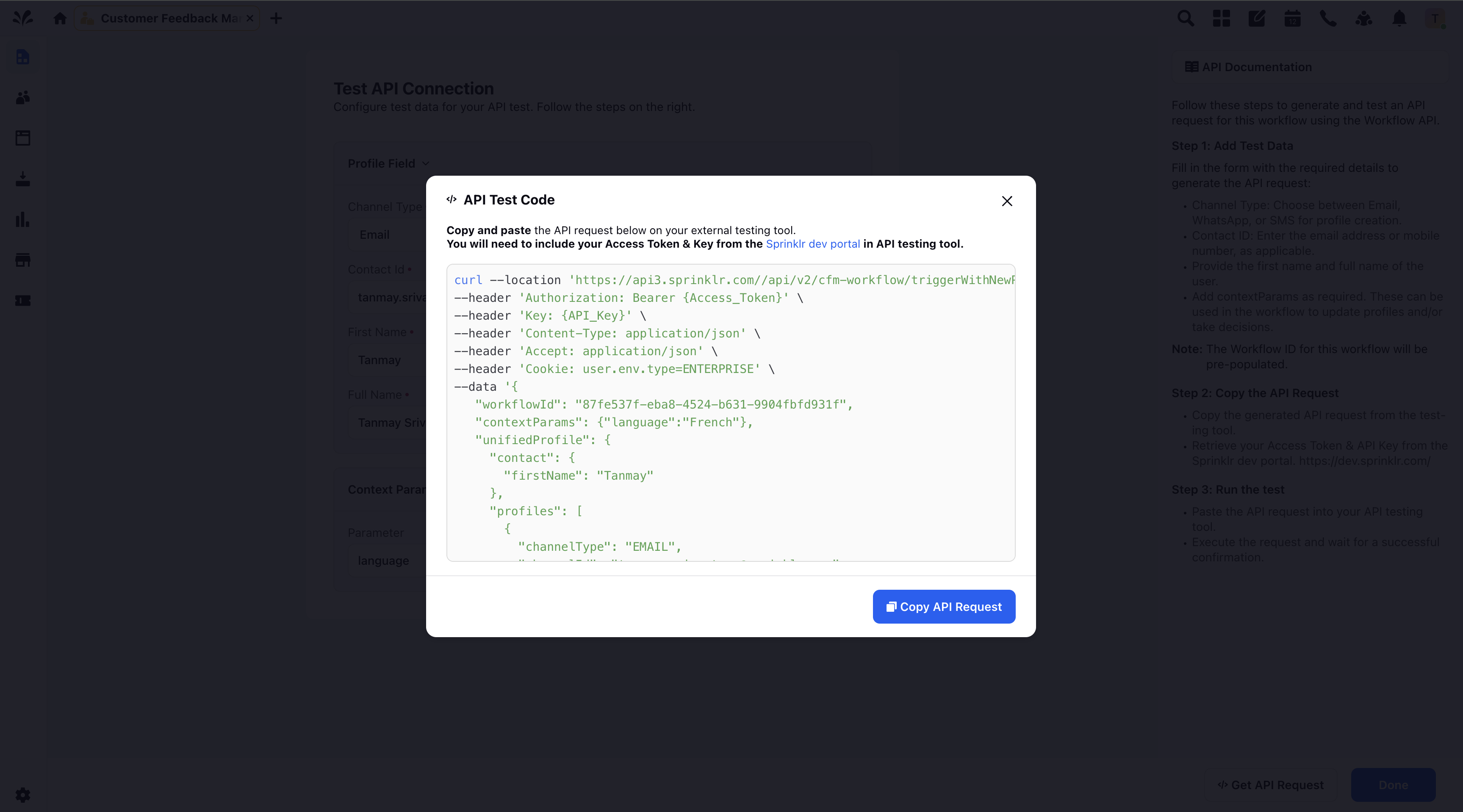

Note: You can also create the API request from the record manager by clicking on the three dots and choosing “Test API Connection.”
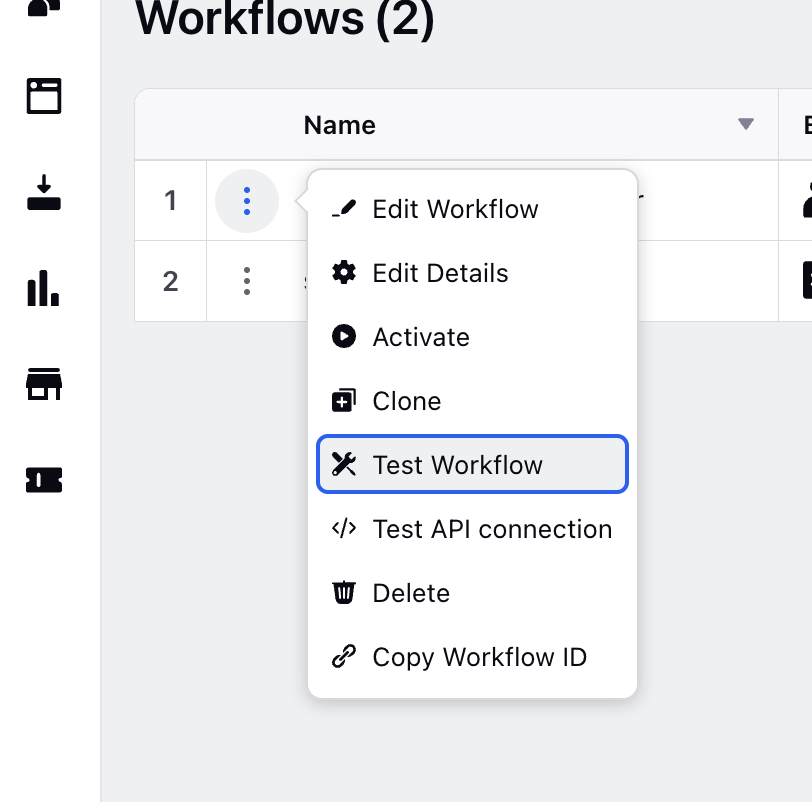
To include a condition, click the plus icon. After establishing the conditions, you can add actions by clicking the plus icon again. These actions will be activated based on the previously defined conditions, enabling you to automate responses as needed.
The following conditions and actions are supported in the Audience Profile Event:
How to use it?
Let us understand the steps to use the workflows:
Create Your Workflow:
Begin by establishing your workflow on the Sprinklr platform. Specify the actions and conditions related to customer interactions that you wish to automate (for instance, creating or updating profiles).
Utilize the workflow editor to outline the stages of the customer journey, including interactions initiated by external triggers like website form submissions, purchases, or abandoned carts.
Authenticate the Sprinklr Workflow API:
Make sure to adequately authenticate the Sprinklr Workflow API to ensure secure and efficient data transfer between systems.
Adhere to the instructions for configuring the Sprinklr Workflow API, making sure that the integration is set up correctly and securely.
Set Up External Triggers
Utilize an e-commerce platform or a CRM system through the CFM Workflow API.
Make sure that profile creation or updates occur when customers engage with your business, such as when they make a purchase or complete a form.
Establish criteria for initiating surveys based on particular customer characteristics (such as purchase history, geographical location, or other profile information).
Automate Survey Distribution:
After a customer profile has been created or updated, utilize the workflow to initiate the distribution of surveys.
Establish a distribution method based on triggers and select the one that aligns best with the customer's preferred channel.
The survey will be tailored according to the customer profile and dispatched automatically without any manual involvement.
Test and Optimize
Conduct tests using actual customer interactions to verify that profiles are established and surveys are dispatched accurately.
Consistently evaluate and improve customer profile information to guarantee that survey answers are pertinent and impactful.
How to test workflows?
CFM provides two methods for testing workflows created with the Workflow API Event:
Test via API (Using Test API Connection or Postman)
If you're familiar with API testing tools like Postman or Insomnia, you can trigger your workflow by making a real API call:
Click Test API Connection button in the workflow setup to generate a sample payload, or refer directly to the API documentation for examples.

Use the provided API request in Postman (or any other HTTP client).
Include the necessary authentication credentials and headers as outlined in the API documentation.
Customize the payload by modifying or adding the required profile fields and context parameters to align with your workflow logic.
Note: This approach serves as a genuine production trigger and is perfect for developers or QA teams assessing backend integrations.
Use the In-Platform "Test Workflow" Tool (No Auth Needed)
If you don't have access to developer tools or API tokens, you can use the Test Workflow feature directly within Sprinklr:
Go to the Workflow Record Manager, click the Quick Action menu (three dots), and select "Test Workflow" from the dropdown.
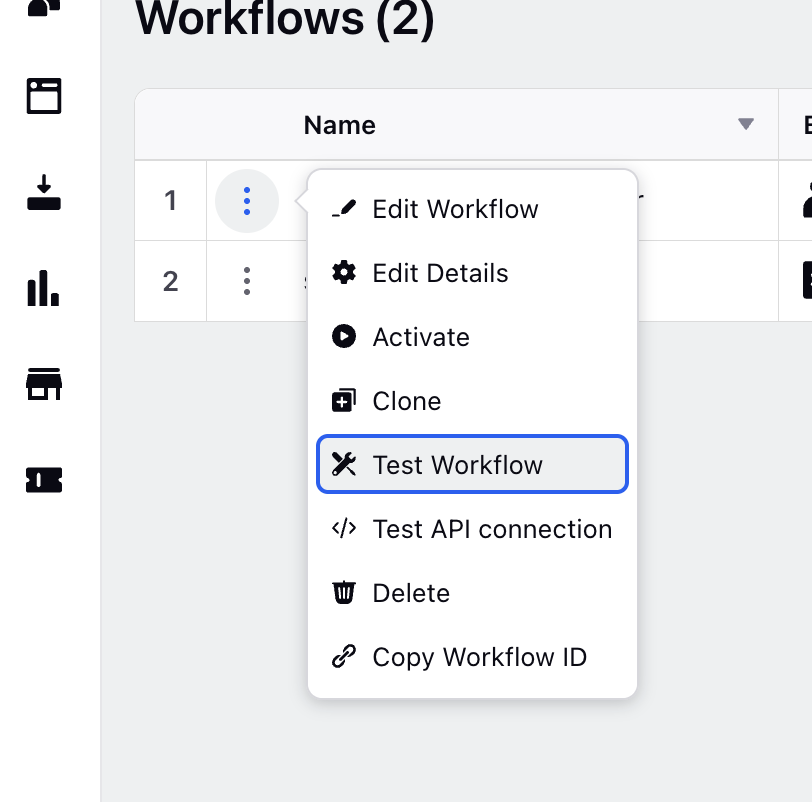
Fill in the required fields:
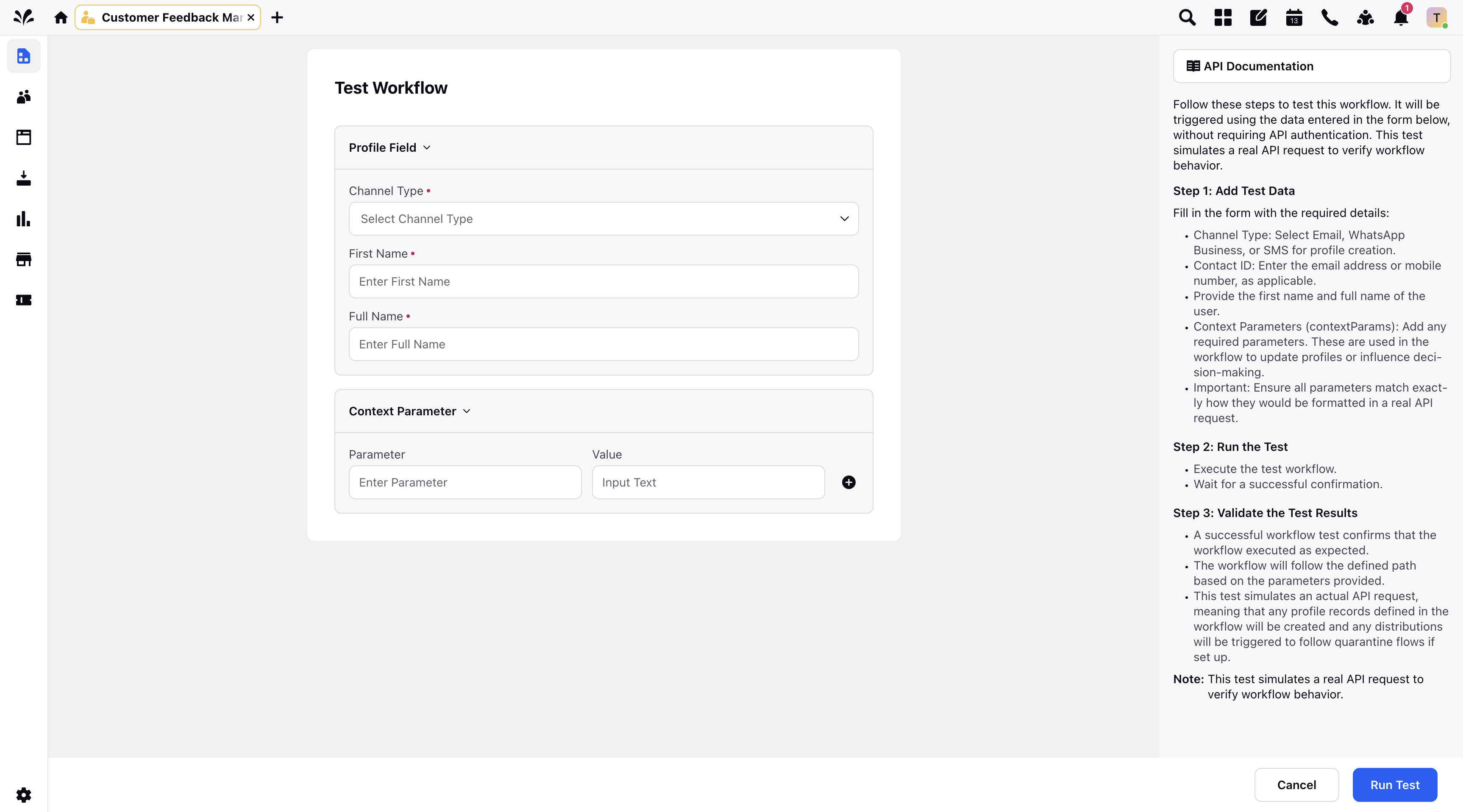
Channel Type: Select the channel type from the drop down like Email, WhatsApp Business, or SMS.
Contact ID: Add a contact ID.
First Name: Enter the first name.
Full Name: Enter the full name.
Go to Context Parameter and add details (Optional) and click Run Test.
Note: This simulates a real API call, without requiring authentication and executes the entire workflow, including:
Profile creation or update
Survey distribution
All conditional logic and actions, as applicable
When to Use Which Method
Method | Use Case | Requires Auth | Requires API Tool | Simulates Real Request |
Test API (Postman / Insomnia) | End-to-end integration testing | ✅ Yes | ✅ Yes | ✅ Yes |
Test Workflow Tool | Quick functional test from within Sprinklr | ❌ No | ❌ No | ✅ Yes (Mocked) |
Key Considerations During Testing
Whether you're testing through the API or directly through the Sprinklr interface, keep the following in mind:
Configure External Triggers: Ensure that your external systems (e.g., website, CRM, or e-commerce platform) are properly set up to send data using the CFM Workflow API.
Validate Profile Creation: When simulating or triggering real events (e.g., sign-ups or purchases), confirm that customer profiles are being created or updated correctly in the Audience Profiles Manager.
Check Data Synchronization: Verify that all profile attributes and context parameters are accurately passed and displayed within Sprinklr.
Confirm Survey Delivery: Ensure surveys are being triggered through the intended channels (Email, SMS, WhatsApp) based on your workflow configuration.
Review Workflow Logic: Double-check that the workflow is executing the correct logic, including decision branches, actions, and follow-ups.
Key points to note
Important Considerations for External Configuration
Client-Side Configuration Required: The Audience Profile Event depends on external setup by the client. API integration must be properly configured to ensure seamless data flow between the client’s systems and the Sprinklr platform.
Data Flow Dependency: Successful event triggering relies on accurate and continuous data exchange between the client’s environment and Sprinklr. Misconfigurations on the client’s end can lead to synchronization issues or failed event execution.
API Authentication Complexity: Implementing and managing API authentication may require advanced technical expertise, particularly when integrating with complex systems or ensuring compliance with data security standards.
Potential Integration Delays: Configuring and validating the API connection may introduce delays, especially if troubleshooting or coordination across multiple teams is required.
Platform Limitations: Some CRM or e-commerce platforms may impose data-sharing restrictions or limit event triggers, potentially reducing the integration’s overall effectiveness.
Best Practices
Simulate real-world scenarios: Utilize activities such as online transactions, contact forms, or lead submissions to evaluate the entire process.
Use descriptive naming: Clearly label profiles, workflows, and test cases to prevent misunderstandings among teams.
Isolate test data: Label or add a prefix to test records for easier identification and future cleanup.
Cross-check conditions: Make sure that the conditions for your decisions align with the data types and formatting of the incoming context parameters.