Add Facebook Location Pages
Updated
Introduction
If your business operates from multiple locations, you can add details of these business locations from Sprinklr Settings. This capability allows you to manage multiple Facebook Global/Local Pages with different locations. You can also run Ads tailored to each location.
This article describes how to add Facebook Location Pages.
Note: Facebook Global Pages act similar to Facebook Location Pages; therefore, all the capabilities within Sprinklr for Location pages are also true for Global pages.
Steps to Add Facebook Location Pages
Go to + New Page > Launch Pad > Sprinklr Social.
All Settings( Search in Universal Search).
Go to Manage Workspace.
Select Accounts.
Click All Channels( in the top left corner of the section bar to filter the accounts by).
Hover over the desired Facebook Page and click Vertical Ellipses( 3 dots).
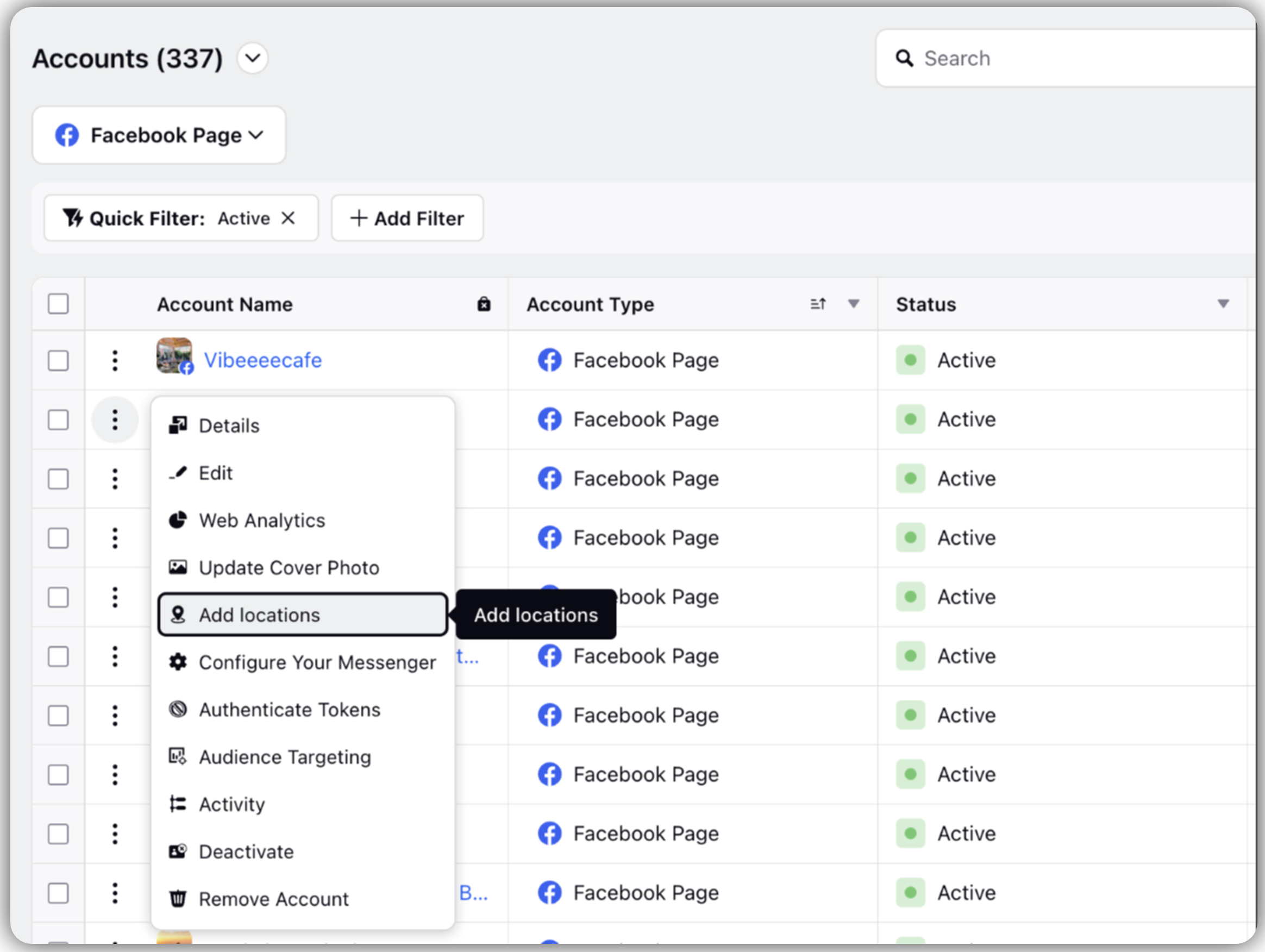
Click Add locations.
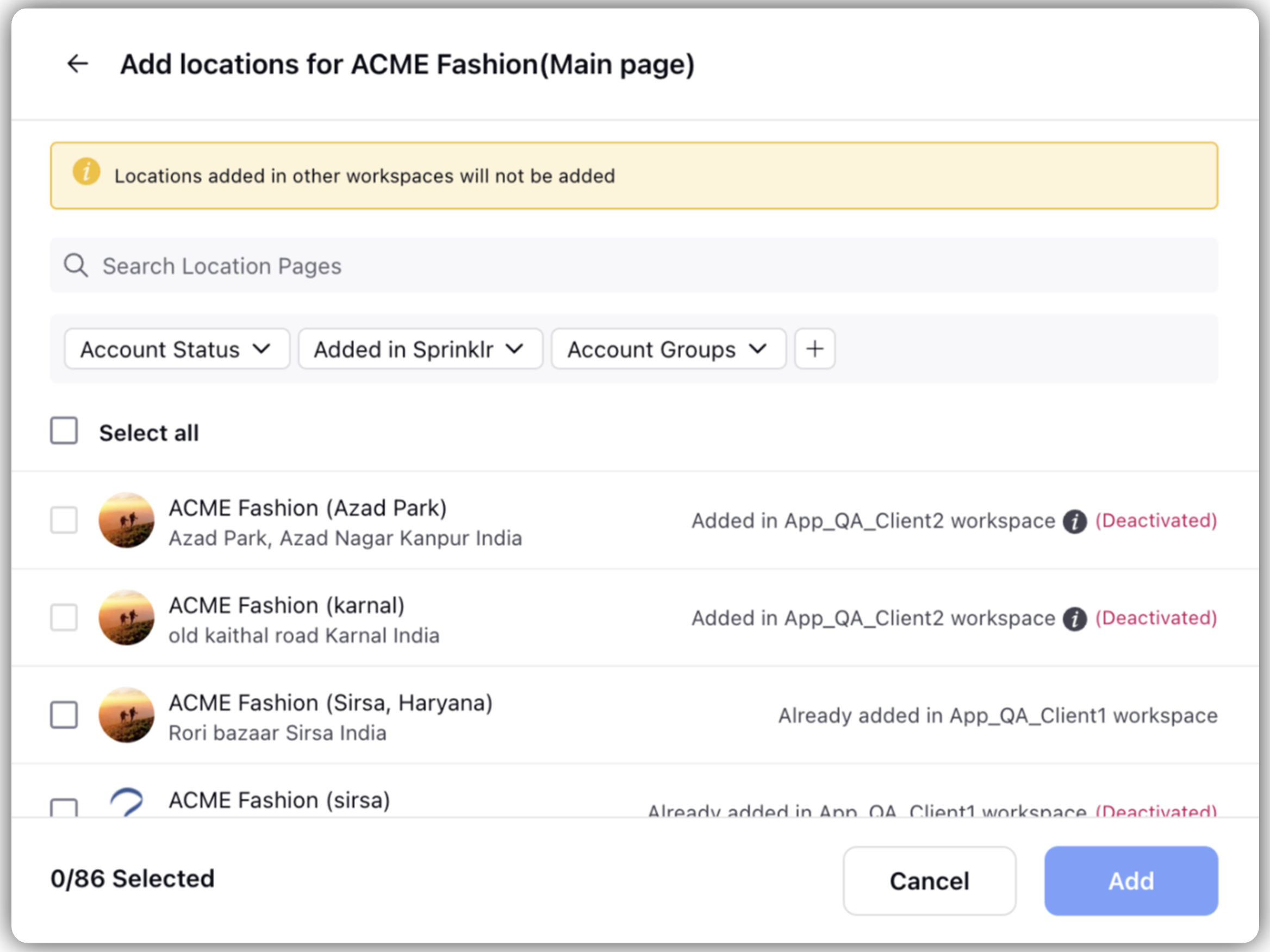
On the Add locations pop-up window, select the Location Page(s) you wish to add.
Click Add.