Custom Fields Monitoring and Alert System
Updated
The custom field monitoring and alert system in Ads Manager Assistant proactively scans ad entities and identifies anomalies in untagged custom fields (CFs). It uses historical data and compares neighbouring entities to spot inconsistencies, helping users maintain consistent and accurate custom field tagging across different entity levels.
In this article, you'll learn about the key benefits of the custom fields monitoring and alert system and the specific scenarios that trigger alerts for untagged custom fields.
Note: These anomalies and errors are identified using Sprinklr’s proprietary model, they are not generated by GenAI.
Benefits of Custom Fields Monitoring and Alert System
Detect tagging inconsistencies: The system proactively flags inconsistencies in custom field tagging across various entity levels, helping ensure alignment with naming conventions.
Improved data quality: Accurate custom field tagging enhances the quality of your data, especially in reporting dashboards where custom fields are used as filters and dimensions.
What Triggers a Custom Fields Alert in Ads Manager Copilot?
The anomaly detection system monitors entities created within the past 180 days. It triggers an alert when it detects untagged custom fields based on two levels of analysis:
Paid Initiative Level: The system compares custom field values with historical entities that have the same ad account and objective. If more than 80% of the custom fields in the entities are untagged, the system issues an alert.
Ad set and Ad Level: Ad Sets and Ads are evaluated for untagged custom fields based on the following two parameters -
Historical Data Matching: Compares current entity tagging with historical entities that have the same ad account and objective.
Neighboring Entities Matching: Compares entities within the same Paid Initiative or Ad Set.
Based on the above evaluation, if the percentage of untagged custom fields exceeds 80%, the system triggers an alert.
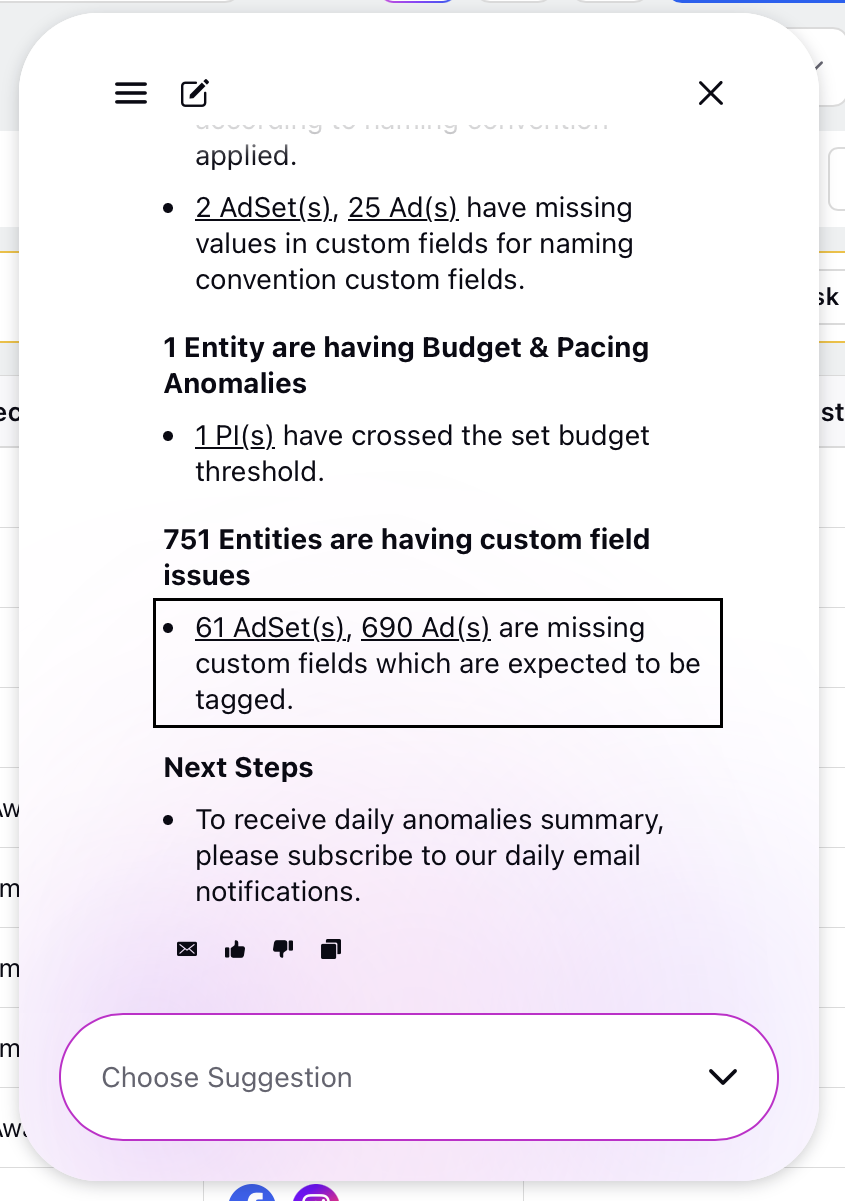
Note: When you open Ads Manager, the system displays the total number of anomalies. For each anomaly, it provides a detailed breakdown by entity level and anomaly type.
Example:
If Ads Manager shows 500 anomalies, that number represents the total anomalies across that level (Paid Initiatives, Ad Sets or Ad Variants) in your filtered view. However, the summary view displays the number of entities with anomalies. So, if one Paid Initiative contains 58 custom field anomalies, it still counts as one entity in the summary.
View Custom Field Alert Details
Each anomaly displayed in the Copilot is hyperlinked. Clicking on a link takes you directly to the corresponding ad entity screen as shown in the image below.
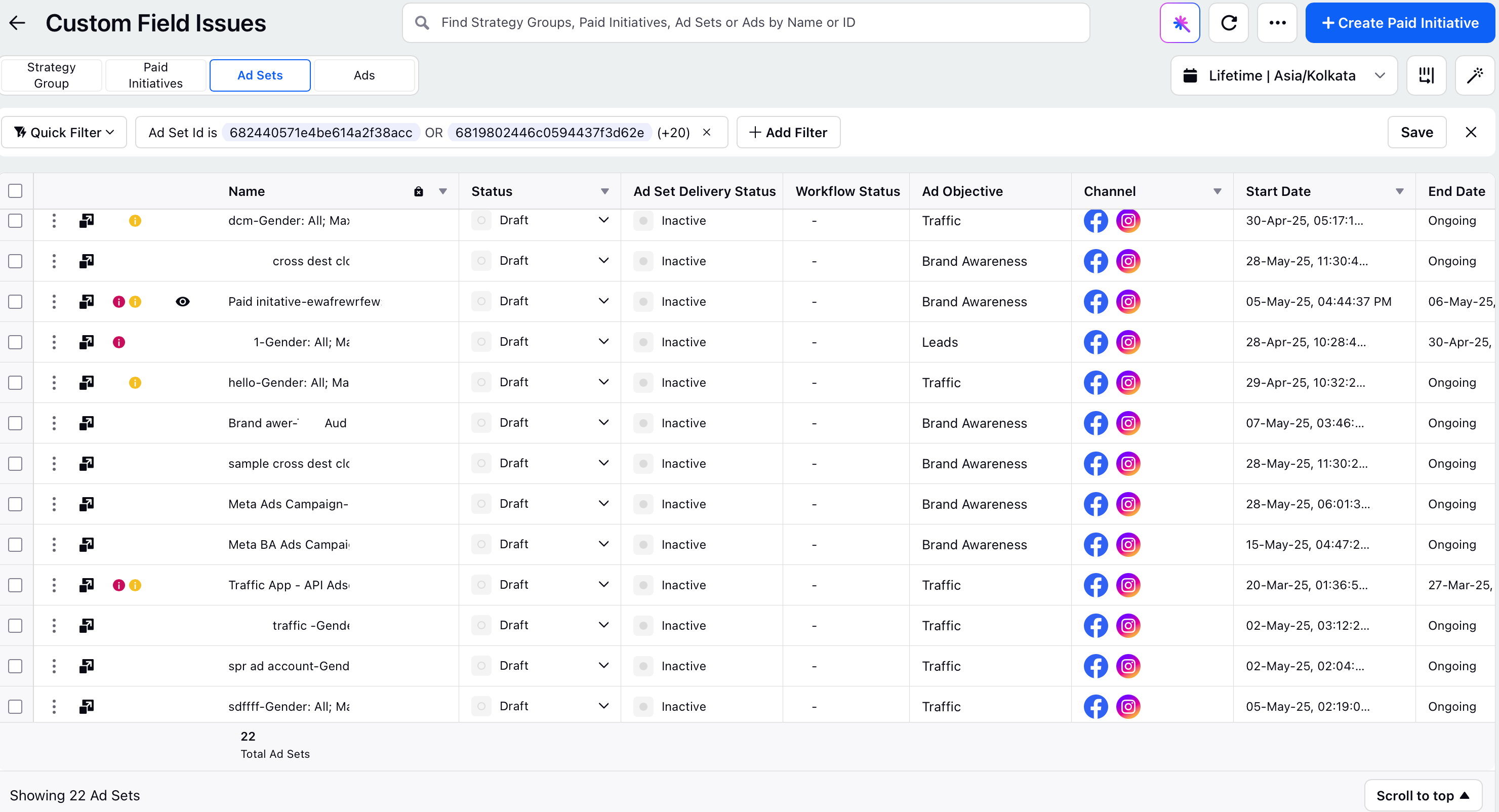
Follow the steps below to view the Custom Fields alert details -
Click
 next to an entity to open the third pane. The anomalies appear highlighted at the top.
next to an entity to open the third pane. The anomalies appear highlighted at the top.Click Ask Copilot tab on the right within the third pane.
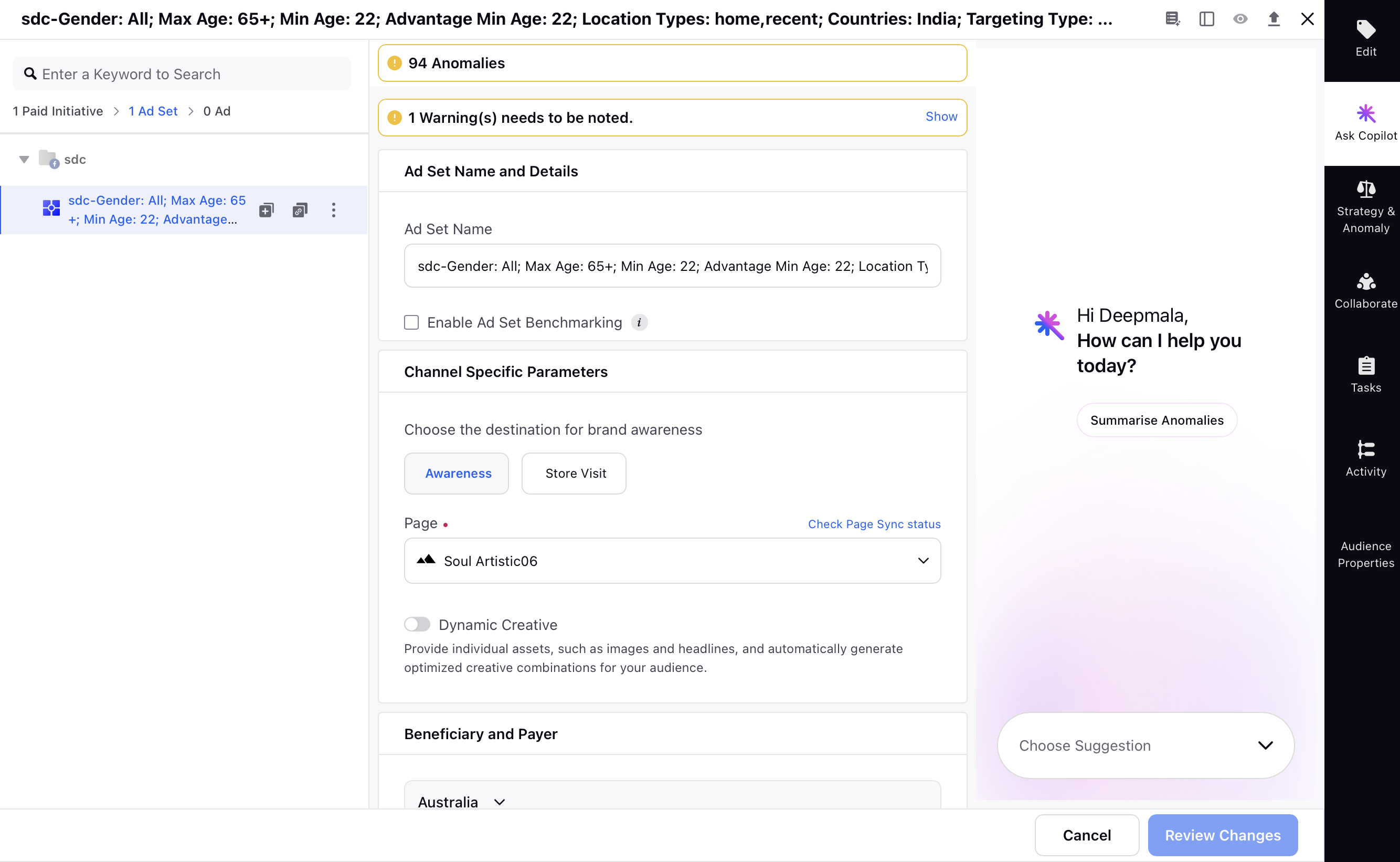
Click Summarize Anomalies in the Ask Copilot tab to view the alert details.
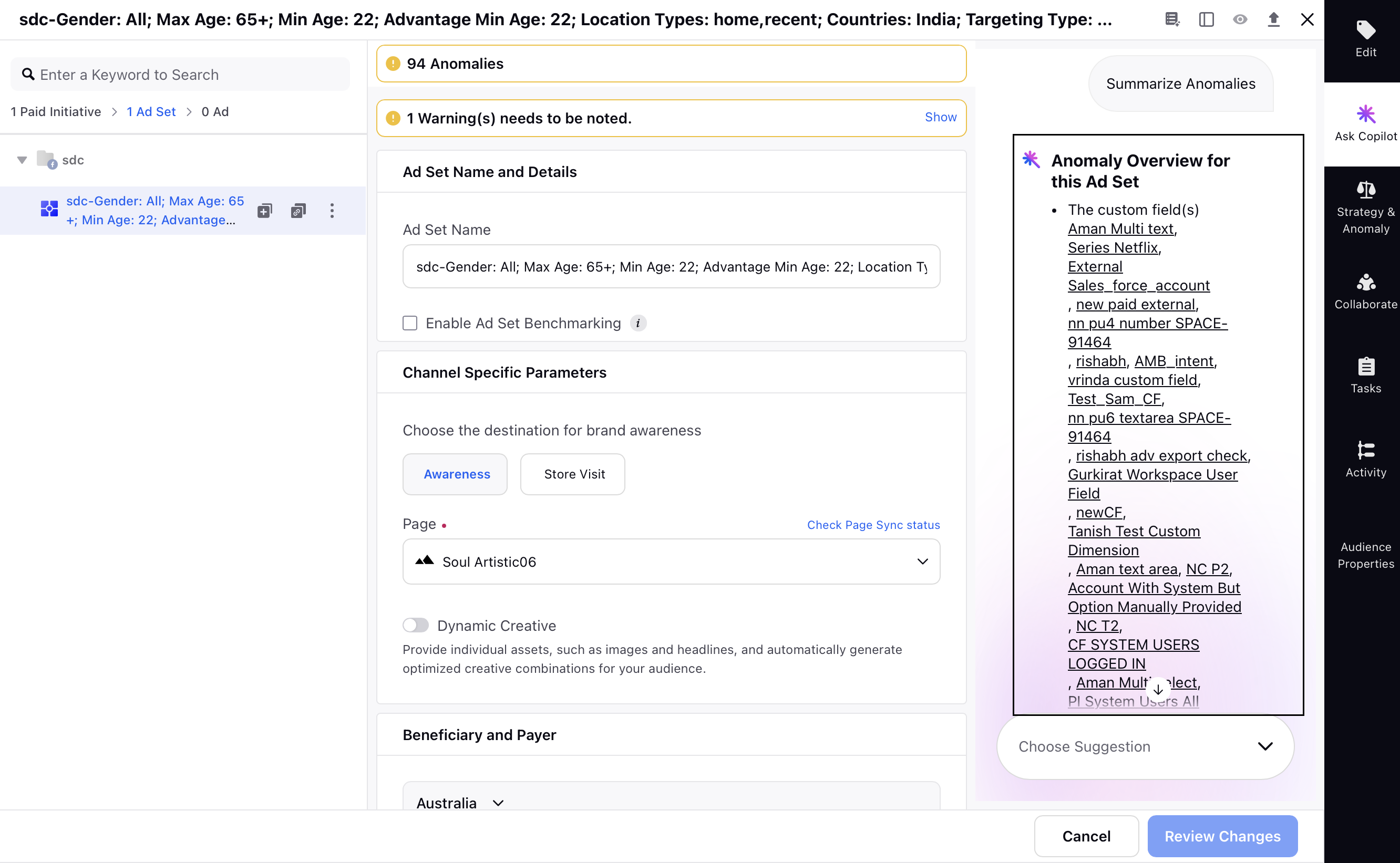
Custom Fields monitoring and alert system provides a structured and reliable way to detect anomalies in untagged custom fields. By combining historical analysis with comparisons across neighboring entities, the system highlights inconsistencies. Users can then take corrective action to ensure consistent and accurate tagging across all campaign levels.