Error Grouping
Updated
Campaign errors often slow down progress, and scattered, repetitive issues make them hard to resolve. To streamline troubleshooting, Error Grouping in Ads Manager Assistant categorizes errors by type and entity level (Paid Initiative, Ad Set, and Ad) allowing you to quickly identify, filter, and fix issues more efficiently.
In this article, you will learn about the benefits of Error grouping, accessing errors and how errors are grouped in Ads Manager Assistant
Benefits of Error Grouping
Easily Locate Errors: View errors grouped by entity level (Paid Initiative, Ad Set, Ad) to pinpoint where the issue exists.
Quickly Assess Impact: See the total error count per entity level to prioritize campaigns that need immediate attention.
Understand Root Causes: Review errors categorized in predefined groups, such as Budget, Targeting, Creative, and more, to better understand and resolve the issue.
How to View and Access Errors
You can access and use error grouping in two ways:
Through Ads Manager Copilot
Follow the steps below to access errors in Ads Manager Copilot -
Click Summarize Errors in Ads Manager Copilot to see errors across all filtered entities.
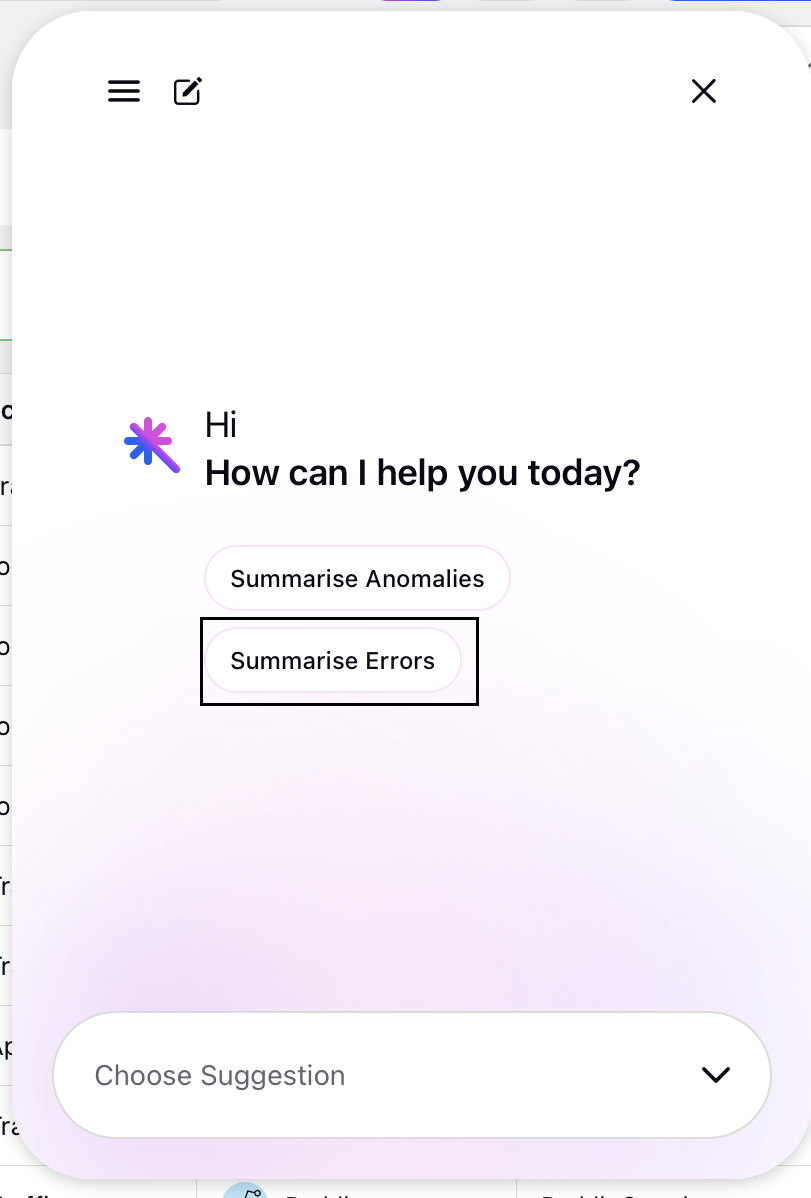
Each error group appears as a hyperlink as shown in the image below.
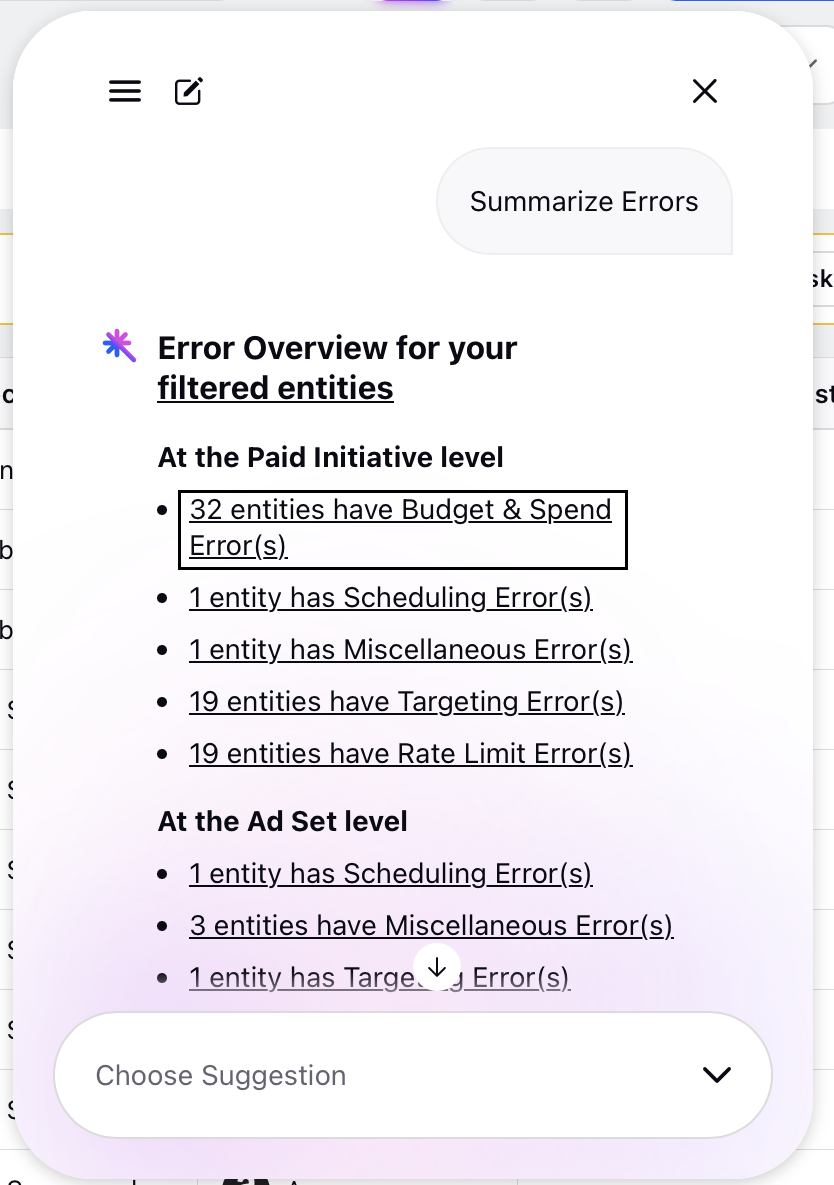
Click any link to navigate directly to the corresponding ad entity’s filtered view.
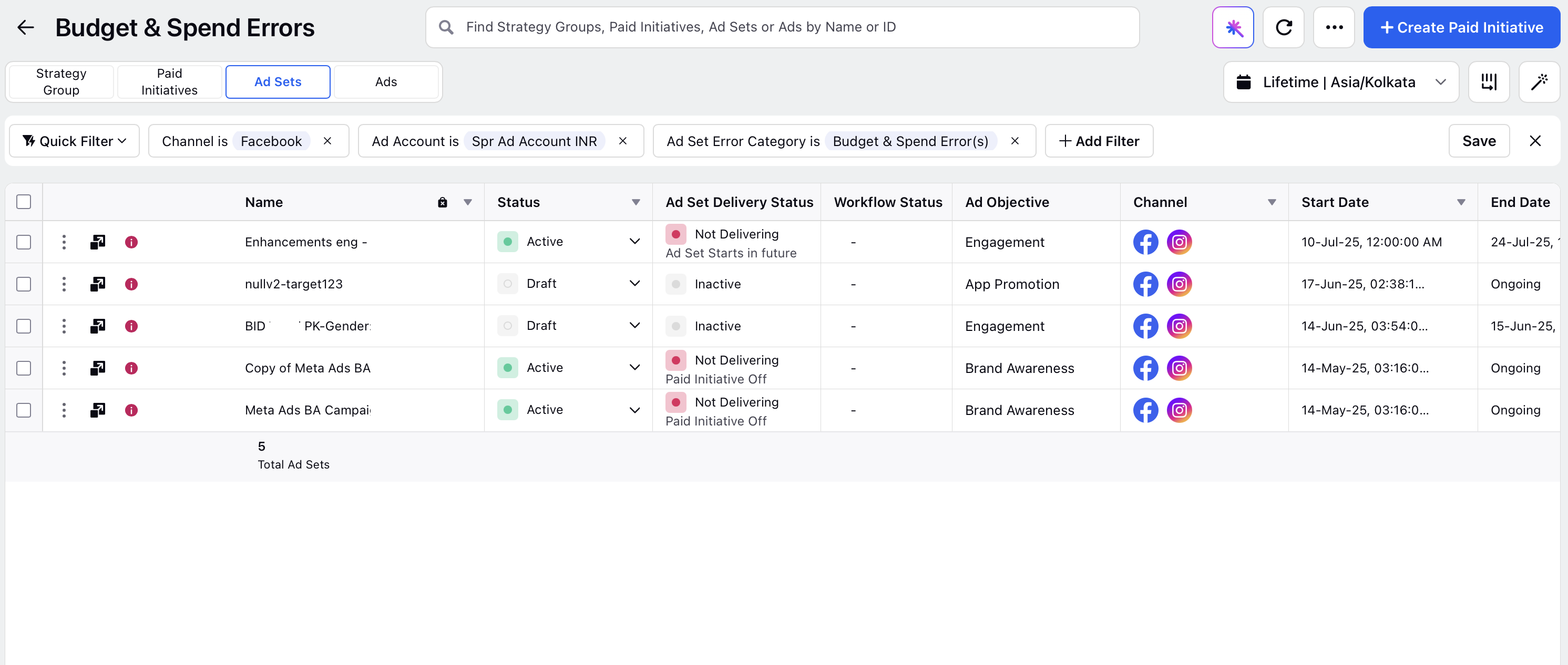
To view the errors in detail -
Click
 next to an entity to open the third pane. The errors appear highlighted at the top.
next to an entity to open the third pane. The errors appear highlighted at the top.Click Ask Copilot tab on the right to see more details.
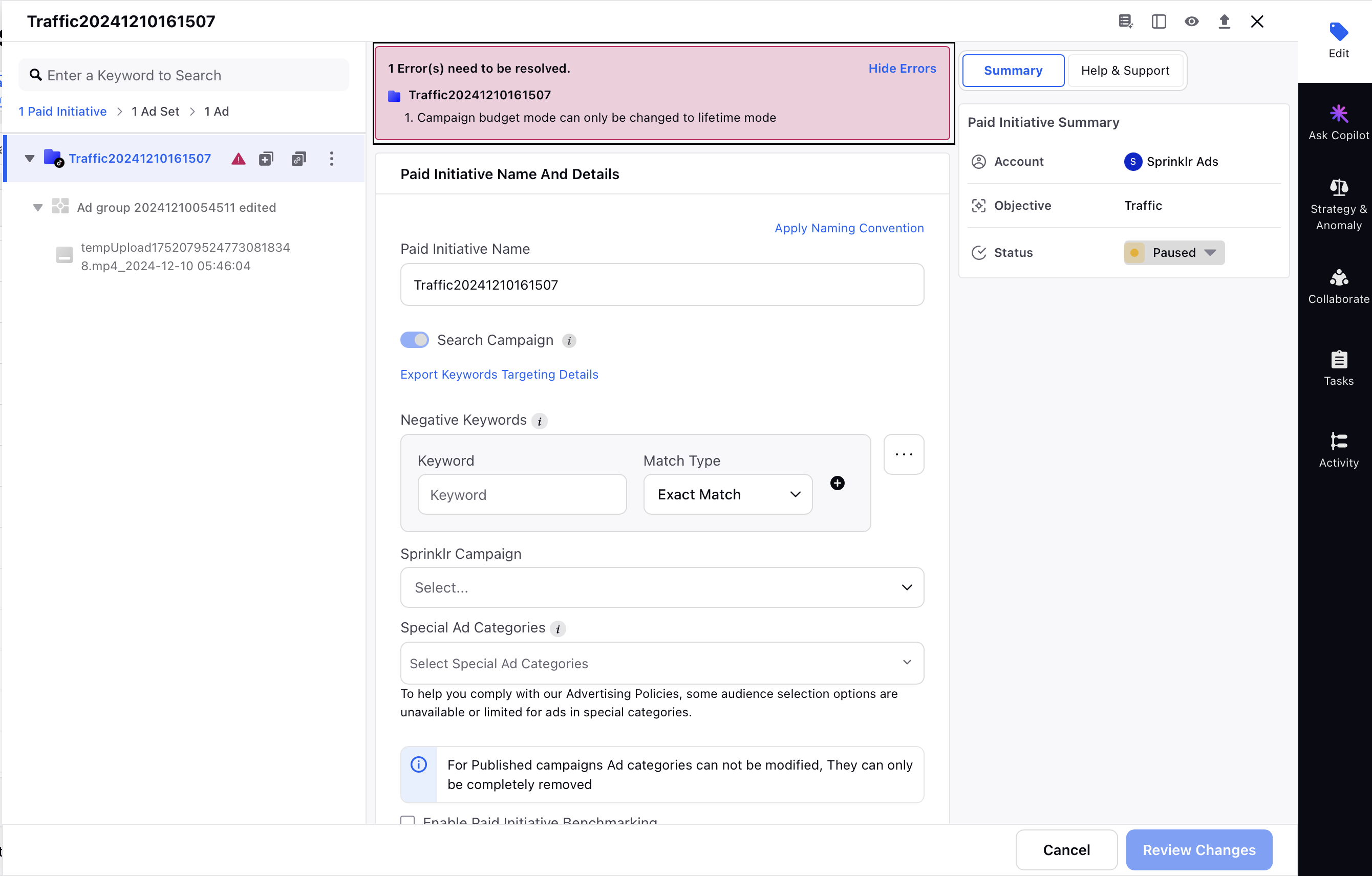
Through Ads Manager Filters
Use predefined error group filters to isolate and fix errors in bulk -
Open Ads Manager and click +Add Filter at the top.
Search for and select the error category at the Paid Initiative, Ad Set, or Ad level.
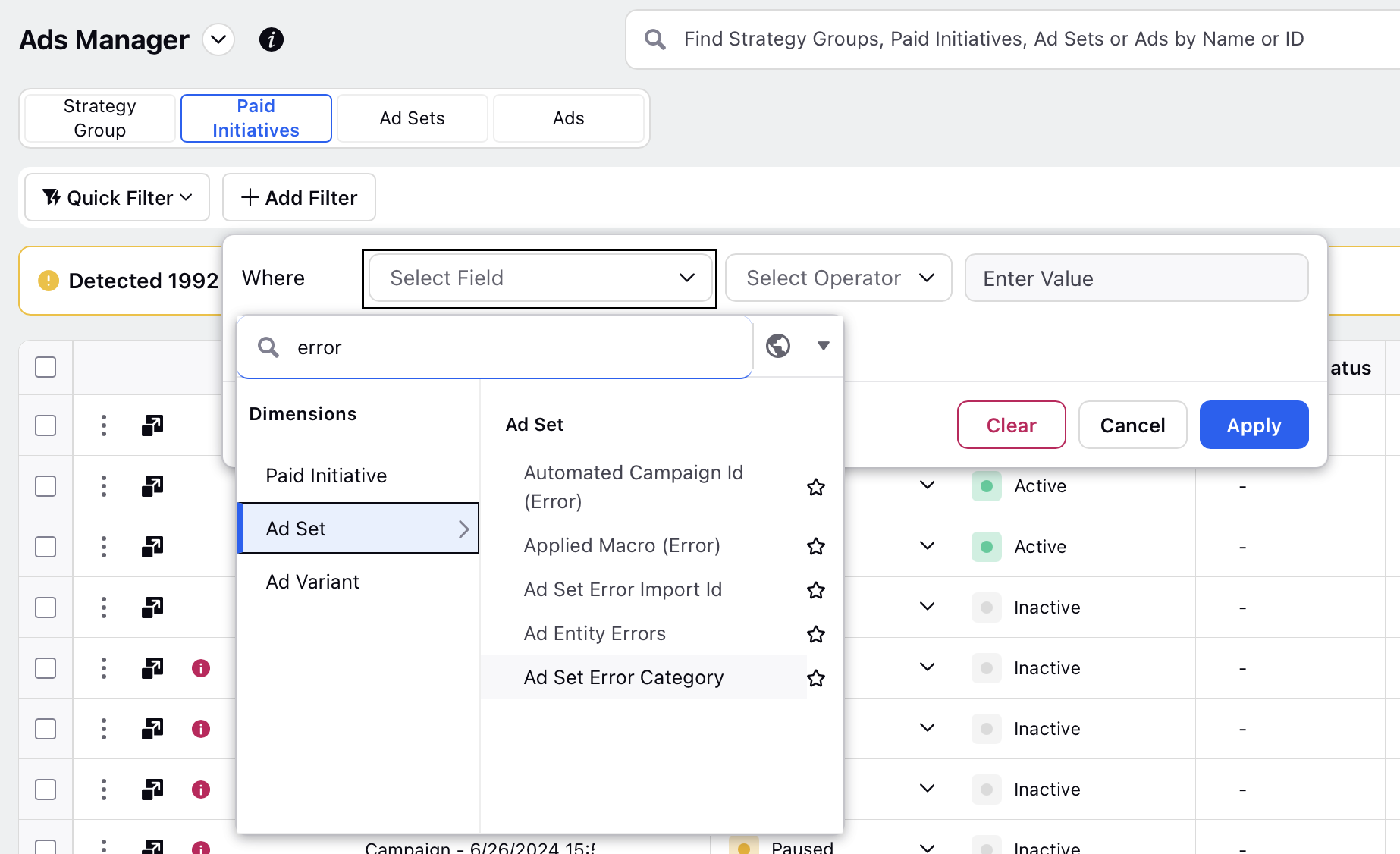
Choose the appropriate operator for your filter.
In the Enter Value field, select from available error groups.
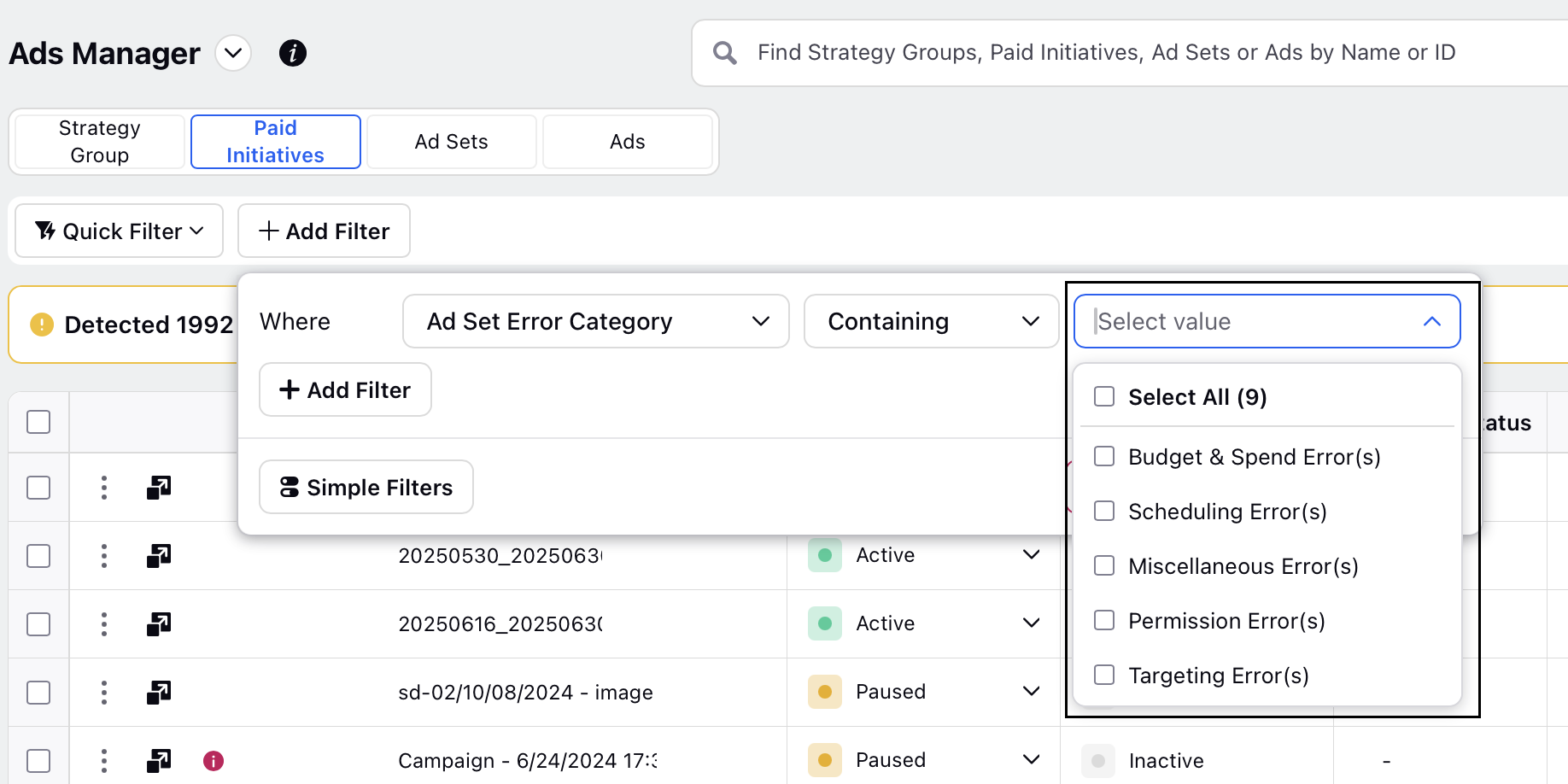
Click Apply to view all affected entities.
How Ads Manager Assistant Groups Errors
Errors are detected and grouped on two levels.
By Entity Level: Errors will be first grouped into the three entity levels -
Paid Initiative
Ad Set
Ads
By Error Type - After grouping errors by level, the system categorizes them into one of the following predefined groups -
Error Type
Description
Example
Permission Errors
Triggered when you lack permissions to edit an entity.
“Cannot edit scheduling for RF Ads; you do not have access.”
Budget and Spend Errors
Related to spend cap, budget thresholds, or insufficient funds.
“You must increase your budget to at least 105% of your current actual spend.”
Creative Errors
Linked to file issues, unsupported formats, or upload failures.
“Error occurred while publishing media - Unable to upload the file.”
Targeting Errors
Occur when the selected audience is invalid or restricted.
“The selected audience is not available for this ad account.”
Ad Format & Placement Errors
Highlight errors related to incorrect ad format and incompatible placements.
“The aspect ratio of the uploaded video is not supported for this placement.”
Other
Includes errors that do not match any of the above mentioned categories
N/A
These categories are based on past analysis of common error messages to ensure the most relevant and frequent issues are grouped logically.
Note:
The system tags errors with the 'Error Type' category only if they occur after the feature release.
These errors are identified using Sprinklr’s proprietary model, they are not generated by GenAI.