Model Context Protocol Tool
Updated
Model Context Protocol (MCP) is a shift in how Sprinklr’s platform communicates with LLMs and external services. Inspired by modern LLM architectures like Anthropic's tool usage framework, MCP introduces a structured and configurable system for exposing external tools to models, enhancing flexibility, scalability, and enterprise-level integration.
What is MCP?
At its core, Model Context Protocol (MCP) is a protocol layer used to define and expose a set of tools (or APIs) that a model can invoke during execution.
Think of it like this:
Just like an API call to a server sends a JSON payload and expects a response, an MCP request sends context + tool definitions to an LLM.
This enables the model to recognize the available tools, understand how to invoke them, and comprehend the response.
Rather than hardcoding tool usage or sending static prompts, Sprinklr now dynamically sends a tool schema defined via the selected MCP server.
MCP Architecture: Client-Server Model
Sprinklr adopts a client-server model for MCP:
MCP Client: The Sprinklr component that prepares the model’s execution environment (e.g., AI Studio, AI Agent, Conversation AI).
MCP Server: An external service (hosted by platforms like Atlassian, Google, Stripe, etc.) that exposes a bundle of tools (APIs) that can be consumed by the model.
Steps for MCP Configuration in Sprinklr
1.Click the New Tab icon. Under Platform Modules, select All Settings within Listen.
2.On the All Settings window, navigate to and click APIs & Integrations in the left pane.
3.On the APIs & Integrations window, click Model Context Protocol. Proceed by clicking + Add Configuration in the top right corner
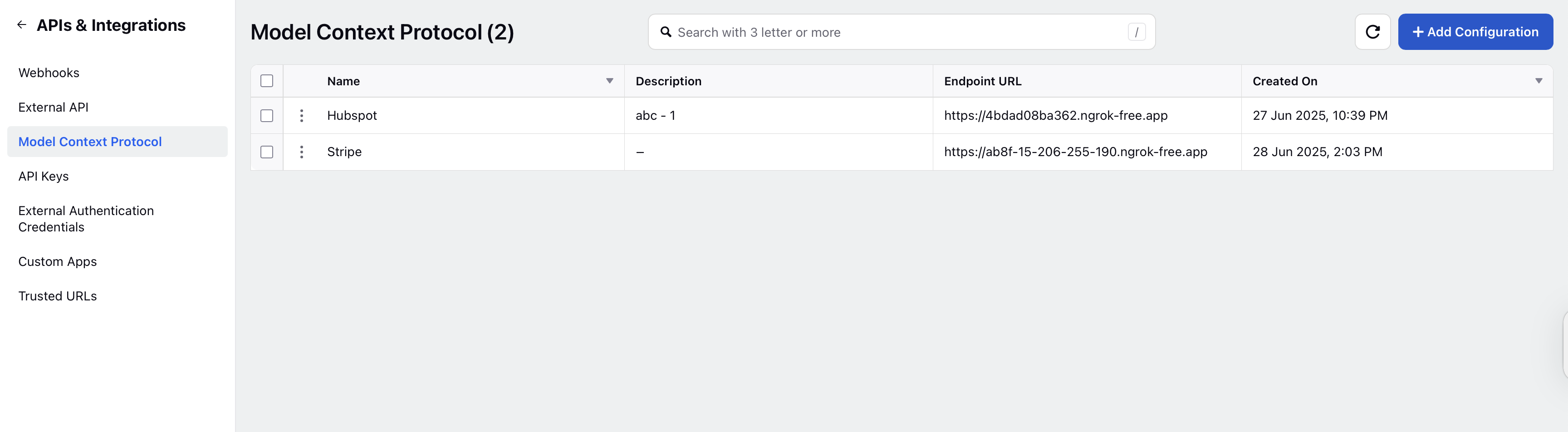
4. Enter the Server Config Name,select your Authentication Credential, and Endpoint URL.
.png)
5. Click Validate in the bottom right corner.
6. Go to the Conversational AI application to which the MCP tool is to be added and click Tools within Build.
7. On the Tools window, click + Add Tool and select Model Context Protocol from the dropdown.
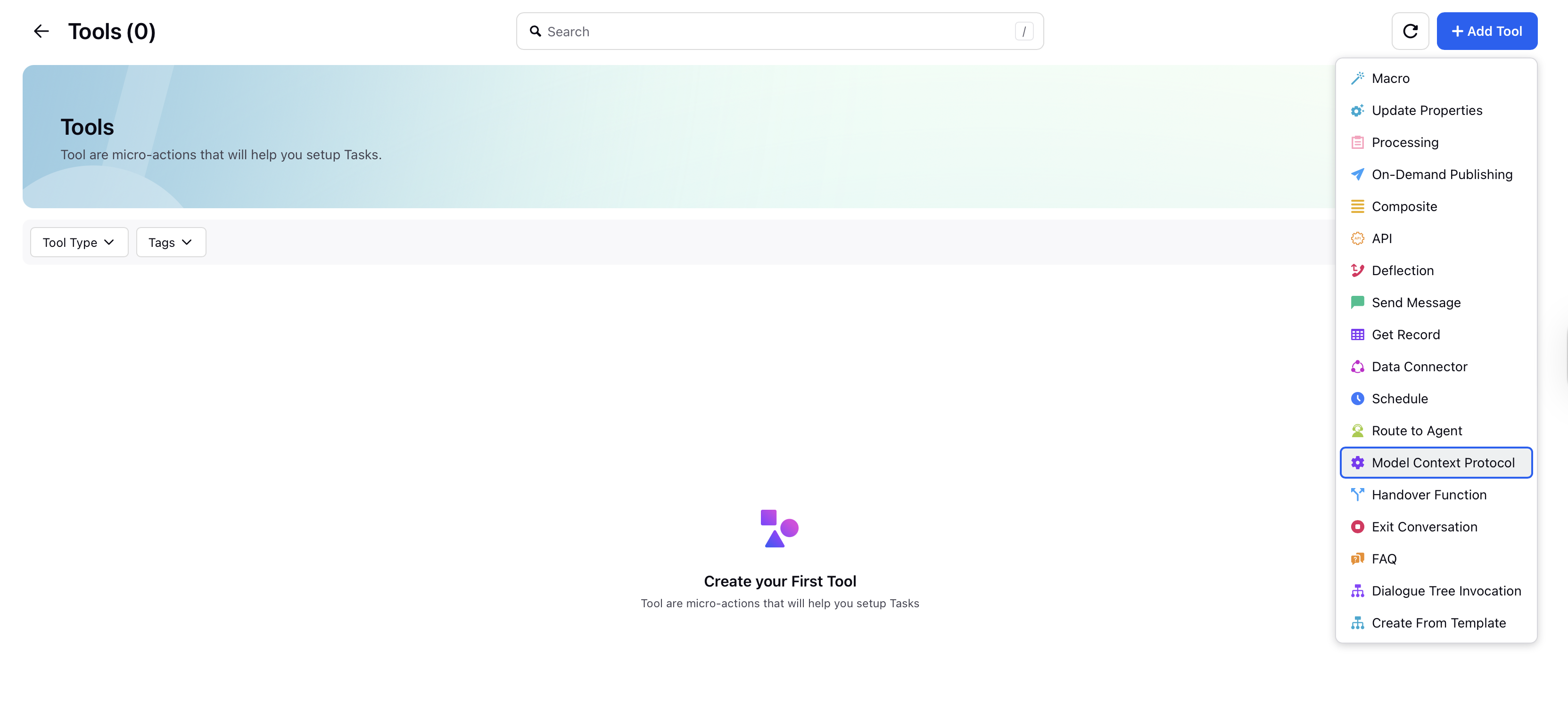
8.On the Model Control Protocol window, enter a Name and select the MCP Server Configuration - the detailed steps for which are given above.
9.Select the MCP Server Configuration Tool; multiselection is allowed for the MCP Server Configuration Tool.
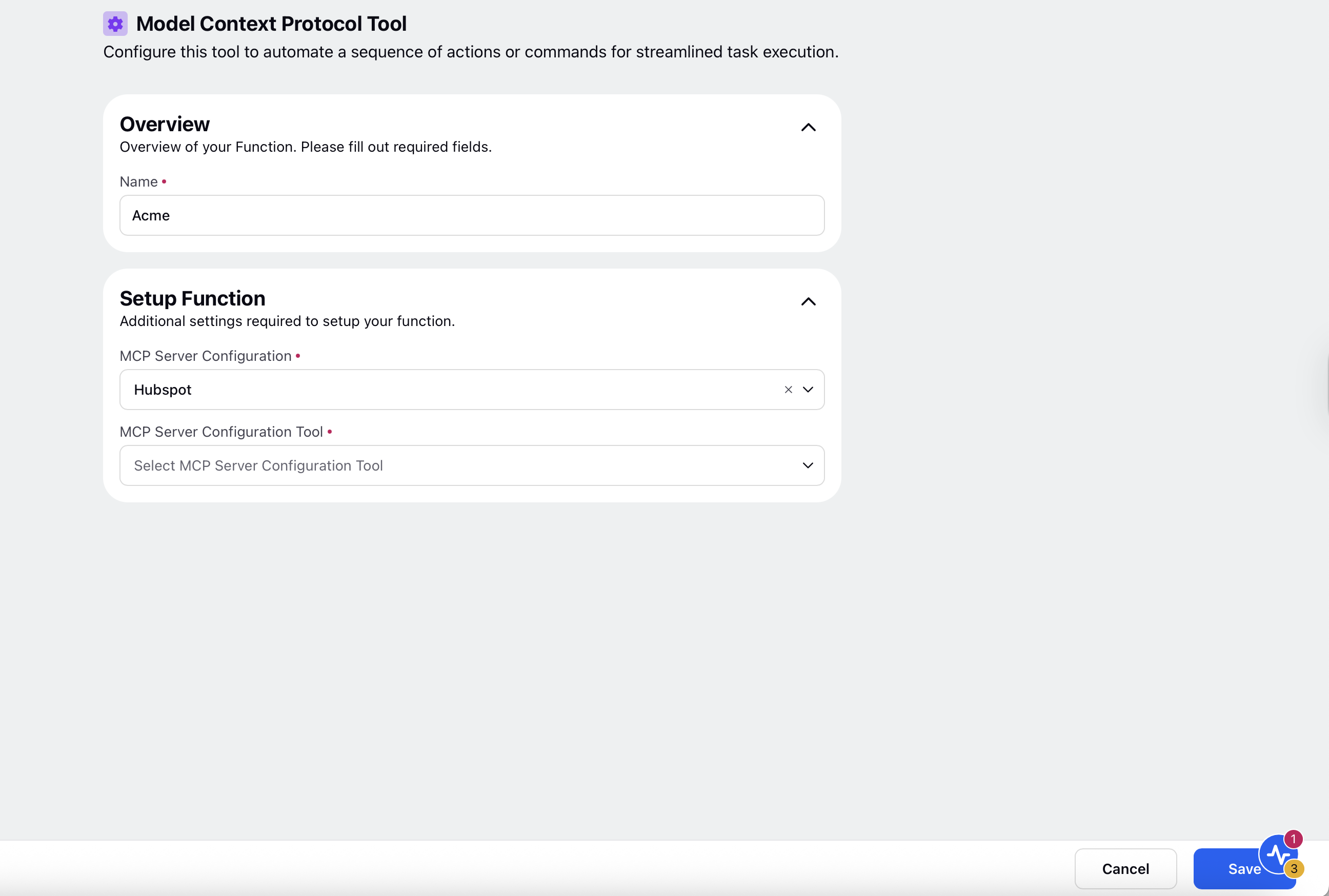
10. Click Save in the bottom right corner.