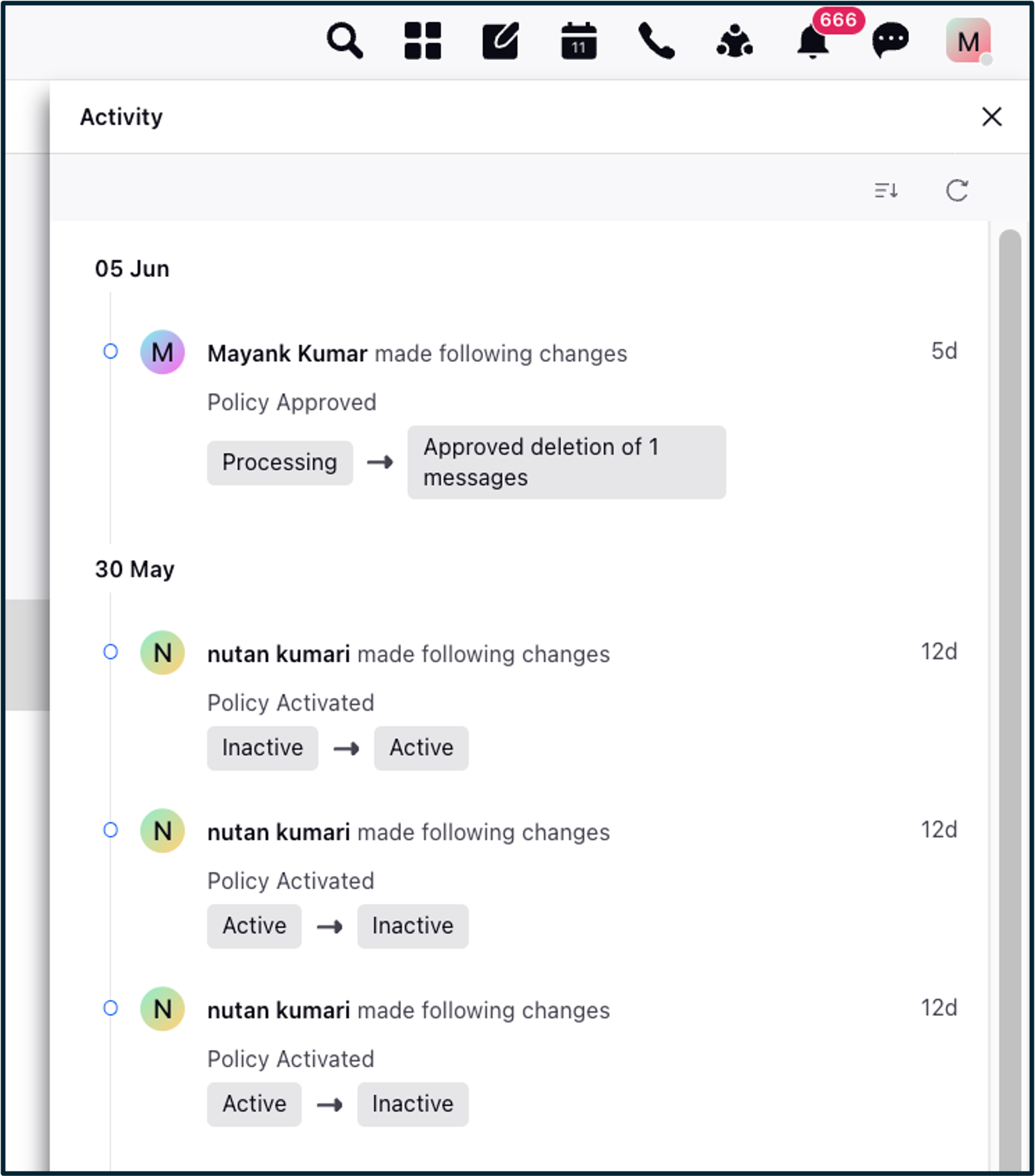Add and Manage Data Retention Policy in Advocacy
Updated
The Data Retention Policy (DRP) helps stay compliant with client policies and legal requirements by automatically deleting data after a specified period. It allows for message-level deletion based on predefined conditions and retention timelines.
Notes:
Although the DRP feature is generally available by default on your launchpad. If you don’t see it, please contact our support team at tickets@sprinklr.com to have it enabled.
The Data Retention process is automated, continuous, and event-driven, initiating each purge cycle only after the previous one completes. This approach enables efficient, hands-free data management while preserving full auditability.
In Sprinklr, Global Admins can define and automate retention policies to manage owned data associated with their brand’s accounts, ensuring alignment with internal and regulatory requirements.
Policy creation and activation must be performed by the customer, as all system notifications—such as errors and confirmations—will be directed to the user who initiates these actions.
Steps to Set up the Data Retention Policy
Add Policy Guidelines
Click the New Tab icon in your Sprinklr platform, and locate Data Retention Policies under the Platform modules.
In the Data Retention Policy screen, select Advocacy Data.

Click Add Policy Guidelines to add guidelines for the retention policy of your advocacy data.
On the Data Retention Policy - Advocacy Data window, select the desired Account/Account Groups from the drop-down menu.
In the Retain Data for field, enter time duration in months for which you want to retain data.
You can retain messages for a lifetime for the selected account(s) & account group(s). To retain a message, select the desired property, condition, and a respective value from the Property, Condition and Values drop-down menus, respectively.
To add a new property, click Add New Property.
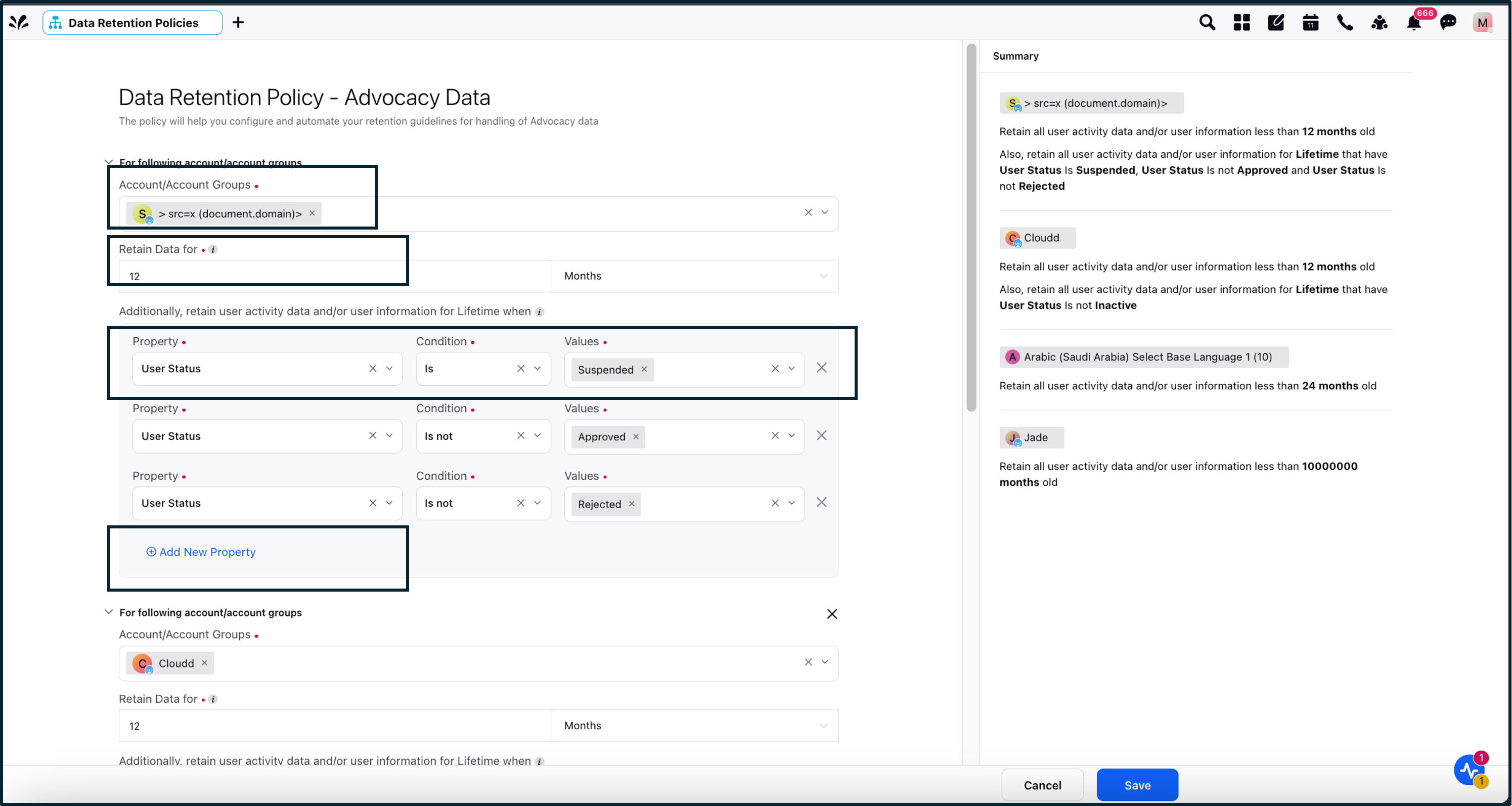
To add a different policy to another set of account(s) or account group(s), click Add New Policy.
A summary of the applied policies will appear on the right side of the window. Click Save.
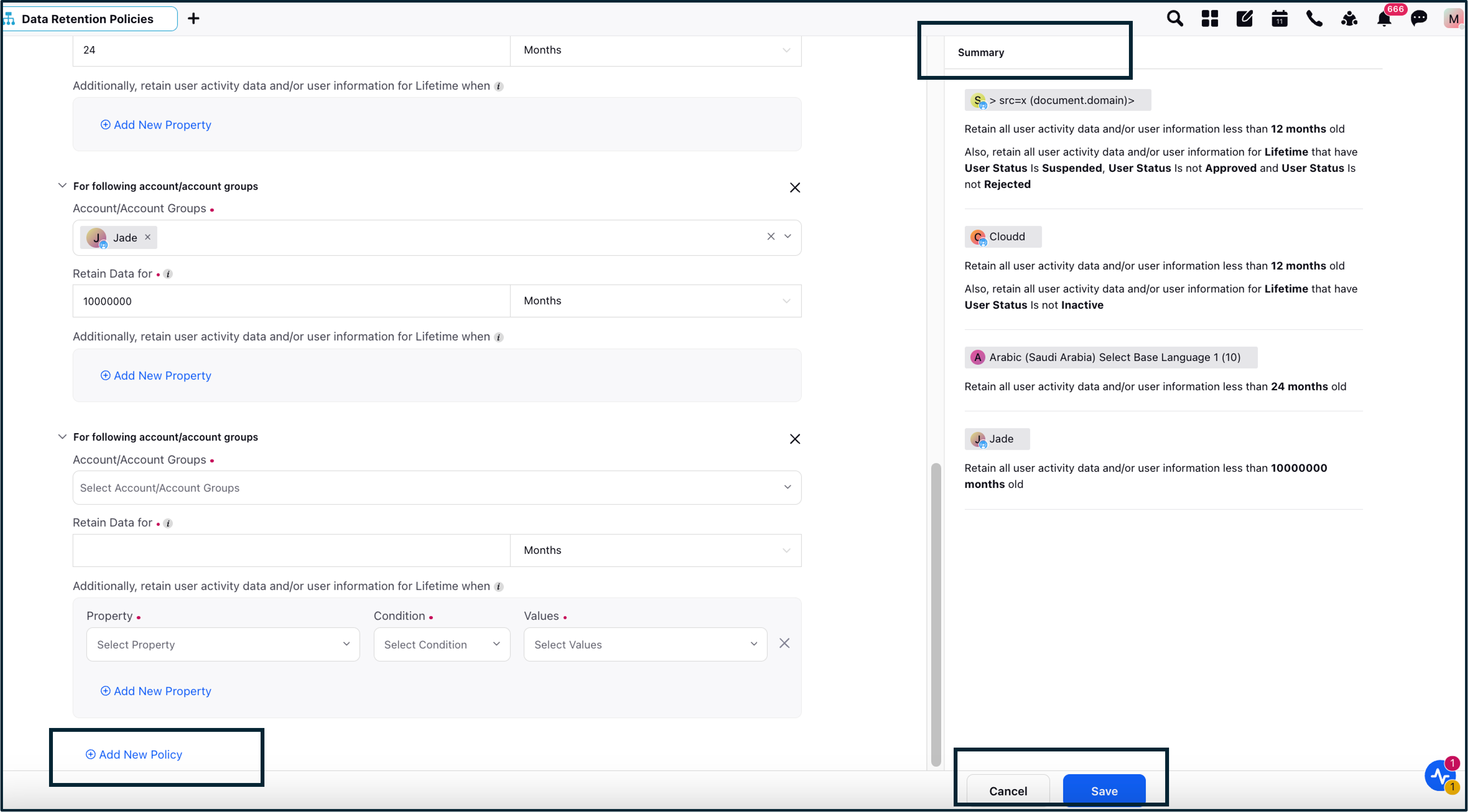
After activating the data retention policy you will receive an in-platform approval notification saying I have successfully activated policy.
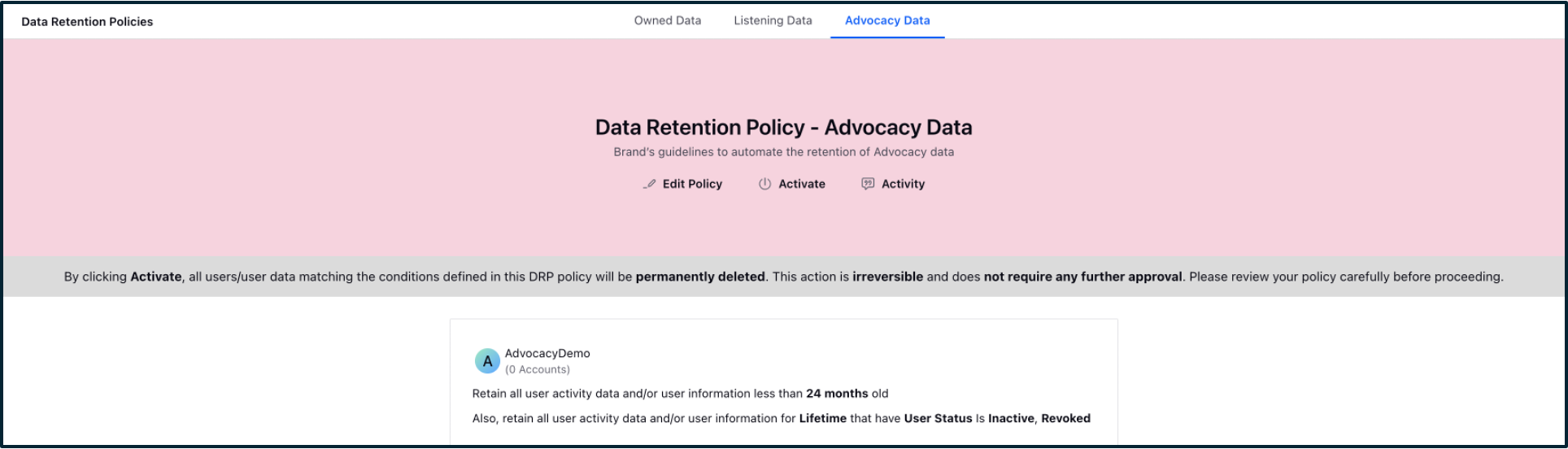
Once Activated, all users/user data matching the conditions defined in this DRP policy will be permanently deleted. This action is irreversible and does not require any further approval. Thus, policy needs to be reviewed carefully before even clicking 'Activate' once. Similar warning is present in the policy screen before one activates the policy.
Manage Data Retention Policies
Click the New Tab icon in your Sprinklr platform, and locate Data Retention Policies under the Platform modules.
In the Data Retention Policy screen, select Advocacy Data.
Click Edit Policy to edit the data retention policy for advocacy. All the fields that were added during the creation of the policy can be edited at any time.

Click Deactivate and then click Activate to run the same policy again.(As clicking Activate once, just runs the policy once).
Click Activity and view all actions related to policy creation, modification, and activation as they are captured in a comprehensive Activity Log for tracking and audit purposes.